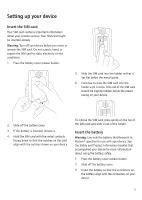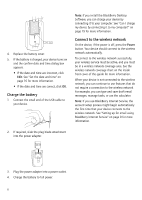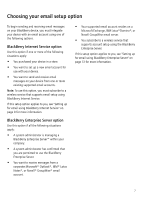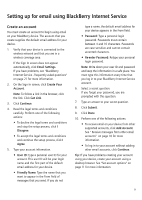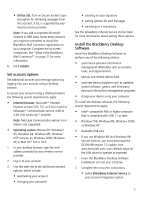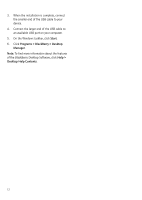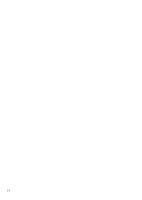Blackberry 8700g Getting Started - Page 13
Setting up for email using BlackBerry Internet Service, Create an account - cases
 |
UPC - 890552606061
View all Blackberry 8700g manuals
Add to My Manuals
Save this manual to your list of manuals |
Page 13 highlights
Setting up for email using BlackBerry Internet Service Create an account You must create an account to begin using email on your BlackBerry device. The account that you create supplies the default email address for your device. 1. Verify that your device is connected to the wireless network and that you are in a wireless coverage area. If the Sign In screen does not appear automatically, click Email Settings. If you have problems, see "BlackBerry Internet Service - frequently asked questions" on page 21 for more information. 2. On the Sign In screen, click Create Your Account. Note: To follow a link in the browser, click the link. Click Get Link. 3. Click Continue. 4. Read the legal terms and conditions carefully. Perform one of the following actions: • To decline the legal terms and conditions and stop the setup process, click I Disagree. • To accept the legal terms and conditions and continue the setup process, click I Agree. 5. Type your account information. • User ID: Type a personal user ID for your account. This user ID will be your login name and the first part of the default email address for your device. • Friendly Name: Type the name that you want to appear in the From field of messages that you send. If you do not type a name, the default email address for your device appears in the From field. • Password: Type a personal login password. Passwords must contain between 4 and 16 characters. Passwords are case sensitive and cannot contain accented characters. • Re-enter Password: Retype your personal login password. Note: Write down your user ID and password and keep the information in a safe place. You must type this information every time that you log in to your BlackBerry Internet Service account. 6. Select a secret question. If you forget your password, you are prompted with this question. 7. Type an answer to your secret question. 8. Click Submit. 9. Click Done. 10. Perform one of the following actions: • To receive email on your device from other supported accounts, click Add Account. See "Receive messages from other email accounts" on page 10 for more information. • To log in to your account without adding other email accounts, click Continue. Tip: If you have problems creating your account using your device, create your account using a desktop browser. See "Set account options" on page 11 for more information. 9