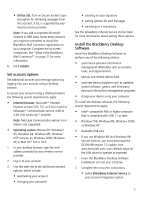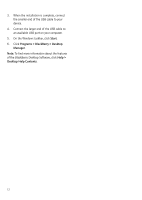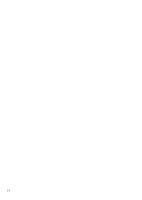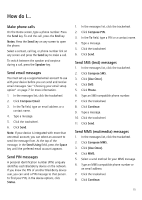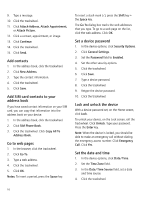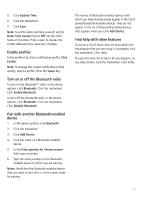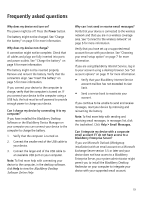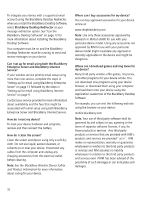Blackberry 8700g Getting Started - Page 19
How do I..., Make phone calls, Send email messages, Send SMS (text) messages, Notes, Speaker
 |
UPC - 890552606061
View all Blackberry 8700g manuals
Add to My Manuals
Save this manual to your list of manuals |
Page 19 highlights
How do I... Make phone calls On the Home screen, type a phone number. Press the Send key. To end the call, press the End key. Notes: Press the Send key on any screen to open the phone. Select a contact, call log, or phone number link on any screen and press the Send key to make a call. To switch between the speaker and earpiece during a call, press the Speaker key. Send email messages You must set up a supported email account to use with your device before you can send and receive email messages. See "Choosing your email setup option" on page 7 for more information. 1. In the messages list, click the trackwheel. 2. Click Compose Email. 3. In the To field, type an email address or a contact name. 4. Type a message. 5. Click the trackwheel. 6. Click Send. Note: If your device is integrated with more than one email account, you can select an account to send the message from. At the top of the message, in the Send Using field, press the Space key until the preferred email account appears. Send PIN messages A personal identification number (PIN) uniquely identifies each BlackBerry device on the network. If you know the PIN of another BlackBerry device user, you can send a PIN message to that person. To find your PIN, in the device options, click Status. 1. In the messages list, click the trackwheel. 2. Click Compose PIN. 3. In the To field, type a PIN or a contact name. 4. Type a message. 5. Click the trackwheel. 6. Click Send. Send SMS (text) messages 1. In the messages list, click the trackwheel. 2. Click Compose SMS. 3. Click [Use Once]. 4. Click SMS. 5. Click Phone. 6. Type an SMS-compatible phone number. 7. Click the trackwheel. 8. Click Continue. 9. Type a message. 10. Click the trackwheel. 11. Click Send. Send MMS (mutimedia) messages 1. In the messages list, click the trackwheel. 2. Click Compose MMS. 3. Click [Use Once]. 4. Click MMS. 5. Select a send method for your MMS message. 6. Type an MMS-compatible phone number or an email address. 7. Click the trackwheel. 8. Click Continue. 15