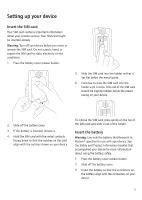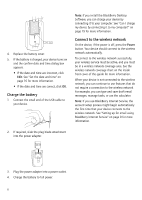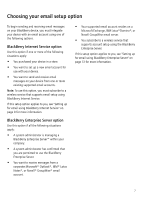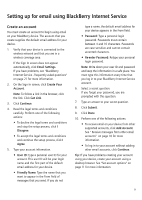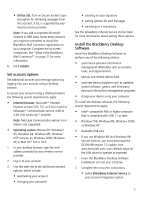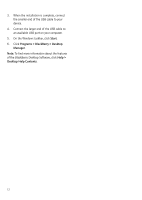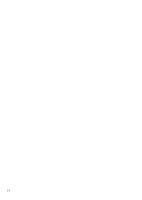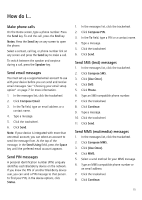Blackberry 8700g Getting Started - Page 14
Log in to your account, Receive messages from other email accounts - internet
 |
UPC - 890552606061
View all Blackberry 8700g manuals
Add to My Manuals
Save this manual to your list of manuals |
Page 14 highlights
Log in to your account Log in to your BlackBerry Internet Service account to manage settings and message options. 1. Verify that your device is connected to the wireless network and that you are in a wireless coverage area. 2. Click Email Settings. 3. On the Sign In screen, type your account information. • User ID: Type the login name for your account. • Password: Type the password for your account. 4. Click Submit. Note: To follow a link in the browser, click the link. Click Get Link. Receive messages from other email accounts Set up your BlackBerry Internet Service account to retrieve messages from an existing supported email account and deliver them to your device. Add up to ten different existing supported accounts. Note: Depending on your Internet service provider (ISP) or system administrator, you might not be able to add some types of accounts. 1. Verify that your device is connected to the wireless network and that you are in a wireless coverage area. 2. Log in to your BlackBerry Internet Service account. See "Log in to your account" on page 10 for more information. 3. Click Add Account. Note: To follow a link in the browser, click the link. Click Get Link. 10 4. Type the information for the account that you want to add. • Email Address: Type the full email address of the account. • User Name: Type the login ID (for example, kateturner or domain1kateturner). • Password: Type the password. • Re-enter Password: Retype the password. 5. Click Submit. 6. Depending on the account that you add, you might be prompted to select an account type. 7. Depending on the account type that you select, you might be prompted for the following information: • Email Server: Type the messaging and collaboration server address for your Internet service provider (for example, mail.ispname.com). If you do not know the address, contact your Internet service provider. • Port Number: Type the appropriate port number. If you do not know the number, contact your Internet service provider. • Outlook Web Access URL: Type the web address for your Microsoft Outlook account. • Mailbox Name: Type the mailbox name for your Microsoft Outlook account. • iNotes™ URL: Type the web address for your IBM Lotus Notes account. • Leave messages on mail server: Clear this check box if you do not want to save messages that are sent to your device on the messaging server. Note: If you delete a message from your device, you cannot recover it.