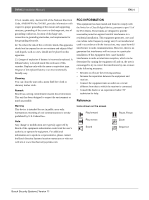Bosch DVR4C1081 Installation Manual - Page 11
Operating instructions
 |
View all Bosch DVR4C1081 manuals
Add to My Manuals
Save this manual to your list of manuals |
Page 11 highlights
DVR4C | Installation Manual | Operating instructions EN | 11 3 Operating instructions The purpose of the front panel keys is explained here. The functions available can be limited by setting passwords. An administrator has access to many more functions in the menu. Refer to Menu System for a full list of available menu items. 3.1 Front panel controls 1 Keys 1 to 4: Press to select a camera for full screen display in live or playback mode. The indicators light in green when a camera is selected in full screen mode or quad mode. They light in red when there is an alarm or video loss for that input or camera. 2 The power indicator lights to indicate that power is being supplied to the unit. 3 NET: The indicator lights when the unit is accessed via the network. 4 REC: The recording indicator lights when the unit is recording video. 5 PLAY: The playback indicator lights when playback is active. 6 SEARCH: Press to enter the search menu. 7 Reverse key: In the full screen live mode, press to start reverse playback from the current position. In playback mode, press to play backward and to speed up reverse play. In pause mode, press to step back one image. In menu mode, press to move the current selected position to the left. In zoom mode, press to move the zoomed area to the left. 8 Pause key: In live mode, press to freeze a camera picture. In playback mode press to pause playback. In menu mode, press to move the current selected position upwards. In zoom mode, press to move the zoomed area upwards. 9 Fast forward: In full screen live mode, press to start playback from 1 minute earlier. In playback mode, press to speed up the playback rate. In pause mode, press to step forward one frame. In menu mode, press to move the current selected position to the right. In zoom mode, press to move the zoomed area to the right. 10 OSD/Help By default the On-Screen Display (OSD) shows all information during live and playback mode. If a text device is connected, text data is shown only in the full screen mode. Event information is shown only in live mode. Press the OSD button to show only the channel number, the time and the date. Press twice to disable the OSD. In the menu mode, press to see an explanation of the selected item. 11 ESC: Escape from the current menu level. If in Edit mode, changes are not saved. 1 2345 6 7 8 9 10 1 2 3 4 Digital Video Recorder QUAD ZOOM SEQ NET REC PLAY USB COPY OSD/HELP ESC 20 19 18 Bosch Security Systems | Version 1.1 17 16 15 14 13 12 11