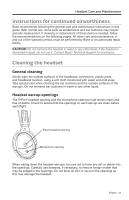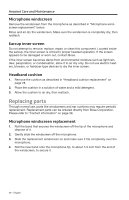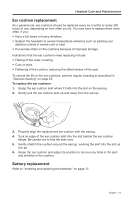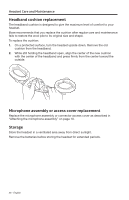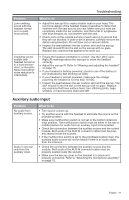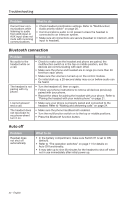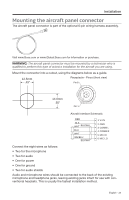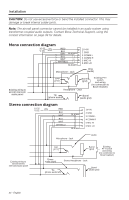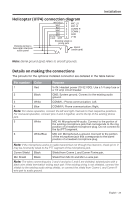Bose A20 Aviation 2010-2015 Owner's guide - Page 30
Audio
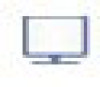 |
View all Bose A20 Aviation 2010-2015 manuals
Add to My Manuals
Save this manual to your list of manuals |
Page 30 highlights
Troubleshooting Problem What to do Low volume of incoming communications. • Check to see if the volume controls are set too low. • Refer to "Volume control" on page 18 for instructions on volume adjustment. • Ensure that the stereo/mono switch is correctly set for your intercom system. • Check that all headsets sharing the intercom have the stereo/ mono switch in the correct position. • Unplug all other headsets and see if the volume can be adjusted to an acceptable level. Intermittent communication. • Check that the connection to the aircraft panel is not loose. • Try the headset in a different seat location. Reduced volume in one ear only. • Check to see if the volume control is set too low. • Refer to "Volume control" on page 18 for instructions on volume adjustment. • Check the stereo/mono configuration switch. • Refer to "The operation switches" on page 11. No stereo separation or communications in one ear only. • If your aircraft has a mono audio system, verify that the stereo/ mono configuration switch is set to mono. Refer to "The operation switches" on page 11. Depending on how your audio jacks are wired, there may be only one channel of audio supplied to the headphone jack. If the stereo/mono switch is set to stereo and you only hear communications on one side, setting the switch to mono plays audio on both sides. U174 and 4-pin XLR plugs are mono audio only. Audio Problem Reduced Acoustic Noise Cancelling® noise reduction, intermittent clicking sounds, or communication distortion in a loud environment. What to do • Check the TriPort® headset openings on the outside of each earcup to ensure that they are not blocked. If dust or dirt is present, carefully remove the debris using tweezers. Do not vacuum or blow out debris. • Make sure there are no air gaps around the ear cushion seals. If ear cushions appear worn, they should be replaced. Refer to "Ear cushion replacement" on page 27. WARNING: If you experience loud tones and the related loss of communications, turn off the power switch. The headset will continue to provide communications in the passive noise-reducing mode. The headset includes redundant circuitry to reduce the effects of such failures and to allow for continued use of the headset in the passive noise reducing mode. Squealing or whistling sound when the headset is turned on. • Ensure the headset orientation is correct. Use the Left (L) and Right (R) markings above the earcups to orient the headset correctly. • Inspect the seal between the ear cushion skirt and the earcup. The skirt should fit into the slot on the earcup with no gaps. Replace any cushions that appear to be worn out. • Adjust the earcup fit to create a better seal on your head. The headset's low-force design makes it sensitive to items that interfere with the seal around your ear. Make sure your ears are completely inside the ear cushions, and that a hat or eyeglasses with thick temples do not interfere with the seal. • If the squealing or whistling sound persists, turn off the power switch and contact Bose for service as soon as possible. 30 - English