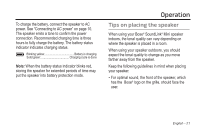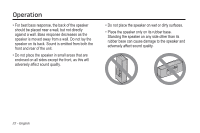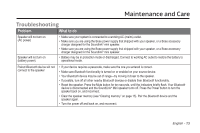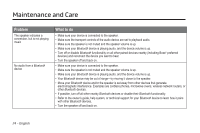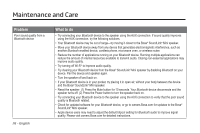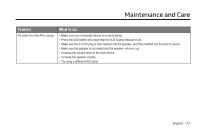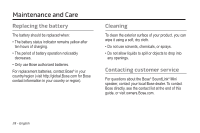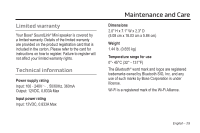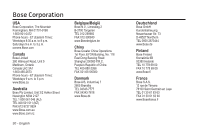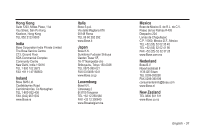Bose SoundLink Mini Bluetooth Speaker Owner's guide - Page 26
and the Bose - instructions
 |
View all Bose SoundLink Mini Bluetooth Speaker manuals
Add to My Manuals
Save this manual to your list of manuals |
Page 26 highlights
Maintenance and Care Problem Poor sound quality from a Bluetooth device 26 - English What to do • Try connecting your Bluetooth device to the speaker using the AUX connection. If sound quality improves using the AUX connection, try the following solutions. • Your Bluetooth device may be out of range-try moving it closer to the Bose® SoundLink® Mini speaker. • Move your Bluetooth device away from any device that generates electromagnetic interference, such as another Bluetooth enabled device, cordless phone, microwave oven, or wireless router. • Reduce the number of applications running on your Bluetooth device. Running multiple applications can reduce the amount of internal resources available to transmit audio. Closing non-essential applications may improve audio quality. • Try turning off Wi-Fi® to improve audio quality. • Try clearing your Bluetooth device from the Bose® SoundLink® Mini speaker by disabling Bluetooth on your device. Pair the device and speaker again. • Turn the speaker off and back on. • If your Bluetooth device is in your pocket, try placing it in open air, without your body between the device and the Bose® SoundLink® Mini speaker. • Reset the speaker: (1) Press the Mute button for 10 seconds. Your Bluetooth device disconnects and the speaker turns off. (2) Press the Power button to turn the speaker back on. • Try connecting your Bluetooth device to the speaker using the AUX connection to verify that the poor sound quality is Bluetooth related. • Check for updated software for your Bluetooth device, or go to owners.Bose.com for updates to the Bose® SoundLink® Mini speaker. • Apple device users may need to adjust the default bitpool setting for Bluetooth audio to improve signal quality. Please visit owners.Bose.com for detailed instructions.