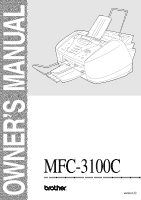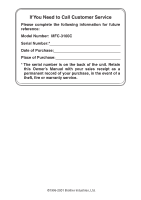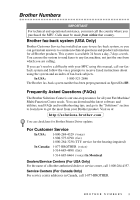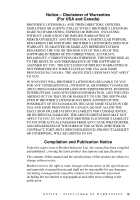Brother International 3100c Users Manual - English
Brother International 3100c - MFC Color Inkjet Manual
 |
UPC - 012502603740
View all Brother International 3100c manuals
Add to My Manuals
Save this manual to your list of manuals |
Brother International 3100c manual content summary:
- Brother International 3100c | Users Manual - English - Page 1
OWNER'S MANUAL MFC-3100C ® version D - Brother International 3100c | Users Manual - English - Page 2
Number: MFC-3100C Serial Number:* Date of Purchase: Place of Purchase: * The serial number is on the back of the unit. Retain this Owner's Manual with your sales receipt as a permanent record of your purchase, in the event of a theft, fire or warranty service. ©1996-2001 Brother Industries, Ltd - Brother International 3100c | Users Manual - English - Page 3
Fax Machine/ Multi-Function Center needs. You can download the latest software and utilities, read FAQs and troubleshooting tips, and go to the "Solutions" section to learn how to get the most from your Brother product. Visit us at: http://solutions.brother.com You can check here for Brother Printer - Brother International 3100c | Users Manual - English - Page 4
purchase.) In USA: 1-888-879-3232 (voice) 1-800-947-1445 (fax) http://www.brothermall.com In Canada: 1-877-BROTHER (voice) Description Ink Cartridge Ink Cartridge (blue) Ink Cartridge (red) Ink Cartridge Power Protector for A/C Power and Phone Line Telephone Line - Brother International 3100c | Users Manual - English - Page 5
THE LIKE) ARISING OUT OF THE USE OR INABILITY TO USE THE SOFTWARE EVEN IF BROTHER'S LICENSOR HAS BEEN ADVISED OF THE POSSIBILITY OF SUCH DAMAGES. BECAUSE SOME Compilation and Publication Notice Under the supervision of Brother Industries Ltd., this manual has been compiled and published, covering the - Brother International 3100c | Users Manual - English - Page 6
or repairs performed by anyone other than a Brother Authorized Service Representative. (7) NOT COVERED UNDER WARRANTY ARE: Consumable items, for example (including, but not limited to): ribbons, ink or toner cartridges, toner drum units, print heads, cleaning and/or instances where no defects in - Brother International 3100c | Users Manual - English - Page 7
at 1-800-284-4329. At any time, free technical support in the form of Frequently Asked Questions, troubleshooting tips and service center locator is available through our fax-back system at 1-800-521-2846 or Brother's Internet Web Site (www.brother.com). Now you can visit us on-line (www.brothermall - Brother International 3100c | Users Manual - English - Page 8
, without limitation, print cartridges, print head, toner and drum) or damage caused by accident, neglect, misuse or improper installation or operation, any damage caused from service, maintenance, modifications, or tampering by anyone other than a Brother Authorized Service Representative, or from - Brother International 3100c | Users Manual - English - Page 9
Menu/Set. 5 Press 1 to select additional settings -OR-Press 2 to fax. 6 Enter the fax number. 7 Press Black Fax Start. Receiving Faxes Select Receive Mode Press Receive Mode to select FAX ONLY, EXT. TEL/TAD or MANUAL. Storing Numbers Storing Speed Dial Numbers 1 Press Menu/Set, 2, 3, 1. 2 Enter - Brother International 3100c | Users Manual - English - Page 10
copies you want (up to 99). 3 Press Black Copy. Brother fax-back system : In USA: 1-800-521-2846 Brother Global Web Site : http://www.brother.com Frequently Asked Questions (FAQs) and Product Support : http://solutions.brother.com Brother Accessories & Supplies: In USA: 1-888-879-3232 (voice) 1-800 - Brother International 3100c | Users Manual - English - Page 11
On-Line 1-2 MFC-3100C Control Panel Overview 1-3 About Fax Machines 1-5 Custom Features 1-5 Do You Have Voice Mail on the Phone Line 1-5 Why Should There Be Trouble 1-5 How Can You Avoid Possible Problems 1-5 Fax Tones and Handshake 1-5 ECM (Error Correction Mode 1-6 2 Assembly - Brother International 3100c | Users Manual - English - Page 12
and Using Special Paper 3-1 Recommended Paper for the MFC-3100C 3-1 Paper Capacity of Multi-Purpose Sheet Feeder 3-2 Paper Specifications for Multi-Purpose Sheet Feeder......... 3-2 Print Area 3-3 On-Screen Programming 4-1 User-Friendly Programming 4-1 Menu Selection Table 4-1 Alternating - Brother International 3100c | Users Manual - English - Page 13
the Fax Receive Code 6-4 Printing a Fax in Memory 6-4 Polling 6-5 Setting Up Polling Receive 6-5 Setting Up Sequential Polling Receive 6-5 Canceling a Scheduled Job 6-6 Telephone Services 6-7 Distinctive Ring 6-7 What Does Your Telephone Company's "Distinctive Ring" Do 6-7 What Does Brother - Brother International 3100c | Users Manual - English - Page 14
Number 9-1 Setting Fax Storage 9-2 Backup Print 9-2 Changing Remote Retrieval Access Code 9-3 Remote Retrieval 9-3 Using Remote Retrieval Access Code 9-3 Remote Commands 9-4 Retrieving Fax Messages 9-5 Changing Fax Forwarding Number 9-5 Printing Reports 10-1 MFC Settings and Activity - Brother International 3100c | Users Manual - English - Page 15
Feeder 12-2 Simultaneous Printing/Fax 12-3 Printer Operation Key 12-3 Ink Key 12-3 Stop/Exit Key 12-3 Checking the Print Quality 12-3 13 Printer Driver Settings (For Windows® Only 13-1 Using the Brother MFC-3100C Printer Driver 13-1 Features in the Printer Driver (For Windows® 95/98/98SE - Brother International 3100c | Users Manual - English - Page 16
Watermark Text 13-10 Watermark Bitmap 13-10 Position 13-10 Device Options 13-11 Print Date & Time 13-11 Support 13-12 Web Update 13-12 Brother Solutions Center 13-12 Features in the Printer Driver (For Windows® XP 13-13 Layout Tab 13-13 *1 Orientation 13-13 *2 Pages Per Sheet 13-14 Paper - Brother International 3100c | Users Manual - English - Page 17
*4 Printer Features 13-18 14 Using the Windows®-Based Brother MFL-Pro Control Center .... 14-1 Brother MFL-Pro Control Center 14-1 AutoLoad the Brother Control Center 14-1 How to Turn Off AutoLoad 14-2 Using the Color Scan Key 14-2 Scan to E-mail 14-3 Scan Image 14-3 Scan/OCR 14-3 Brother - Brother International 3100c | Users Manual - English - Page 18
Compliant 15-4 Accessing the Scanner 15-5 Scanning a Document into the PC 15-5 Settings in the Scanner Window 15-6 Resolution 15-6 Scan PC FAX (For Windows® Only 16-1 Introduction 16-1 Brother Resource Manager 16-1 MFC Remote Setup 16-2 PC FAX Sending 16-3 Setting Up User Information - Brother International 3100c | Users Manual - English - Page 19
17-1 To Install Automatic E-mail Printing (Optional Application 17-1 18 Using the Brother MFC with a New Power Macintosh® G3, G4 or iMac™/iBook 18-1 Set Up Your USB-Equipped Apple® Macintosh® G3, G4 or iMac™ or iBook™ with Mac OS 8.5-9.2 18-1 Using Brother Printer Driver with Your Apple - Brother International 3100c | Users Manual - English - Page 20
Instructions 19-4 Trademarks 19-5 20 Troubleshooting and Routine Maintenance 20-1 Troubleshooting 20-1 Error Messages 20-1 Document Jam 20-3 Printer Jam or Paper Jam 20-4 If You Are Having Difficulty with Your MFC 20-7 How to Improve Print Quality 20-10 Cleaning the Print Head 20-10 Print - Brother International 3100c | Users Manual - English - Page 21
21 Specifications S-1 Product Description S-1 Fax S-1 Printer S-2 Printing S-2 Controller S-2 Computer Requirements S-3 Print Media S-3 Consumable Items S-4 22 Glossary G-1 23 Index I-1 24 Remote Retrieval Access Card R-1 xix - Brother International 3100c | Users Manual - English - Page 22
to guide you through programming your machine. However, you can use your MFC to its fullest potential by taking a few minutes to read this manual. Additionally, your MFC has a Reports key. Press Reports and 1 to print a list of basic operational steps. Finding Information All chapter headings and - Brother International 3100c | Users Manual - English - Page 23
programming your Station ID, please fill out the TEST SHEET included with your MFC and then fax it to Brother's Automated Fax Response System as your first transmission. This will verify that your MFC is properly installed. To receive a response, be sure to set up your Station ID. (Setting Station - Brother International 3100c | Users Manual - English - Page 24
Help List, Auto Dial, Fax Activity, Transmission Verification, User Settings. 3 Scan to Lets you scan the next original into your computer and select the type of destination: word processing, glaphics or E-mail application. 4 Ink Cleans the ink print heads and replaces an ink cartridge. 5 Copy Keys - Brother International 3100c | Users Manual - English - Page 25
Fax Keys: Color Fax Start Starts sending a color fax. Black Fax Start Starts sending a black and white fax. Fax Resolution Sets the resolution when you send a fax. Receive Mode Use to select how the MFC the machine is idle, you can press these keys to adjust the ring volume. 11 Stop/Exit Stops a fax, - Brother International 3100c | Users Manual - English - Page 26
Ring", and they are very satisfied with it. For details about this type of custom service, please see Distinctive Ring, page 6-7. Another way to avoid possible problem is to replace your Voice Mail with an answering machine. Your Brother MFC is designed to work in tandem with an answering - Brother International 3100c | Users Manual - English - Page 27
for connecting a TAD to your MFC in Chapter 2, Assembly and Connections. ECM (Error Correction Mode) The Error Correction Mode (ECM) is a way for the MFC to check the integrity of a fax transmission while it is in progress. ECM transmissions are possible only between machines that both have the ECM - Brother International 3100c | Users Manual - English - Page 28
the following items: Ink Cartridges For USB Cable Cable Tie For Bi-directional IEEE 1284 Telephone Line Cord Document Support Paper Wire Extension Card Stock Support Document Wire Extension Paper Tray Owner's Manual CD-ROM Test Sheet (For USA Only) Quick Setup Guide Software License Agreement - Brother International 3100c | Users Manual - English - Page 29
Do not connect your MFC to electrical outlets on the same circuit as large appliances or other equipment that might disrupt the power supply. Avoid interference sources, such as speakers or the base units of cordless phones. NO ! NO ! NO ! WARNING I Never install telephone wiring during a lightning - Brother International 3100c | Users Manual - English - Page 30
it toward you (1), and then lift the top cover toward the back (2). Top Cover Control Panel Cover 2 Pull the protective yellow bar out of the machine. Protective Yellow Bar Caution Do not throw away the protective yellow bar. You will need it for future transportation. 3 Close the top cover, and - Brother International 3100c | Users Manual - English - Page 31
the telephone line cord. Connect one end of the telephone line cord to the jack on the MFC and the other end to a modular wall jack. Caution Operating the MFC before you install the ink cartridges will permanently damage the print head. Power Cord Telephone Line Cord ASSEMBLY AND CONNECTIONS 2-4 - Brother International 3100c | Users Manual - English - Page 32
3 Attach the paper wire extension to the multi-purpose sheet feeder. Paper Wire Extension 4 Attach the plastic document support. Document Support 2-5 ASSEMBLY AND CONNECTIONS - Brother International 3100c | Users Manual - English - Page 33
5 Attach the plastic paper tray to the paper output slot, and then pull out the extension. Caution Please attach the paper tray to prevent paper jams and maintain print quality. Plastic Paper Tray Extension 6 Attach the document wire extension. Document Wire Extension ASSEMBLY AND CONNECTIONS 2-6 - Brother International 3100c | Users Manual - English - Page 34
sheet. (See Paper Capacity of Multi-Purpose Sheet Feeder, page 3-2.) 1 Fan the paper well. Gently insert the paper. Make sure the print side is toward you and the paper level is stacked below the paper guide line. Paper Guide Line 2 Press and slide the guide to fit the paper width. Paper Width - Brother International 3100c | Users Manual - English - Page 35
Installing the Ink Cartridges 1 Check that you turned on the power (by plugging in the power cord). The LCD shows: CHECK CARTRIDGE 2 Open the control panel cover by pulling it toward you ( 1 ), then lift the top cover toward the back ( 2 ). After a few seconds, the print head will move left to its - Brother International 3100c | Users Manual - English - Page 36
shipping cover. You will need it for future transportation. We recommend that you install the ink cartridges from left to right in this order: Black, Cyan, Yellow, Magenta. 5 Open the Black ink cartridge bag and take out the ink cartridge. 6 Carefully remove the sealing tape from the bottom of the - Brother International 3100c | Users Manual - English - Page 37
print head in this machine and such damage will not be covered by warranty. Warranty coverage does not apply to problems caused by the use of 3rd party ink or 3rd party ink cartridges. Use only genuine Brother ink cartridges. Note If INK EMPTY shows on the LCD after you install the ink cartridges - Brother International 3100c | Users Manual - English - Page 38
wall jack only if you subscribe to your telephone company's Distinctive Ring service, have registered the distinctive ring pattern on your MFC, use that number as a fax number and have set your machine's Receive mode to MANUAL. The recommended setting is three or four rings on the external TAD - Brother International 3100c | Users Manual - English - Page 39
Ring service). NO ! TAD TAD YES ! Connections The external TAD must be plugged into the back side of the MFC, into the jack labeled EXT. Your MFC set jack.) 3 Set your external TAD to four rings or less. (The MFC's Ring Delay setting does not apply.) 4 Record the outgoing message on your external - Brother International 3100c | Users Manual - English - Page 40
beginning of your message. (This allows your MFC time to listen for the fax CNG tones of automatic transmissions before they stop.) 2 Limit your speaking to 20 seconds. 3 End your 20-second message by giving your Fax Receive Code for people sending manual faxes. For example: "After the beep, leave - Brother International 3100c | Users Manual - English - Page 41
(Line 1, Line 2) and a third RJ14 jack (Lines 1 and 2). If your MFC is on Line 1, plug the MFC into L1 of the triplex adapter. If your MFC is on Line 2, plug it into L2 of the triplex adapter. Triplex Adapter RJ14 RJ11 RJ14 Installing MFC, External Two-Line TAD and Two-Line Telephone When you are - Brother International 3100c | Users Manual - English - Page 42
being activated each time a telephone call is received. As with all fax units, this machine must be connected to a two wire system. If your line has more than two wires, proper connection of the MFC cannot be made. If You are Installing the MFC to Work with a PBX: 1 It is not guaranteed that the - Brother International 3100c | Users Manual - English - Page 43
Caller ID, Call Waiting, Call Waiting/Caller ID, RingMaster, an answering service, an alarm system or other custom feature on one phone line, it may create a problem with the operation of your MFC. (See Custom Features on a Single Line, page 20-8.) A S S E M B L Y A N D C O N N E C T I O N S 2 - 16 - Brother International 3100c | Users Manual - English - Page 44
tab of the printer driver. When using inkjet paper, glossy paper or transparencies, avoid stacking by removing each page after copying or printing. About Paper laser printers/copiers may stain your next document. Use only recommended transparencies. Recommended Paper for the MFC-3100C Plain - Brother International 3100c | Users Manual - English - Page 45
load thick paper such as postcards, index cards, envelopes and glossy paper in the multi-purpose sheet feeder, you must first install the Card Stock Support in the feeder. Paper Specifications for Multi-Purpose Sheet Feeder Cut Sheet Paper Weight Thickness Sheet Feeder Output Stacker Plain Paper - Brother International 3100c | Users Manual - English - Page 46
Paper Size Fax Cut Sheet Letter, Legal Mono Copy Color Copy Printer Executive Printer Envelopes Printer 2 (inch) 1 2 3 4 0.12 0.43 0.25 0.25 0.12 0.43 0.13 0.13 0.39 0.79 0.13 0.13 Note Printer depends on the Printer driver. The above figures are approximate and the print area may - Brother International 3100c | Users Manual - English - Page 47
keys. User-friendly programming helps you take full advantage of all the menu selections your MFC has to offer. Since your programming is done on the LCD, we created step-by-step on-screen prompts to help you program your MFC. All you need to do is follow the prompts as they guide you - Brother International 3100c | Users Manual - English - Page 48
you enter the Menu, the LCD scrolls; Then press 1 for General Setup Menu -OR- Press 2 for Fax Menu-OR- Press 3 for Copy Menu-OR- Press 4 for Test Print SELECT & SET 1.GENERAL SETUP 2.FAX 3.COPY 4.TEST PRINT -OR- You can scroll more quickly through the each menu level by pressing or , and then - Brother International 3100c | Users Manual - English - Page 49
. 5-1 Enter date and time for the LCD display and 5-2 heading on fax transmissions. Program your name, fax number to appear 5-2 on each transmitted page. Adjusts ring volume. the LCD Language to French. See French Manual Note The factory setting (option) is shown in bold. ON- - Brother International 3100c | Users Manual - English - Page 50
without pressing the Start 6-3 key. Activate the fax machine from a remote location. You can also 6-4 personalize these codes. Reduces size of image. 6-3 Sets up your MFC to poll another fax 6-5 machine. Changes lightness or darkness of a fax 7-2 you are sending. Changes the default - Brother International 3100c | Users Manual - English - Page 51
. INTERVAL OFF ON OFF ON OFF - - ON ON+IMAGE OFF OFF+IMAGE 6/12/24 Hours 2/4/7 Days Sets up your MFC with a document to be retrieved by 7-8 another fax machine. Ajusts for sometimes difficult overseas 7-7 transmissions. Store Speed Dial numbers so you can dial by 8-1 pressing only five keys - Brother International 3100c | Users Manual - English - Page 52
Page Prints incoming faxes stored in 6-4 the memory. - - 1. DISTINCTIVE ON OFF SET NORMAL - BEST Checks which jobs are in memory or cancel a delayed fax or polling job. Uses the phone company Distinctive Ring subscriber service to register the ring pattern with the MFC. Select - Brother International 3100c | Users Manual - English - Page 53
ink, select GLOSSY:3-COLOR, which simulates black ink by combining the three ink colors. 4 Press Stop/Exit. Note The MFC ejects paper with printed surfaces face up onto the paper tray in the front of the MFC MFC, you will need to change the setting for Paper Size so your MFC can fit the incoming fax - Brother International 3100c | Users Manual - English - Page 54
now displays the date and time you set whenever the MFC is in Standby mode. Setting Station ID You should store your name and fax number to be printed on all fax pages that you send. 1 Press Menu/Set, 1, 4. 4.STATION ID FAX: 2 Enter your fax number (up to 20 digits), and then press Menu/Set - Brother International 3100c | Users Manual - English - Page 55
certain functions, such as the Station ID, you may need to type text into the MFC. Most number keys have three or four letters printed above them. The keys for 0, #, and do not have printed letters because they are used for special characters. By pressing the appropriate number key repeatedly - Brother International 3100c | Users Manual - English - Page 56
computer or electronic device to send any message via a telephone fax machine unless such messages clearly contain, in a margin at the top the beeper is set to LOW or HIGH, the MFC beeps every time you press a key or make an error and when fax sending or receiving is finished. 1 Press Menu/Set, - Brother International 3100c | Users Manual - English - Page 57
You can set the machine to change automatically Mode (For Canada Only) Your MFC comes set to accommodate tone dialing service (multi-frequency). If you have pulse dialing service (rotary), you need to change DIAL and REMOTE FAX OPT are stored permanently. You may have to reset the date and time. - Brother International 3100c | Users Manual - English - Page 58
. MANUAL (manual receive) If an external TAD (telephone answering device) is connected to the EXT. jack, the TAD automatically answers every call. Voice messages are stored in the external TAD. Fax messages are printed. Use this mode if you have an external answering machine on your phone line - Brother International 3100c | Users Manual - English - Page 59
Mode FAX : FAX ONLY EXT : EXTERNAL TEL / TAD MNL : MANUAL Setting Ring Delay The Ring Delay setting determines the number of times the MFC rings before it answers. If you have extension phones on the same line as the MFC, or subscribe to the telephone company's Distinctive Ring service, keep - Brother International 3100c | Users Manual - English - Page 60
, press the Fax Receive code 5 1. Note If you send faxes from a computer on the same phone line and the MFC intercepts them, set Easy Receive to OFF. 1 Press Menu/Set, 2, 1, 2. 2.EASY RECEIVE 2 Use or to select ON (or OFF), and then press Menu/Set. 3 Press Stop/Exit. Printing a Reduced Incoming - Brother International 3100c | Users Manual - English - Page 61
you want to, enter a new Fax Receive Code, and then press Menu/Set. 4 Press Stop/Exit. FAX RECEIVE:*51 Printing a Fax in Memory If you set Fax Storage to ON for remote retrieval, you can still print a fax from the memory when you are at your MFC. (See Setting Fax Storage, page 9-2.) 1 Press Menu - Brother International 3100c | Users Manual - English - Page 62
Receive Your MFC can request documents from several fax units in a single operation. Afterward, a Sequential Polling Report will be printed. 1 Press Menu/Set, 2, 1, 5. 5.POLLING RX 2 Press or to select POLLING RX: ON, and then press Menu/Set. 3 Specify the destination fax machines you wish - Brother International 3100c | Users Manual - English - Page 63
Canceling a Scheduled Job You can cancel tasks you've scheduled, such as Delayed Fax or Polling Transmit. (See Checking Job Status, page 7-5.) 1 Press Menu/Set, 2, 6. Any waiting jobs appear on the LCD. If no job is waiting, the LCD - Brother International 3100c | Users Manual - English - Page 64
's "Distinctive Ring" Do? The Brother machine has a Distinctive Ring feature that allows you to use your MFC machine to take full advantage of the telephone company's Distinctive Ring service. You can dedicate the new phone number on your line to receiving only faxes. Note You must purchase your - Brother International 3100c | Users Manual - English - Page 65
line on which you will install your new MFC, there is a strong possibility that Voice Mail and the MFC will conflict with each other Service from the telephone company, you will need to follow the directions below to "register" the new Distinctive Ring pattern they provided, so your fax machine - Brother International 3100c | Users Manual - English - Page 66
feature is actually an answering mode. So, do not activate FAX ONLY mode while using Distinctive Ring; otherwise, the fax machine will answer calls for all the numbers. Registering the Distinctive Ring Pattern 1 Set the MFC to MANUAL mode. 2 Press Menu/Set, 2, 0, 1. 3 Press or to select DISTINCTIVE - Brother International 3100c | Users Manual - English - Page 67
Begin Before you begin sending faxes, please be sure to read all the instructions and cautions listed below for the ADF Paper Guides I The automatic document feeder (ADF) can hold up to 20 pages, feeding each one individually through the MFC. Use standard ink are completely dry. SETUP SEND 7-1 - Brother International 3100c | Users Manual - English - Page 68
can choose any combination of these settings: set the ACCEPTED contrast or resolution; send using OTHER SETTINGS? overseas mode, delayed fax, polling transmission or real time transmission. 1.YES 2.NO After each menu selection is accepted, the LCD will ask if you want to enter other settings - Brother International 3100c | Users Manual - English - Page 69
. FINE-Good for small print; transmits a little slower than Standard resolution. S. FINE-Good for small print or artwork; transmits slower only). Manual Transmission (with an External Telephone) Manual transmission lets you hear the dial tone, ringing and fax receiving tones while sending a fax. 1 - Brother International 3100c | Users Manual - English - Page 70
number using the dial pad, Speed Dial or Search. 3 Press Color Fax Start. When you are sending a color fax, the MFC starts sending the fax without scanning the original into memory. Manual and Automatic Fax Redial If you're sending a fax manually and the line is busy, press Redial/Pause to try again - Brother International 3100c | Users Manual - English - Page 71
to the SETUP SEND menu-OR-Press 2 if you are finished choosing settings, and then go to Step 6. 6 Enter fax number, and then press Black Fax Start. If you are sending a color Fax, the MFC will send it in real time even if REAL TIME TX is set to OFF. Checking Job Status Check - Brother International 3100c | Users Manual - English - Page 72
Canceling a Job in Memory You can cancel tasks you've scheduled, such as Polling Transmit, or faxes waiting in Memory to be sent. (See Checking Job Status, page 7-5.) 1 Press Menu/Set, 2, 6. Any waiting jobs appear on the LCD. If no jobs are - Brother International 3100c | Users Manual - English - Page 73
to the SETUP SEND menu-OR-Press 2 if you are finished choosing settings, and then go to Step 6. 6 Enter the fax number. 7 Press Black Fax Start. The MFC will wait to send the fax at the time you set. The number of documents you can scan into memory varies with the data they contain - Brother International 3100c | Users Manual - English - Page 74
(or OFF), and then press Menu/Set. 3 Press Stop/Exit. Setting Up Polled Transmit (Not Available for Color Fax) Polled Transmit is when you set up your MFC to wait with a document so another fax machine can retrieve it. 1 Place the original to be retrieved face down in the ADF. 2 Press Menu/Set - Brother International 3100c | Users Manual - English - Page 75
to press only five keys (Search/Speed Dial, #, the two-digit location, and Black Fax Start). The MFC has 40 Speed Dial locations. (For USA Only) Speed Dial location 01 has been pre-programmed for the Brother fax-back system. You can override it if you wish. 1 Press Menu/Set, 2, 3, 1. 1.SPEED-DIAL - Brother International 3100c | Users Manual - English - Page 76
Changing Speed Dial Numbers If you try to store a Speed Dial number in a location where a number is already stored, the LCD shows the current name stored there, and prompts you to either: 1.CHANGE 2.EXIT 1 Press 1 to change the stored number-OR- Press 2 to exit without making a change. 2 Enter a new - Brother International 3100c | Users Manual - English - Page 77
send the same fax message to many fax numbers by pressing only five keys (Search/Speed Dial, #, the two-digit location, and Black Fax Start). First, you'll need to store each fax number as a , NEW CLIENTS). NAME: 7 Press Stop/Exit. You can print a list of all Speed Dial numbers. (See Chapter 10 - Brother International 3100c | Users Manual - English - Page 78
location. (See Storing Speed Dial Numbers, page 8-1.) 3 Press Black Fax Start. Access Codes and Credit Card Numbers Sometimes you may want to choose from among several on separate keys in any combination. You can even include manual dialing using the dial pad. The combined number will be dialed in - Brother International 3100c | Users Manual - English - Page 79
manually dialed numbers. If you did not use up any locations for Groups, access codes or credit card numbers, you can "broadcast" faxes automatically to up to 90 different locations from the MFC broadcast is finished, a Broadcast Report will be printed automatically to let you know the results. I To - Brother International 3100c | Users Manual - English - Page 80
to increase the length of the pause. Fax Redial If you're sending a fax manually and the line is busy, press Redial/Pause fax automatically and the line is busy, the MFC will redial automatically up to three times at 5 minute intervals. Tone/Pulse (For Canada Only) If you have pulse dialing service - Brother International 3100c | Users Manual - English - Page 81
then press Menu/Set. 3 Enter your pager phone number (up to 20 digits) followed by # #, and then press Menu/Set. Do not include the area code if it is the same as that of your MFC. For example, 1 8 0 0 5 5 5 1 2 3 4 # #. PAG#: REMOTE FAX OPTIONS (NOT AVAILABLE FOR COLOR - Brother International 3100c | Users Manual - English - Page 82
Storage is turned off. If you press 2, data is not erased and Fax Storage remains on. (See Printing a Fax in Memory, page 6-4.) Backup Print If you've set FAX STORAGE to ON, your MFC automatically prints faxes as they are received into memory. This is a safety feature in case the power goes out - Brother International 3100c | Users Manual - English - Page 83
as an aid. Using Remote Retrieval Access Code 1 Dial your fax number from a fax machine using touch tone. 2 When your MFC answers, immediately enter your Remote Retrieval Access Code (1 5 9 ). 3 The MFC signals the kinds of messages received: 1 long beep - Fax message(s) No long beeps - No messages - Brother International 3100c | Users Manual - English - Page 84
STORAGE to ON or OFF. Enter the number of a remote fax machine to receive stored fax message(s). (See page 9-5.) If you hear one long beep, you can erase fax message(s) from the memory. You can check whether your MFC has received any faxes . If yes, you will hear one long beep. If no, you will hear - Brother International 3100c | Users Manual - English - Page 85
5 After you hear your MFC beep, hang up and wait. Your MFC calls the remote fax machine. The remote fax machine prints your fax messages. Changing Fax Forwarding Number You can change the default setting of your fax forwarding number from a remote fax machine. 1 Dial your fax number. 2 When you hear - Brother International 3100c | Users Manual - English - Page 86
Printing Reports 10 MFC print for every fax you send. Note When the feature is OFF, the report prints only if a transmission error prevented delivery (NG). If you typically send multiple faxes Exit. Setting the Fax Activity Report Interval You can set the machine to print activity reports at - Brother International 3100c | Users Manual - English - Page 87
: enter 19:45 for 7:45 PM.) 4 Press Stop/Exit. Using the Reports Key Five reports are available: 1.HELP LIST 2.AUTO DIAL 3.FAX ACTIVITY 4.TRANSMISSION 5.USER SETTINGS Prints the Help List so you can see at-a-glance how to quickly program every menu selection and key operations. Lists names and - Brother International 3100c | Users Manual - English - Page 88
have paper in the cassette before making copies. Do not pull on the paper while copying is in progress. Incoming faxes cannot be received on paper or into memory while the MFC is copying. Making a Single Copy 1 Place the original face down in the ADF. 2 Press Black Copy or Color Copy. (Do - Brother International 3100c | Users Manual - English - Page 89
Storage (see page 9-2). -OR-Print the faxes in memory (see page 6-4). Temporary Copy Settings You can improve your copies by using the Copy keys: Quality and Options. These setting are temporary, and the MFC returns to its default settings when you finish copying. Copying Using Multiple Settings - Brother International 3100c | Users Manual - English - Page 90
key temporarily changes the copy quality setting (NORMAL, FAST or BEST). Press Quality and or FAST: NORMAL: BEST: Fast copy speed and lowest ink consumption. Use FAST to save time (documents to be proof-read, large documents or many copies). Recommended mode for ordinary printouts. Good copy - Brother International 3100c | Users Manual - English - Page 91
Options OPT:#OF COPIES01 NO. OF COPIES:XX OPT:PAPER TYPE PLAIN/INK JET/GLOSSY (4-COLOR or 3-COLOR)/ TRANSPARENCY OPT:PAPER SIZE LETTER/LEGAL/ press Menu/Set. Note The print quality of black ink varies depending on the kind of glossy paper you are using. Black ink is used when you select - Brother International 3100c | Users Manual - English - Page 92
Paper Size You can change the paper size setting for the next copy only. 1 Place the original face down in the ADF. 2 Use the dial pad to enter the number of copies you want (up to 99). 3 Press Options and select OPT:PAPER SIZE, and then press Menu/Set. 4 Press or to select the size of paper you are - Brother International 3100c | Users Manual - English - Page 93
5 Press Black Copy or Color Copy-OR-Press or for additional settings. Selecting Fixed Reduction Ratios: When selecting a reduction ratio, you will need to know the size of paper you registered in Menu 1-2 if you don't change the paper size setting using Options. Note If you want to make a copy the - Brother International 3100c | Users Manual - English - Page 94
Changing Default Copy Settings Press Menu/Set and 3 to change default Copy mode settings. They will remain until you change them again by pressing Menu/Set. By pressing a number, you can adjust the Quality, Color and Contrast copy settings shown in the following chart. Press or to scroll through - Brother International 3100c | Users Manual - English - Page 95
Color Adjustment 1 Press Menu/Set, 3, 2. 2 Press or to select RED, GREEN or BLUE, and then press Menu/Set. 3 Press to make a darker copy, or press to make a lighter copy, and then press Menu/Set. 2.COLOR ADJUST Light Dark R:- + G:- + B:- + 4 Return to Step 2 to select the next color -OR- - Brother International 3100c | Users Manual - English - Page 96
either criminal or civil liability. This memorandum is intended to be a guide rather than a complete listing of every possible prohibition. In case of Deposit • Internal Revenue Stamps (canceled or uncanceled) • Selective Service or draft papers • Passports • United States/Canadian Postage Stamps ( - Brother International 3100c | Users Manual - English - Page 97
printing, True2Life technology and other features for making beautiful outputs. Low Running Cost-Whenever you run out of a particular color ink, you'll replace only the cartridge MFC, please read Chapter 3 in this manual. Printer Driver You can change the following printer settings when you print - Brother International 3100c | Users Manual - English - Page 98
the next page automatically. 4 When the MFC finishes printing all data, it returns to display the date and time. Note You can select paper source, paper size, and orientation in your application software. If your application software does not support your custom paper size, select the next larger - Brother International 3100c | Users Manual - English - Page 99
Printer Operation Key Ink Key When you press Ink, the LCD shows: If you are having trouble with one of the ink colors, you may need to clean the print head. (See page 20-10.) 1.CLEANING 2.REPLACE INK If you got an error message NEAR EMPTY or INK EMPTY, you will need to replace the ink cartridge - Brother International 3100c | Users Manual - English - Page 100
Printer Driver Settings 13 (For Windows® Only) Using the Brother MFC-3100C Printer Driver A Printer Driver is software that translates data from the format used by a computer into the format required by a particular printer, using a printer command language or page description language. The printer - Brother International 3100c | Users Manual - English - Page 101
, Scaling, and Copy/Page Order. To access the Brother printer driver, select Print from the File menu. In the Print dialog box, select Brother MFC-3100C from the Name drop down list. Click the Properties button. The Brother MFC-3100C on BRMFC: Properties dialog box will appear: 3 1 2 Select - Brother International 3100c | Users Manual - English - Page 102
or Landscape). Copy/Page Order Copies The copies selection sets the number of copies that will be printed (1 to 50). Collate With the collate check box selected, one complete copy of your document will be printed and then repeated for the number of copies you selected. If the collate check box is - Brother International 3100c | Users Manual - English - Page 103
. For Windows NT® Workstation 4.0 and Windows® 2000 Professional, you can also select 4 in 1 printing. Paper Source The Paper Source pull-down allows you to choose the source of the media you are using. Feeder Manual Feed P R I N T E R D R I V E R S E T T I N G S ( F O R W I N D O W S ® O N L Y ) 13 - Brother International 3100c | Users Manual - English - Page 104
higher the quality the longer it will take to print the document. The quality selections available vary depending on the media selection. I Draft: The fastest print mode and the lowest ink consumption. Use this mode to print large volume documents or a document for proofing. I Normal: Recommended - Brother International 3100c | Users Manual - English - Page 105
combining the three ink colors. Document The printer driver will select the most suitable color matching method, depending on your document type. Generally, text and business graphics are printed vividly and photographic images are printed softly. I Auto: The printer driver automatically selects the - Brother International 3100c | Users Manual - English - Page 106
Matching You can select the color matching method manually. Select the best one for your document. user's) (For Windows® 2000 Professional/ Windows NT ® 4.0 user's) Custom Setting You can customize your settings by selecting the type of Halftone or Color Enhance/True2Life. Halftone Pattern The MFC - Brother International 3100c | Users Manual - English - Page 107
the size of the image, the speed and RAM memory of your computer. I Color Enhance/True2Life ON Adjusts the color in the image for better print quality. Print time will be longer with True2Life set to ON. I Sharpness This setting enhances the detail of an image. This is similar to adjusting the - Brother International 3100c | Users Manual - English - Page 108
Printing is selected, the print head prints in both directions and offers faster print speeds. When not selected the print head prints in one direction only and provides higher print quality. Fast Draft Mode You can print much more quickly than mono draft mode, by using both black and cyan ink - Brother International 3100c | Users Manual - English - Page 109
only I From second page I Custom In background With the In background feature checked the Watermark will print on the page behind your document. If this feature is not checked then the Watermark will print on top of your document. Watermark Style You can change the Watermark's size and the position - Brother International 3100c | Users Manual - English - Page 110
Device Options Set the Print Date & Time as the Printer Function: Print Date & Time When enabled the Print Date and Time feature will automatically print the date and time from your computer's system clock on your document. Click the Setting button to change the Date and Time Format, Position and - Brother International 3100c | Users Manual - English - Page 111
for updated drivers, and then it automatically downloads and updates the printer driver on your computer. Brother Solutions Center The Brother Solutions Center is a Web site offering information about your Brother product including FAQs, User Guides, Driver updates and Tips for using your machine - Brother International 3100c | Users Manual - English - Page 112
for Windows® XP. You can also install a Brother Native Driver as per the instructions of the Windows® XP Quick Setup Guide. For descriptions on the Printer Driver features refer to the "Features in the Printer Driver (For Windows® 95/98/ 98SE/Me/2000 Professional and Windows NT® 4.0 user)" section - Brother International 3100c | Users Manual - English - Page 113
*2 Pages Per Sheet You can select 1, 2, 4, 6, 9 or 16 pages to be printed on one sheet of paper. The image of each page will be reduced as needed to fit on the paper. 2 in 1 Paper/Quality Tab 4 in 1 *1 *2 *3 P R I N T E R D R I V E R S E T T I N G S ( F O R W I N D O W S ® O N L Y ) 13 - 14 - Brother International 3100c | Users Manual - English - Page 114
*1 Tray Selection I Paper Source The machine feeds subsequent pages automatically even if you select either Automatically Select or Feeder. I Media To achieve the best print results, the media being printed on should be selected in the driver. The MFC changes the way it places dots, depending on the - Brother International 3100c | Users Manual - English - Page 115
/Output Paper Size - Select the paper size of the document you are printing. This size should be the same as the paper size that is set in your application software. Copy Count - Type the number of copies you want. P R I N T E R D R I V E R S E T T I N G S ( F O R W I N D O W S ® O N L Y ) 13 - 16 - Brother International 3100c | Users Manual - English - Page 116
print the document. The quality selections available vary depending on the media selection. Draft: The fastest print mode and the lowest ink consumption. Use this mode to print Fine, Super Fine *3 Document Options Halftone Pattern - The MFC can use several methods of arranging where dots are placed - Brother International 3100c | Users Manual - English - Page 117
*4 Printer Features Fast Draft Mode - This mode prints using both black and cyan ink offering a faster print speed then mono draft mode. Bi-directional Print - When Bi-Directional Print is set to ON, the print head prints in both directions and offers faster print speeds. When OFF is selected, the - Brother International 3100c | Users Manual - English - Page 118
word processor or graphic application of choice 2 Copy operations 3 PC Faxing using the Brother MFL Pro PC Fax software MFC-3100C AutoLoad the Brother Control Center The Control Center is initially configured to automatically load each time Windows® is started. When the Control Center is loaded, the - Brother International 3100c | Users Manual - English - Page 119
Scan to key on the control panel, you must have connected the MFC to your Windows® based PC and loaded the appropriate Brother Drivers for your version of Windows®. When you are ready to use the Scan to key, make sure the Brother Control Center application is running on your PC. (For details about - Brother International 3100c | Users Manual - English - Page 120
original into your E-mail application as a file attachment. Although the Brother Control Center can be configured to send only black and white or Press or to select SCAN TO E-MAIL, and then press Menu/Set. The MFC will scan the original, create a file attachment, and launch your E-mail application, - Brother International 3100c | Users Manual - English - Page 121
Brother Control Center Features Auto Configuration During the installation process the Control Center checks your system to determine the default applications for E-mail, word processing and graphics viewer/editor. For example, if you are - Brother International 3100c | Users Manual - English - Page 122
Brother MFC printer driver-OR-you can direct the copy output to any standard Windows® printer driver installed on the PC. PC Fax Operation Send a Fax-allows you to scan a picture or text original and automatically send the image as a fax from the PC using the Brother MFL Pro fax software. Scanner - Brother International 3100c | Users Manual - English - Page 123
Scanner Configurations The Pop-Up application stores eight different scanning modes. Each time you scan an original, you will choose the most appropriate scanning mode from the following: Faxing Center window without first placing an original in the ADF. Place the original in the Brother machine's - Brother International 3100c | Users Manual - English - Page 124
Scan to File Scanner Settings From the pull-down list, select the scanning mode that is appropriate for the type of file: Faxing, Filing and Copying; Text for OCR; Photos; Photos (High Quality); Photos (Quick Scan); Custom; Draft Copy or Fine Copy. To change any of the settings - Brother International 3100c | Users Manual - English - Page 125
Files (*.MAX) PaperPort 4.0 Files (*.MAX) PaperPort 3.0 Files (*.MAX) Windows Bitmap (*.BMP) PC Paintbrush (*.PCX) Multi-page PCX (*.DCX) JPEG Image PDF Files (*.PDF) Portable Network Graphics (*.PNG) FlashPix (*.FPX) HFX Fax Files (*.HFX) To Search your system for the directory and folder you want - Brother International 3100c | Users Manual - English - Page 126
Scanner Settings From the pull-down list, select the scanning mode that is appropriate for the type of file: Faxing, Filing and Copying; Text -Click the EMail Settings... button to set up links. The Links Preferences window will appear: File Attachments Do not convert files-Click this checkbox if you - Brother International 3100c | Users Manual - English - Page 127
select stored names or create new ones: Highlight the name(s) you want to add to your list, click the User button, then click OK to return to the Link Preference window. From the Link Preference window, you can remove a name from the QuickSend list, highlight the name and clicking the Delete button - Brother International 3100c | Users Manual - English - Page 128
Scan to Word Processor Scanner Settings From the pull-down list, select the scanning mode that is appropriate for the type of file: Faxing, Filing and Copying; Text for OCR; Photos; Photos (High Quality); Photos (Quick Scan); Custom; Draft Copy or Fine Copy. To change any of the settings - Brother International 3100c | Users Manual - English - Page 129
you want to use the OCR package that was installed with the Brother software. Click the OCR Settings... button to choose how the OCR application will read the pages you scan into your word processor application. The Preferences window - Brother International 3100c | Users Manual - English - Page 130
User Defined Button Scanner Settings From the pull-down list, select the scanning mode that is appropriate for the type of file: Faxing add to this Pop-Up screen. Click the Custom Link Settings... button to set up links for your user-defined application. Copy 14 - 13 U S I N G T H E W I N D O W S ®- B - Brother International 3100c | Users Manual - English - Page 131
, click the Modify Settings... button. Copy Settings Brother MFC-3100C Copies-Enter the number of copies you want to print. To change the copy options, click the Copy Options... button. Click the OK button to save your Copy settings. Send a Fax Scanner Settings From the pull-down list, select the - Brother International 3100c | Users Manual - English - Page 132
FAX Settings Brother MFL Pro Fax FAX Resolution-Fine (200 × 200) To change the fax options, click the FAX Options... button. Click the OK button when you are ready to save your FAX settings. The MFL Pro Fax on COM1 Properties screen appears: Select the Paper Size and Orientation (Portrait or - Brother International 3100c | Users Manual - English - Page 133
stack" documents of different formats for printing, faxing or filing. ScanSoft™ PaperPort® can Brother and ScanSoft™ TextBridge® OCR are installed with it automatically. To Uninstall PaperPort® and ScanSoft™ TextBridge For Windows® 95/98/98SE, and Windows NT® Workstation 4.0, Windows® ME and Windows - Brother International 3100c | Users Manual - English - Page 134
™ PaperPort® for Brother ScanSoft™ PaperPort® provides When you double-click a folder, its items (both PaperPort® MAX files and other files) appear on the Desktop. I You can also use Windows® Explorer to manage the folders and items shown in Desktop View. 15 - 2 U S I N G S C A N S O F T ™ P A - Brother International 3100c | Users Manual - English - Page 135
Link Bar is to select an item and then fax it. This sample Link Bar shows several applications with of the applications on your computer, you can manually create a link using the Create New Link ) Software by: ScanSoft™ TextBridge® OCR is installed automatically with PaperPort® when you install Multi - Brother International 3100c | Users Manual - English - Page 136
Link® Pro software includes a TWAIN compliant scanner driver. TWAIN drivers meet the standard universal protocol for communicating between scanners and software applications. This means that not only can you scan images directly into the PaperPort® viewer that Brother included with your MFC, but you - Brother International 3100c | Users Manual - English - Page 137
Accessing the Scanner To choose TWAIN_32 Brother MFLPro Color as your scanner driver, select it under the Select scanner-OR-Select source option in your software. From the PaperPort® window, select Acquire from the File drop-down menu or select the TWAIN or Scan button. The TWAIN-32 Brother MFL-Pro - Brother International 3100c | Users Manual - English - Page 138
the Scanner Window Resolution art. Gray Scale: For photographic images, set the Scan Type to Gray (Error Diffusion) or True Gray. Colors: Choose either 256 Color, which scans up the brightness settings to obtain the best image. The Brother Multi-Function Link® Pro offers 100 brightness settings (-50 - Brother International 3100c | Users Manual - English - Page 139
(210 × 297 mm.) • Legal (8 1/2 × 14 in.) • A5 (148 × 210 mm.) • B5 (182 × 257 mm.) • Executive (7 1/4 × 10 1/2 in.) • Business Card (90 × 60 mm.) • Custom (User adjustable from 0.35 × 0.35 in. to 8.5 × 14 in.) After you select a custom size, you can adjust the scanning area further by using the left - Brother International 3100c | Users Manual - English - Page 140
When you are satisfied with the preview, select the Start button from the scanner window to scan the image. How to Use PreScan to Adjust an Image: 1 Insert the original face down in the ADF. 2 In the Twain-32 Brother MFLPro Color Setup dialog box, click the PreScan button. The entire original will - Brother International 3100c | Users Manual - English - Page 141
15, Scanner and Using ScanSoft™ PaperPort® and TextBridge® OCR (For Windows® Only).) Brother Resource Manager The Brother Resource Manager application must be running for you to use your MFC with your Windows® computer. Multi-Function Link® Pro software and the MFL Pro Printer Driver automatically - Brother International 3100c | Users Manual - English - Page 142
MFC. You can not print the data until it is uploaded to the MFC. Click Apply to upload the new data to the MFC and click Print. Export This command saves the current configuration settings to a file. Import This command reads the settings from a file. You can check the Ink Status in the Maintenance - Brother International 3100c | Users Manual - English - Page 143
find them to address your fax. PC FAX is available in Black & White only. Setting Up User Information 1 From the Start menu, select Programs, Brother, Brother MFL Pro Suite, and then select PC-FAX Setting. Note You can access the User Information from the FAX Sending dialog box by clicking - Brother International 3100c | Users Manual - English - Page 144
Sending To access the Sending tab from the Brother PC-FAX Setup dialog box, click the Sending tab. Outside the local PBX telephone system. Include header To add header information to the top of the fax pages being sent, check the Header box. Address Book file You can select different database files - Brother International 3100c | Users Manual - English - Page 145
User interface Select the User Interface in the Sending tab. You have a choice of the Simple Style or the Facsimile Style. Simple Style Facsimile Style S E T T I N G U P A N D U S I N G P C F A X ( F O R W I N D O W S ® O N L Y ) 16 - 5 - Brother International 3100c | Users Manual - English - Page 146
Setting Up Speed Dial Access the Speed Dial tab from the Brother PC-FAX Setup dialog box by clicking the Speed Dial tab. (To use this feature you must select the Facsimile Style user interface.) You can register any address or group on one of the ten Speed Dial buttons. To register an address - Brother International 3100c | Users Manual - English - Page 147
The Address Book From the Start menu, select Programs, Brother, Brother MFL Pro Suite, and then click Address Book. The Brother Address Book dialog box will appear: S E T T I N G U P A N D U S I N G P C F A X ( F O R W I N D O W S ® O N L Y ) 16 - 7 - Brother International 3100c | Users Manual - English - Page 148
. 1 In the Address Book dialog box, click the icon to add a member. The Brother Address Book Member Setup dialog box will appear: 2 In the Brother Address Book Member Setup dialog box, type the member's information. Name and Fax are required fields. Click OK to save the member's information. 16 - Brother International 3100c | Users Manual - English - Page 149
Setting Up a Group for Broadcasting If you repeatedly send the same PC-FAX to multiple recipients, you can combine members into a Group. 1 In the Brother Address Book dialog box, click the icon to create a group. The Brother Address Book Group Setup dialog box appears: 2 Type the name of the new - Brother International 3100c | Users Manual - English - Page 150
Deleting a Member or Group 1 Select the Member of Group you want to delete. 2 Click the delete icon. 3 Click OK when the Delete OK? Dialog box appears. Exporting the Address Book You can export the Address Book to an ASCII text file (*.csv). If you wish, you can create a Vcard for selected - Brother International 3100c | Users Manual - English - Page 151
5 Type the name of the file, and then select Save. Note If you selected Vcard in Step 1, the Save as type: will be Vcard (*.vcf). Importing to the Address Book You can import ASCII text files (*.csv) or Vcards (electronic business cards) into your Address Book. To import an ASCII text file: 1 From - Brother International 3100c | Users Manual - English - Page 152
of type: will be Text file (*.csv). Setting Up a Cover Page Access the Brother PC-FAX Cover Page Setup from the FAX Sending dialog box by clicking . (See Sending a File as a PC-FAX Using the Facsimile Style, page 16-14.) The Brother PC-FAX Cover Page Setup dialog box will appear: 16 - 12 - Brother International 3100c | Users Manual - English - Page 153
To You can enter information in each field. Note If you are sending a fax to multiple recipients, the recipient information will not be printed on the Cover Page. From You can enter information in each field. Comment Type the comment you want to add to the cover page. Select - Brother International 3100c | Users Manual - English - Page 154
, Draw or any other application on your PC. 2 From the File menu, select Print. The Print dialog box will appear: 3 Select Brother PC-FAX as your printer, and then click OK. The FAX Sending dialog box will appear: 16 - 14 S E T T I N G U P A N D U S I N G P C F A X ( F O R W I N D O W S ® O N L Y ) - Brother International 3100c | Users Manual - English - Page 155
to redial a number, click Redial to scroll through the last five fax numbers, and then click Start. Sending a File as a PC-FAX Using the Simple Style 1 Create a file in Word, Excel, Paint, Draw or any other application on your PC. 2 From the File menu, select Print. The Print dialog box will appear - Brother International 3100c | Users Manual - English - Page 156
3 Select Brother PC-FAX as your printer, and then click OK. The FAX Sending dialog box will appear: 4 In the To: field, type the fax number of the receiving party. You can also use the Address Book to select destination fax numbers. If you made a mistake entering a number, click the Clear button to - Brother International 3100c | Users Manual - English - Page 157
and troubleshooting tips not included in the On-Line Documentation. To Access the On-Line Documentation Note After you have installed the Brother driver(s) for your model and operating system, click View On-Line Documentation for operating instructions. To Install Automatic E-mail Printing - Brother International 3100c | Users Manual - English - Page 158
than 6 feet (1.8 meters). To work with your MFC, your USB-Equipped Apple® Macintosh® must be set up with Mac OS 8.5-9.2 (The Brother Scanner Driver works only with Mac OS 8.6-9.2) Using Brother Printer Driver with Your Apple® Macintosh® To select the Printer: 1 From the Apple menu, open the Chooser - Brother International 3100c | Users Manual - English - Page 159
settings for Paper Size, Paper Thickness, Paper Source, Orientation, and Scaling, then click OK. 4 From application software such as PaperPort, click File menu and select Print. Click Print to start printing. Note If you want to change Copies, Pages, Quality, Media Type and Color/Mono, select your - Brother International 3100c | Users Manual - English - Page 160
using the following steps: 1 Create a document in a Macintosh application. 2 To begin the fax transmission, select Print from the File menu. The Printer dialog box appears: When Printer is selected, the top button shows Print and the Address button is grayed. 3 From the Output pull-down menu, select - Brother International 3100c | Users Manual - English - Page 161
, page 18-6.) 7 If you are finished addressing your fax, click Send Fax. Note To select and send only certain pages of the document, click OK to return to the Print dialog box. Note If you click Send Fax without addressing your fax, the following error message appears: Click OK to return to the Send - Brother International 3100c | Users Manual - English - Page 162
members and groups to your Address Book, even while you are addressing a fax. Adding a New Member 1 To add a new member to the Address dialog box appears: 2 Click New. The following dialog box appears: 3 Type the name and fax number. 4 If you want to, you can store a comment in the Memo field if - Brother International 3100c | Users Manual - English - Page 163
the Group Name field, type a name for your Group. 3 From the Stored Fax Numbers box select the recipients for your Group, and then click . Your selection 5 Click OK. The Print/Facsimile dialog box reappears: 6 If you are ready to send your fax, click Send Fax. (Follow the steps on page 18-3 - Brother International 3100c | Users Manual - English - Page 164
Using Brother TWAIN Scanner Driver with Your Apple® Macintosh® The Brother MFC software includes a TWAIN Scanner driver for Macintosh®. This Macintosh® TWAIN Scanner driver can be used with application that supports the TWAIN specification. You can use PaperPort® for scanning. 18 - 7 U S I N G T H E - Brother International 3100c | Users Manual - English - Page 165
Accessing the Scanner Run your PaperPort® software. You will see the PaperPort® icon in the upper right hand corner of your screen. The first time you use the Brother TWAIN driver, set it as the default by choosing the Select Source, then click the PaperPort® icon. Afterward, for each original you - Brother International 3100c | Users Manual - English - Page 166
Settings in the Scanner Window Image Resolution Choose the scanning resolution from the Resolution set the image type to Gray (Error diffusion) or True Gray. Gray (Error Diffusion)-is used for documents that contain photographic images or graphics. (Error Diffusion is a method for creating simulated - Brother International 3100c | Users Manual - English - Page 167
× 297 mm) • Legal (8.5 × 14 inches) • A5 (148 × 210 mm) • B5 (182 × 257 mm) • Executive (7.25 × 10.5 inches) • Business Card (90 × 60 mm) • Custom (User adjustable from 0.35 × 0.35 inches to 8.5 × 14 inches) After you choose a custom size, you can adjust the scanning area. Click and hold the mouse - Brother International 3100c | Users Manual - English - Page 168
Miscellaneous Brightness Adjust the brightness settings to obtain the best image. The Brother TWAIN Scanner driver offers 100 brightness settings (-50 to 50). The default value is 0, representing an "average" setting. You can set the brightness level by dragging the slidebar - Brother International 3100c | Users Manual - English - Page 169
areas of the image that are left blank will be different. Colors that fall within the gamuts of both devices are left unchanged. Scanner Profile Select your Brother MFC. U S I N G T H E B R O T H E R M F C W I T H A N E W P O W E R M A C I N T O S H ® G 3 , G 4 O R I M A C ™ / I B O O K ™ 18 - 12 - Brother International 3100c | Users Manual - English - Page 170
of the Brother MFC again. 5 Adjust the settings for Resolution, Color Type (Gray Scale), Brightness, Contrast, and Size in the Scanner Setup dialog box, as needed. 6 Click Start. This time only the selected area of the original will appear in the Scanning Area. 7 In your editing software application - Brother International 3100c | Users Manual - English - Page 171
compatible modular jack that is Part 68 compliant. See the Installation section of this manual for details. The REN is useful to determine the quantity your calling area. If your MFC-3100C damages the telephone line, the telephone company may discontinue your service temporarily. If possible, they - Brother International 3100c | Users Manual - English - Page 172
If you experience trouble with your MFC-3100C, please contact a Brother Authorized Service Center for information on obtaining service or repair. The telephone company may ask that you disconnect this equipment from the line until the problem has been corrected or until you are sure that the - Brother International 3100c | Users Manual - English - Page 173
installation. This equipment generates, uses, and can radiate radio frequency energy and, if not installed and used in accordance with the instructions Changes or modifications not expressly approved by Brother Industries, Ltd. could void the user's authority to operate the equipment. Industry - Brother International 3100c | Users Manual - English - Page 174
your nearest Brother Authorized Service Center. (See Brother Numbers, page i. ) 16 This product does not have an ON/OFF switch. Therefore, it is very important that you have easy access to the main plug and the main socket to which the plug is connected, in case the main power to the MFC must be - Brother International 3100c | Users Manual - English - Page 175
Proprinter are registered trademarks of International Business Machines Corporation. Hammermill and JetPrint PHOTO are a registered trademark of International Paper. Each company whose software title is mentioned in this manual has a Software License Agreement specific to its proprietary programs - Brother International 3100c | Users Manual - English - Page 176
error. Try the call again. If problem continues, call telephone company to check your phone line. CONNECTION FAIL You tried to poll a fax machine that is not in Verify the other party's polling setup. Polled Waiting mode. HIGH TEMPERATURE The print head detects high temperature. Use the MFC - Brother International 3100c | Users Manual - English - Page 177
process uses up ink and can cause the ink to run out. Replace the ink cartridges. See page 20-17. LOW TEMPERATURE The print head detects low temperature. Use the MFC at the warm room or warm your room. MACHINE ERROR MFC has a mechanical problem. XX Call Brother Customer Service. In USA - Brother International 3100c | Users Manual - English - Page 178
inside front of control panel. 1 Remove any paper from the ADF that is not jammed. 2 Pull the jammed original out toward the front of the MFC. 3 Press Stop/Exit. Original is jammed inside back of control panel. 1 Remove any paper from the ADF that is not jammed. 2 Open the control panel - Brother International 3100c | Users Manual - English - Page 179
Scan to keys simultaneously. The MFC will then feed paper more securely, but paper feeding will take a longer time. To turn off the Secure Feed mode, simultaneously press Ink and Scan to again. Note If PAPER JAM occurs frequently, install the Card Stock Support in the feeder and reload the paper - Brother International 3100c | Users Manual - English - Page 180
you, and then lift the top cover toward the back. 2 Remove the jammed paper. Note If the jammed paper is under the Print Head, unplug the MFC, and then you can move the Print Head to remove the paper. 3 Close the control panel cover and top cover. Paper is jammed inside the front of the - Brother International 3100c | Users Manual - English - Page 181
Paper is jammed inside the back of the MFC. If the paper rips, the pieces of paper may get stuck inside the back of the machine. 1 Remove any paper from the multi-purpose sheet feeder that is not jammed. Paper Width Guide 2 Open the Paper Jam Cover. 3 To loosen the paper, slide the Paper - Brother International 3100c | Users Manual - English - Page 182
with the sending machine. Try receiving from another fax machine. If the problem continues, call Brother Customer Service at 1-800-284-4329 (in USA), 1-877-BROTHER (in Canada) or 1-514-685-6464 (in Montreal). Received color fax prints only in B & W. Replace the color ink cartridges that are empty - Brother International 3100c | Users Manual - English - Page 183
the Print Head, page 20-10.). If you clean the print heads five times and the print has not improved, call Brother Customer Service at 1-800-284-4329 (in USA), 1-877-BROTHER (in Canada) or 1-514-685-6464 (in Montreal). TWAIN Errors appear while scanning Make sure the Brother TWAIN Driver is - Brother International 3100c | Users Manual - English - Page 184
in the BIOS are set to support a bi-directional machine, i.e., Parallel Port Mode-ECP "MFC Connect Failure" If the MFC is not connected to your PC and you have loaded the Brother software, the PC will show "MFC Connect Failure" each time you restart Windows®. You can ignore this message or - Brother International 3100c | Users Manual - English - Page 185
, and then press Menu/Set. The MFC will clean the print head automatically. When cleaning is finished, the MFC will go back online automatically. Note If you clean the print head at least five times and the print has not improved, call Brother Customer Service for assistance at 1-800-284-4329 (in - Brother International 3100c | Users Manual - English - Page 186
OK? 1.YES 2.NO Press 2 (NO) for any color with a problem. The LCD shows: START CLEANING? 1.YES 2.NO Press 1 (YES). the MFC will start cleaning the colors. After cleaning is finished, press Black Fax Start. The MFC will start printing the Print Quality Check Sheet again and then return to STEP - Brother International 3100c | Users Manual - English - Page 187
the problem still exists, repeat the cleaning and test print procedures at least five times for the new ink cartridge. If ink is still missing, call Customer Service at 1-800-284-4329 (in USA), 1-877-BROTHER (in Canada) or 1-514-685-6464 (in Montreal). Caution Do NOT touch the print head. Touching - Brother International 3100c | Users Manual - English - Page 188
or USB cable from the MFC. Caution Do not unplug the MFC after a print job until you hear the final click. 6 Remove the paper wire extension, paper tray, document support, document wire extension, and keep them. If you are packing the machine for Brother Exchange Service, keep these items and return - Brother International 3100c | Users Manual - English - Page 189
packing material. 8 Pack the printed materials in the original carton as shown below. Do not pack the used ink cartridges in the carton. Note If you are returning your machine to Brother as part of the Exchange Service, pack only the MFC. Keep all separate parts and printed materials to use with - Brother International 3100c | Users Manual - English - Page 190
9 Close the carton. 20 - 15 T R O U B L E S H O O T I N G A N D R O U T I N E M A I N T E N A N C E - Brother International 3100c | Users Manual - English - Page 191
Routine Maintenance Cleaning the Scanner Unplug the MFC, and then open the control panel cover. Clean the flat white pressure bar and the glass strip under the bar with isopropyl alcohol on a lintfree cloth. Cleaning the MFC Printer Platen WARNING I Be sure to unplug the MFC from the AC power - Brother International 3100c | Users Manual - English - Page 192
the Ink Cartridges Your MFC is equipped with an ink dot counter that automatically monitors the ink level in each color cartridge. When the counter detects an ink cartridge is running out of ink, the MFC will notify you with a message on the LCD. The LCD shows you which color cartridges are - Brother International 3100c | Users Manual - English - Page 193
remove the sealing tape gently. 7 Each color has its own correct position. Insert each new ink cartridge into the carriage. 8 After installing the ink cartridges, close the top cover and control panel cover. Your MFC prepares for a "head cleaning" and goes online. The LCD prompts you to verify a new - Brother International 3100c | Users Manual - English - Page 194
print head in this machine and such damage will not be covered by warranty. Warranty coverage does not apply to problems caused by the use of 3rd party ink or 3rd party ink cartridges. Use only genuine Brother ink cartridges. Note If the INK EMPTY message is on the display after you have installed - Brother International 3100c | Users Manual - English - Page 195
S Product Description The MFC-3100C is a 5 in 1 Multi-Function Center: Color Printer, Color Copier (single copies), Color Scanner, Plain Paper Fax, and PC FAX (via your PC). Fax Compatibility Coding System Modem Speed Cut Sheet Size Scanning Width Printing Width Automatic Document Feeder - Brother International 3100c | Users Manual - English - Page 196
Source Operating Environment Best Print Quality Power Source Power Consumption Dimensions Weight 40 stations 3 mm) 14.3 lb/6.5 kg Printer Printing Print Method Resolution Print Speed Print Width Disk-Based Fonts Controller Parallel requirements for the MFC, you must attach the included filter - Brother International 3100c | Users Manual - English - Page 197
Windows® Operating Systems Me NT® Workstation 4.0 2000 Professional XP Pentium supported under Windows® 95 or Windows NT® 4.0 All registered trademarks referenced herein are the property of their respective companies. Printer Driver can be downloaded from http://solutions.brother.com 50MB Print - Brother International 3100c | Users Manual - English - Page 198
Consumable Items Ink Service Life of Ink Cartridge Black and 3 individual color ink cartridges separate from the two print heads. Approximately 950 page/Black cartridge at 5% coverage with 600 × 150 dpi resolution (Draft). Approximately 450 page/Color cartridge at 5% coverage with 600 × 150 dpi - Brother International 3100c | Users Manual - English - Page 199
to tell the receiving machine that they are a from fax machine. communication error (or Comm. Error) An error during fax sending or receiving, usually caused by line noise or static. Coding Method Method of coding the information contained in a document. All fax machines must use a minimum standard - Brother International 3100c | Users Manual - English - Page 200
receiving fax machine answer before you press Start to begin transmission. Menu Mode The programming mode for changing the settings of your MFC. Multi-Function Link® Pro Suite Software application Turns your MFC into a printer and a scanner and enables PC faxing using the MFC. Next Fax Reservation - Brother International 3100c | Users Manual - English - Page 201
. transmission The process of sending documents over the phone lines from your MFC to the receiving fax machine. Transmission Verification Report A listing of each transmission that shows its date, time, and number of pages. User Settings A printed report that shows the current settings of your - Brother International 3100c | Users Manual - English - Page 202
(FAQs) i test sheet, sending 1-2 Brother Control Center using and configurating 14-1 to 14-15 C canceling Fax Forwarding 9-4 fax jobs in memory 6-6 jobs awaiting redial 7-6 Paging 9-4 scheduled jobs 6-6 I-1 INDEX cleaning cycle 2-10 print head 20-10 printer platen 20-16 scanner 20-16 CNG tones - Brother International 3100c | Users Manual - English - Page 203
PAPER 20-1 COMM. ERROR 20-1 INK EMPTY 2-10 NOT REGISTERED 20-2 OUT OF MEMORY 20-2 while scanning a document 7-4, 11-2 extension telephone, using 6-4 external telephone 2-11 external two-line TAD 2-14 F fax codes Fax Receive Code 6-4 Remote Retrieval Access Code 9-3 troubleshooting 6-4 Fax Forwarding - Brother International 3100c | Users Manual - English - Page 204
) S-1 setting for next fax 7-3 Ring Delay, setting 6-2 S Safety Instructions 19-4 Scanning into your PC 15-5 OCR 15-3 ScanSoft™ PaperPort® 15-1 Search, for stored numbers 8-4 Setup date and time 5-2 Station ID (fax header) 5-2 shipping the machine 20-13 software Brother Control Center 14-1 ScanSoft - Brother International 3100c | Users Manual - English - Page 205
on Pulse line (Canada only) 8-6 Transmission Verification Report 10-2 troubleshooting 20-1 error messages on LCD 20-1 if you are having difficulty with 20-7 incoming Calls 20-8 phone line 20-7 printer 20-8 printing or receiving faxes 20-7 sending faxes 20-7 two-line phone system 2-13, 2-14, 2-15 - Brother International 3100c | Users Manual - English - Page 206
I-5 INDEX - Brother International 3100c | Users Manual - English - Page 207
Press 9 0. Fold Fold REMOTE RETRIEVAL ACCESS CARD Using Remote Retrieval Access Code 1 Dial your fax number from a fax machine using touch tone. 2 When your MFC answers, immediately enter your Remote Retrieval Access Code (159 ). 3 Your MFC signals the kinds of messages received: 1 long beep - Brother International 3100c | Users Manual - English - Page 208
Number, press 4. Enter the new fax number where you want your fax messages forwarded followed by . Turn Fax Storage on, press 6. Turn Fax Storage off, press 7. RETRIEVE A FAX Press 9 6 then to Retrieve all faxes, press 2, then enter the number of remote fax machine, followed by . After the beep - Brother International 3100c | Users Manual - English - Page 209
Terminal Equipment Technical Requirements document(s). The Department does not guarantee the equipment will operate to the user's satisfaction. Before installing this equipment, users should ensure that it is permissible to be connected to the facilities of the local telecommunications company - Brother International 3100c | Users Manual - English - Page 210
Corporation (Canada) Ltd. 1 rue Hôtel de Ville, Dollard-des-Ormeaux, QC, CANADA H9B 3H6 Visit us on the World Wide Web http://www.brother.com These machines are made for use in the USA and CANADA only. We cannot recommend using them overseas because it may violate the Telecommunications Regulations

®
OWNER’S MANUAL
®
MFC-3100C
version D