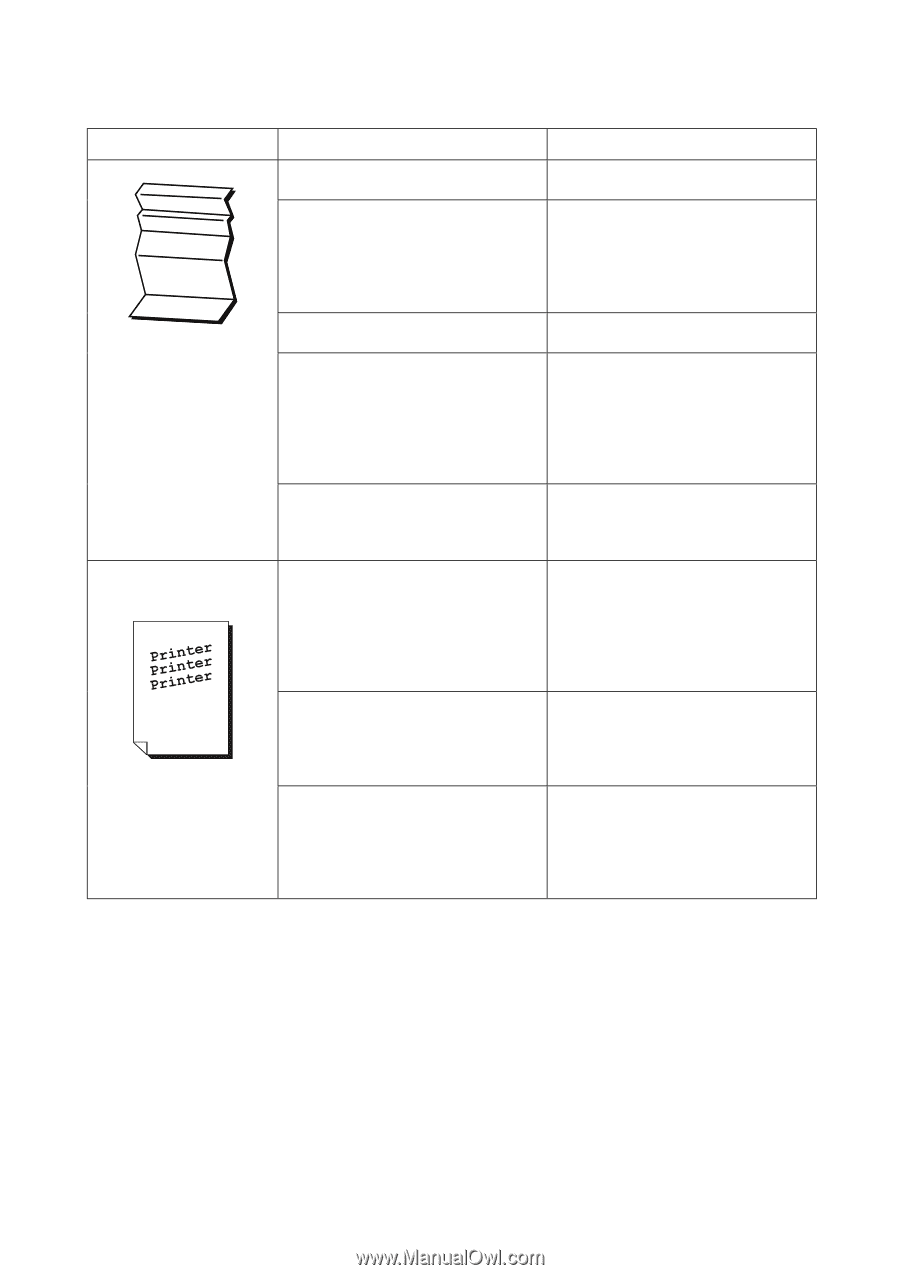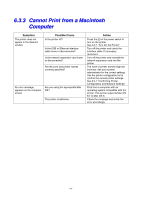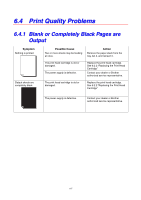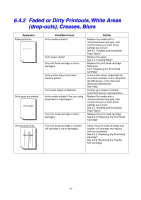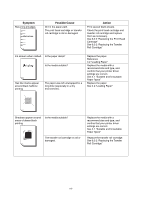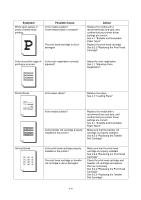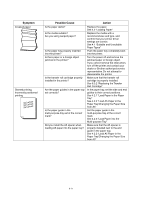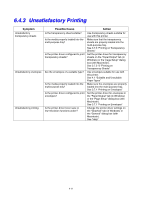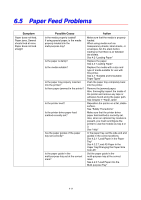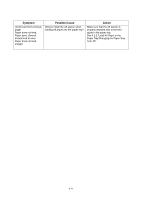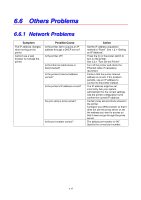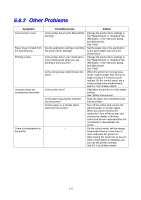Brother International 4000CN Users Manual - English - Page 119
Paper Tray/Changing the Paper Size, See 4.2.1 Load Paper in the Paper
 |
UPC - 012502601616
View all Brother International 4000CN manuals
Add to My Manuals
Save this manual to your list of manuals |
Page 119 highlights
Symptom Creased paper Slanted printing, Incorrectly positioned printing Possible Cause Action Is the paper damp? Is the media suitable? Are you using warped paper? Is the paper tray properly inserted into the printer? Is there paper or a foreign object jammed in the printer? Is the transfer roll cartridge properly installed in the printer? Are the paper guides in the paper tray set correctly? Is the paper guide in the multi-purpose tray set at the correct mark? Did you install the A5 spacer when loading A5 paper into the paper tray? Replace the paper. See 4.2 "Loading Paper" Replace the media with a recommend size and type, and confirm that your printer driver settings are correct. See 4.1 "Suitable and Unsuitable Paper Types" Push the paper tray completely back into the printer. Turn the power off and remove the jammed paper or foreign object. If you cannot remove the obstruction, turn off the printer and contact your dealer or Brother authorized service representative. Do not attempt to disassemble the printer. Make sure that the transfer roll cartridge is properly installed. See 8.3.2 "Replacing the Transfer Roll Cartridge" In the paper tray, set the side and end guides to their correct positions. See 4.2.1 "Load Paper in the Paper Tray" See 4.2.2 "Load A5 Paper in the Paper Tray/Changing the Paper Size from A5" Set the paper guide in the multi-purpose tray at the correct mark. See 4.2.3 "Load Paper into the Multi-purpose Tray" Make sure that the A5 spacer is properly installed next to the end guide in the paper tray. See 4.2.2 "Load A5 Paper in the Paper Tray/Changing the Paper Size from A5" 6-11