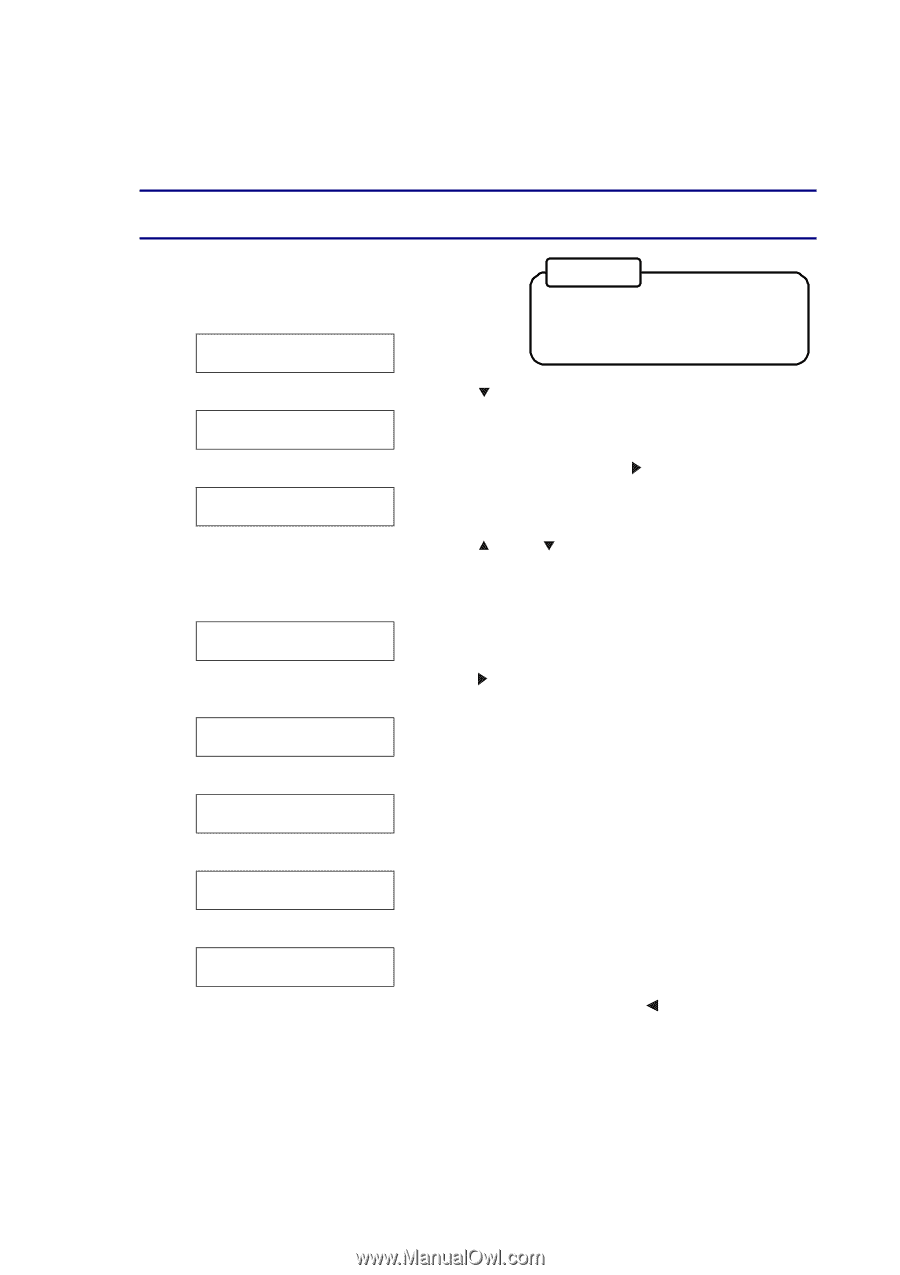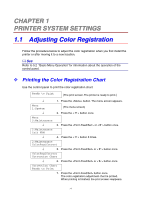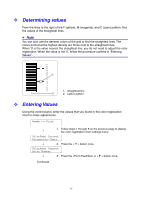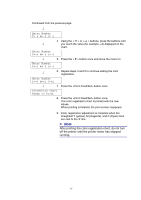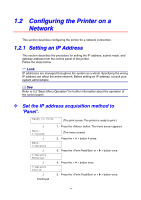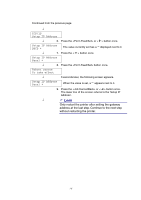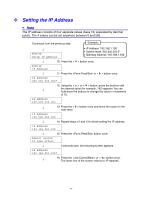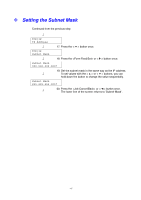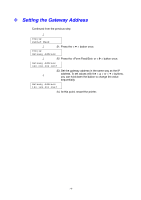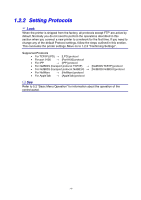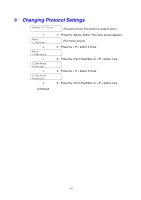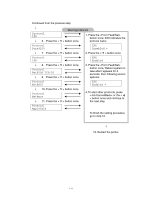Brother International 4000CN Users Manual - English - Page 33
Setting the IP Address
 |
UPC - 012502601616
View all Brother International 4000CN manuals
Add to My Manuals
Save this manual to your list of manuals |
Page 33 highlights
Setting the IP Address ✏ Note The IP address consists of four separate values (base 10) separated by decimal points. The 4 values can be set anywhere between 0 and 255. Continued from the previous step Example: ↓ TCP/IP Setup IP Address • IP Address '192.168.1.100' • Subnet mask '255.255.255.0' • Gateway Address '192.168.1.254' ↓ 10. Press the < > button once. TCP/IP IP Address ↓ 11. Press the or < > button once. IP Address 000.000.000.000* 12. Using the < > or < > button, press the buttons until ↓ the desired value (for example, 192) appears. You can hold down the buttons to change the value in increments of 10. IP Address 192.000.000.000 ↓ 13. Press the < > button once and move the cursor to the next value. IP Address 192.000.000.000 ↓ 14. Repeat steps 12 and 13 to finish setting the IP address. IP Address 192.168.001.100 ↓ 15. Press the button once. Reboot system To take effect ↓ 3 seconds later, the following screen appears. IP Address 192.168.001.100* ↓ 16. Press the or < > button once. The lower line of the screen returns to 'IP address'. 1-6