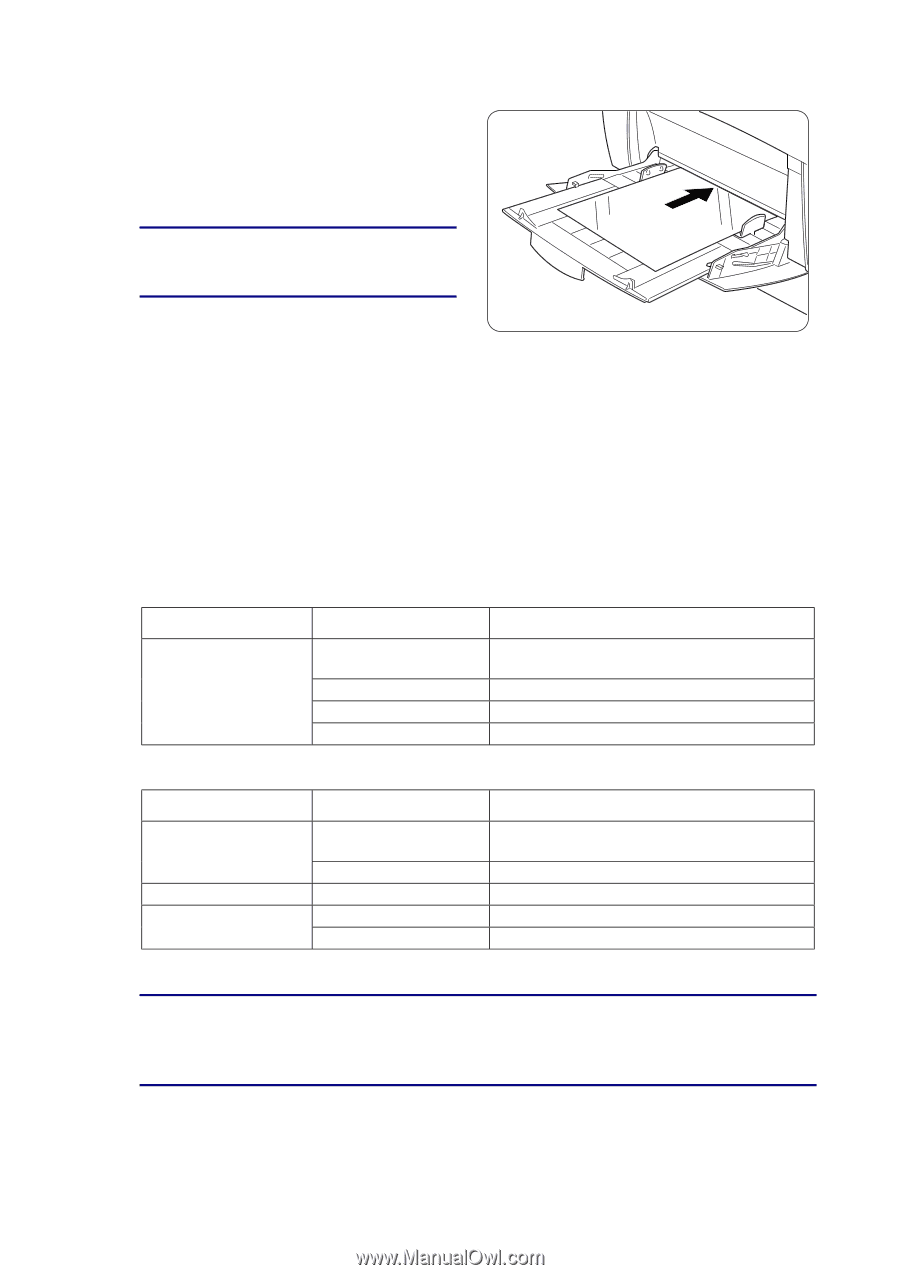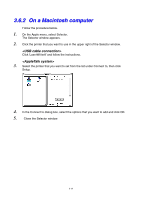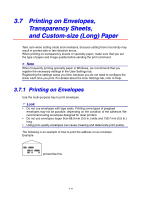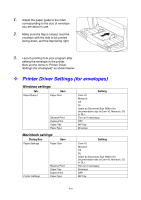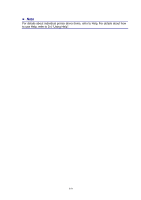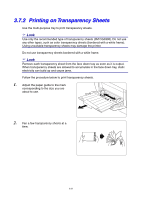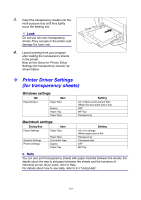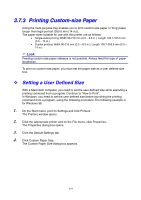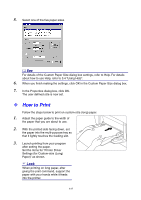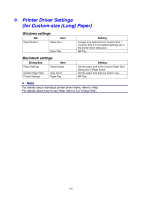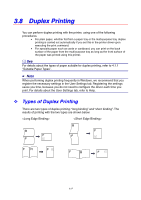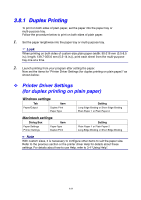Brother International 4000CN Users Manual - English - Page 65
Printer Driver Settings (for transparency sheets
 |
UPC - 012502601616
View all Brother International 4000CN manuals
Add to My Manuals
Save this manual to your list of manuals |
Page 65 highlights
3. Insert the transparency sheets into the multi-purpose tray until they lightly touch the feeding slot. Look Do not use full color transparency 6 sheets. They can jam in the printer and damage the fuser unit. 4. Launch printing from your program after loading the transparency sheets in the printer. Now set the items for "Printer Driver Settings (for transparency sheets)" as shown below: Printer Driver Settings (for transparency sheets) Windows settings Tab Item Paper/Output Paper Size Duplex Paper Tray Paper Type Setting A4 or Same as Document Size (When the document size is A4) OFF MP Tray Transparency Macintosh settings Dialog Box Item Paper Settings Paper Size General Settings Printer Settings Paper Type Document Type Duplex Paper Tray Setting A4 or no change (When paper size is A4) Transparency Transparencies OFF MP Tray ✏ Note You can also print transparency sheets with paper inserted between the sheets. For details about the way to set paper between the sheets and the functions of individual printer driver items, refer to Help. For details about how to use Help, refer to 3.4 "Using Help". 3-23