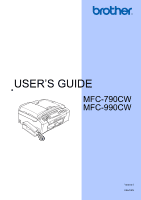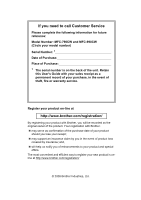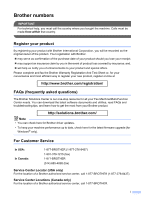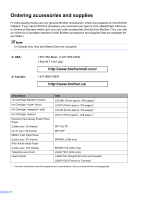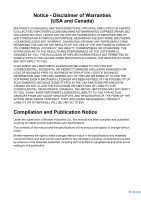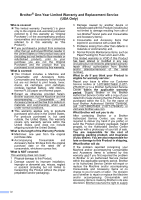Brother International 790CW Users Manual - English
Brother International 790CW - MFC Color Inkjet Manual
 |
UPC - 012502620501
View all Brother International 790CW manuals
Add to My Manuals
Save this manual to your list of manuals |
Brother International 790CW manual content summary:
- Brother International 790CW | Users Manual - English - Page 1
USER'S GUIDE MFC-790CW MFC-990CW Version 0 USA/CAN - Brother International 790CW | Users Manual - English - Page 2
Customer Service Please complete the following information for future reference: Model Number: MFC-790CW and MFC-990CW (Circle your model number) Serial Number: 1 Date of Purchase: Place of Purchase: 1 The serial number is on the back of the unit. Retain this User's Guide with your sales receipt - Brother International 790CW | Users Manual - English - Page 3
for all your Fax Machine/Multi-Function Center needs. You can download the latest software documents and utilities, read FAQs and troubleshooting tips, and learn how to get the most from your Brother product. http://solutions.brother.com/ Note • You can check here for Brother driver updates. • To - Brother International 790CW | Users Manual - English - Page 4
Cartridge (red) Ink Cartridge Premium Plus Glossy Finish Photo Paper (Letter size / 20 sheets) (4"×6" size / 20 sheets) Matte Finish Inkjet Paper (Letter size / 25 sheets) Plain Finish Inkjet Paper (Letter size / 100 sheets) Telephone Line Cord User's Guide Item LC61BK (Prints - Brother International 790CW | Users Manual - English - Page 5
THE LIKE) ARISING OUT OF THE USE OR INABILITY TO USE THE SOFTWARE EVEN IF BROTHER'S LICENSOR HAS BEEN ADVISED OF THE POSSIBILITY OF SUCH DAMAGES. BECAUSE SOME Compilation and Publication Notice Under the supervision of Brother Industries Ltd., this manual has been compiled and published, covering the - Brother International 790CW | Users Manual - English - Page 6
and Accessory Items include but are not limited to print heads, toner, drums, ink cartridges, print cartridges, cordless handset battery, refill ribbons, therma PLUS paper and thermal paper. „ Except as otherwise provided herein, Brother warrants that the Machine and the accompanying Consumable and - Brother International 790CW | Users Manual - English - Page 7
Brother® One-Year Limited Warranty and Replacement Service (USA Only) a refurbished or remanufactured replacement Machine and/or accompanying Consumable and Accessory Items and use refurbished parts provided such replacement products conform to the manufacturer's specifications for new product/ - Brother International 790CW | Users Manual - English - Page 8
parts. If original protective parts are not available, leave ink cartridges installed. Please avoid shipping the unit without original protective parts or ink cartridges.) Damage to your print head resulting from packing the Inkjet MFC/Fax machine without the ink cartridges or the protective parts - Brother International 790CW | Users Manual - English - Page 9
in the documentation 2 Accessing the Software User's Guide and Network User's Guide 2 Viewing Documentation 2 Accessing Brother Support (For Windows 5 Control panel overview 6 LCD screen...8 Basic Operations 9 2 Loading paper and documents 10 Loading paper and other print media 10 Loading - Brother International 790CW | Users Manual - English - Page 10
33 Section II Fax 5 Sending a Fax 36 Entering Fax mode 36 Faxing from the ADF 36 Faxing from the scanner glass 37 Faxing A4 size documents from the scanner glass 37 Color fax transmission 37 How to preview an outgoing fax 38 Canceling a fax in progress 38 Broadcasting (Black & White only - Brother International 790CW | Users Manual - English - Page 11
Memory Receive Operations 54 Fax Preview (Black & White only 54 How to preview a received fax 54 Turning off Fax Preview 56 Additional receiving operations 57 Printing a reduced incoming fax 57 Receiving a fax at the end of a conversation (MFC-790CW only 57 Receiving faxes into memory when - Brother International 790CW | Users Manual - English - Page 12
conversation (MFC-790CW only 87 10 Printing Reports 88 Fax reports...88 Transmission Verification Report 88 Fax Journal (activity report 89 Reports ...89 How to print a report 89 11 Polling 90 Polling overview 90 Polling receive ...90 Setup to receive polling 90 Sequential polling (Black - Brother International 790CW | Users Manual - English - Page 13
photos from a memory card or USB Flash memory drive 104 PhotoCapture Center® Operations 104 Printing from a memory card or USB Flash memory drive without a PC.....104 Scanning to a memory card or USB Flash memory drive without a PC ......104 Using PhotoCapture Center® from your computer 104 - Brother International 790CW | Users Manual - English - Page 14
from a digital camera (without PictBridge 122 Printing Images 122 Understanding the Error Messages 123 15 Wireless photo printing (MFC-990CW only) 124 Printing photos with Bluetooth® wireless technology 124 The requirements for using Bluetooth® wireless technology 124 Setting up your machine - Brother International 790CW | Users Manual - English - Page 15
the scanner 164 Cleaning the machine's printer platen 165 Cleaning the paper pick-up roller 165 Cleaning the print head 166 Checking the print quality 166 Checking the print alignment 167 Checking the ink volume 168 Uninstalling and installing the handset and handset cradle (MFC-790CW only - Brother International 790CW | Users Manual - English - Page 16
...196 Print media...198 Fax ...199 Message Center 200 Digital Cordless Handset (MFC-990CW only 201 Cordless handset (BCL-D60 201 Battery ...202 Copy ...203 PhotoCapture Center 204 PictBridge ...205 Bluetooth® wireless technology (MFC-990CW only 206 Scanner ...207 Printer ...208 Interfaces - Brother International 790CW | Users Manual - English - Page 17
Section I General I General Information 2 Loading paper and documents 10 General setup 23 Security features 32 - Brother International 790CW | Users Manual - English - Page 18
Windows®) 1 To view the documentation, from the Start menu, point to Brother, MFC-XXXX (where XXXX is your model name) from the programs group, and then choose User's Guides in HTML format. If you have not installed the software, you can find the documentation by following the instructions below - Brother International 790CW | Users Manual - English - Page 19
and Network User's Guide in PDF format. This format is recommended for printing the manuals. Click to go to the Brother Solutions Center, where you can view or download the PDF documents. (Internet access and PDF Reader software are required.) General Information How to find Scanning instructions - Brother International 790CW | Users Manual - English - Page 20
-click your language folder. d Double-click the top.html file to view the Software User's Guide and Network User's Guide in HTML format. e Click the documentation you want to read: „ Software User's Guide „ Network User's Guide How to find Scanning instructions 1 There are several ways you can - Brother International 790CW | Users Manual - English - Page 21
Accessing Brother Support (For Windows®) 1 You can find all the contacts you will need, such as Web support (Brother Solutions Center), Customer Service and Brother Authorized Service Centers in Brother numbers on page i and on the Brother CDROM. „ Click Brother Support on the main menu. The - Brother International 790CW | Users Manual - English - Page 22
9 06:11 History Mem. TAD New Fax Fax 01 Preview MENU 01 01 Speed Dial 3 MFC-990CW 1 2 4 1 5 20 71 . 0 1 . 2 0 0 9 06:11 History Mem. TAD New Fax Fax 01 Preview MENU 01 01 Speed Dial 3 Note Most of the illustrations in this User's Guide show the MFC-790CW. 1 On/Off You can turn the - Brother International 790CW | Users Manual - English - Page 23
8 20 71 . 0 1 . 2 0 0 9 06:11 History Mem. TAD New Fax Fax 01 Preview MENU 01 01 Speed Dial 3 Fax and telephone keys „ Speaker Phone Turns the speaker phone on or off. „ Hold (MFC-790CW) Lets you place telephone calls on hold. „ Hold/Intercom (MFC-990CW) Lets you place telephone calls on hold - Brother International 790CW | Users Manual - English - Page 24
or black & white depending on the scanning setting in the ControlCenter software). LCD screen 1 The LCD shows the current machine status when the machine is idle. 20 71 . 0 1 . 2 0 0 9 06:11 History 12 1 2 3 Mem. TAD New Fax Fax 01 Preview MENU 4 01 01 Speed Dial 11 10 9 8 7 6 5 1 Wireless - Brother International 790CW | Users Manual - English - Page 25
is changed from 30 Mins to 10 Mins. a Press MENU. b Press a or b to display General Setup. MENU General Setup Fax Network c Press General Setup. d Press a or b to display Sleep Mode. General Setup LCD Settings Sleep Mode 10 Mins e Press Sleep Mode. f Press 10 Mins. Sleep Mode 1 Min 3 Mins - Brother International 790CW | Users Manual - English - Page 26
To print on Photo (4"×6") or Photo-L (3.5"×5") paper, you must use the photo bypass tray. (See Loading photo paper on page 14.) a If the paper support flap is open, close it, and then pull the paper tray completely out of the machine. c With both hands, gently press and slide the paper side guides - Brother International 790CW | Users Manual - English - Page 27
and documents f Gently adjust the paper side guides (1) to the paper with both hands. Make sure the paper side guides touch the sides of the paper. 1 2 Note Always make sure that the paper is not curled. e Gently put the paper into the paper tray print side down and top edge in first. Check - Brother International 790CW | Users Manual - English - Page 28
out the paper support (1) until it clicks, and then unfold the paper support flap (2). 2 1 Note Do not use the paper support flap for Legal paper or staples. • That are pre-printed on the inside. Glue Double flap Occasionally you may experience paper feed problems caused by the thickness, size - Brother International 790CW | Users Manual - English - Page 29
corners and sides of envelopes or post cards to make them as flat as possible. Note If envelopes or post cards are 'doublefeeding', put one envelope or paper side guides (1) and paper length guide (2) to 2 fit the size of the envelopes or post cards. 1 2 If you have problems when printing on - Brother International 790CW | Users Manual - English - Page 30
bypass tray, is located on the top of the output paper tray cover, to print on Photo 4" × 6" and Photo L 3.5" × 5" size paper. When you side guides touch the sides of the paper. Note • Be careful that you do not push the paper in too far; it may lift at the back of the tray and cause feed problems - Brother International 790CW | Users Manual - English - Page 31
photos return the photo bypass tray to the normal printing position. Squeeze the blue photo bypass tray release button (1) using your right index the output paper tray you may not be able to reach it. Make sure printing has finished, and 2 then pull the tray completely out of the machine. 2 15 - Brother International 790CW | Users Manual - English - Page 32
you are using. The figures below show the unprintable areas on cut sheet paper and envelopes. The machine can only print in the shaded areas when the Borderless print feature is available and turned on. Cut Sheet Paper 3 4 1 Envelopes 34 1 2 Cut Sheet Envelopes Top (1) 0.12 in. (3 mm) 0.47 - Brother International 790CW | Users Manual - English - Page 33
output quality. Transparencies designed for laser printers/copiers may stain your next document. Use only transparencies recommended for inkjet printing. „ You can only print on both sides of the paper with PC printing. See Printing for Windows® in the Software User's Guide on the CD-ROM. 17 - Brother International 790CW | Users Manual - English - Page 34
Chapter 2 Improper Setup DO NOT use the following kinds of paper: • Damaged, curled, wrinkled, or irregularly shaped paper 1 1 1 0.08 in. (2 mm) or 20 lb (80 g/m2) paper. „ Transparencies and photo paper must be picked up from the output paper tray cover one page at a time to avoid smudging. 18 - Brother International 790CW | Users Manual - English - Page 35
right print media 2 Paper type and size for each operation 2 Paper Type Paper Size Usage 2 Fax Copy Photo Printer Capture ) - - - Yes Post Card 2 5.8 × 7.9 in. (148 × 200 mm) - - - Yes (Double) Envelopes C5 6.4 × 9 in. (162 × 229 mm) - - - Yes Envelope DL 4.3 × 8.7 in - Brother International 790CW | Users Manual - English - Page 36
Chapter 2 Paper weight, thickness and capacity 2 Paper Type Cut Plain Paper Sheet Inkjet Paper Glossy Paper Cards Photo 4"×6" Index Card Post Card Envelopes Transparencies Weight 17 to photo paper on page 14.) 3 BP71 69 lb (260 g/m2) paper is especially designed for Brother inkjet machines. 20 - Brother International 790CW | Users Manual - English - Page 37
the ADF Document Output Support Flap (1). b Fan the pages well. c Adjust the paper guides to fit the width scanner glass. If you do this, the ADF may jam. Using the scanner glass 2 You can use the scanner glass to fax, copy or scan pages of a book or one page at a time. Document Sizes Supported - Brother International 790CW | Users Manual - English - Page 38
book or thick document, DO NOT slam the cover down or press on it. 2 Usage Fax Copy Scan Document Top (1) Left (3) Size Bottom (2) Right (4) Letter 0.12 in. (3 mm) 0.16 in. (4 mm) A4 0.12 in. (Scanner (3 mm) Glass) 0.12 in. (3 mm) (ADF) 0.04 in. (1 mm) Legal 0.12 in. (3 mm) 0.16 - Brother International 790CW | Users Manual - English - Page 39
On/Off key. The factory setting is Fax Receive:Off (MFC-790CW) and Fax Receive:On (MFC-990CW). Your 3 machine will not work when it is switched off, but it will clean the print head periodically. If you turn this setting to Fax Receive:On, you can receive faxes or calls even when the machine - Brother International 790CW | Users Manual - English - Page 40
available other than cleaning the print head. 1 You cannot receive a fax with Black Start or Color Start. 2 You can receive telephone calls by lifting the handset 3 When an external TAD is connected and Easy Receive is turned on. 4 Set before you switch off the machine. MFC-990CW On/Off setting - Brother International 790CW | Users Manual - English - Page 41
b Press a or b to display General Setup. c Press General Setup. d Press a or b to display Paper Type. e Press Paper Type. f Press Plain Paper, Inkjet Paper, Brother BP71, Other Glossy or Transparency. g Press Stop/Exit. Note The machine ejects paper with printed surfaces face up onto the paper - Brother International 790CW | Users Manual - English - Page 42
A5 and 4 × 6 in. (10 × 15 cm) and three sizes for printing faxes: Letter, Legal and A4. When you change the size of paper you load in following the instructions below: Setting the Ring Volume from the menu 3 a Press MENU. b Press a or b to display General Setup. c Press General Setup. d - Brother International 790CW | Users Manual - English - Page 43
beep when you press a key, make a mistake or after you send or receive a fax. You can choose a range of volume levels, from High to Off. a Press MENU. b Press a or b to display General Setup. c Press General Setup. d Press a or b to display Volume. e Press Volume. f Press a or b to display Beeper - Brother International 790CW | Users Manual - English - Page 44
Chapter 3 Handset Volume (MFC-790CW only) 3 a Press MENU. b Press a or b to display General Setup. c Press General Setup. d Press a or b to display Volume. MFC-790CW only) 3 Before you begin to use the machine, you must decide if you need to set the handset volume to Volume Amplify: On for a user - Brother International 790CW | Users Manual - English - Page 45
(For Volume Amplify) (MFC-790CW only) on page 28. a Press MENU. b Press a or b to display General Setup. c Press General Setup. d Press a or b to display Volume. e Press Volume. f Press a or b to display Volume Amplify. g Press Volume Amplify. h Do one of the following. „ If none of the users are - Brother International 790CW | Users Manual - English - Page 46
into sleep mode. The timer will restart if any operation is carried out on the machine. a Press MENU. b Press a or b to display General Setup. c Press General Setup. d Press a or b to display Sleep Mode. e Press Sleep Mode. f Press 1 Min, 2 Mins, 3 Mins, 5 Mins, 10 Mins, 30 Mins or 60 Mins, which is - Brother International 790CW | Users Manual - English - Page 47
You can set how long the LCD backlight stays on after you go back to the Ready screen. a Press MENU. b Press a or b to display General Setup. c Press General Setup. d Press a or b to display LCD Settings. e Press LCD Settings. f Press Dim Timer. g Press 10 Secs, 20 Secs, 30 Secs or Off. h Press Stop - Brother International 790CW | Users Manual - English - Page 48
a call • Viewing Caller ID (with subscriber service) While Memory Security is On, the following operations are NOT available: „ Printing received faxes „ Sending faxes „ Copying „ PC printing „ Scanning „ PhotoCapture „ PC Fax Receive „ Cordless handset (MFC-990CW only) • Intercom • Transfer a call - Brother International 790CW | Users Manual - English - Page 49
. c Press Fax. 4 d Press a or b to display Miscellaneous. e Press Miscellaneous. f Press a or b to display Mem Security. g Press Mem Security. h Press Set Security. i Enter the registered 4-digit password . Press OK. The machine goes offline and the LCD shows Memory Security. Note If there - Brother International 790CW | Users Manual - English - Page 50
Chapter 4 34 - Brother International 790CW | Users Manual - English - Page 51
Section II Fax II Sending a Fax 36 Receiving a Fax 45 Telephone Services and External devices 63 Dialing and storing numbers 75 Message Center 83 Printing Reports 88 Polling 90 - Brother International 790CW | Users Manual - English - Page 52
it by setting Preview to On. For details, See How to preview an outgoing fax on page 38. d Press Black Start or Color Start. The machine starts scanning the document. Note • To cancel, press Stop/Exit. • If you send a black & white fax when the memory is full it will be sent in real time. 36 - Brother International 790CW | Users Manual - English - Page 53
send more than one page, press Yes and go to step f. Sending a Fax f Place the next page on the scanner glass. Press Black Start or Color Start. The machine starts scanning the page. (Repeat steps e and f for each additional page.) Faxing A4 size documents from the scanner glass 5 When documents - Brother International 790CW | Users Manual - English - Page 54
b to display the number you want, press the number to choose it, and then press Send a fax. g Press Black Start. The machine starts scanning the document and the outgoing fax appears on the LCD. When the fax is displayed, press MENU and the following buttons will appear on the LCD. Press the button - Brother International 790CW | Users Manual - English - Page 55
Broadcasting (Black & White only) 5 Broadcasting is when the same fax message is automatically sent to more than one fax number. You can include Groups, Speed Dial numbers and up to 50 manually dialed numbers in the same broadcast. After the broadcast is finished, a Broadcast Report will be printed - Brother International 790CW | Users Manual - English - Page 56
you can choose any combination of these settings: resolution, contrast, scan size, overseas mode, delayed fax timer, polling transmission and real time transmission. a Press (Fax). The LCD shows: FAX/TEL Fax Resolution Standard Contrast Auto Broadcasting Off History Speed Dial b Press d or - Brother International 790CW | Users Manual - English - Page 57
use the Color Start key to send a fax, the machine will send the fax using the Fine setting. Dual access (Black & White only) 5 You can dial a number and start scanning the fax into memory-even when the machine is sending from memory, receiving faxes or printing PC data. The LCD shows the new job - Brother International 790CW | Users Manual - English - Page 58
scan into the memory depends on the amount of data that is printed on each page. 42 Delayed Batch Transmission (Black & White only) 5 Before sending the delayed faxes at the same time to the same fax number will be sent as one fax to save transmission time. a Press (Fax). b Press d or c to - Brother International 790CW | Users Manual - English - Page 59
d Press Yes. e Press Stop/Exit. Sending a fax manually 5 Manual transmission lets you hear the dialing, ringing and fax-receiving tones while sending a fax. a Press (Fax). b Load your document. c To listen for a dial tone do one of the following: „ (MFC-790CW) Press Speaker Phone or pick up - Brother International 790CW | Users Manual - English - Page 60
5 If you get an Out of Memory message while scanning the first page of a fax, press Stop/Exit to cancel the fax. If you get an Out of Memory message while scanning a subsequent page, you will have the option to press Black Start to send the pages scanned so far, or to press Stop/Exit to - Brother International 790CW | Users Manual - English - Page 61
on the external TAD and fax messages are printed. Choose Manual as your receive mode. See Manual on page 47. Will you be using your Brother machine on a dedicated fax line? Your machine automatically answers every call as a fax. Choose Fax Only as your receive mode. See Fax only on page 47. Will - Brother International 790CW | Users Manual - English - Page 62
Chapter 6 To set the receive mode follow the instructions below: a Press MENU. b Press a or b to display Initial Setup. c Press Initial Setup. d Press a or b to display Receive Mode. e Press Receive Mode. f Press Fax Only, Fax/Tel or Manual. g Press Stop/Exit. The LCD will display the current - Brother International 790CW | Users Manual - English - Page 63
one of the following ways: „ Faxes will be automatically received. „ Voice calls will start the F/T Ring to tell you to pick up the line. The F/T Ring is a fast pseudo/double-ring made by your machine. (Also see F/T Ring Time (Fax/Tel mode only) on page 48 and Ring Delay on page 48.) Manual 6 Manual - Brother International 790CW | Users Manual - English - Page 64
call is a fax, then your machine will receive it; however, if it is a voice call the machine will sound the F/T Ring (a fast double-ring) for a Press MENU. b Press a or b to display Fax. c Press Fax. d Press a or b to display Setup Receive. e Press Setup Receive. f Press a or b to display F/T Ring - Brother International 790CW | Users Manual - English - Page 65
call you will have to go to the machine and press Black Start or Color Start. Receiving a Fax a Press MENU. b Press a or b to display Fax. c Press Fax. d Press a or b to display Setup Receive. e Press Setup Receive. f Press a or b to display Easy Receive. g Press Easy Receive. h Press On, Semi (or - Brother International 790CW | Users Manual - English - Page 66
. This is the safety feature in case there is a power failure before the fax is forwarded or a problem at the receiving machine. This Backup Print:On feature will not work if Fax Preview is on. • The machine can store fax approximately 24 hours if there is a power failure. • When you receive a color - Brother International 790CW | Users Manual - English - Page 67
fax will automatically be printed at the machine. a Press MENU. b Press a or b to display Fax. c Press Fax. d Press a or b to display Setup Receive. e Press Setup is turned on your machine cannot receive a color fax unless the sending machine converts it to black & white. 6 • If you want to be - Brother International 790CW | Users Manual - English - Page 68
PC. (For details, see PC-FAX receiving in the Software User's Guide on the CD-ROM.) If you choose Backup Print:On the machine will also print the fax. a Press MENU. b Press a or b to display Fax. c Press Fax. d Press a or b to display Setup Receive. e Press Setup Receive. f Press a or b to display - Brother International 790CW | Users Manual - English - Page 69
Note • PC Fax Receive is not supported in the Mac OS®. • Before you can set up PC Fax Receive you must install the MFL-Pro Suite software on your PC. Make sure your PC is connected and turned on. (For details see PC-FAX Receiving in the Software User's Guide on the CD-ROM.) • In the event of a power - Brother International 790CW | Users Manual - English - Page 70
a Press MENU. b Press a or b to display Fax. c Press Fax. d Press a or b to display Setup Receive. e Press Setup Receive. f Press a or b to display Fax Preview. g Press Fax Preview. h Press On. i The LCD will tell you that any future faxes will not be printed as you receive them. Press Yes - Brother International 790CW | Users Manual - English - Page 71
. Button Description Enlarge the fax. Reduce the fax. or Scroll vertically. or Scroll horizontally. Rotate the fax clockwise. Delete the fax. Press Yes to confirm. 6 Go back to the previous page. Go to the next page. Go back to the fax list. Print the fax. Close the preview table - Brother International 790CW | Users Manual - English - Page 72
, go to step e. „ If the fax is a single page it will start printing. Go to step f. e Do one of the following: „ Press Print All Pages to print all pages of the fax. Go to step f. „ Press Print Current Only to print the displayed page. „ Press Print From Current to print the displayed page to the - Brother International 790CW | Users Manual - English - Page 73
MENU. b Press a or b to display Fax. c Press Fax. d Press a or b to display Setup Receive. e Press Setup Receive. f Press a or b to display Auto Reduction. g Press Auto Reduction. h Press On (or Off). i Press Stop/Exit. Receiving a fax at the end of a conversation (MFC-790CW only) 6 At the end of - Brother International 790CW | Users Manual - English - Page 74
Black&White only) on page 50.) a Press MENU. b Press a or b to display Fax. c Press Fax. d Press Print Fax. e Press Black Start. f Press Stop/Exit. Note When you print a fax from the memory, the fax code at any time by entering a new one. If you want to make your code inactive, press Clear in step - Brother International 790CW | Users Manual - English - Page 75
it has received messages: „ 1 long beep - Fax messages „ 2 long beeps - Voice messages „ 3 long beeps - Fax & Voice messages „ No beeps - No messages d you have finished. f Hang up. Note If your machine is set to Manual mode and you want to use the remote retrieval features, wait about 100 seconds - Brother International 790CW | Users Manual - English - Page 76
95 Change the Fax Forwarding, Paging or Fax Storage settings 1 OFF 2 Fax Forwarding 3 Paging 4 Fax Forwarding number 6 Fax Storage 96 Retrieve a fax 2 Retrieve all faxes 3 Erase faxes from the memory 97 Check the receiving status 1 Fax 2 Voice Operation details After one long beep, the machine - Brother International 790CW | Users Manual - English - Page 77
Remote commands 98 Change the Receive Mode 1 Msg Ctr 2 Fax/Tel 3 Fax Only 90 Exit Receiving a Fax Operation details If you hear one long beep, your change has been accepted. Pressing 9 0 allows you to exit remote retrieval. Wait for the long beep, then replace the handset. 6 61 - Brother International 790CW | Users Manual - English - Page 78
Your machine will call the other fax machine, which will then print your fax messages. Changing your Fax Forwarding number 6 You can change the default setting of your fax forwarding number from another touch tone telephone or fax machine. a Dial your fax number. b When your machine answers, enter - Brother International 790CW | Users Manual - English - Page 79
manually, or by using Quick Dial numbers. Note If you have the MFC-990CW, please see the Digital Cordless Handset BCL-D60 User's Guide. Making a telephone call 7 a Do one of the following: „ (MFC-790CW this problem, pick up the handset, or hang up and try the call again. 7 Hold 7 For MFC-790CW 7 - Brother International 790CW | Users Manual - English - Page 80
or Pulse (Canada only) 7 If you have a Pulse dialing service, but need to send Tone signals (for example, for telephone banking), follow the instructions below: a Do one of the following: „ (MFC-790CW) Pick up the handset or press Speaker Phone. „ (MFC-990CW) Pick up the cordless handset and press - Brother International 790CW | Users Manual - English - Page 81
being able to receive an incoming fax, since Voice Mail cannot transfer the incoming fax back to the Brother machine. To avoid conflicts between your Brother machine and your voice mail service, do one of the following: Get the Distinctive Ring service from your telephone company. Distinctive Ring - Brother International 790CW | Users Manual - English - Page 82
Ring 7 Distinctive Ring is a function of your Brother machine that allows a person with one line to receive fax and voice calls through two different phone numbers on that one line. Brother uses the term "Distinctive Ring," but telephone companies market the service under a variety of names, such as - Brother International 790CW | Users Manual - English - Page 83
Services and External devices Note Ring Pattern #1 is often called short-short and is the most commonly used. If the ring pattern you received is not on this chart, please call your telephone company and ask for one receive faxes automatically. The receive mode is automatically set to Manual and - Brother International 790CW | Users Manual - English - Page 84
can view the list or choose one of the numbers to fax to, add to Speed Dial service area. „ The Private Call message means the caller has intentionally blocked transmission of information. You can print your area code, you may experience problems returning calls automatically from the caller ID - Brother International 790CW | Users Manual - English - Page 85
carefully follow the instructions in this guide for recording your outgoing message. We do not recommend using the toll saver feature on your external answering machine if it exceeds five rings. Telephone Services and External devices Note • If you do not receive all your faxes, shorten the Ring - Brother International 790CW | Users Manual - English - Page 86
this message. The message sets up the ways to handle both manual and automatic fax reception. a Record 5 seconds of silence at the beginning of the machine cannot hear fax tones over a resonant or loud voice. You may try omitting this pause, but if your machine has trouble receiving, then you must - Brother International 790CW | Users Manual - English - Page 87
other lines are busy and a second fax call is received, the fax call will be sent to a line that does not have a fax machine. Your machine will work best the wall outlets from one RJ14 jack to two RJ11 jacks. Or you can have an RJ11 wall outlet installed and slave or jump one of the telephone - Brother International 790CW | Users Manual - English - Page 88
suggest you ask the installer to connect the unit to the last line on the system. This prevents the machine being activated each time the system receives telephone calls. If all incoming calls will be answered by a switchboard operator we recommend that you set the Receive Mode to Manual. We cannot - Brother International 790CW | Users Manual - English - Page 89
call at the external 7 7 telephone, you can make the machine receive the fax by pressing Speaker Phone followed by Black Start. If you answer a call and no one is on the line: 7 You should assume that you're receiving a manual fax. Press l 5 1 and wait for the chirp or until the LCD shows - Brother International 790CW | Users Manual - English - Page 90
Using a Non-Brother cordless external telephone (MFC-790CW only) 7 If your non-Brother cordless telephone is connected receive the fax by pressing Black Start. Telephone Answer code 7 If you receive a voice call and the machine is in F/T mode, it will start to sound the F/T (double) Ring after - Brother International 790CW | Users Manual - English - Page 91
8 If you are sending a fax manually and the line is busy, press Redial, and then press Black Start or Color Start to try again. If you want to make a second call to a number you recently dialed, you can press Redial and choose one of the last 30 numbers from the Outgoing Call List. Redial - Brother International 790CW | Users Manual - English - Page 92
history 8 This feature requires the Caller ID subscriber service offered by many local telephone companies. (See Caller ID . d Do one of the following: „ To make a telephone call, press Make a phone call. „ To send a fax, press Send a fax. Press Black Start or Color print the Caller ID List. (See How to - Brother International 790CW | Users Manual - English - Page 93
store the number without a name, press OK. Dialing and storing numbers e Enter the first fax or telephone number (up to 20 digits) using the buttons on the LCD. Press OK. f Do one of the following: „ Enter the second fax or telephone number (up to 20 digits) using the buttons on the LCD. Press - Brother International 790CW | Users Manual - English - Page 94
OK. g Press OK to confirm the fax or telephone number you want to store. h Do one of the following: „ Enter the second fax or telephone number (up to 20 digits the Caller ID history 8 If you have the Caller ID subscriber service from your telephone company you can also store Speed Dial numbers from - Brother International 790CW | Users Manual - English - Page 95
Dial location. Press the number you want to delete. Press OK. Go to step h. d Press the number you want to change. e Press Name, Fax/Tel1: or Fax/Tel2:. f Do one of the following: „ If you chose Name, enter the name (up to 16 characters) using the buttons on the LCD. (See Entering Text - Brother International 790CW | Users Manual - English - Page 96
fax message to many fax numbers by pressing only a Speed Dial, the 2-digit location, Send a fax and Black Start. First, you'll need to store each fax (Black & White only) on page 39.) a Press Speed Dial. b Press More. c Press Setup Groups press OK to confirm. h Do one of the following: „ To store - Brother International 790CW | Users Manual - English - Page 97
Dialing and storing numbers Changing a Group name 8 a Press Speed Dial. b Press More. c Press Change. d Press a or b to display the Group Name you want to change. e Press the Group Name. f Press Name:. g Enter the new name (up to 16 characters) using the buttons on the LCD. Press OK. (See - Brother International 790CW | Users Manual - English - Page 98
#02. f Do one of the following: „ To make a telephone call, press Make a phone call. „ To send a fax, press Send a fax. Go to step g. g Press Black Start or Color Start. You will dial '555-7000 '. To temporarily change a number, you can substitute part of the number with manual dialing using the - Brother International 790CW | Users Manual - English - Page 99
Announcement) on page 84. Your OGM must be less than 20 seconds long. a Press MENU. 9 b Press a or b to display Fax. c Press Fax. d Press a or b to display Setup Msg Ctr. e Press Setup Msg Ctr. f Press a or b to display OGM. g Press OGM. The LCD prompts you to choose an OGM. h Press either - Brother International 790CW | Users Manual - English - Page 100
will be played by your Brother machine to a caller. Unlike the MC OGM, the caller will not be able to leave a message. To record your Fax/Tel OGM follow the instructions on Outgoing message (OGM) on page 83 and choose F/T OGM (not Msg Ctr OGM). If you need to review the steps for setting - Brother International 790CW | Users Manual - English - Page 101
fax messages stored in the Message Center memory. Fax messages are only stored when Fax Storage or Fax Preview is turned on. See Memory Receive (Black immediately after the two short beeps, or while the message is playing. c Do one of the following: „ Press Yes to erase the message. „ Press No to - Brother International 790CW | Users Manual - English - Page 102
up to 30 seconds long. To change this setting follow the steps below: a Press MENU. b Press a or b to display Fax. c Press Fax. d Press a or b to display Setup Msg Ctr. e Press Setup Msg Ctr. f Press ICM Max.Time. g Press the maximum time setting for incoming messages (30, 60, 120 or 180 seconds - Brother International 790CW | Users Manual - English - Page 103
messages as they come in. a Press MENU. b Press a or b to display Fax. c Press Fax. d Press a or b to display Setup Msg Ctr. e Press Setup Msg Ctr. f Press ICM Rec.Monitr. g Press Off or On. h Press Stop/Exit. Recording a conversation (MFC-790CW only) 9 If you are using the handset, you can record - Brother International 790CW | Users Manual - English - Page 104
Transmission Verification Report is set to Off or Off+Image, the Report will only print if there is a transmission error and the fax was not sent or when the other machine was only capable of receiving your color fax in black & white. Note If you choose On+Image or Off+Image, the image will - Brother International 790CW | Users Manual - English - Page 105
the machine will print the Journal early and then erase program your machine. „ Quick Dial Lists names and numbers stored in the Speed Dial memory, in alphabetical or numerical order. „ Fax Journal Lists information about the last incoming and outgoing faxes. (TX: Transmit.) (RX: Receive.) „ User - Brother International 790CW | Users Manual - English - Page 106
Color Start. The LCD shows Dialing. Sequential polling (Black & White only) 11 Sequential polling lets you request documents from several fax machines in one operation. Afterwards, a Sequential Polling Report will be printed. a Press (Fax). b Press d or c to display Polling RX. c Press Polling - Brother International 790CW | Users Manual - English - Page 107
42.) Set up for polled transmit 11 a Press (Fax). b Load your document. c Press d or c to display Polled TX. Press Polled TX. d Press On (or Off). e Press Black Start. f If you are using the scanner glass, the LCD will prompt you to choose one of the following options. „ Press Yes to send - Brother International 790CW | Users Manual - English - Page 108
Chapter 11 92 - Brother International 790CW | Users Manual - English - Page 109
Section III Copy III Making copies 94 - Brother International 790CW | Users Manual - English - Page 110
page 100.) „ Favorite Settings (See page 101.) Note • The default setting is Fax mode. You can change the amount of time that the machine stays in Copy mode Timer on page 25.) • Book Copy and Watermark Copy features are supported by technology from Reallusion, Inc. Making a single copy 12 a Press - Brother International 790CW | Users Manual - English - Page 111
See Loading documents on page 21.) c Enter the number of copies you want. d Press Black Start or Color Start. Note To sort the copies, press d or c to choose „ Fast Fast copy speed and lowest amount of ink used. Use to save time printing documents to be proof-read, large documents or many - Brother International 790CW | Users Manual - English - Page 112
set. If you want this setting, use the scanner glass. a Press (Copy). b Load your document , Fit to Page or Custom(25-400%). g Do one of the following: „ If you chose Enlarge or Reduce 46% LTR i 4"x6" Fit to Page Custom(25-400%) h If you do not want to change additional settings, press Black Start - Brother International 790CW | Users Manual - English - Page 113
letting you copy two or four pages onto one printed page. You can also produce a poster. scans the pages and starts printing. If you are using the scanner glass, go to step i. i After the machine scans the page, press Yes to scan the next page. j Place the next page on the scanner glass. Press Black - Brother International 790CW | Users Manual - English - Page 114
of copies you want. d Press d or c to display Stack/Sort. e Press Stack/Sort. f Press Sort. g If you do not want to change additional settings, press Black Start or Color Start. Note Fit to Page, Page Layout and Book Copy are not available with Sort. 98 - Brother International 790CW | Users Manual - English - Page 115
copies you want. d Press d or c to display Paper Type. e Press Paper Type. f Press Plain Paper, Inkjet Paper, Brother BP71, Other Glossy or Transparency. g If you do not want to change additional settings, press Black Start or Color Start. Paper Size 12 If copying on paper other than Letter size - Brother International 790CW | Users Manual - English - Page 116
skew when copying from the scanner glass. Your machine can d or c. h If you are finished making corrections, press Black Start or Color Start. Note Book Copy is not available with can select one of the template watermarks, data from your media cards or USB Flash memory drive, or scanned data. Note - Brother International 790CW | Users Manual - English - Page 117
one of the following: „ If you want to use a document as the watermark, press Scan. Place the document that you want to use for the watermark on the scanner glass and press Black Start or Color Start. The scanned data will be shown on the LCD. Press OK and remove the watermark document you scanned - Brother International 790CW | Users Manual - English - Page 118
ready to use one of your scanned pages. You will need to clear some jobs from the memory before you can continue. To free up extra memory, do the following: „ Turn off Memory Receive. (See Memory Receive (Black&White only) on page 50.) „ Print the faxes that are in the memory. (See Printing a fax - Brother International 790CW | Users Manual - English - Page 119
Section IV Walk-up Photo Printing IV PhotoCapture Center®: Printing photos from a memory card or USB Flash memory drive 104 Printing photos from a camera 120 Wireless photo printing (MFC-990CW only) 124 - Brother International 790CW | Users Manual - English - Page 120
can print photos directly from digital camera media or a USB Flash memory drive. (See Print Images on page 107.) Scanning to Windows® or Remote Setup & PhotoCapture Center® for Macintosh® in the Software User's Guide on the CD-ROM.) 104 Using a memory card or USB Flash memory drive 13 Your Brother - Brother International 790CW | Users Manual - English - Page 121
your digital camera uses. If the data is not saved to the same folder, the machine may not be able to read the file or print the image. „ (USB Flash memory drive users) This machine supports USB Flash memory drives that have been formatted by Windows®. 13 105 - Brother International 790CW | Users Manual - English - Page 122
or a digital camera that uses the USB mass storage standard. Any other USB devices are not supported. „ Photo Capture light is on, the memory card or USB Flash memory drive is properly inserted . The machine can only read one memory card or USB Flash memory drive at a time so do not put more than - Brother International 790CW | Users Manual - English - Page 123
Print Index (Thumbnails) on page 108. Note If your digital camera supports DPOF printing, see DPOF printing on page 111. Press the option you want to set. Print one of the following: „ If you want to choose photos to print or print more than one for an image, go to step c. „ If you want to print - Brother International 790CW | Users Manual - English - Page 124
quality is better. d Do one of the following: „ Press Print Setting to change the paper type or the paper size you are using. „ If you do not want to change the paper settings, go to g. e Press Paper Type. Choose the paper type you are using, Plain Paper, Inkjet Paper, Brother BP71 or Other Glossy - Brother International 790CW | Users Manual - English - Page 125
your photos and view them on the LCD before printing. Note The Enhance Photos feature is supported by technology from Reallusion, Inc. a Make sure d Press Enhance or Trim. You can also choose both together. Press OK. e Do one of the following: „ If you chose Enhance, go to step f. „ If you chose - Brother International 790CW | Users Manual - English - Page 126
to the list of effects. g Adjust the red frame around your photo. The part inside of the red frame will be printed. „ Press + or - to enlarge or reduce the frame size. „ Press + or -. Press OK. i Do one of the following. „ Press Print Setting and change the print settings. (See page 112.) „ If you - Brother International 790CW | Users Manual - English - Page 127
can occur if the print order that was created on the camera 13 has been corrupted. Delete and recreate the print order using your camera to correct this problem. For instructions on how to delete or recreate the print order, refer to your camera manufacturers support website or accompanying - Brother International 790CW | Users Manual - English - Page 128
Quality Paper Type Paper Size Photo Other Glossy 4"x 6" Menu Selections Print Quality (Does not appear for DPOF printing) Paper Type Paper Size Options 1 Normal/Photo Plain Paper/Inkjet Paper/ Brother BP71/Other Glossy 4"x 6"/5"x 7"/Letter/ A4/ Brightness Dark Light (Does not appear when - Brother International 790CW | Users Manual - English - Page 129
116 - 116 - 116 - 117 - 117 Paper options 13 Paper Type 13 a Press Print Setting. b Press a or b to display Paper Type. c Press Paper Type. d Press the paper type you are using, 13 Plain Paper, Inkjet Paper, Brother BP71 or Other Glossy. e If you do not want to change additional - Brother International 790CW | Users Manual - English - Page 130
you are using, 4"x 6", 5"x 7", Letter or A4. Do one of the following: „ If you chose Letter or A4, go to step e. „ If you chose another size of paper, go to step f. e Press the Print Size. Example: Printed Position for Letter paper 1 2 3 3"x 4" 3.5"x 5" 4"x 6" 4 5"x 7" 5 6"x 8" 6 Max. Size - Brother International 790CW | Users Manual - English - Page 131
(True2Life®) 13 You can turn on the color enhancement (True2Life®) feature to print more vivid images. Printing time will be slower. a Press Print Setting. b Press a or b to display True2Life. c Press True2Life. d Do one of the following: „ If you want to customize the White Balance, Sharpness - Brother International 790CW | Users Manual - English - Page 132
If your photo is too long or wide to fit the available space on your chosen layout, part of the image will automatically be cropped. The factory setting is On. If you want to print the whole image, turn this setting to Off. If you are also using the Borderless setting, turn - Brother International 790CW | Users Manual - English - Page 133
save the print settings you Scanning for Windows® or Macintosh® in the Software User's Guide on the CD-ROM for details about the other menu options.) How to scan to a memory card or USB Flash memory drive 13 You can scan black Setup Guide.) For example, the fifth image scanned on July 1, 2009 - Brother International 790CW | Users Manual - English - Page 134
stored on the card. b Load your document. c Press (Scan). d Press Scan to Media. e Do one of the following: „ To change the quality, press d change the first 6 characters. Press OK. „ Press Black Start or Color Start to start scanning without changing additional settings. Note • If you chose - Brother International 790CW | Users Manual - English - Page 135
occur while you are using PhotoCapture Center®, you can easily identify and troubleshoot any problems. „ Hub is Unusable. This message will appear if a Hub that is not supported has been connected to the USB direct interface. For more information, visit us at http://solutions.brother.com. This - Brother International 790CW | Users Manual - English - Page 136
be available. Camera Menu Selections Paper Size Paper Type Layout DPOF setting 1 Print Quality Color Enhancement Print Date Options Letter, A4, 4"×6", Printer Settings (Default setting) 2 Plain Paper, Glossy Paper, Inkjet Paper, Printer Settings (Default setting) 2 Borderless: On, Borderless: Off - Brother International 790CW | Users Manual - English - Page 137
occur if the print order that was created on the camera has been corrupted. Delete and recreate the print order using your camera to correct this problem. For instructions on how to delete or recreate the print order, refer to your camera manufacturer's support website or accompanying documentation - Brother International 790CW | Users Manual - English - Page 138
your camera to the USB direct interface (1) on the machine using the USB cable. 1 1 USB direct interface b Turn on the camera. c Follow the steps in Print Images on page 107. CAUTION To prevent damage to your machine, do not connect any device other than a digital camera or USB Flash memory drive - Brother International 790CW | Users Manual - English - Page 139
Understanding the Error Messages 14 Once you are familiar with the types of errors that can occur while you are printing from a camera, you can easily identify and troubleshoot any problems. „ Out of Memory This message will appear if you are working with images that are too large for the machine's - Brother International 790CW | Users Manual - English - Page 140
Wireless photo printing (MFC-990CW only) 15 Printing photos with Bluetooth® wireless technology 15 Your Brother machine supports Bluetooth® wireless technology for printing photos. Bluetooth® wireless technology enables short range wireless communication between your machine and Bluetooth® wireless - Brother International 790CW | Users Manual - English - Page 141
Wireless photo printing (MFC-990CW only) Setting up your machine 15 Settings Pass Key Comm. Mode Device Address 0000 Public xx:xx:xx:xx:xx:xx Enable Bluetooth® wireless technology on your machine 15 You can set Bluetooth® wireless technology to On or Off. a Press MENU. b Press a or b to display - Brother International 790CW | Users Manual - English - Page 142
or b to display Settings. e Press Settings. f Press a or b to display Comm. Mode. g Press Comm. Mode. h Do one of the following: „ Press Public if you want to allow any Bluetooth® wireless technology enabled device to use your machine. „ Press Private if you want to allow a Bluetooth® enabled device - Brother International 790CW | Users Manual - English - Page 143
MENU. b Press a or b to display Bluetooth. c Press Bluetooth. d Press a or b to display Print Settings. e Press Print Settings. f Press a or b to display Paper Type. g Press Paper Type. h Press Plain Paper, Inkjet Paper, Brother BP71 or Other Glossy. i Press Stop/Exit. Paper Size 15 a Press MENU - Brother International 790CW | Users Manual - English - Page 144
errors that can occur while you are printing from a Bluetooth® wireless technology enabled device, you can easily identify and troubleshoot any problems. „ File size is too large This enough space available for the scanned document. (For more detailed solutions see Error and Maintenance messages on page - Brother International 790CW | Users Manual - English - Page 145
Section V Software V Software and Network features 130 - Brother International 790CW | Users Manual - English - Page 146
„ Network Printing „ Network Scanning „ Wired and Wireless Network How to read HTML User's Guide This is a quick reference for using the HTML User's Guide. For Windows® Note If you have not installed the software, see Viewing Documentation on page 2. a From the Start menu, point to Brother, MFC-XXXX - Brother International 790CW | Users Manual - English - Page 147
Section VI Appendixes VI Safety and Legal 132 Troubleshooting and Routine Maintenance 144 Menu and Features 173 Specifications 196 Glossary 214 - Brother International 790CW | Users Manual - English - Page 148
automatic timers. • Disruption of power can wipe out information in the machine's memory. • Avoid interference sources, such as speakers or the base units of non-Brother cordless telephones. 132 - Brother International 790CW | Users Manual - English - Page 149
Please keep these instructions for later reference and read them before attempting any maintenance. WARNING A A There are high voltage electrodes inside the machine. Before you clean the inside of the of the machine under the document cover or the scanner cover. Doing this may cause injury. 133 - Brother International 790CW | Users Manual - English - Page 150
shaded in the illustration. Doing this may cause injury. When moving the machine you must lift it from the base, by placing a hand at each side of the unit as shown in the illustration. DO NOT carry the machine by holding the - Brother International 790CW | Users Manual - English - Page 151
water or other liquids get inside the machine, immediately unplug the machine from the AC power outlet. Call Brother Customer Service. (See Brother numbers on page i.) Use caution when installing or modifying telephone lines. Never touch telephone wires or terminals that are not insulated unless the - Brother International 790CW | Users Manual - English - Page 152
the vicinity of the leak. 4 DO NOT dispose of batteries in a fire. They may explode. Check with local codes for possible special disposal instructions. 5 Use only the power cord provided with the machine. CAUTION Lightning and power surges can damage this product! We recommend that you use a quality - Brother International 790CW | Users Manual - English - Page 153
outlet and refer all servicing to Brother Authorized Service Personnel under the following conditions: „ If liquid has been spilled into the product. „ If the product has been exposed to rain or water. „ If the product does not operate normally when the operating instructions are followed, adjust - Brother International 790CW | Users Manual - English - Page 154
. When programming emergency numbers Part 68 rules and requirements adopted by the ACTA. A compliant telephone cord and modular plug is provided with this product. It is designed to be connected to a compatible modular jack that is also compliant. See installation instructions of service may - Brother International 790CW | Users Manual - English - Page 155
service. If trouble is experienced with this equipment, for repair or warranty information, please contact Brother Customer Service. (See Brother numbers or a qualified installer. If you are not able to solve a problem with your machine, call Brother Customer Service. (See Brother numbers on - Brother International 790CW | Users Manual - English - Page 156
) Declaration of Conformity (USA only) A Responsible Brother International Corporation Party: 100 Somerset Corporate Boulevard Bridgewater, NJ 08807-0911 USA TEL: (908) 704-1700 declares, that the products Product Name: MFC-790CW and MFC-990CW comply with Part 15 of the FCC Rules. Operation is - Brother International 790CW | Users Manual - English - Page 157
Changes or modifications not expressly approved by Brother Industries, Ltd. could void the user's authority to operate the equipment. A Industry STAR® Program is to promote the development and popularization of energy-efficient office equipment. As an ENERGY STAR® Partner, Brother Industries - Brother International 790CW | Users Manual - English - Page 158
either criminal or civil liability. This memorandum is intended to be a guide rather than a complete listing of every possible prohibition. In case of Deposit „ Internal Revenue Stamps (canceled or uncanceled) „ Selective Service or draft papers „ Passports „ United States/Canadian Postage Stamps - Brother International 790CW | Users Manual - English - Page 159
Setup is a trademark of Wi-Fi Alliance. FaceFilter Studio is a trademark of Reallusion, Inc. Each company whose software title is mentioned in this manual has a Software License Agreement specific to its proprietary programs. All other brand and product names mentioned in this User's Guide - Brother International 790CW | Users Manual - English - Page 160
.) Check that the correct printer driver has been installed and chosen. Make sure that the machine is online. Click Start and then Printers and Faxes. Choose Brother MFC-XXXX (where XXXX is your model name), and make sure that Use Printer Offline is unchecked. When you choose the Print Odd Pages and - Brother International 790CW | Users Manual - English - Page 161
in the printer driver or the Paper Type setting in the machine's menu matches the type of paper you are using. (See Printing for Windows® or Printing and Faxing for Macintosh® in the Software User's Guide on the CD-ROM and Paper Type on page 25.) Make sure that your ink cartridges are fresh - Brother International 790CW | Users Manual - English - Page 162
the printer driver Advanced tab. Also, click Color Settings, and make sure you uncheck Color Enhancement (True2Life®). Turn the borderless feature off. Borderless printing is slower than normal printing. (See Printing for Windows® or Printing and Faxing for Macintosh® in the Software User's Guide - Brother International 790CW | Users Manual - English - Page 163
Troubleshooting ) Change Tone/Pulse setting. (See the Quick Setup Guide.) Verify that the telephone line and jack are print fax messages in memory (see Printing a fax from the memory on page 58) or cancel a Delayed Fax or Polling Job (see Canceling a fax in progress on page 38). If the problem - Brother International 790CW | Users Manual - English - Page 164
changing your resolution to Fine or S.Fine. Make a copy to check your machine's scanner operation. If the copy quality is not good, clean the scanner. (See Cleaning the scanner on page 164.) Black vertical lines on faxes you send are typically caused by dirt or correction fluid on the glass strip - Brother International 790CW | Users Manual - English - Page 165
update? If not, do the following: 1) Unplug the USB cable. 2) Install the Windows® 2000 update using one of the following methods. „ Install MFL-Pro Suite from the CD-ROM. (See the Quick Setup Guide.) „ Download the latest service pack from the Microsoft Web site. 3) Wait about 1 minute after you - Brother International 790CW | Users Manual - English - Page 166
for 2 seconds. (If you are using a wireless connection or are having Network problems, see the Network User's Guide for more information.) The network scanning feature does not work. The network PC-Fax Receive feature does not work. (For Windows® users only) Firewall settings on your PC may be - Brother International 790CW | Users Manual - English - Page 167
. b Press a or b to display Initial Setup. c Press Initial Setup. d Press a or b to display Dial Tone. e Press Dial Tone. f Press Detection or No Detection. g Press Stop/Exit. Telephone line interference B If you are having problems sending or receiving a fax due to possible interference on the - Brother International 790CW | Users Manual - English - Page 168
Center offers the latest FAQs and troubleshooting tips. Visit us at http://solutions.brother.com. Error Message B&W Print Only Cause Action One or more of the color ink cartridges are empty. Replace the empty ink cartridge. (See Replacing the ink cartridges on page 161.) While this message - Brother International 790CW | Users Manual - English - Page 169
Brother Customer Service. cartridge. B An ink cartridge is not installed Take out the new ink cartridge and re- properly. install it slowly until it clicks. Cannot Print One or more of the ink cartridges are empty. The machine will stop all print operations. While memory is available, black - Brother International 790CW | Users Manual - English - Page 170
of the ink cartridges are running out of ink. If a sending machine has a color fax, the machine's 'handshake' will ask that the fax be sent as black & white. If the sending machine has the ability to convert it, the color fax will be printed at your machine as a black & white fax. The print head is - Brother International 790CW | Users Manual - English - Page 171
access a Speed Dial Set up the Speed Dial number. (See number that is not programmed. Storing Speed Dial numbers on page 77.) The machine's memory is full. Fax sending or copy operation in progress Do one of the following: „ Press Stop/Exit and wait until the other operations in progress finish - Brother International 790CW | Users Manual - English - Page 172
. See Transferring your faxes or Fax Journal report on page 156.) Unable to Clean 46 Unable to Init. 46 Unable to Print 46 The Ink absorber box or Flushing box is full of ink. The Ink absorber box or Flushing box needs to be replaced. Call Brother Customer Service. (See Brother numbers on page - Brother International 790CW | Users Manual - English - Page 173
sure you have installed MFL-Pro Suite on your PC, and then turn on PC B FAX Receiving on the PC. (For details see PC- FAX receiving for Windows® in the Software User's Guide on the CD-ROM.) c Make sure you have set PC Fax Receive on the machine. (See PC Fax Receive on page 52.) If faxes are in the - Brother International 790CW | Users Manual - English - Page 174
g Enter the fax number to which the Fax Journal report will be forwarded. h Press Black Start. Document jam B Documents can jam in the ADF unit if they are not inserted or fed properly, or if they are too long. Follow - Brother International 790CW | Users Manual - English - Page 175
tray (1) out of the machine. Troubleshooting and Routine Maintenance d Open the Jam Clear Cover (1) at the back of the machine. Pull the jammed paper out of the machine. B 1 1 b Pull out the jammed paper (1) and press Stop/Exit. 1 c Reset the machine by lifting the scanner cover from the front of - Brother International 790CW | Users Manual - English - Page 176
lock (1). Gently push the scanner cover support down (2) and close the scanner cover (3) using both hands. 1 2 3 Note • If the paper is jammed under the print head, unplug the machine from the power source, and then move the print head to take out the paper. • If the print head has stopped in the - Brother International 790CW | Users Manual - English - Page 177
there will be a small amount of ink left in the ink cartridge. It is necessary to keep some ink in the ink cartridge to prevent air from drying out and damaging the print head assembly. CAUTION Brother strongly recommends that you do not refill the ink cartridges provided with your machine. We also - Brother International 790CW | Users Manual - English - Page 178
LCD may ask you to verify that it was a brand new one (for example, Did You Change Black). For each new cartridge you installed, press Yes to automatically reset the ink dot counter for that color. If the ink cartridge you installed is not a brand new one, be sure to press No. • If the LCD shows No - Brother International 790CW | Users Manual - English - Page 179
immediately wash it off with soap or detergent. If you mix the colors by installing an ink cartridge in the wrong position, clean the print head several times after correcting the cartridge installation. Once you open an ink cartridge, install it in the machine and use it up within six months of - Brother International 790CW | Users Manual - English - Page 180
with a lint-free cloth moistened with a non-flammable glass cleaner. 1 e Put the paper tray firmly back in the machine. 2 Note In addition to cleaning the scanner glass and glass strip with a non-flammable glass cleaner, run your finger tip over the glass to see if you can feel anything on it. - Brother International 790CW | Users Manual - English - Page 181
Troubleshooting and Routine Maintenance Cleaning the machine's printer platen B WARNING Be sure to unplug the machine from the AC power outlet before cleaning the printer platen (1). a Lift the scanner cover until it locks securely into the open position. b Clean the machine's printer platen (1) - Brother International 790CW | Users Manual - English - Page 182
If you clean the print head at least five times and the print has not improved, try installing a new Genuine Brother Brand replacement cartridge for each problem color. Try cleaning the print head again up to five more times. If the print has not improved call Brother Customer Service. (See Brother - Brother International 790CW | Users Manual - English - Page 183
the ink cartridge, check the print quality. If the problem still exists, repeat the cleaning and test print procedures at least five times for the new ink cartridge. If ink is still missing, call Brother Customer Service. (See Brother numbers on page i.) CAUTION DO NOT touch the print head. Touching - Brother International 790CW | Users Manual - English - Page 184
. c Press Stop/Exit. Note You can check the ink volume from your computer. (See Printing for Windows® or Printing and Faxing for Macintosh® in the Software User's Guide on the CD-ROM.) Uninstalling and installing the handset and handset cradle (MFC-790CW only) B If you do not use the handset you - Brother International 790CW | Users Manual - English - Page 185
the handset and handset cradle B a Remove the side cover. Troubleshooting and Routine Maintenance c Connect the curled handset cord to the machine. B Note If you cannot open the cover with your hand, use a coin to open - Brother International 790CW | Users Manual - English - Page 186
to print problems and possible damage to the print head. a Open the ink cartridge cover. b Press the ink release lever to release the ink cartridge and take out the ink cartridges. (See Replacing the ink cartridges on page 161.) c Install the green protective part and then close the ink cartridge - Brother International 790CW | Users Manual - English - Page 187
CAUTION Make sure that the plastic tabs on both sides of the green protective part (1) have securely clicked into place (2). Troubleshooting and Routine Maintenance d Lift the machine from the front and hook the tab of the green protective part into the keyed opening (1) on the bottom of the paper - Brother International 790CW | Users Manual - English - Page 188
original packing material as shown in the illustration. Do not pack the used ink cartridges in the carton. Note If you are returning your machine to Brother as part of the Exchange Service, pack only the machine. Keep all separate parts and printed materials to use with your 'Exchange' machine. 172 - Brother International 790CW | Users Manual - English - Page 189
. User-friendly programming helps you take full advantage of all the menu selections your machine has to offer. Since your programming is done on the LCD, we have created step-by-step on-screen instructions to help you program your machine. All you need to do is follow the instructions as they guide - Brother International 790CW | Users Manual - English - Page 190
that are found in the machine's programs. The factory settings are shown in Bold with an asterisk. MENU ( MENU ) Level1 Level2 General Setup Mode Timer Level3 - Options Off 0 Sec 30 Secs 1 Min 2 Mins* Paper Type - 5 Mins Plain Paper* Inkjet Paper Brother BP71 Other Glossy Paper Size - Brother International 790CW | Users Manual - English - Page 191
and Features Level1 Level2 Level3 Options Descriptions Page General Setup Volume (Continued) (Continued) Handset (MFC-790CW only) Low* High Adjusts the handset 28 volume. Volume Amplify On For the hearing-impaired, 28 (MFC-790CW (Permanent/Temporary) you can set the volume to only - Brother International 790CW | Users Manual - English - Page 192
the pseudo/double- 48 ring time in Fax/Tel mode. 40 Secs 70 Fax Storage faxes in the memory (so you can retrieve them PC Fax Receive while you are away from your machine), or send faxes to your PC. If you choose Fax Forward or PC Fax Receive, you can turn on the safety feature Backup Print - Brother International 790CW | Users Manual - English - Page 193
On On+Image Off* Initial setup for 88 Transmission Verification Report and Fax Journal Report. Off+Image Journal Period Off 89 Every 50 Faxes* C Every 6 Hours Every 12 Hours Every 24 Hours Every 2 Days Print Fax - Every 7 Days - Prints incoming faxes 58 store from the memory - Brother International 790CW | Users Manual - English - Page 194
Prohibits most functions except receiving faxes into memory. Compatibility High Normal* Basic(for VoIP) Adjusts the modem speed to help resolve transmission problems. Distinctive Off* Set (On) Uses the Telephone company's Distinctive Ring subscriber service to register the ring pattern - Brother International 790CW | Users Manual - English - Page 195
the IP address of the primary or secondary server. APIPA On* Off Automatically allocates the IP address from the link-local address range. See Network User's Guide on the CD-ROM The factory settings are shown in Bold with an asterisk. 179 - Brother International 790CW | Users Manual - English - Page 196
-FD 100B-HD 10B-FD 10B-HD BOOT Method IP Address Subnet Mask Gateway Node Name WINS Config WINS Server DNS Server See Network User's Guide on the CD-ROM The factory settings are shown in Bold with an asterisk. Options Descriptions Chooses the Ethernet link mode. Auto* Static RARP Chooses the - Brother International 790CW | Users Manual - English - Page 197
User's Guide on the CD-ROM The factory settings are shown in Bold with an asterisk. Descriptions Automatically allocates the IP address from the link-local address range. You can configure your print server. You can easily configure your wireless network settings using the C one-button - Brother International 790CW | Users Manual - English - Page 198
connection from other Bluetooth® wireless technology enabled devices to your machine Identifies your machine 126 Device Name - Name your machine. 126 Print Settings Print Quality Normal Choose the print quality. 127 Paper Type Photo* Plain Paper Inkjet Paper Brother BP71 Choose the paper - Brother International 790CW | Users Manual - English - Page 199
. Initial Setup Receive Mode - (MFC-790CW only) Receive Mode - Fax Only* Fax/Tel Manual Fax Only Choose the receive mode 45 that best suits your needs. (MFC-990CW only) Date&Time - Station ID - Fax/Tel* Manual - Fax: Name: Puts the date and time on the LCD and in headings of faxes you send - Brother International 790CW | Users Manual - English - Page 200
your machine with 91 an document to be retrieved by another fax machine. Sets up your machine to poll 90 another fax machine. If you are having difficulty 42 sending faxes overseas, set this to On. Adjust the scan area of the 37 scanner glass to the size of the document. You can save your - Brother International 790CW | Users Manual - English - Page 201
can set up dial by 77 pressing only a few keys (and Start). Setup Groups - You can set up a Group 80 numbers for Broadcasting. Change Delete - You can delete a Speed Dial 80 numbers. History Outgoing Call Send a fax - Make a phone - call You can choose a number 76 from the Outgoing - Brother International 790CW | Users Manual - English - Page 202
Quality Option2 - - - - - Option3 Descriptions Page - You can scan a black & white See or a color document into your Software E-mail application. User's - You can scan a color picture Guide into your graphics on the application. CD-ROM - You can have your text document converted to - Brother International 790CW | Users Manual - English - Page 203
96 reduction ratio for your type of document. 78% LGL i LTR Fit to Page - 46% LTR i 4"x6" - Your machine will adjust 96 the size automatically to the paper the paper type that 99 matches the paper in the Inkjet Paper tray. Brother BP71 Other Glossy Transparency Paper Size - - Letter* - Brother International 790CW | Users Manual - English - Page 204
to stack or 98 sort multiple copies. You can make N in 1 or 97 Poster copies. Corrects dark borders and 100 skew when copying from the scanner glass. You can place a logo or text 100 into your document as a Watermark. You can save your Favorite 101 settings. 188 - Brother International 790CW | Users Manual - English - Page 205
document as a Watermark using a template. Page 100 B C D C E* F G H I Size Pattern Small Medium* Angle Transparency Large -90° -45°* 0° +45° +90° -2 -1 0 +1 +2 - Color Red Orange Yellow Green Blue Purple Black* The factory settings are shown in Bold with an asterisk. 189 - Brother International 790CW | Users Manual - English - Page 206
-90° -45°* 0° +45° +90° -2 -1 0 +1 +2 The factory settings are shown in Bold with an asterisk. Descriptions Places a logo or text into your document as a Watermark using a scanned image. Page 100 Places a logo or text into your document as a Watermark using an image from removable media. 190 - Brother International 790CW | Users Manual - English - Page 207
Correct Remove Red-Eye) - Index Sheet Print Photos 6 Images/Line* See the print settings in the 5 Images/Line following table. - The factory settings are shown in Bold with an asterisk. You can trim your photo 109 and print a part of the image. You can print a thumbnail 108 page. You can - Brother International 790CW | Users Manual - English - Page 208
Quality Normal (Does not appear Photo* for DPOF printing) Paper Type Plain Paper Option3 - - Inkjet Paper Brother BP71 Paper Size Other Glossy* 4"x 6"* 5"x 7" Letter A4 (When A4 or Letter is chosen) 3"x 4" 3.5"x 5" 4"x 6" 5"x 7" 6"x 8" Brightness (Does not appear when Enhance Photos - Brother International 790CW | Users Manual - English - Page 209
The factory settings are shown in Bold with an asterisk. Crops the image around the 116 margin to fit the paper size or print size. Turn this feature off if you want to print whole images or prevent unwanted cropping. Expands the printable area 116 to fit the edges of the paper - Brother International 790CW | Users Manual - English - Page 210
) Level1 Speed Dial Level2 More Level3 Options Set Speed Dial Setup Groups - Change - Delete - The factory settings are shown in a number from the Outgoing Call history and then make a telephone call to it, send a fax to it, add it to Speed Dial, or delete it. Page 76 You can choose a - Brother International 790CW | Users Manual - English - Page 211
Menu and Features Entering Text C When you are setting certain menu selections, you may need to enter text into the machine. Press to choose numbers, letters or special characters. Up to four letters are assigned to each button on the LCD. By pressing the correct button repeatedly, you can access - Brother International 790CW | Users Manual - English - Page 212
Print Method Black: Piezo with 94 × 1 nozzle Color: Piezo with 94 × 3 nozzles Memory Capacity 48 MB LCD (liquid crystal display) Touchscreen 4.2 in. (106.7 mm) Color LCD 1 Touchscreen active area: 4.0 in. (100.3 mm) 1 Power Source AC 100 to 120 V 50/60 Hz Power Consumption (MFC-790CW - Brother International 790CW | Users Manual - English - Page 213
mm) 18.1 in. (460 mm) Weight Noise Temperature Humidity ADF (automatic document feeder) (MFC-790CW) 18.5 lb (8.4 kg) (MFC-990CW) 18.7 lb (8.5 kg) Operating: 50 dB or less 1 Operating: 50° F - 95° F (10 to 35° C) Best Print Quality: 68° F - 91° F (20 to 33° C) Operating: 20 - 80% (without - Brother International 790CW | Users Manual - English - Page 214
50 sheets of 20 lb (80 g/m2) plain paper (face up print delivery to the output paper tray) 2 1 Use only transparencies recommended for inkjet printing. 2 For glossy photo paper or transparencies, we recommend removing printed pages from the output paper tray immediately after they exit the machine - Brother International 790CW | Users Manual - English - Page 215
. (215.9 mm) Scanner Glass Length: Max. 11.7 in. (297 mm) Scanning Width 8.2 in. (208 mm) (Letter) Printing Width 8.03 in. (204 mm) D Gray Scale 256 levels Polling Types Standard, Sequential: (Black only) Contrast Control Resolution Automatic/Light/Dark (manual setting) „ Horizontal 203 - Brother International 790CW | Users Manual - English - Page 216
Message Center D Message Center ICM Recording Time Toll Saver Recording Conversation OGM OGM Recording Time Yes Max. 29 minutes / Max. 99 messages (Max.180 secs / 1 message) Yes Yes (MFC-790CW only) Yes 20 secs 200 - Brother International 790CW | Users Manual - English - Page 217
Specifications Digital Cordless Handset (MFC-990CW only) D Cordless handset (BCL-D60) D Frequency Technology Multi Handset Capability Dimensions 5.8 GHz FHSS (Frequency Hopping Spread Spectrum) Up to 4 handsets 3 6.06 in. D (154 mm) 1. - Brother International 790CW | Users Manual - English - Page 218
Battery D Type Rating BCL-BT10 Ni-MH 3.6 V 730 mAh R 837 E 1 80 ECYCL RBRC TM Ni-MH 0.822.8 ATTENTION: The product you have purchased is powered by Nickel Metal Hydride battery which is recyclable. (For USA) At the end of their useful lives, under various state and local laws, it is illegal to - Brother International 790CW | Users Manual - English - Page 219
in. (148 mm to 355.6 mm) Scanner Glass Width: Max. 8.5 in. (215.9 mm) Scanner Glass Length: Max. 11.7 in. (297 mm) Copy Width: Max. 8.26 in. (210 mm) Stacks/Sorts up to 99 pages 25% to 400% (in increments of 1%) (Black & White) „ Scans up to 1200×1200 dpi „ Prints up to 1200×1200 dpi (Color - Brother International 790CW | Users Manual - English - Page 220
cards such as Compact LAN card and Compact Modem card are not supported.) Resolution Memory Stick® Memory Stick Pro™ (Not available for music Image Format) DPOF, EXIF, DCF Photo Print: JPEG 6 Scan to Media: JPEG, PDF (Color) TIFF, PDF (Black) Color Enhancement True2Life® Photo Enhance Auto - Brother International 790CW | Users Manual - English - Page 221
PictBridge Compatibility Interface Specifications D Supports the Camera & Imaging Products Association PictBridge standard CIPA DC-001. VIsit http://www.cipa.jp/pictbridge for more information. USB direct interface D 205 - Brother International 790CW | Users Manual - English - Page 222
Bluetooth® wireless technology (MFC-990CW only) D Standard Support Profile Frequency Communication Speed Max. Receiving File File Extension (Image Format) ver 2.0 + EDR BIP, opp 2.4 - 2.485 GHz ver 2.0 + EDR : Maximum 3 Mbps Up to 3 MB JPG, VNT Bluetooth enabled devices can print from other - Brother International 790CW | Users Manual - English - Page 223
in this User's Guide includes Windows® XP Home Edition, Windows® XP Professional, and Windows® XP Professional x64 Edition. 2 Maximum 1200 × 1200 dpi scanning when using the WIA Driver for Windows® XP and Windows Vista® (resolution up to 19200 × 19200 dpi can be selected by using the Brother scanner - Brother International 790CW | Users Manual - English - Page 224
Printer D Printer Driver Resolution Printing Width Borderless Windows® 2000 Professional/XP/XP Professional x64 Edition/Windows Vista® driver supporting Brother Native Compression mode Mac OS® X 10.2.4 or greater: Brother Ink Driver Up to 1200 × 6000 dpi 1200 × 2400 dpi 1200 × 1200 dpi 600 × 1200 - Brother International 790CW | Users Manual - English - Page 225
mode or a wireless Peer-to-Peer connection in Ad-hoc Mode. 1 Your machine has a USB 2.0 Hi-speed interface. The machine can also be connected to a computer that has a USB 1.1 interface. 2 Third party USB ports are not supported for Macintosh®. 3 See the Network User's Guide for detailed network - Brother International 790CW | Users Manual - English - Page 226
System Version Supported PC Software Functions PC Interface Processor Minimum Speed Hard Disk Space to install Minimum Recommended RAM RAM For For Drivers Applications Windows® Operating System 1 2000 Professional 5 XP Home 2 5 XP Professional 2 5 Printing, PC Fax 4, Scanning, Removable - Brother International 790CW | Users Manual - English - Page 227
Ink Service Life of Ink Cartridge Replacement Consumables The machine uses individual Black, Yellow, Cyan and Magenta ink cartridges that are separate from the print head assembly. Starter ink cartridges are in the box. The first time you install the ink cartridges the machine will use extra ink - Brother International 790CW | Users Manual - English - Page 228
for Protocols Network Security Setup Support Utility You can connect your machine to a network for Network Printing, Network Scanning, PC Fax Send, PC Fax Receive (Windows® only) and Remote Setup 1. Also included is Brother BRAdmin Light 2 Network Management software. Windows® 2000 Professional/XP - Brother International 790CW | Users Manual - English - Page 229
can set up the wireless network and security settings. See the users guide for your wireless LAN router / access point for instructions on how to access one-push mode. 1 Push Button Configuration Note Routers or access points that support SecureEasySetup™, Wi-Fi Protected Setup™ or AOSS™ have the - Brother International 790CW | Users Manual - English - Page 230
ADF and scanned one page at a time automatically. Auto Reduction Reduces the size of incoming faxes. Automatic Redial A feature that enables your machine to redial the last fax number after five minutes if the fax did not go through because the line was busy. Backup Print Your machine prints a copy - Brother International 790CW | Users Manual - English - Page 231
™ is a range of genuine consumables offered by Brother. For best quality results Brother recommends Innobella™ Ink and Paper. Journal Period The pre-programmed time period between automatically printed Fax Journal Reports. You can print the Fax Journal on demand without interrupting the cycle. LCD - Brother International 790CW | Users Manual - English - Page 232
number of rings before the machine answers in Fax Only and Fax/Tel modes. Ring Volume Volume setting for the machine's ring. Scanning The process of sending an electronic image of a paper document into your computer. Scan to Media You can scan a black & white or color document into a memory card or - Brother International 790CW | Users Manual - English - Page 233
pre-programmed number for easy dialing. You must press Speed Dial , the two digit code, and Black Start fax sent, that shows its date, time and number. True2Life® Adjusts the color in the image for better print quality by improving sharpness, white balance and color density. User Settings A printed - Brother International 790CW | Users Manual - English - Page 234
frequently asked questions i product support i service centers i Solutions Center i warranties iii, iv, vi C Caller ID 68 Canceling Fax Forwarding 60 jobs awaiting redial 42 Paging 60 Cleaning paper pick-up roller 165 print head 166 printer platen 165 scanner 164 Connecting external TAD - Brother International 790CW | Users Manual - English - Page 235
Code 58 Telephone Answer Code 73, 74 using 74 Fax Forwarding changing remotely 60, 62 programming a number 50 Fax Storage 52 printing from memory 58 turning off 53 turning on 52 Fax, from PC See Software User's Guide on the CD-ROM Fax, stand-alone receiving 45 at end of conversation 47 - Brother International 790CW | Users Manual - English - Page 236
174 I Ident-A-Call 66 Ident-A-Ring 66 Ink cartridges checking ink volume 168 ink dot counter 161 replacing 161 Innobella 211 J Fax 36 PhotoCapture 8 Scan 8 Multi-line connections (PBX 72 N Network Printing See Network User's Guide on the CD-ROM Scanning See Software User's Guide on the CD - Brother International 790CW | Users Manual - English - Page 237
checking alignment 167 checking quality 166 difficulties 144, 146 drivers 208 fax from memory 58 report 89 resolution 208 specifications 208 Printing on small paper 15 See Software User's Guide on the CD-ROM Programming your machine 173 Q Quick Dial Access codes and credit card numbers - Brother International 790CW | Users Manual - English - Page 238
Ring Delay, setting 48 RingMaster 66 S Safety Instructions 133, 137 Scannable area 22 Scanning See Software User's Guide on the CD-ROM Serial Number how to find See inside front cover Shipping the machine 170 SimpleBiz Fax & Alternative Number Ringing 66 Sleep Mode 30 Smart Ring 66 Speed - Brother International 790CW | Users Manual - English - Page 239
EQUIPMENT ATTACHMENT LIMITATIONS (Canada only) NOTICE This product meets the applicable Industry Canada technical specifications. NOTICE The Ringer Equivalence Number is an indication of the maximum number of devices allowed to be connected to a telephone interface. The termination on an interface - Brother International 790CW | Users Manual - English - Page 240
Corporation (Canada) Ltd. 1 rue Hôtel de Ville, Dollard-des-Ormeaux, QC, Canada H9B 3H6 Visit us on the World Wide Web http://www.brother.com These machines are made for use in the USA and Canada only. We cannot recommend using them overseas because it may violate the Telecommunications
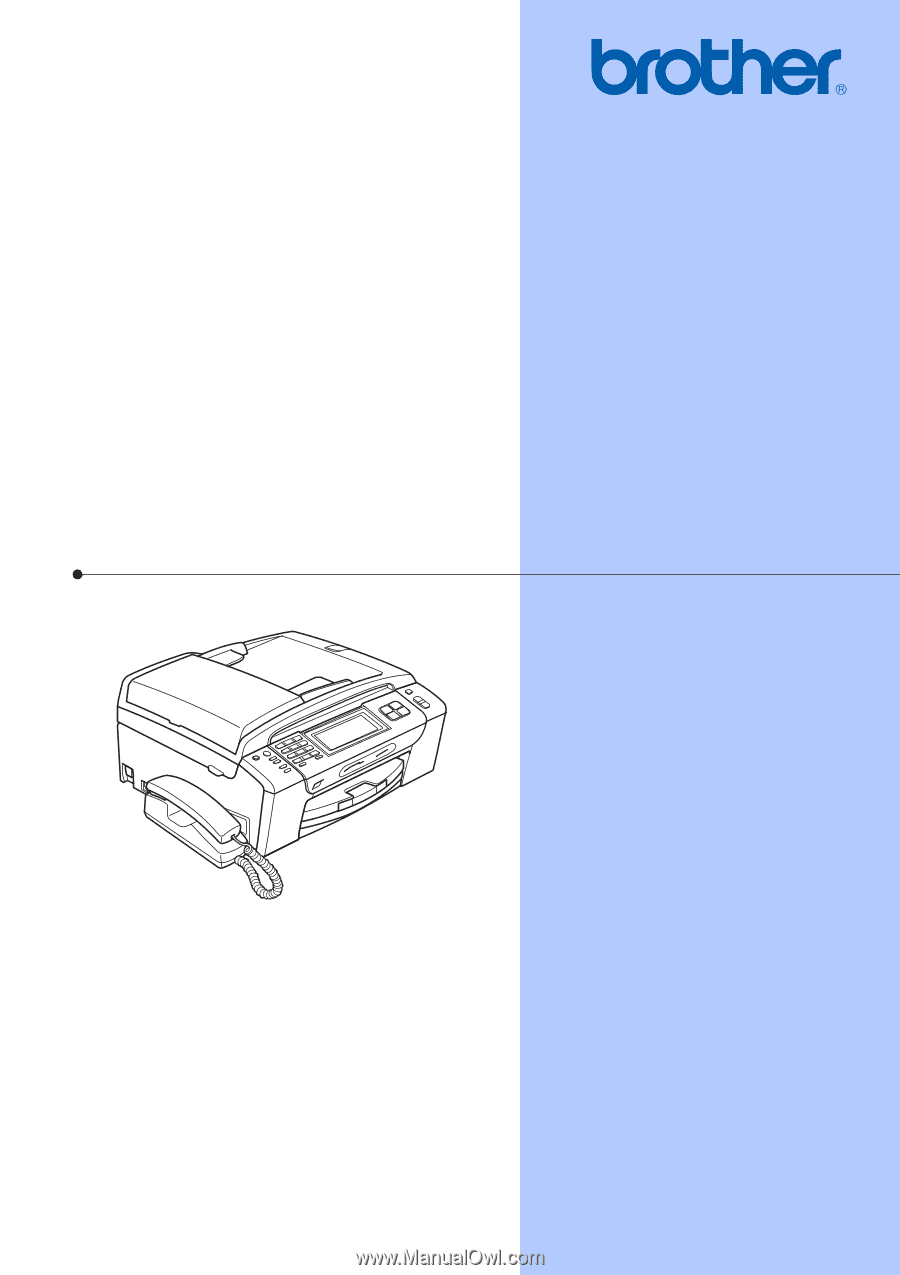
USER’S GUIDE
MFC-790CW
MFC-990CW
Version 0
USA/CAN