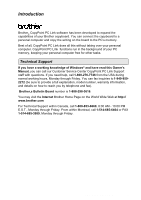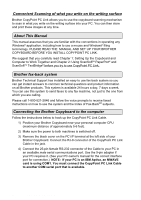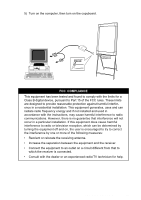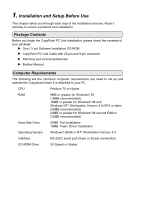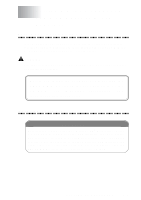Brother International CP-2000 PC Link Manual - English
Brother International CP-2000 Manual
 |
View all Brother International CP-2000 manuals
Add to My Manuals
Save this manual to your list of manuals |
Brother International CP-2000 manual content summary:
- Brother International CP-2000 | PC Link Manual - English - Page 1
CopyPoint PC Link User's Manual - Brother International CP-2000 | PC Link Manual - English - Page 2
Owner's Manual, you can call our Customer Service Center CopyPoint PC Link Support staff with questions. If you need help, call 1-800-276-7746 from the USA during normal working hours, Monday through Friday. You can fax inquiries to 1-949-8592272 (be sure to provide a full explanation, model number - Brother International CP-2000 | PC Link Manual - English - Page 3
Together and Chapter 2: Using ScanSoftTM PaperPort® and ScanSoftTM TextBridge® before you try to use CopyPoint PC Link. Brother fax-back system Brother Technical Support has installed an easy to use fax-back system so you can get instant answers to common technical questions and product information - Brother International CP-2000 | PC Link Manual - English - Page 4
tested and found to radio frequency energy and if not installed and used in accordance with the instructions, may cause harmful interference to radio radio or television reception, which can be determined by turning the equipment off and on, the user radio/TV technician for help. INTRODUCTION iii - Brother International CP-2000 | PC Link Manual - English - Page 5
a problem-free installation. Package Contents Before you begin the CopyPoint PC Link installation, please check the contents of your package: One (1) set Software Installation CD-ROM CopyPoint PC Link Cable with 25-pin and 9-pin connector Warranty and Licensing Materials Brother Manual Computer - Brother International CP-2000 | PC Link Manual - English - Page 6
Your Copyboard and computer can work together only if you install the Brother Software. Operations run in the background of your PC memory, the root directory of the CD-ROM for important installation and troubleshooting information. Installing Software IMPORTANT To install and use the software on - Brother International CP-2000 | PC Link Manual - English - Page 7
letter for your CD-ROM drive.) A window will appear listing the options: 3 Install the Software. Click on Install Scanner Driver to install the driver software. You must install this driver in order to scan the data on the whiteboard , restart your computer. CopyPoint Scanner Driver can work with - Brother International CP-2000 | PC Link Manual - English - Page 8
to see the Online Manual. View Online Manual The PaperPort® instructions and help files are in the online documentation on the CD-ROM. Product Support This page will give you information regarding Brother Support phone numbers and services available. Brother Home Page/The Brother Mall If you have - Brother International CP-2000 | PC Link Manual - English - Page 9
1-4 SETTING UP COPYBOARD - Brother International CP-2000 | PC Link Manual - English - Page 10
Brother is a document management application. You will use PaperPort® to view incoming images. PaperPort® has a sophisticated, yet easy-to-use, filing system that will help , faxing or filing. PaperPort® can be accessed through the PaperPort® program group. The complete PaperPort® Owner's Manual, - Brother International CP-2000 | PC Link Manual - English - Page 11
Viewing Items in ScanSoft™ PaperPort® PaperPort® provides several ways to view items: Desktop View displays a thumbnail, a small graphic that represents each item in a Desktop or folder. Items in the selected folder appear on the PaperPort® Desktop. You can see PaperPort® items (MAX files) and non- - Brother International CP-2000 | PC Link Manual - English - Page 12
then fax it. This sample Link Bar shows several applications with links to PaperPort®. If PaperPort® does not automatically recognize one of the applications on your computer, you can manually create a link using the Create New Link command. (See PaperPort® Help word processing application. - Brother International CP-2000 | PC Link Manual - English - Page 13
for displaying images. Setting up your port TWAIN COMPLIANT The Brother CopyPoint PC Link software includes a TWAIN compliant scanner driver. TWAIN drivers meet the standard universal protocol for communicating between copyboard scanners and software applications. This means that not only you can - Brother International CP-2000 | PC Link Manual - English - Page 14
Copyboard and other device such as Brother MFC, select the COM port that the copyboard is connected to on the PC manually. If you set the COM port manually, select Speed 19200bps or 38400bps. 5 Select O.K. to return to the twain dialog box on the Scanner window. If you cannot return, make sure - Brother International CP-2000 | PC Link Manual - English - Page 15
Scanning what you write on the writing surface Accessing the Scanner From the PaperPort® window, select the Scan or Twain button or from the File drop-down menu choose Acquire. CopyPoint PC Link's Twain dialog box will appear: Scanning what you write on the copyboard writing surface into the PC - Brother International CP-2000 | PC Link Manual - English - Page 16
to scan appear again. 5 Select the Start button from the Twain dialog box on the scanner window. When scanning is completed, press Cancel to return to the PaperPort® window. Make to refine the image. (See PaperPort® for Brother online documentation for details.) USING PAPERPORT® AND TEXTBRIDGE® 2-7 - Brother International CP-2000 | PC Link Manual - English - Page 17
automatically. If you connect your PC COM ports to the Brother Copyboard and other device such as Brother MFC, select the COM port that the copyboard is connected to on the PC manually. If you set the COM port manually, select Speed 19200bps or 38400bps. 2-8 USING PAPERPORT® AND TEXTBRIDGE - Brother International CP-2000 | PC Link Manual - English - Page 18
Visit us on the World Wide Web at: http://www.brother.com This machine is made for use in the USA and Canada only. We cannot recommend using it overseas because the power requirements of your copyboard may not be compatible with the power available in foreign countries. Using USA or Canadian models
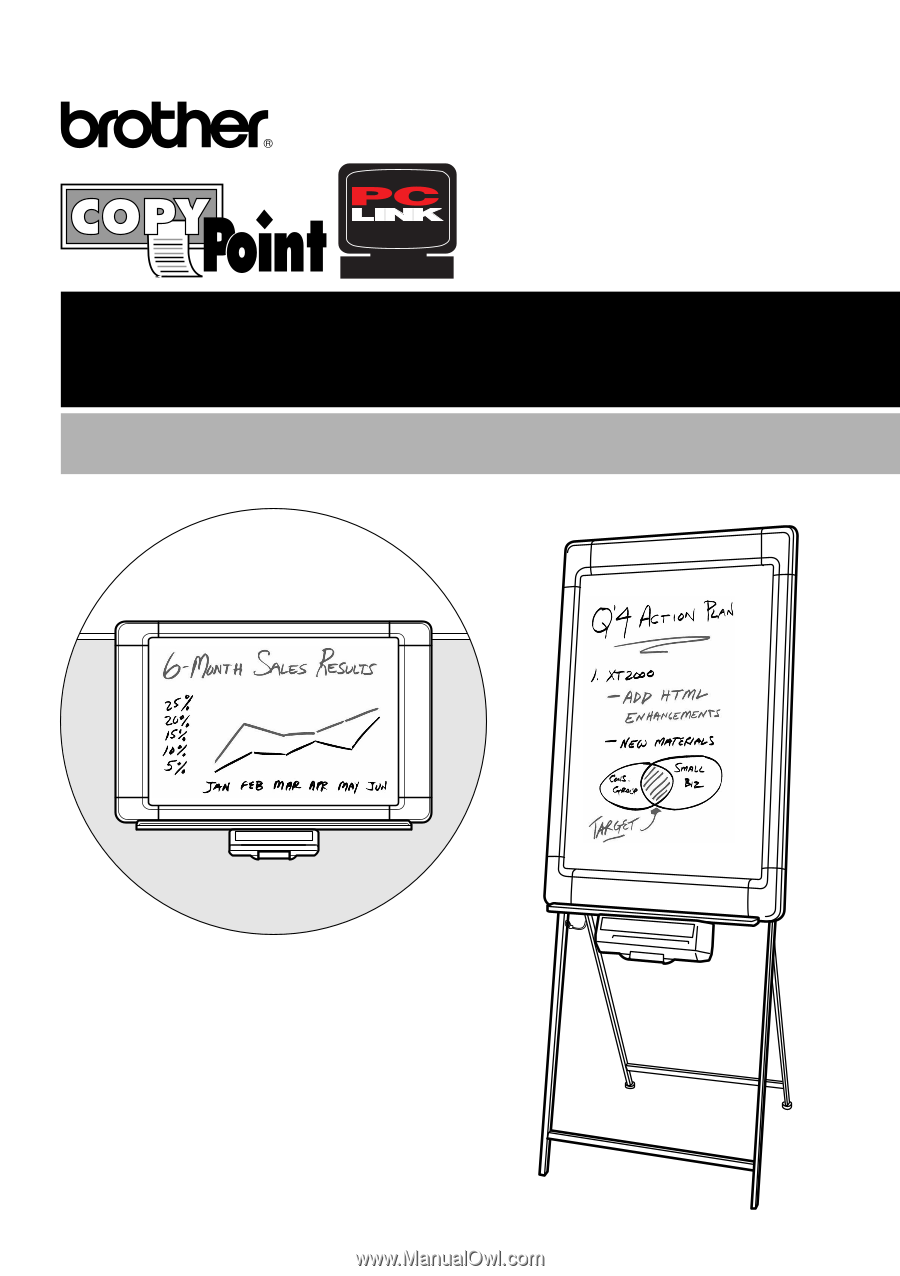
User’s Manual
CopyPoint PC Link