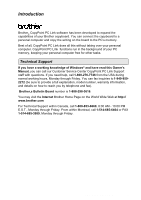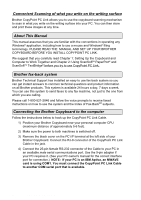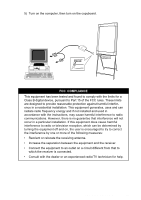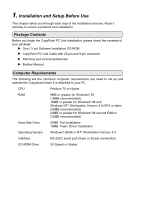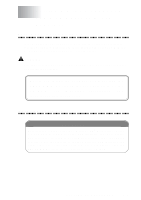Brother International CP-2000 PC Link Manual - English - Page 3
Convenient Scanning of what you write on the writing surface, About This Manual - instructions
 |
View all Brother International CP-2000 manuals
Add to My Manuals
Save this manual to your list of manuals |
Page 3 highlights
Convenient Scanning of what you write on the writing surface Brother CopyPoint PC Link allows you to use the copyboard scanning mechanism to scan in what you write on the writing surface into your PC. You can then store and print these images at any time. About This Manual This manual assumes that you are familiar with the conventions in operating any Windows® application, including how to use a mouse and Windows® filing terminology. PLEASE READ THE MANUAL AND SET UP YOUR BROTHER COPYBOARD BEFORE YOU INSTALL COPYPOINT PC LINK. We suggest that you carefully read Chapter 1: Setting Up the Copyboard and Computer to Work Together and Chapter 2: Using ScanSoftTM PaperPort® and ScanSoftTM TextBridge® before you try to use CopyPoint PC Link. Brother fax-back system Brother Technical Support has installed an easy to use fax-back system so you can get instant answers to common technical questions and product information on all Brother products. This system is available 24 hours a day, 7 days a week. You can use this system to send faxes to any fax machine, not just to the one from which you are calling. Please call 1-800-521-2846 and follow the voice prompts to receive faxed instructions on how to use the system and the Index of Fax-BackSM subjects. Connecting the Brother Copyboard to the computer Follow the instructions below to hook up the CopyPoint PC Link Cable. 1) Position your Brother Copyboard near your personal computer CPU (maximum distance of approximately 5-6 feet). 2) Make sure the power to both machines is switched off. 3) Remove the black cover on the PC I/F terminal at the left side of your Brother Copyboard. Connect the RJ-8 connector of the CopyPoint PC Link Cable in the jack. 4) Connect the 25-pin female RS-232 connector of the Cable to your PC in an available male serial communications port. Use the 9-pin adapter if your PC requires it. (See your PC owner's manual for the correct interface port for connection.) NOTE: If your PC is an IBM Aptiva, an MWAVE card is using COM1. You must connect the CopyPoint PC Link Cable to another COM serial port that is available. ii INTRODUCTION