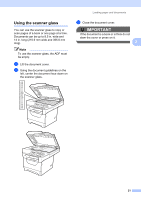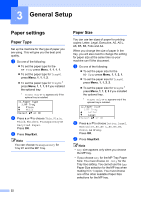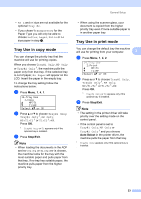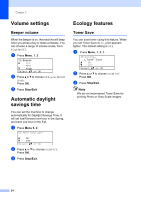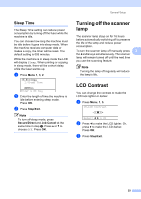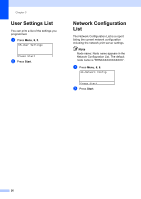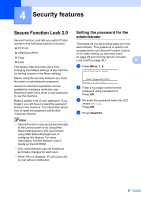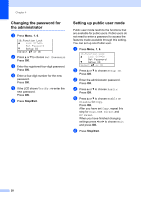Brother International DCP 8080DN Users Manual - English - Page 36
Tray Use in copy mode, Stop/Exit, Auto Select - scanner driver
 |
UPC - 012502622697
View all Brother International DCP 8080DN manuals
Add to My Manuals
Save this manual to your list of manuals |
Page 36 highlights
General Setup • A5 L and A6 size are not available for the optional Tray #2. • If you chose Transparency for the Paper Type you will only be able to choose Letter, Legal, Folio or A4 size paper in step b. Tray Use in copy mode 3 You can change the priority tray that the machine will use for printing copies. When you choose Tray#1 Only, MP Only or Tray#2 Only 1, the machine pulls the paper only from that tray. If the selected tray is out of paper, No Paper will appear on the LCD. Insert the paper in the empty tray. To change the tray setting follow the instructions below: a Press Menu, 1, 4, 1. 14.Tray Use 1.Copy a MP>T1 b T1>MP Select ab or OK b Press a or b to choose Tray#1 Only, Tray#2 Only 1, MP Only, MP>T1>T2 1 or T1>T2 1>MP. Press OK. 1 Tray#2 Only or T2 appears only if the optional tray is installed. c Press Stop/Exit. Note • When loading the documents in the ADF and MP>T1>T2 or T1>T2>MP is chosen, the machine looks for the tray with the most suitable paper and pulls paper from that tray. If no tray has suitable paper, the machine pulls paper from the higher priority tray. • When using the scanner glass, your document is copied from the higher priority tray even if more suitable paper is in another paper tray. Tray Use in print mode 3 You can change the default tray the machine will use for printing from your computer. 3 a Press Menu, 1, 4, 2. 14.Tray Use 2.Print a MP>T1 b T1>MP Select ab or OK b Press a or b to choose Tray#1 Only, Tray#2 Only 1, MP Only, MP>T1>T2 1 or T1>T2 1>MP. Press OK. 1 Tray#2 Only or T2 appears only if the optional tray is installed. c Press Stop/Exit. Note • The setting in the printer driver will take priority over the setting made on the control panel. • If the control panel is set to Tray#1 Only, MP Only or Tray#2 Only 1 and you choose Auto Select in the printer driver, the machine pulls the paper from that tray. 1 Tray#2 Only appears only if the optional tray is installed. 23