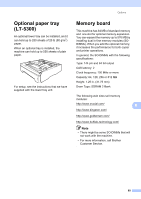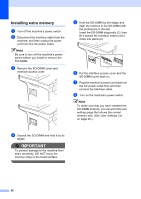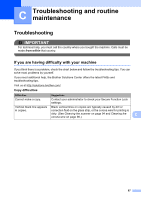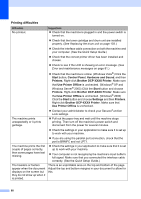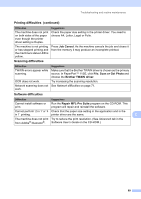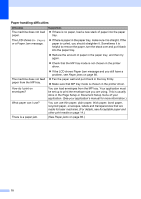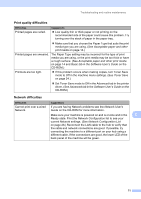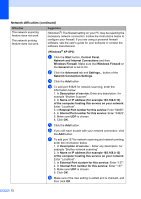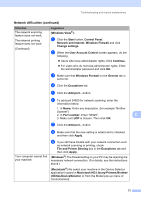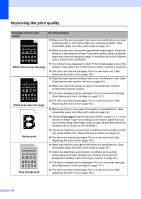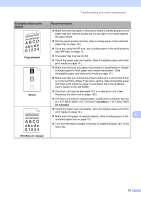Brother International DCP 8080DN Users Manual - English - Page 83
Paper handling difficulties, The LCD shows - printer manual
 |
UPC - 012502622697
View all Brother International DCP 8080DN manuals
Add to My Manuals
Save this manual to your list of manuals |
Page 83 highlights
Paper handling difficulties C Difficulties The machine does not load paper. The LCD shows No Paper or a Paper Jam message. The machine does not feed paper from the MP tray. How do I print on envelopes? What paper can I use? There is a paper jam. Suggestions „ If there is no paper, load a new stack of paper into the paper tray. „ If there is paper in the paper tray, make sure it is straight. If the paper is curled, you should straighten it. Sometimes it is helpful to remove the paper, turn the stack over and put it back into the paper tray. „ Reduce the amount of paper in the paper tray, and then try again. „ Check that the MP tray mode is not chosen in the printer driver. „ If the LCD shows Paper Jam message and you still have a problem, see Paper jams on page 86. „ Fan the paper well and put it back in the tray firmly. „ Make sure that MP tray mode is chosen in the printer driver. You can load envelopes from the MP tray. Your application must be set up to print the envelope size you are using. This is usually done in the Page Setup or Document Setup menu of your application. (See your application's manual for more information.) You can use thin paper, plain paper, thick paper, bond paper, recycled paper, envelopes, labels and transparencies that are made for laser machines. (For details, see Acceptable paper and other print media on page 14.) (See Paper jams on page 86.) 70