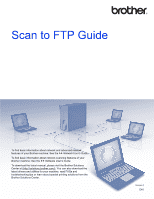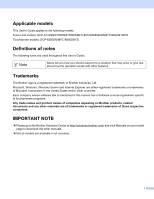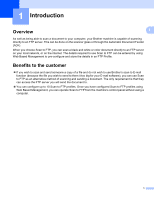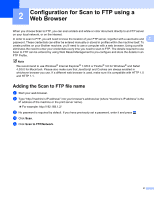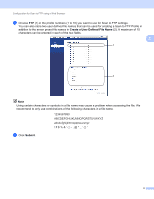Brother International DCP-8155DN Scan to FTP Guide - English
Brother International DCP-8155DN Manual
 |
View all Brother International DCP-8155DN manuals
Add to My Manuals
Save this manual to your list of manuals |
Brother International DCP-8155DN manual content summary:
- Brother International DCP-8155DN | Scan to FTP Guide - English - Page 1
about network and advanced network features of your Brother machine: See the uu Network User's Guide. To find basic information about network scanning features of your Brother machine: See the uu Software User's Guide. To download the latest manual, please visit the Brother Solutions Center at - Brother International DCP-8155DN | Scan to FTP Guide - English - Page 2
other features. Trademarks The Brother logo is a registered trademark of Brother Industries, Ltd. Microsoft, Windows, Windows Server and Internet Explorer are either registered trademarks or trademarks of Microsoft Corporation in the United States and/or other countries. Each company whose software - Brother International DCP-8155DN | Scan to FTP Guide - English - Page 3
, the certificate issued by a CA, and the private key...........20 Import and export a CA certificate ...21 5 Troubleshooting 22 Overview...22 Identifying your problem ...22 Network terms and PDF file format...24 FTP technical information...24 Network terms ...24 PDF file format...24 ii - Brother International DCP-8155DN | Scan to FTP Guide - English - Page 4
computer, your Brother machine is capable of scanning directly to an FTP server. This can be done on the scanner glass or through the Automatic Document Feeder (ADF). When you choose Scan to FTP, you can scan a black and white or color document directly to an FTP server on your local network, or on - Brother International DCP-8155DN | Scan to FTP Guide - English - Page 5
into your browser's address bar (where "machine's IP address" is the IP address of the machine or the print server name). For example: http://192.168.1.2/ c No password is required by default. If you have previously set a password, enter it and press . d Click Scan. e Click Scan to FTP/Network. 2 - Brother International DCP-8155DN | Scan to FTP Guide - English - Page 6
be used for creating a Scan to FTP Profile in addition to the seven preset file names in Create a User Defined File Name (2). A maximum of 15 characters can be entered in each of the two fields. 2 1 2 Note Using certain characters or symbols in a file name may cause a problem when accessing the file - Brother International DCP-8155DN | Scan to FTP Guide - English - Page 7
bar (where "machine's IP address" is the IP address of the machine or the print server name). 2 For example: http://192.168.1.2/ c No password is required by default. If you have previously set a password, enter it and press . d Click Scan. e Click Scan to FTP/Network Profile. f Choose the - Brother International DCP-8155DN | Scan to FTP Guide - English - Page 8
choose User Select in the scan quality, file type or file size, you must choose those settings from the machine's control panel. • If you choose Secure PDF, the machine will ask you to enter a 4 digit password using numbers 0-9 before it starts scanning. • If you choose Signed PDF, you must install - Brother International DCP-8155DN | Scan to FTP Guide - English - Page 9
use the Scan to FTP feature. Scan to FTP using Scan to FTP Profiles for 5-line LCD models 3 a Load your document. 3 b Press (SCAN). c Press a or b to choose Scan to FTP. Press OK. (For DCP-8155DN, MFC-8520DN and MFC-8910DW) Go to step d. (For DCP-8110DN, DCP-8150DN, MFC-8510DN and MFC-8710DW - Brother International DCP-8155DN | Scan to FTP Guide - English - Page 10
PDF, the machine will ask you to enter a 4-digit password using numbers 0-9 before it starts scanning. • If you choose Signed PDF, you must install OK. Press Start. Note If you want to change the file name manually, go to step l. l Press a or b to choose . Press OK. Enter the file name you - Brother International DCP-8155DN | Scan to FTP Guide - English - Page 11
3 You can set your own default setting for the file size. For a higher quality scan, choose the large file size. For a smaller file size, choose the small file size. a Press Menu. b Press a or b to choose General Setup. Press OK. 3 c Press a or b to choose Document Scan. Press OK. d Press a or - Brother International DCP-8155DN | Scan to FTP Guide - English - Page 12
will ask you to enter a 4 digit password using numbers 0-9 before it starts scanning. • If you choose Signed PDF, you must install and then configure a certificate to your machine using Web Based Management. h If you are using the scanner glass, press Glass Scan Size. Press to choose A4, Letter or - Brother International DCP-8155DN | Scan to FTP Guide - English - Page 13
to change the file name manually, go to step l. l Press a or b to choose . Press MFC-8950DW(T) uu page 12.) Press Start and go to step m. m The LCD shows Connecting. When the connection to the Network server is successful the machine starts the scanning process. If you are using the scanner - Brother International DCP-8155DN | Scan to FTP Guide - English - Page 14
c once between numbers. To enter a space in a name, press c twice between characters. Making corrections 3 If you entered a letter incorrectly and want to change it, press d or c to move the cursor to the incorrect character, and then press Clear. Repeating letters 3 To enter a character on the same - Brother International DCP-8155DN | Scan to FTP Guide - English - Page 15
text for DCP-8250DN and MFC-8950DW(T) When you are setting certain menu selections, you may need to enter text into the machine. Press repeatedly to choose between letters, numbers or special characters. Press between upper case and lower case. to change 3 3 Inserting spaces 3 To enter a space - Brother International DCP-8155DN | Scan to FTP Guide - English - Page 16
your browser's address bar (where "machine's IP address" is the 4 IP address of the machine or the print server name). For example: http://192.168.1.2/ c No password is required by default. If you have previously set a password, enter it and press . d Click Administrator. e Choose Signed PDF for - Brother International DCP-8155DN | Scan to FTP Guide - English - Page 17
Digital Certificate for Signed PDF Supported Certificates 4 The Brother machine supports the following certificates. Self- a self-signed certificate uu page 16.) Certificate from a CA There are two methods for installing a certificate from a CA. If you already have a CA or if you want to use - Brother International DCP-8155DN | Scan to FTP Guide - English - Page 18
machine's IP address/" into your browser's address bar (where "machine's IP address" is the IP address of the machine or the print server name). For example: http://192.168.1.2/ 4 c No password is required by default. If you have previously set a password, enter it and press . d Click Network - Brother International DCP-8155DN | Scan to FTP Guide - English - Page 19
Digital Certificate for Signed PDF Creating a self-signed certificate 4 a Click Create Self-Signed Certificate. b Enter a Common Name and a Valid Date. Note • The length of the Common Name can be up to 64 characters. The node name is displayed by default. • A warning will pop-up if you use the - Brother International DCP-8155DN | Scan to FTP Guide - English - Page 20
PDF Creating a Certificate Signing Request (CSR) 4 A Certificate Signing Request (CSR) is a request sent to a CA in order to authenticate the credentials contained within the certificate. Note We recommend that the Root Certificate from the CA be installed the Organization Unit, the City Manual. 17 - Brother International DCP-8155DN | Scan to FTP Guide - English - Page 21
Certificate for Signed PDF c You can choose the Public Key Algorithm and Digest Algorithm settings from the pull-down list. The default settings are RSA( CSR is created. For instructions on how to install the certificate to your machine, go to How to install the certificate to your machine uu page 19. - Brother International DCP-8155DN | Scan to FTP Guide - English - Page 22
Digital Certificate for Signed PDF How to install the certificate to your machine 4 When you receive the certificate from a CA, follow the steps below to install it into the print server. Note Only a certificate issued with this machine's CSR can be installed. When you want to create another CSR, - Brother International DCP-8155DN | Scan to FTP Guide - English - Page 23
Digital Certificate for Signed PDF Import and export the certificate and private key 4 You Key on the Certificate page. b Specify the file that you want to import. 4 c Enter the password if the file is encrypted, and then click Submit. d Now the certificate and private key are imported to - Brother International DCP-8155DN | Scan to FTP Guide - English - Page 24
Digital Certificate for Signed PDF Import and export a CA certificate You can store a CA certificate on the machine by importing and exporting. How to import a CA certificate a Click CA Certificate - Brother International DCP-8155DN | Scan to FTP Guide - English - Page 25
machine. The toner cartridges and drum unit are installed correctly. The front and back covers are fully closed. Paper is inserted correctly in the paper tray. 5 5 Go to the page for your solution from the lists below 5 Error messages when using the Scan to FTP feature See Error messages when - Brother International DCP-8155DN | Scan to FTP Guide - English - Page 26
use the Scan to FTP feature Error Message Server Time out Cause Wrong Host Address Authenticate Err Wrong username or password Sending Error Wrong destination folder No access right Action If you have used your FTP server's IP address as the Host Address, confirm the IP address. If you - Brother International DCP-8155DN | Scan to FTP Guide - English - Page 27
terms 5 FTP (For the Scan to FTP feature) 5 The File Transfer Protocol (FTP) allows the Brother machine to scan black and white or color documents directly to an FTP server located locally on your network or on the internet. PDF file format 5 PDF/A PDF/A is a PDF file format intended for
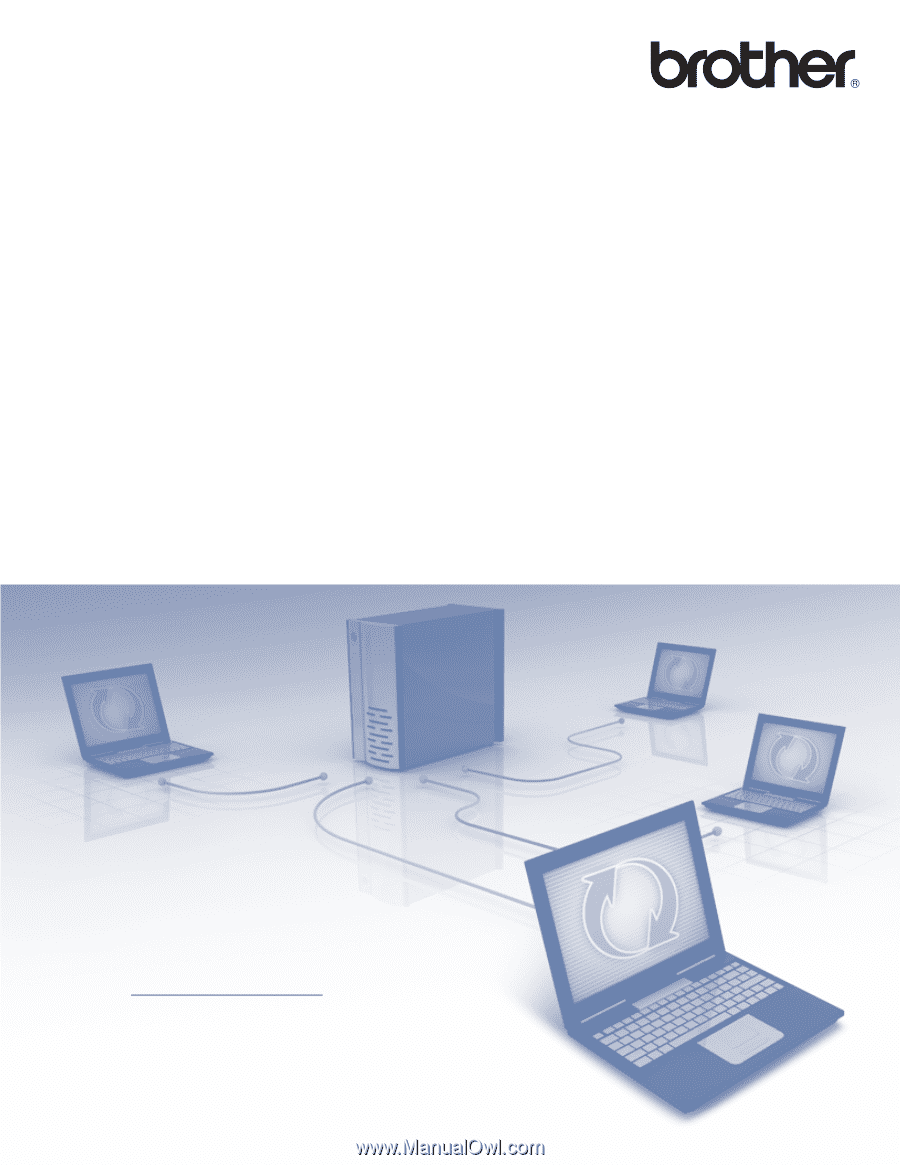
Scan to FTP Guide
To find basic information about network and advanced network
features of your Brother machine: See the
uu
Network User's Guide
.
To find basic information about network scanning features of your
Brother machine: See the
uu
Software User's Guide
.
To download the latest manual, please visit the Brother Solutions
Center at (http://solutions.brother.com/)
. You can also download the
latest drivers and utilities for your machine, read FAQs and
troubleshooting tips or learn about special printing solutions from the
Brother Solutions Center.
Version 0
ENG