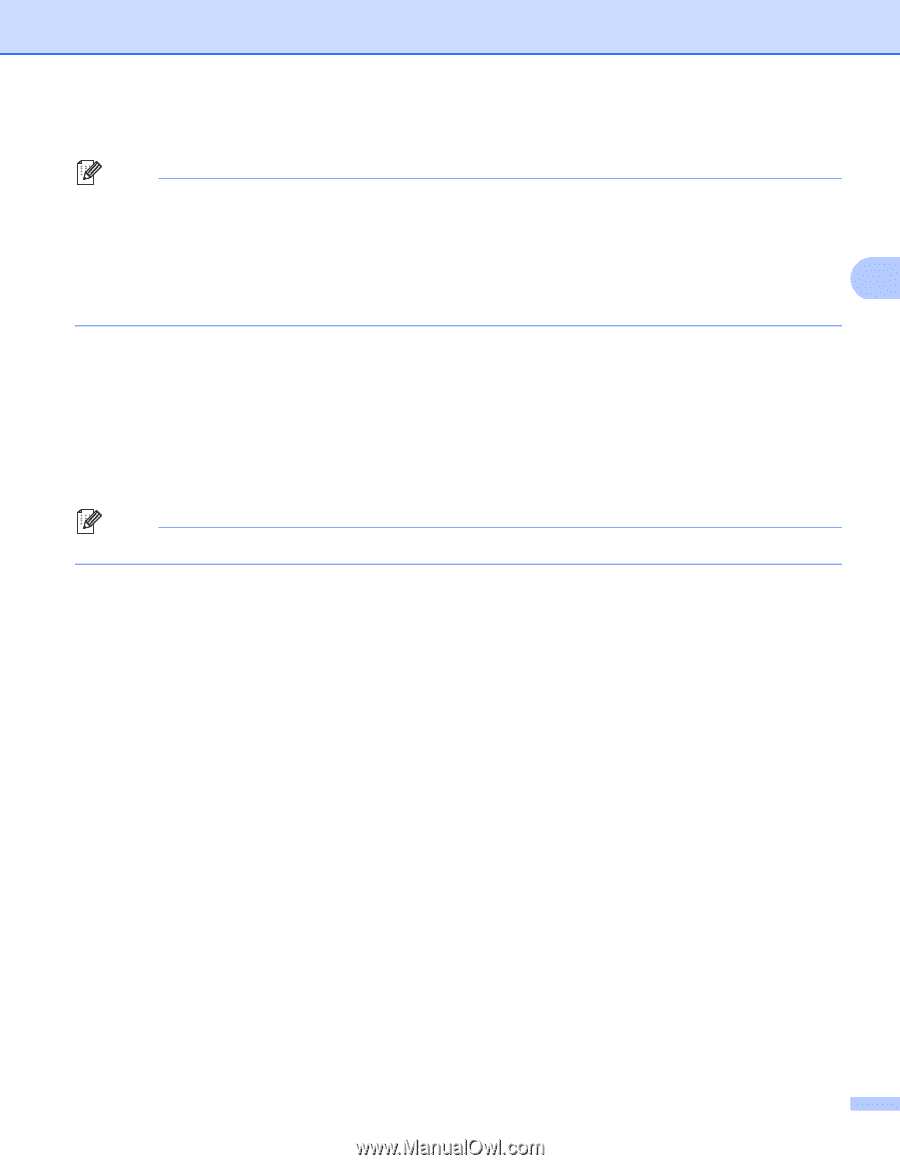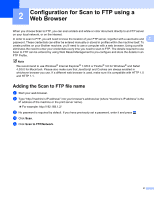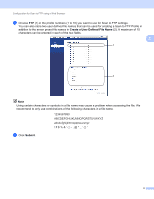Brother International DCP-8155DN Scan to FTP Guide - English - Page 10
Start, PDF/A, Secure PDF, Signed PDF, <Manual>, Connecting
 |
View all Brother International DCP-8155DN manuals
Add to My Manuals
Save this manual to your list of manuals |
Page 10 highlights
Machine operation h Press a or b to choose PDF, PDF/A, Secure PDF, Signed PDF or TIFF. Press OK and go to step j. Note • If you choose Secure PDF, the machine will ask you to enter a 4-digit password using numbers 0-9 before it starts scanning. • If you choose Signed PDF, you must install and then configure a certificate to your machine using Web Based Management. • You cannot choose the file size when you scan a document in black and white. Black and white documents 3 will be stored in the TIFF file format and the data will not be compressed. i Press a or b to choose the file size. Press OK and go to step j. j Do one of the following: If you want to start scanning, press Start. If you want to change the file name, go to step k. k Press a or b to choose a file name you want to use and press OK. Press Start. Note If you want to change the file name manually, go to step l. l Press a or b to choose . Press OK. Enter the file name you want to use (up to 32 characters) and press OK. (For information on how to enter text, see Entering text for 5-line LCD models uu page 11.) Press Start. m The LCD shows Connecting. When the connection to the FTP server is successful the machine starts the scanning process. 7