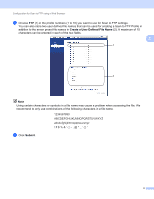Brother International DCP-8155DN Scan to FTP Guide - English - Page 11
How to set a new default for the file size, General Setup, Document Scan, File Size, Color, Small
 |
View all Brother International DCP-8155DN manuals
Add to My Manuals
Save this manual to your list of manuals |
Page 11 highlights
Machine operation How to set a new default for the file size 3 You can set your own default setting for the file size. For a higher quality scan, choose the large file size. For a smaller file size, choose the small file size. a Press Menu. b Press a or b to choose General Setup. Press OK. 3 c Press a or b to choose Document Scan. Press OK. d Press a or b to choose File Size. Press OK. e Press a or b to choose Color or Gray. Press OK. f Press a or b to choose Small, Medium or Large. Press OK. g Press Stop/Exit. Note You cannot choose the file size when you scan a document in black and white. Black and white documents will be stored in the TIFF file format and the data will not be compressed. 8

8
Machine operation
3
How to set a new default for the file size
3
You can set your own default setting for the file size. For a higher quality scan, choose the large file size. For
a smaller file size, choose the small file size.
a
Press
Menu
.
b
Press
a
or
b
to choose
General Setup
. Press
OK
.
c
Press
a
or
b
to choose
Document Scan
. Press
OK
.
d
Press
a
or
b
to choose
File Size
. Press
OK
.
e
Press
a
or
b
to choose
Color
or
Gray
. Press
OK
.
f
Press
a
or
b
to choose
Small
,
Medium
or
Large
. Press
OK
.
g
Press
Stop/Exit
.
Note
You cannot choose the file size when you scan a document in black and white. Black and white documents
will be stored in the TIFF file format and the data will not be compressed.