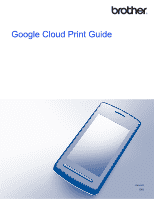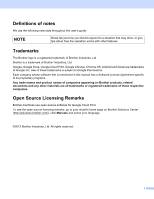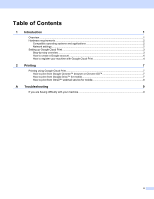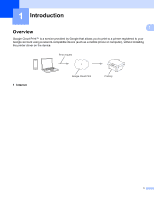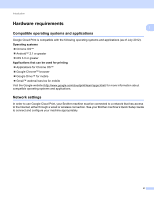Brother International DCP-J152W Google Cloud Print Guide - Page 6
Setting up Google Cloud Print, Step-by-step overview
 |
View all Brother International DCP-J152W manuals
Add to My Manuals
Save this manual to your list of manuals |
Page 6 highlights
Introduction Setting up Google Cloud Print Step-by-step overview Configure the settings using the following procedure: Step 1: Create a Google account (see page 4). Access the Google website (https://accounts.google.com/ signup) using a computer or mobile device and create an account. You must sign in to your Google account in order to use Google Cloud Print. (If you already have an account, there is no need to create an additional account.) User registration Obtain account 1 1 1 Google website Step 2: Register your machine with Google Cloud Print (see page 4). Register your machine with Google Cloud Print using your computer's or your mobile device's web browser. Device registration Google Cloud Print Wired or wireless network connection The machine can now use the service. 3