Brother International HL 2060 Service Manual
Brother International HL 2060 - B/W Laser Printer Manual
 |
UPC - 012502525325
View all Brother International HL 2060 manuals
Add to My Manuals
Save this manual to your list of manuals |
Brother International HL 2060 manual content summary:
- Brother International HL 2060 | Service Manual - Page 1
LASER PRINTER SERVICE MANUAL MECHANICS & ELECTRONICS - Brother International HL 2060 | Service Manual - Page 2
part this publication may be reproduced in any form or by any means without permission in writing from the publisher. Trademarks: • BR-Script, DX-2000 and LT-2000 are registered trademarks of Brother Epson Corporation. • HP-GL and HP Laser Jet 5 are registered trademarks of Hewlett Packard Company. - Brother International HL 2060 | Service Manual - Page 3
information required for after-sales service of the laser printer (hereinafter referred to as "this machine" or "the printer"). This information is vital to the service technician in maintaining the high printing quality and performance of the printer. This manual consists of the following chapters - Brother International HL 2060 | Service Manual - Page 4
SAFETY INFORMATION I-6 3.1 Laser Safety (110 - 120V Model only I-6 3.2 CDRH Regulations (110 - 120V Model only I-7 3.3 Additional Information ...I-7 4. PARTS OF THE PRINTER I-8 4.1 External Views ...I-8 4.2 Cross Sectional View ...I-9 5. STORAGE AND HANDLING OF EP-ED CARTRIDGES I-10 5.1 Storage - Brother International HL 2060 | Service Manual - Page 5
PROCEDURE IV-2 PRINTER BODY IV-3 1.1 Configuration...IV-3 1.2 Control Panel Unit ...IV-3 1.3 Toner Cartridge Lid ...IV-3 1.4 Side Cover L ...IV-4 1.5 Font Cover Assy ...IV-5 1.6 Upper Cover Assy, Rear Cover Assy IV-5 1.6.1 Upper cover assy, rear cover assy IV-5 1.6.2 Changeover guide, jam remove - Brother International HL 2060 | Service Manual - Page 6
34 Toner Cartridge (EP-ED HC Cartridge IV-31 1.35 Paper Tray ...IV-32 CHAPTER V MAINTENANCE AND SERVICING V-1 1. PERIODICAL REPLACEMENT PARTS V-1 2. CONSUMABLE PARTS STANDARD ENDURANCE TABLE V-1 3. LIST OF STANDARD TOOLS V-2 4. LIST OF LUBRICANTS AND CLEANERS V-3 CHAPTER VI TROUBLESHOOTING VI - Brother International HL 2060 | Service Manual - Page 7
23 6.2 DRAM Test...VI-25 7. STATUS MESSAGE LIST VI-26 CHAPTER VII TROUBLESHOOTING VII-1 1. HIDDEN FUNCTIONS VII-1 1.1 Holding down Specified key(s) at Power on (7/7 A-9 10. Control Panel PCB Circuitry Diagram (1/1 A-10 11. Laser LD PCB Circuitry Diagram (1/1 A-11 12. Serial NO. Description A- - Brother International HL 2060 | Service Manual - Page 8
, photosensitive drum and cleaner of the printer are combined into a single assembly called an "EP-ED HC cartridge". The cartridge can be replaced by the user when necessary without a need of service call. High printing quality is maintained by a simple cleaning procedure. D. Laser beam safety - Brother International HL 2060 | Service Manual - Page 9
OPC Charging Roller Laser scanning system Toner projection development system Cassette or manual feed Roller method Natural(utilizing a small drum radius), Static charge eliminator Heated fixing roller Included in the replaceable EP-ED HC cartridge 9,000 pages/cartridge (9) Paper Cassette feed - Brother International HL 2060 | Service Manual - Page 10
area E A C E E BD Printable area E Figure 1.1 Printable Area Effective printable area is referred to as a area within which is guaranteed the printing of all interface signal data on a hard copy without any omission. The tables below shows the effective printable area for each paper size - Brother International HL 2060 | Service Manual - Page 11
(15) Emulation (16) CPU Automatic emulation selection • HP Laser Jet 5 (PCL Level 6) • EPSON FX-850 • • Utah Condensed, Oblique, Bold, Bold Oblique Windows 3.1 Compatible Fonts: • Tennessee Roman, Italic, Bold, Bold Italic • Calgary Medium Italic Brother Original Fonts: • Bermuda Script • Germany - Brother International HL 2060 | Service Manual - Page 12
inrush current value. - Be sure that the peak figure of power consumption is reference value and should be used inside the Brother offices only. (22) Noise Printing : 55 dB A or less Stand-by : 40 dB A or less (23) Dimensions (W x H x D) With A4 paper cassette: 396 x 400 x 389 mm (15 - Brother International HL 2060 | Service Manual - Page 13
pressure 71.0 ~ 101.3 kPa Total storage time 0.5 years • EP-ED HC cartridge Temperature Normal (2.45 years max.) 0 ~ 35°C Severe (0.05 years max.) High Laser Safety (110 ~ 120V Model only) This printer is certified as a Class 1 laser product under the US Department of Health and Human Services - Brother International HL 2060 | Service Manual - Page 14
laser products marketed in the United States. MANUFACTURED : BROTHER manual may result in hazardous radiation exposure. 3.3 Additional Information When servicing or adjusting the optical system of the printer, be careful not to place screwdrivers or other reflective objects in the path of the laser - Brother International HL 2060 | Service Manual - Page 15
4. PARTS OF THE PRINTER 4.1 External Views 1 Upper cover 2 Control panel 3 MP tray 4 Tray 1 5 Power switch 6 PCMCIA card slots 7 Fan outlet port 8 Face-up print delivery port 9 Centronics interface connector 10 RS-232C interface connector 11 USB port 12 Duplex unit, Lower tray unit connector 13 - Brother International HL 2060 | Service Manual - Page 16
4.2 Cross Sectional View 2 3 4 1 6 5 7 14 13 12 11 8 10 9 1 Control panel 2 EP-ED HC cartridge 3 Photosensitive drum 4 Laser unit 5 Transfer unit 6 Face-down tray 7 Print-delivery path 8 Fixing unit 9 Low-voltage power supply assy 10 High-voltage power supply assy 11 Paper cassette (Tray - Brother International HL 2060 | Service Manual - Page 17
data from being destroyed). 5.2 Storage of Unsealed EP-ED HC Cartridges Each EP-ED HC cartridge contains a photosensitive drum that has an organic photoconductor (OPC) which deteriorates when exposed to strong light. It also contains toner. The user, therefore, should be fully informed about the - Brother International HL 2060 | Service Manual - Page 18
BASIC OPERATIONS 1.1 Mechanical Configuration The printer functions can be divided into four blocks: the laser system, the image formation system, SYSTEM IMAGE FORMATION SYSTEM Cleaning unit Photosensitive drum Developing unit Laser unit LASER SYSTEM Transfer separation unit MP tray PAPER - Brother International HL 2060 | Service Manual - Page 19
Drive The power necessary for driving the printer is supplied by the main motor, the paper feed motor and the laser unit motor. The main motor is laser unit motor drive signal (SDRIVE) output from the main PCB. Main motor Main motor drive signal (MDRIVE) Main PCB Drum gear Photosensitive drum - Brother International HL 2060 | Service Manual - Page 20
of Operations Timing for two consecutive prints on A4 paper. Power on Print WAIT STBY PRINT Ready lamp Fixing heater 180 C control Main motor 210 C control Laser unit motor Paper feed motor Pick-up roller solenoid 0.18 sec 0.12 sec 1.50 sec 1.38 sec Laser diode Registration sensor 2.54 - Brother International HL 2060 | Service Manual - Page 21
To external device Main PCB SBD DATA VOFF Laser unit driver Collimator lens Cylindrical lens Scanning mirror Optical sensor Laser unit motor Focusing lenses Beam detect mirror Reflective mirror Photosensitive drum Figure 2.4 In response to the print signal transmitted from the external device - Brother International HL 2060 | Service Manual - Page 22
3.1 Outline The image formation system is the main part of the printer. The print information, after input from the video controller circuit into the engine controller circuit as a TVDO signal, forms a toner image on the photosensitive drum. Then the toner image is transferred onto the paper by the - Brother International HL 2060 | Service Manual - Page 23
of drum rotation 1. Primary charge Drum cleaning stage 7. Drum cleaning 3. Develop ment Developing stage Print delivery absent from the "light" areas, where the laser beam struck (exposed) the drum surface. Since this image of negative charges on the drum is invisible to the eye, it is called - Brother International HL 2060 | Service Manual - Page 24
is applied to the photosensitive drum surface. The printer uses the charging method that directly charges the drum for the primary charge. system. Step 2 Scanning exposure Laser beam ___ +++ Unexposed area Exposed area Figure 2.10 When the laser beam scans the drum surface, it causes the - Brother International HL 2060 | Service Manual - Page 25
on the drum that were exposed to the laser beam have a higher potential (are less negative) than the negatively charged toner particles on the cylinder and drum. This changes the density of the print. This printer has a stirring mechanism to supply toner in the cartridge smoothly to the cylinder - Brother International HL 2060 | Service Manual - Page 26
is supported by the transfer charging roller and photosensitive drum, so feed is more stable. Reference: If the image on the photosensitive drum is not completely transferred to the paper due to jamming, etc., the toner may adhere to the transfer charging roller. The printer removes the toner from - Brother International HL 2060 | Service Manual - Page 27
is transferred to the paper. Some remains on the photosensitive drum. This residual toner is cleaned off in the drum cleaning stage so that the next print image will be clear. Step 7 Drum cleaning Cleaning blade Photosensitive drum Cleaner container Sweeper strip Figure 2.16 Prior to the next - Brother International HL 2060 | Service Manual - Page 28
drum surface with the cleaner blade. The cartridge also has a toner sensor. When the output from this sensor falls below a certain level, it warns that the EP-ED HC cartridge will be out of toner with an alarm. Laser unit Laser beam Reflection mirror EP-ED HC cartridge Transfer roller Scanner - Brother International HL 2060 | Service Manual - Page 29
is aligned with the leading edge of the image on the photosensitive drum. After this operation, the paper is deliveried to the face down the paper ejection sensor; if printed paper has not reached or not cleared the paper ejection sensor in a specified time, the printer judges that a paper jam has - Brother International HL 2060 | Service Manual - Page 30
, the paper feed motor starts rotation. About 0.2 seconds later, the printer actuates the tray1 pick-up roller solenoid and the pick-up roller makes This feeds paper to the photosensitive drum. Timing chart for the pick-up one sheet PRNT or PRFD STBY PRINT STBY Main motor Paper empty sensor - Brother International HL 2060 | Service Manual - Page 31
roller solenoids are different. Cassette feed : Tray1 pick-up roller solenoid MP tray feed : MP tray pick-up roller solenoid PRNT or PRFD STBY PRINT STBY Main motor Paper empty sensor Paper feed motor Registration sensor Paper ejection sensor Pick-up roller solenoid 0.65 sec 0.12 sec 0.12 sec - Brother International HL 2060 | Service Manual - Page 32
to detect whether the printed paper has been fed correctly. A paper jam is detected by whether the paper is present at the sensor at the check periods programmed in the engine CPU memory. If the engine CPU detects a paper jam, the main motor, paper feed motor and scanner motor is turned off - Brother International HL 2060 | Service Manual - Page 33
Normal 1.50 sec Jam Figure 2.23 Jam rear STBY PRINT Main motor Paper feed motor Paper ejection sensor Jam check 5.74 sec 5.74 sec Normal Jam Figure 2.24 If the stuck-full sensor detects a status that the paper is inside the printer for 20 seconds, it sends out the full signal. II - Brother International HL 2060 | Service Manual - Page 34
panel. The operation sequence of the printer controlled by a microprocessor in the Engine Controller Circuit. The Engine Controller Circuit outputs signals to drive the various loads on the laser diode, laser unit motor, main motor, etc. according to the print commands and image data from the - Brother International HL 2060 | Service Manual - Page 35
controlled by the MB87F1611 (#19). The ADM202JRN (#35) serves as driver/receiver. (5) SIMM block • SIMM (Single-Inline-Memory-Module) allows . 1) The SIMMs have its printed marking on the PCB by silk screen: SLOT1 and SLOT2, respectively. 2) The attached Printer SIMM map shows the memory map - Brother International HL 2060 | Service Manual - Page 36
(6) ROM block ROMs store the CPU control program and font data. ROMs are two 32Mbit masked ROMs. Optional sockets are available for two 8Mbit EPROM (µPD27C8000DZ-120 - NEC or equivalent) for expansion. ROM access time should be less than 120nsec. (7) DRAM block DRAMs are used for receiving buffer or - Brother International HL 2060 | Service Manual - Page 37
#0 - CSROM#3. 2MB or 4MB is selectable from CSROM#0 - CSROM#2. If the both are selected, it will become one memory space and ROM#0 supports upto 16MB. CSROM#3 is a rest of the memory space with 256MB $5E00_0000 $5E20_0000 Memory wait setting Memory structure setting FC control setting Mediation - Brother International HL 2060 | Service Manual - Page 38
Option I/F Connector Option ROM Socket USB I/F RS232C I/F SIMM Block Centronics I/F CPU (VIDEO) ASIC MB87F1611 DRAM Block MASK ROM (Flat package) PCMCIA Card Connector Figure 3.4 Main PCB Control Panel Connector ASIC MPD65632GC CPU (ENGINE) III-5 - Brother International HL 2060 | Service Manual - Page 39
1.3 Engine Controller Circuit Laser Unit Engine Controller Circuit High-Voltage Power Supply Assy Paper Feeder PCB Detectors Primary charging roller Transfer roller Developing cylinder Toner sensor Pick-up Solenoid MP Tray Pick-up Solenoid Pick-up Motor Main Motor Fixing Unit Low-Voltage - Brother International HL 2060 | Service Manual - Page 40
2. PAPER FEED DRIVE CIRCUIT A. Connector to Main PCB B. Pick-up Motor Drive Circuit and Connector C. Pick-up Solenoid Drive Circuit and Connector D. Multi Purpose Tray Pick-up Solenoid Drive Circuit and Connector E. Sensors E-1. Tray1 Paper Empty Sensor E-2. Multi Purpose Tray Paper Empty Sensor - Brother International HL 2060 | Service Manual - Page 41
F D B C E-5 E-4 E-3 E-2 E-1 F A Figure 3.7 Paper Feed/Size-SW PCB Circuit III-8 - Brother International HL 2060 | Service Manual - Page 42
status and error message in alpha-numeric characters. (2) The LED lamps indicate the operating conditions of the printer. (3) The printing mode and LCD brightness can be changed by switches. LCD PAD4-PAD7 LCDE, LCDRS LED4 (ONLINE) LED2 (DATA) LED5 (ONLINE) SW1 (FORMFEED) SW4 (SEL) SW2 ( - Brother International HL 2060 | Service Manual - Page 43
4. LOW-VOLTAGE POWER SUPPLY ASSY 4.1 Outline The low-voltage power supply assy consists of the low-voltage generating block (hereinafter the DC block) and the heater drive circuit block to turn the heater on (hereinafter the AC block). When the power switch (SW1) is turned on, AC power is supplied - Brother International HL 2060 | Service Manual - Page 44
Transformer Inlet Figure 3.9 Low-Voltage Power Supply PCB Block Diagram III-11 AC IN Thermal Fuse TH1 H1 Lamp Power Switch (SW1) To Heater Circuit P1 21 F1 L N Heater Control F2 L N Noise Filter Rectfier Rectfier Chopper Feedback Control Over Voltage Detector P101 1 HEAT/ 4 +24V 2 +5V - Brother International HL 2060 | Service Manual - Page 45
bias DC according to values of the input signal DNSTY which is for print density adjustment. (2) Developer bias When input signal/DBAC gets the Low (4) Toner sensing Voltage levels of the input signals TONER1 and TONER2 allow the engine CPU to check if the cartridge is set or not and if toner is - Brother International HL 2060 | Service Manual - Page 46
P2 /HV1AC 1 DNSTY 5 /HV1DC 2 /DBAC 3 /DBDC 4 /HVHALF 16 PRIMARY HIGH-VOLTAGE AC Sin Wave Generator Current Buffer Control Unit (Feedback Circuit) (ON / OFF Circuit) Pulse Generator PULSE PRIMARY HIGH-VOLTAGE DC Current Buffer Current Buffer Control Unit (Feedback Circuit) (DNSTY Control - Brother International HL 2060 | Service Manual - Page 47
Current Control Unit (Feedback Circuit) (ON / OFF Circuit) Constant Voltage Control Unit (HVT4 Control Circuit) Pulse Generator Current Buffer High-Voltage Electrode P1 TONER SENSE Toner Sense Control Unit (Toner 1 Circuit) (Toner 2 Circuit) Figure 3.11 High-Voltage Power Supply Block Diagram - Brother International HL 2060 | Service Manual - Page 48
CHAPTER IV MECHANICAL SYSTEM s Safety Precautions To prevent the creation of secondary problems by mishandling, observe the following precautions during maintenance work. (1) Always turn off the power before replacing parts or units. When having access to the power supply, be sure to unplug the - Brother International HL 2060 | Service Manual - Page 49
PROCEDURE IV-2 Upper cover Printer body Control panel unit Toner cartridge lid Upper cover ASSY Rear cover ASSY Side cover L Font cover ASSY Front cover Side cover R *Toner cartridge Paper tray Separation pad ASSY MP PE sub actuator MP tray cover MP tray ASSY Fixing unit Laser unit Side cover - Brother International HL 2060 | Service Manual - Page 50
PRINTER BODY 1.1 Configuration Upper cover ASSY Control panel unit Toner cartridge lid Side cover L Paper tray Font cover ASSY Side cover R Rear cover ASSY Figure 4.1 1.2 Control Panel Unit (1) Release the Stopper. (2) Remove the Lead wire cover. (3) - Brother International HL 2060 | Service Manual - Page 51
it towords the left side. (4) Push the left side of the Toner cartridge lid to release the boss. (5) Remove the Toner cartridge lid from the Upper cover. Toner cartridge lid Open the Toner cartridge lid Upper cover ASSY Supporter Figure 4.3 1.4 Side Cover L (1) Release the lock by pinching the - Brother International HL 2060 | Service Manual - Page 52
1.5 Font Cover ASSY (1) Remove the font cover ASSY by loosening the screw on the top and releasing the hooks on the bottom. Screw Hook Font cover ASSY Hook Figure 4.5 1.6 Upper Cover ASSY, Rear Cover ASSY 1.6.1 Upper cover ASSY, Rear cover ASSY (1) Loosen the top left screw and 2 screws at the top - Brother International HL 2060 | Service Manual - Page 53
(3) Loosen the 2 screws on the bottom of the Rear cover ASSY. Upper cover ASSY Screw Rear cover ASSY Screw Figure 4.7 (4) Disconnect the Paper eject sensor harness from the Paper eject sensor PCB ASSY. Paper ejetct sensor PCB Rear cover ASSY Paper ejetct sensor harness Figure 4.8 (5) Remove - Brother International HL 2060 | Service Manual - Page 54
cover by hooking your finger on 2 dents ( A ). (2) Remove the jam remove cover with its center part opened by bending the arm of the boss both on sides ( B ) toward the front ( C ). (3) Remove the changeover guide from the boss by bending the right hook (viewed from the rear) of the Rear cover ASSY - Brother International HL 2060 | Service Manual - Page 55
(2) Remove the Side cover R by releasing the 4 hooks. Note: Before releasing the 4 hooks, remove the paper tray. Side cover R Hook at 4 places Figure 4.11 1.8 DC Fan Motor (1) Remove the DC fan motor from the DC fan motor holder by loosening the 2 screws. (2) Loosen the screws - Brother International HL 2060 | Service Manual - Page 56
1.9 Main PCB (1) Loosen the 2 screws and remove the SIMM replace lid. Screw SIMM replace lid Figure 4.13 (2) Remove the 7 screws and the MIO box. MIO box Screws Figure 4.14 IV-9 - Brother International HL 2060 | Service Manual - Page 57
PR99135 (3) Remove the PCB holder by loosening 10 screws from the PCB holder, 2 screws from the Centronics connector and 2 screws RS-232C connector. Screws Centronics connector lock wire Main PCB PCB holder Figure 4.15 PCB holder < View from the top > (4) Remove the SW panel harness 22P and - Brother International HL 2060 | Service Manual - Page 58
(6P), and LSR harness connector (14P). (2) Remove the beam from the chassis by loosening the screws. (3) Remove the Laser unit from the chassis by loosening the screws. Caution: Do not disassemble the Laser unit, it can be only adjusted at the factory only. LSR harness 14P Polygon control PCB - Brother International HL 2060 | Service Manual - Page 59
. (6) Loosen 4 screws and remove the Laser unit mount plate in the direction of the arrow (the Ground leaf spring is also released at the same time.) < Rear > Ground leaf spring Laser unit mount plate Screws < Right side > LSR harness 5P < Left side > Cartridge stopper ASSY Figure 4.21 IV-12 - Brother International HL 2060 | Service Manual - Page 60
(5) Release the hook by bending the arm of the Cartridge stopper ASSY ( A ), slide the Cartridge stopper ASSY to the left ( B ) and the remove the Cartridge stopper ASSY ( C ). Cartridge stopper ASSY Laser unit mount plate B C A Figure 4.22 1.12 Paper Feed Chassis Unit (1) Pull out the unit by - Brother International HL 2060 | Service Manual - Page 61
pushing the top of the Paper hold front and sliding it down. Paper hold front Paper hold rear Screws Figure 4.24 Screws (3) Release the left cartridge hold roller and remove the cartridge guide L (by loosening the screw and releasing the hook) then pull out feed flat cable 20P - Brother International HL 2060 | Service Manual - Page 62
the hook and remove the Paper pick-up roller ASSY. (2) Remove the Separation pad ASSY by pulling it out from the Paper feed guide upper. Paper feed guide upper Paper pick-up roller ASSY Hook Separation pad ASSY Figure 4.27 Paper pick-up roller collars (3) Remove the spring from the Separation - Brother International HL 2060 | Service Manual - Page 63
PR99176 1.15 P Feed /Size-SW PCB ASSY (1) Release 2 solenoid harness connectors. (2) Put the 3 chassis L tabs to their original position. (3) Remove 2 screws securing the Size-SW PCB ASY and remove P Feed/Size-SW PCB ASSY. Tabs 2 solenoid harness connector P feed/ size -SW PCB ASSY Paper feed motor - Brother International HL 2060 | Service Manual - Page 64
1.18 PE Sensor Actuator MP (1) Pull out the actuator by shifting it to the right from the chassis hole. PE sensor actuator MP PE sensor actuator MP Figure 4.33 1.19 Tray Sensor Holder (1) Disengage the DU (Duplex) detection actuator from the hook and slide it to the outside. (2) Loosen the screw - Brother International HL 2060 | Service Manual - Page 65
1.20 Roller Holder (1) Remove the Gear 28. (2) Loosen and pull out the 2 screws. Roller holder Screws Gear 28 Figure 4.35 1.21 Paper pick-up roller ASSY, Bearing (1) Pull out the MP paper pick-up gear 35 and the Tray paper pick-up gear 35, from the Paper pick-up roller shafts. Bearings MP paper - Brother International HL 2060 | Service Manual - Page 66
(2) Loosen the bearing screws and pull out the paper pick-up rollers. *When only the Paper feed rollers are to be replaced, they can be replaced without removing the Paper feed unit (with the body assembled). Paper pick-up roller shafts Paper pick-up roller ASSY Paper pick-up roller collars Bearing - Brother International HL 2060 | Service Manual - Page 67
1.22 Paper Pick-up Solenoid (1) Remove each solenoid by loosening their screw. Paper pick-up solenoid Screw Paper pick-up solenoid Screw Figure 4.39 1.23 Paper Feed Motor ASSY (1) Pull out the Paper feed motor ASSY by loosening its 2 screws. Paper feed motor ASSY Screw Figure 4.40 Screw IV-20 - Brother International HL 2060 | Service Manual - Page 68
(2) For each ASSY, loosen a screw and pull out the bearing and the 6 washers. See the picture below Paper feed roller ASSY 70s Washer Washer Paper feed roller ASSY 60 Washer Washer Bearing Screw Washer Screws Bearings Washer Figure 4.41 1.24 MP Tray Cover (1) Remove the MP tray cover from - Brother International HL 2060 | Service Manual - Page 69
(2) Remove the MP extension tray from the MP tray cover by bending the former. MP extension tray MP tray cover Figure 4.43 1.25 MP Tray ASSY (1) Remove the MP tray ASSY from the MP tray cover by bending its bosses. Boss MP tray ASSY Boss MP tray cover Figure 4.44 (2) Remove the 2 fixing bushes. - Brother International HL 2060 | Service Manual - Page 70
tray ASSY Boss Figure 4.46 1.26 Paper Path Separation Plate, Paper Path Separation Film (1) Remove them from the Paper feed guide lower by bending them. Paper feed guide lower Paper path separation film Paper path separation plate Figure 4.47 1.27 Latch (1) Remove the latch from the Paper feed - Brother International HL 2060 | Service Manual - Page 71
Halogen heater. Fixing unit cover Halogen heater Screw Figure 4.50 Note: Do not use the electric driver as the Halogen heater is easy to break. Do not touch the Halogen heater glass. If finger prints are on it, clean it with a cloth dampen with iPA alcohol. When reassembling, make sure; - The - Brother International HL 2060 | Service Manual - Page 72
(5) Rremove the Thermistor lead wire connector (2P) of the Fixing PCB (see Figure 4.51). (6) Detach the wire from the hooks of the Fixing unit chassis. (7) Loosen 4 screws and remove the Fixing unit cover. Note: When removing the Fixing unit cover, the Thermistor cleaner ASSY and the spring come off - Brother International HL 2060 | Service Manual - Page 73
(8) Loosen a screw and remove the Fixing PCB ASSY. Connector (2P) Fixing PCB ASSY Screw Figure 4.53 (9) Release the left hook and take off the Paper delivery actuator. Paper delivery actuator Thermistor Fixing unit cover Figure 4.54 (10) 1) Remove the retaining rings (on both sides). 2) - Brother International HL 2060 | Service Manual - Page 74
sides, and the Pressure roller. Note: Do not use the electric driver to loosen/secure the screw as the plastic bush is easy to break (see Figure 4.57) lift the right part of the unit ( A ) and slide it to the right ( B ) (See Figure 4.56)to take off the left part from the main chassis L. Remove the - Brother International HL 2060 | Service Manual - Page 75
touch the sponge rubber roller when replacing the transfer roller (the roller with hand grease or clasped too strongly may result in poor printing quality). B A 3 Hooks Transfer base ASSY D C Transfer roller ASSY Figure 4.58 1.30 DC Gear Holder ASSY (1) Remove the DC motor connector, then remove - Brother International HL 2060 | Service Manual - Page 76
1.31 PS Switch Wire, Remote Switch (1) Pull out the PS switch wire from the remote switch and the switch attachment. Lift slightly the wires when pulling them out. This is in order to release the chassis caught at 2 places. (2) Remove the remote switch from the chassis. Switch attachment Remote - Brother International HL 2060 | Service Manual - Page 77
(3) Loosen the 2 screws and remove the connector. (4) Hold the head of 2 resin spacers and lift this side of PCB ( A ). (5) Slide the PCB to the opposite side ( B ). Resin spacers Connector Screws High-voltage power supply PCB ASSY Figure 4.64 The PCB can be detached without removing this 1.33 - Brother International HL 2060 | Service Manual - Page 78
. (5) Disconnect the LV harness 8P. Screw Screw Screw Screw Screw PS switch wire LV harness 8P Low-voltage power supply PCB ASSY Figure 4.66 1.34 Toner Cartridge (EP-ED HC Cartridge) (1) Open the Toner cartridge lid and pull out the toner cartridge. EP-ED HC cartridge Figure 4.67 IV-31 - Brother International HL 2060 | Service Manual - Page 79
1.35 Paper Tray (1) Release the roller holder fixing pawl and remove the roller holder by pulling it out upward. (2) Remove the roller. (3) Remove the Separation pad ASSY (pull it out by turning it). Paper tray (A4 size) Roller Roller holder Roller holder fixing pawl Separation pad ASSY and - Brother International HL 2060 | Service Manual - Page 80
pad ASSY and the Transfer roller ASSY A. When every 200,000 pages are printed, the printer prompts "73 MAINTENANCE 2" on the LCD panel for the replacement of the Laser unit. After replacing the periodical replacement parts, the parts life counter for them MUST BE RESET with the following procedure - Brother International HL 2060 | Service Manual - Page 81
3. LIST OF STANDARD TOOLS The standard tool set required for servicing the printer is as listed below. These tools are commercially available on the market. Table 5.2 No. Description 1 Tool box 2 Lead cable 3 Feeler gauge 4 Compression spring scale (0 - 1kg) 5 - Brother International HL 2060 | Service Manual - Page 82
Lubricating oil (Moly kote EM-30L) Components C2H5OH, (CH3)2 CHOH Use Cleaning of plastic, rubber, and external parts Remarks • Purchase locally CH3CO-C2H5 Cleaning for oil and toner stains For fuser For drive mechanism • Purchase locally • Highly flammable; keep away from flame • Tool No. ZX - Brother International HL 2060 | Service Manual - Page 83
a new one. If blank spots occur on prints, take out the EP-ED cartridge and slowly rock it to distribute the toner evenly.] (4) Others Check if: The transfer guide and feed guide are clean. [If not, clean them with a damp cloth.] Condensation: When the printer is moved from a cold room into a warm - Brother International HL 2060 | Service Manual - Page 84
3.2 for image troubleshooting. 2. TEST PRINTING AND MECHANICAL CHECK 2.1 Test Printing If an image problem occurs, follow the procedure below to produce a test print. 1) Enter the offline mode. 2) Press the SHIFT and TEST switches simultaneously, so the printer enters the test print mode. 3) Press - Brother International HL 2060 | Service Manual - Page 85
3. IMAGE DEFECTS 3.1 Image Defect Examples I-1 Light I-2 Dark I-3 Completely blank I-4 All black I-5 Polka dots I-6 Dirt on back of paper I-7 Black vertical streaks I-8 Black and blurred vertical stripes I-9 Black and thin horizontal streaks I-10 Black and blurred horizontal stripes I-11 - Brother International HL 2060 | Service Manual - Page 86
the control panel? During a printing, open the toner cartridge lid in the printer and pull out the EP-ED HC cartridge. Open the drum shutter of the EP-ED HC cartridge and check the toner image on the drum. Is the toner image before transfer is light? Does the print quality improve when fresh paper - Brother International HL 2060 | Service Manual - Page 87
there continuity between them?) Result No Remedy Replace the laser unit or the harness. No Clean the contacts printed image improve when the EP-ED HC cartridge is replaced? Does printed image improve when continuity is improved by cleaning the EP-ED HC cartridge grounding terminal and the printer - Brother International HL 2060 | Service Manual - Page 88
printed image improve when the EP-ED HC cartridge cartridge printer hung up with the PRINT message remaining on the display even after a printing when only a copy is printed? Does printed image improve when the EP-ED HC cartridge cartridge side laser unit or the harness. Replace the EP-ED HC cartridge - Brother International HL 2060 | Service Manual - Page 89
the static-charge eliminator and the chassis? 3 Does print quality improve when the transfer roller is replaced? Result guide and the jam remove cover near the static-charge eliminator? Open the toner cartridge lid in the printer, pull out the EP-ED HC cartridge and remove the paper in the printer - Brother International HL 2060 | Service Manual - Page 90
line I-8 Possible cause EP-ED HC cartridge Fixing unit damaged Step 1 Check During a printing, open the toner cartridge lid in the printer and pull out the EP-ED HC cartridge. Open the drum shutter of the EP-ED HC cartridge and check the toner image on the drum. Are there vertical stripes on the - Brother International HL 2060 | Service Manual - Page 91
Step Check Toner bias 1 Do white vertical stripes appear like a band? Drum damage Transfer roller failure Dirt on the reflecting mirror 2 Does print quality improve when the EP-ED HC cartridge is replaced? 3 Is the transfer roller damaged or deformed? 4 Is the problem solved when the laser unit - Brother International HL 2060 | Service Manual - Page 92
paper feed/size-sw PCB assy or the harness and, if the problem remains, replace the main PCB assy. Yes Replace the paper feed roller 0.10V during continuous printing? Result No Remedy Remove the fixing unit release spacer. Yes Set the MEDIA TYPE to REGULAR or THICK PAPER. Yes Instruct the user to - Brother International HL 2060 | Service Manual - Page 93
4. TROUBLESHOOTING OF MALFUNCTIONS M-1 No DC power supplied Possible cause PCBs Low-voltage power supply PCB Main PCB LV harness DC fan motor Step 1 2 Check Does any - Brother International HL 2060 | Service Manual - Page 94
1 2 Check Are the switches operated according to the operation manual? Result No When a switch is pressed, does the voltage of /TEST) P1-11 − P1-11 Remedy Operate the switches correctly following the operation manual. Replace the Main PCB assy. Replace the control panel unit or the switch flat - Brother International HL 2060 | Service Manual - Page 95
the EP-ED HC cartridge out of the printer and rock it to distribute the toner evenly. When the cartridge is returned to the printer, does the LCD show Yes No Remedy The problem was caused by toner one-sided due to too little toner remaining. Prepare to replace the new cartridge. Clean the electrode - Brother International HL 2060 | Service Manual - Page 96
M -10 "54 MOTOR MALF" is displayed (The main motor rotation disabled ) Possible cause Low-voltage power supply PCB LV harness Main PCB DC motor harness DC motor assy Step 1 Check Is the voltage of P7-1 in the main PCB connector +24V? 2 Does the voltage of P7-4 in the main PCB connector drop from - Brother International HL 2060 | Service Manual - Page 97
M-12 "55 HIGH VOL MALF" is displayed (Faulty output from the H.V.P.S. ASSY) Possible cause Main PCB Step 1 Check When a test print is carried out, is the voltage of the each pin in the main PCB connector P6 turned on and off as the below list? Result - Brother International HL 2060 | Service Manual - Page 98
toner adhered to the roller. - High humidity circumstance Low resistance induces poor quality printing, therefore the machine checks it before every print Bottom limit) Approx. 3.5 V = 6000 Mohm (Upper limit) On the part specification, the resistance of the Transfer roller is stated as below. ( For - Brother International HL 2060 | Service Manual - Page 99
Make sure if: The EP-ED HC cartridge is installed in the printer correctly. The upper cover of the printer is closed. A paper-loaded cassette is or the laser unit. M-15 "52 SCANNER MALF" is displayed Possible cause Main PCB Laser unit harness Laser unit Step 1 Check Is the problem remedied when - Brother International HL 2060 | Service Manual - Page 100
M-16 "41 PRINT CHECK" is displayed Possible cause Step Check Main PCB 1 Does this problem frequently occur? Result No Yes Remedy Since this is a temporary problem, remove the paper used when the error occurred and continue to print. Replace the main PCB assy. VI-17 - Brother International HL 2060 | Service Manual - Page 101
5. TROUBLESHOOTING PAPER TRANSPORT PROBLEMS 5.1 Paper Jams The paper path is divided into following three blocks: 1) The paper pick paper delivery block, (The LCD display "JAM REAR") Therefore, remedies for paper jam problems are described. Respectively for these three blocks. 3 2 1 Figure 6.3 VI-18 - Brother International HL 2060 | Service Manual - Page 102
used? No Instruct the user to use recommended type of paper. 3 Is the print paper deformed, curled or wavy? Yes Replace the print paper. Instruct the user front guide MP-feeding paper sheet Cassette-feeding sheet guide. Cassette rear, side guide MP-feeding paper sheet MP sheet guide Step - Brother International HL 2060 | Service Manual - Page 103
Print Paper 1 Is a recommended type of paper being used? Static-charge eliminator 2 Is the static-charge eliminator dirty? Result No Yes No Remedy Instruct Yes Clean the entrance guide. Yes Replace the fixing unit. Yes Replace the fixing unit. No Replace the changeover guide. No Replace the - Brother International HL 2060 | Service Manual - Page 104
being used? 2 Is the wrinkle problem solved if fresh paper is used? 3 Is the paper already wrinkled or being fed askew? 4 Is the entrance guide dirty? Result No Yes Yes Yes Remedy Instruct the user to use recommended type of paper. Instruct the user in correct print paper storage procedure to be - Brother International HL 2060 | Service Manual - Page 105
6. OPERATION 6.1 Line Inspection Mode Procedure (1) Install flash memory cards 1 & 2 and an optional MIO board. (2) While pressing the switch, turn the power on. The LCD will display: LINE TEST (3) Press the SET switch to check if the LCD comes on. All the LCD elements will come on simultaneously - Brother International HL 2060 | Service Manual - Page 106
the power when this message is displayed. If there is no toner cartridge or paper, the message "14 NO CARTRIDGE" or "CHECK TRAY" will be displayed. (13) Turn ERROR CARD2 There is a problem in reading/writing from the flash memory card 1. There is a problem in reading/writing from the flash memory - Brother International HL 2060 | Service Manual - Page 107
. The Write Protect switch of the flash memory card 1 is on. The Write Protect switch of the flash memory card 2 is on. The MIO has a problem. No MIO board is installed. If this message remains displayed, the MIO has - Brother International HL 2060 | Service Manual - Page 108
above sequence doesn't work correctly according to the contents of RAM failure, or in faulty assembly such as soldering bride or ineffective soldering etc. Note2: "PRINT CHECK" may be displayed when getting out from TEST mode. It will disappear in 20 or 30 seconds, displaying "READY" on LCD. It is - Brother International HL 2060 | Service Manual - Page 109
TONER EMPTY The printer has almost run out of toner: you may print another 30 to 100 pages. (The ALARM lamp lights at the same time.) Remove the toner cartridge on the manual feed tray and press the FORM FEED switch. 18 MANUAL FEED ***** SIZE The printer requests you to load paper manually. (The - Brother International HL 2060 | Service Manual - Page 110
Press the CONTINUE switch to resume printing. If the same error should occur after you press the CONTINUE switch, turn off the printer. Wait a few seconds, then turn it on again . Reduce the input buffer size. Turn off "KEEP PCL." Add SIMM memory with power off. Download font and the font saved in - Brother International HL 2060 | Service Manual - Page 111
LT 49 INCORRECT DX 73 MAINTENANCE 1 Meaning Card printer and the fitted option. Card read error Use a new card, If the same error occurs, consult your dealer or service printing. Data is ignored because of an error in the Post Script program. Press the RESET switch. The lower tray unit for HL - Brother International HL 2060 | Service Manual - Page 112
Error Message 73 MAINTENANCE 2 STACK FULL STACK PAPER JAM UNKOWN LANGUAGE Meaning Notice for replacing the periodical replacement parts. Action Replace the following parts of and reset the parts life counter. (See Page V-1) • Laser unit The output paper tray or the output paper tray of MX-2000 is - Brother International HL 2060 | Service Manual - Page 113
MALF Table 6.4 Service Call Messages Meaning Malfunction of fuser Action Turn off the printer. Wait 15 minutes, then turn it on again. See M-14. 51 LASER BD MALF Malfunction of laser beam detector Turn off the printer. Wait a few seconds, then turn it on again. See M-15. 52 SCANNER MALF 53 DX - Brother International HL 2060 | Service Manual - Page 114
99 SERVICE 2 99 SERVICE 3 99 SERVICE 4 99 SERVICE 5 99 SERVICE 6 99 SERVICE 8 99 SERVICE 9 Meaning Instruction access error Action Turn off the printer. Wait a few seconds, then turn it on again. If still remains, replace the main PCB. Memory address not aligned Turn off the printer. Wait - Brother International HL 2060 | Service Manual - Page 115
CHAPTER VII HIDDEN FUNCTIONS 1. HIDDEN FUNCTION LIST HL-2060 has 3 entrance operation into the hidden function menu; 1. Power on and specified key(s) 2. Off-line and MODE + FF + CONT 3. Off-line and CONT + SEL To regulate accesses from end users, the user's manual mentions only "Off-line and CONT - Brother International HL 2060 | Service Manual - Page 116
display reads) (No display reads) (No display reads) Hex dump mode * Printer reset is need to exit this mode. Reads the date of program / font the factory reset. • Interface • Page Protect • HRC • Panel Lock • Toner Density Check DRAM strictly. SEL MODE FONT FORM FEED CONTINUE PRL ---->MAIN ROM - Brother International HL 2060 | Service Manual - Page 117
ROM onto flash memory modules on the option ROM socket. If there is any writing error during writing data onto the patch flash modules, the printer becomes unable to initialize itself at power on. In this case, pressing SEL and MODE keys at power on makes the - Brother International HL 2060 | Service Manual - Page 118
CONT Keys Display LINE TEST ENGINE TEST Selection TONER EMPTY TEST TRBIAS V0 TEST LASER TEST MOTOR TEST SINGLE TESTPRINT REPEAT TESTPRINT SENSOR 600/300 dpi, the motor rotates at the standard speed. Test print sheet 10mm grid pattern sheet Zip (2 dots and 3 spaces) pattern sheet All - Brother International HL 2060 | Service Manual - Page 119
margin for feeding from cassette tray in the range from -2.0 mm to +2.0 mm, by 0.5 mm Adjust the toner fixing temperature for transparencies at 20 PPM printing. • Standard tenperature • - 5 C from standard temperature • + 5 C from standard temperature • + 10 C from standard temperature Adjust the - Brother International HL 2060 | Service Manual - Page 120
• + 10 C from standard temperature Adjust the toner fixing temperature for thick paper at 21 PPM printing. • Standard tenperature • - 5 C from standard FLICKER MODE SEL FLICKER MODE= 40 POWER SAVE FUNC Countermeasure for the flicker problem. The value is 40 by default. It can be set in the - Brother International HL 2060 | Service Manual - Page 121
PROD = OFF The poser save mode works. This is chosen by default. The printer does not enter to the power save mode. Clear NV-RAM. *Page counter cannot . bold. (Print speed would get slow.) Create bold & italic font from download fonts. Not create bold & italic font from download fonts. Create bold - Brother International HL 2060 | Service Manual - Page 122
CONDENCE SELECT CONDENCE = 16.66p CONDENCE = 17.14p Use 16.66 pitch for EPSON, IBM condensed chara. Use 17.14 pitch for EPSON, IBM condensed characters. OEM FONT SELECT OEM FONT = DISABLE Disable to select European Parliament fonts. OEM FONT = ENABLE Enable to select European Parliament fonts - Brother International HL 2060 | Service Manual - Page 123
italic as scalable font is selected. Use the italic font to have italic as scalable font is selected. Printers to be shipped to USA and Canada have the Letter size setting by default. Printers to be shipped to the other area than USA and Canada have the A4 size setting by default - Brother International HL 2060 | Service Manual - Page 124
RS-232C MENU DSR(DR) =ON INPUT PRIME Check DSR(DR) signal when a printer send back data to a host throgh RS-232C. RCV XON/XOFF=OFF RCV XON/XOFF=ON Handle Xon/Xoff as a data to be printed. This is chosen by default. Handle Xon/Xoff as a protocol. XOFF TIMING SEL XOFF TMG - Brother International HL 2060 | Service Manual - Page 125
of the program DRAM check mode Display the DRAM address AUTO HRC=OFF AUTO HRC=ON DEMO PAGE=ON DEMO PAGE=OFF PANEL DEBUG SEL PRINT DEBUG SEL Turn Off the automatic HRC control. This is chosen by default. Turn ON the automatic HRC control. Add DEMO PAGE into TEST menu - Brother International HL 2060 | Service Manual - Page 126
= 0S SWITCH (S) SW = ON To transfer the data of dot matrix printers coming through MIO to RS-232C. Print the data on the printer. This is chosen by default. Pass the data through RS-232C to print it out on a dot matrix printer. Switch the emulation to the PS mode when AppleTalk receives data. This - Brother International HL 2060 | Service Manual - Page 127
CARD CHK2 FIRST PRINT SPEED=NORMAL SPEED=MIDDLE Reverse ON/OFF when a printer is in the sleep mode. Not rotate the fan when a printer is in print speed. Not rotate a laser unit at power on for the less of laser unit noise. This is chosen by default. Rotate a laser unit at power on. The first print - Brother International HL 2060 | Service Manual - Page 128
a laser unit rotating. The first print time will be reduced by 2 sec. *As the laser unit life is 3000h, it would necessary to replace the laser unit PS QUOTEBIN=ON PS IMAGE MASK PS IMAGEMSK=OFF Countermeasure of the print quality problem which is likely appear as it is high humidity. This is - Brother International HL 2060 | Service Manual - Page 129
on software side. To support some MIO with a firmware download function and unknown timeout for restarting. MIO RESTART = ON MIO TIMEOUT MODE MIO TIMEOUT = OFF Restart MIO after the 10 min.timeout. This is chosen by default. Some UNIX systems leave a printer with MIO in open connection - Brother International HL 2060 | Service Manual - Page 130
MEMORY DEBUG MEMORY DISPLAY MEMORY TEST exit MENU Test for memory. VII-16 - Brother International HL 2060 | Service Manual - Page 131
CART. 15 SPECIAL CART. 16 AUTO ADJUST Discription Adjust the voltage to sense toner empty. Standard toner empty sensing. This is chosen by default. Suitable or MICR cartridge. (Voltage for the tonere empty sense is -0.3V) Set the voltage for the tonere empty sense at -0.1V Set the voltage for the - Brother International HL 2060 | Service Manual - Page 132
TRAY COMMAND MODE PRINT BLANK PAGE PICKUP RETRY SET TRAY COM. =NORM TRAY COM. =SPEC. PICKUP RETRY =2 TowerFeed =ON STATUS ECHO=OFF HP LaserJet 4 compatible This is chosen by default. HP LaserJet 3 compatible Print a blank page Set number of re-trying of paper feeding. The number can be select in - Brother International HL 2060 | Service Manual - Page 133
it is turned OFF. This is chosen by default. HP ESC E=RESET HP ESC E =F/F Reset a printer with ESC E. This is chosen by default. Carry out form feed with ESC E. DPX FF SUP. =NORMAL DPX FF SUP. =SPEC. PS300RESO =NO This is chosen by default. Not eject paper if both the 1st and - Brother International HL 2060 | Service Manual - Page 134
For faster print after paper jam occurs. It is very depending on memory status. This is chosen by default. LINE TEST ENGINE TEST TONER EMPTY TEST is chosen by default. PART 100K=0K PART 100K=RESET Display the number of the life counter for the periodical replacement parts with 100,000 pages life - Brother International HL 2060 | Service Manual - Page 135
exit MENU PART 200K=0K PART 200K=RESET Display the number of the life counter for the periodical replacement parts with 200,000 pages life. See page V-1. Reset the life counter for the periodical replacement parts with 200,000 pages life. VII-21 - Brother International HL 2060 | Service Manual - Page 136
HL - 2 0 6 0 En g i n e Bl o c k Di a g r a m EJ ECT PCB B5 1 2 0 0 2 EJ ECT 2 S E NS OR 3 PANEL PCB B5 1 2 0 0 5 P1 2 2 P2 1 4 14 1 6 X1 L C D MOD U L E C OMP U T E R 8 OP T I ON UNI T I C CARD X2 P2 3 MA I N MOT OR 2 4 VB 5 8 3 22 5 P1 5 P2 1 P1 P7 MA I N FAN 3 3 P1 2 SCANNER - Brother International HL 2060 | Service Manual - Page 137
Appendix A 2. Paper Feed/Size-SW PCB Circuitry Diagram (1/1) CODE NAME UK4067000 B512011/012 CIR A - 2 - Brother International HL 2060 | Service Manual - Page 138
Appendix A 3. Main PCB Circuitry Diagram (1/7) CODE NAME UK4058000 B512006 CIR (1/7) A - 3 - Brother International HL 2060 | Service Manual - Page 139
Appendix A 4. Main PCB Circuitry Diagram (2/7) CODE NAME UK4058000 B512006 CIR (2/7) A - 4 - Brother International HL 2060 | Service Manual - Page 140
Appendix A 5. Main PCB Circuitry Diagram (3/7) CODE NAME UK4058000 B512006 CIR (3/7) A - 5 - Brother International HL 2060 | Service Manual - Page 141
Appendix A 6. Main PCB Circuitry Diagram (4/7) CODE NAME UK4058000 B512006 CIR (4/7) A - 6 - Brother International HL 2060 | Service Manual - Page 142
Appendix A 7. Main PCB Circuitry Diagram (5/7) CODE NAME UK4058000 B512006 CIR (5/7) A - 7 - Brother International HL 2060 | Service Manual - Page 143
Appendix A 8. Main PCB Circuitry Diagram (6/7) CODE NAME UK4058000 B512006 CIR (6/7) A - 8 - Brother International HL 2060 | Service Manual - Page 144
Appendix A 9. Main PCB Circuitry Diagram (7/7) CODE NAME UK4058000 B512006 CIR (7/7) A - 9 - Brother International HL 2060 | Service Manual - Page 145
Appendix A 10. Control Panel PCB Circuitry Diagram (1/1) CODE NAME UK4077000 B512005 CIR A - 10 - Brother International HL 2060 | Service Manual - Page 146
Appendix A 11. Laser LD PCB Circuitry Diagram (1/1) CODE NAME UK3253000 B48K253 CIR A - 11 - Brother International HL 2060 | Service Manual - Page 147
K: October L: November M: December 1: January 5: May 9: 2: February 6: June X: 3: March 7: July Y: September October November (1) Printer X X X X X X L 7 S 1 1 1 1 0 1 MODEL NO. SERIAL NO. FACTORY NO. YEAR MONTH A-12 - Brother International HL 2060 | Service Manual - Page 148
June '98 54T046NE0-HL2060 - Brother International HL 2060 | Service Manual - Page 149
LASER PRINTER PARTS REFERENCE LIST HL-2060 - Brother International HL 2060 | Service Manual - Page 150
Q'TY (3) DESCRIPTION (4) SYMBOL REMARK Revision No.: marked on the printed circuit board. B48K056 - 201A Design change indication Specification No . Pattern alteration No. Circuit board No. 2. Design-changed parts : If the parts are changed, any one of the following symbols is indicated in - Brother International HL 2060 | Service Manual - Page 151
3. HIGH-VOLTAGE POWER SUPPLY 3 4. LOW-VOLTAGE POWER SUPPLY 3 5. COVERS 5 6. PCB ATTACHMENTS 7 7. TRANSFER 7 8. CHASSIS 9 9. PAPER FEEDER 11 10. PAPER TRAY A4, LRT/LGL 13 11. LASER UNIT 13 12. FIXING UNIT, 115V/230V 15 13. DOCUMENTS 15 14. PACKING MATERIALS 17 15. ADJUSTMENT TOOL KIT 19 - Brother International HL 2060 | Service Manual - Page 152
1 . POWER CORDS & HARNESSES 1A 1B 7 5 6 1C 4 1D 1E 1F 1G 2 1H 1I 3 MODEL HL-2060 54T-U04-050/070 2 . MAIN PCB PR99135 4 1-2 1 4 2 3 T/I NO. PR99135 4 5 4 4 -1- MODEL HL-2060 54T-U04-103 - Brother International HL 2060 | Service Manual - Page 153
HL-2060 printers HL2060 54T-U04-050/070 2. MAIN PCB REF.NO CODE Q'TY DESCRIPTION 1-2 UK4051001 1 MAIN PCB ASSY, HL-2060 1 UK4215000 1 MROM23C32000-01 EVEN 2 UK4216000 1 MROM23C32000-02 ODD 3 UK4056001 1 MIO CONNECTOR PCB ASSY 4 087320616 8 TAPTITE, CUP S M3X6 5 087320616 1 TAPTITE, CUP - Brother International HL 2060 | Service Manual - Page 154
3 . HIGH-VOLTAGE POWER SUPPLY 2 1 2 1 4 . LOW-VOLTAGE POWER SUPPLY 2 2 MODEL HL-2060 54T-U04-200 2 2 MODEL HL-2060 54T-U04-200 -3- - Brother International HL 2060 | Service Manual - Page 155
1 HV PS PCB ASSY HL-2060 2 TAPTITE, CUP S M3X6 SYMBOL REMARK B48K297-2 REF.NO. 1 1 2 CODE UK4150001 UK4151001 UH2036001 Q'TY 1 1 6 4. LOW VOLTAGE POWER SUPPLY DESCRIPTION LV PS PCB ASSY 115V HL-2060 LV PS PCB ASSY 230V HL-2060 TAPTITE, PAN S(WASHER) M3X8 MODEL HL-2060 54T-U04-200 SYMBOL - Brother International HL 2060 | Service Manual - Page 156
5 . COVERS 15 2 23 1 16 3 1-3 17 17-19 26 4-5 8 4 18 27 30 5 14 27 19 24 24 20 28 12 21 25 6 13 T/I NO. PR99031 29 22 29 7 11 9 10 10 10 MODEL HL-2060 54T-U04-400 -5- - Brother International HL 2060 | Service Manual - Page 157
COVERS Q'TY DESCRIPTION 1 UPPER COVER ASSY 1 M COVER A 1 M COVER B 1 M COVER C 1 TONER CARTRIDGE LID 1 PAPER STOPPER 1 PAPER STOPPER GUIDE 1 SW PANEL ASSY (SP) 1 SW PANEL HARNESS ASSY 1 PANEL SHEET HL-2060 1 INTERLOCK ACTUATOR 3 TAPTITE, BIND B M3X10 1 FONT CARD COVER 1 CLEANER BRUSH - Brother International HL 2060 | Service Manual - Page 158
6 . PCB ATTACHMENTS PR99031 12 11 4 10 2 3 6 9 5 T/I NO. PR98309 / PR99031 8 7 7 . TRANSFER 1 MODEL HL-2060 54T-U04-450 PR99145 2 1 3 T/I NO. PR99091/PR99145 1-1 MODEL HL-2060 54T-U04-600 -7- - Brother International HL 2060 | Service Manual - Page 159
NO. PR98309 / PR99031 REF.NO. 1-1 1 2 3 CODE UH2787001 LJ0019001 UH1834001 087321016 7. TRANSFER Q'TY DESCRIPTION 1 TRANSFER BASE ASSY (SP) 1 BOTTOM SIDE GUIDE 1 TRANSFER ROLLER ASSY A (SP) 1 TAPTITE, CUP S M3X10 MODEL HL-2060 54T-U04-450 PR99145 REMARK TI NO. PR99090/PR99145 - 8 - MODEL - Brother International HL 2060 | Service Manual - Page 160
8 . CHASSIS 16 14 15 18 17 18 18 13 18 11 12 20 8 19 7 10 7 3 9 5 6 7 2 1 4 MODEL HL-2060 54T-U04-500 -9- - Brother International HL 2060 | Service Manual - Page 161
3 (SP) 3 TAPTITE, CUP S M3X6 1 PAPER DELIVERY HOLDER SPRING 1 SPACER 2 2 SPACER 1 1 SCANNER FAN MOTOR 2 TAPTITE, PAN B M3X30 1 TAPTITE, CUP S M3X6 1 M HOLDER B 1 M HOLDER A 1 M HOLDER D 1 M HOLDER C 7 TAPTITE, BIND B M3X6 1 CABLE CLAMP 1 CABLE TIE REMARK - 10 - MODEL HL-2060 54T-U04 - Brother International HL 2060 | Service Manual - Page 162
9 . PAPER FEEDER 24 1 10 46 5 11 49 23 6 18 4 22 3 13 12 11 13 2 8 40 7 15 14 13 39 11 12 44 43 21 30 45 1-49 9 11 16 28 31 32 33 25 26 47 36 37 17 48 38 35 20 19 40 41 29 27 34 TI NO. PR99087 / PR2000012 MODEL HL-2060 54T-U04-630 -11- - Brother International HL 2060 | Service Manual - Page 163
MP PAPER GUIDE 30 UH2402000 1 MP RELEASE PLATE 31 UH2403000 1 MP RELEASE SUPPORTER 32 CUP S M3X6 46 UH1898001 1 PAPER FEED EARTH SPRING 1 47 UH2356000 1 RELEASE PLATE L 48 UH2409000 1 RELEASE PLATE R 49 UH1490001 1 MP RELEASE CAM GEAR 35T SYMBOL REMARK B512011-2B MODEL HL-2060 - Brother International HL 2060 | Service Manual - Page 164
10 PAPER TR.AY A4, LTR/LGL, UNIVERSAL 4 5 1 36 2 PR99008 12 7 T/I NO. PR99008 A4, LTR/LGL 11 8 10 11 . LASER UNIT 4 1 9 10 UNIVERSAL MODEL HL-2060 54T-U02-650/651 PR99107 4 2 3 T/I NO. PR99107 -13- MODEL HL-2060 54T-U02-700 - Brother International HL 2060 | Service Manual - Page 165
ADD ADD ADD ADD T/I NO. PR99008 REF.NO. 1 2 3 4 CODE LJ0029001 UK3254001 UK4158000 087321616 Q'TY 1 1 1 4 11. LASER UNIT DESCRIPTION LASER UNIT (SP) POLYGON HARNESS 5P LSR FLAT CABLE 6P TAPTITE, CUP S M3X16 MODEL HL-2060 54T-U04-650/651 SYMBOL PR99107 REMARK CHNG NO. PR99107 - 14 - MODEL - Brother International HL 2060 | Service Manual - Page 166
1-18 12 . FIXING UNIT, 115V/230V 15 18 14 18 15 2 13 5 19 6 12 6 3 4 T/I NO. PR99012 21 16 17 13 . DOCUMENTS 17 11 7 8 10 9 MODEL HL-2060 54T-U04-770/771 1 T/I NO. PR99148 / PR2000017 -15- MODEL HL-2060 54T-U04-920 - Brother International HL 2060 | Service Manual - Page 167
EJECT ACTUATOR 15 087311215 4 TAPTITE, CUP B M3X12 16 UH1888001 1 HL HEATER 115V ASSY (SP) 16 UH1889001 1 HL HEATER 230V ASSY (SP) 17 UH2627001 2 SCREW, CUP M3X6 18 087421015 2 TAPTITE, CUP S M4X10 19 UH1863001 1 THERMOSTAT T/I NO. PR99012 MODEL HL-2060 54T-U04-770/771 13. DOCUMENTS - Brother International HL 2060 | Service Manual - Page 168
14 . PACKING MATERIALS 2 3 11 10 8 5 6 1 4 9 7 2 -17- MODEL HL-2040 54T-U04-930 - Brother International HL 2060 | Service Manual - Page 169
UE0742000 U62092001 163528001 UE0713000 UE0714000 UE0425001 Q'TY 1 1 1 1 1 1 1 1 1 1 1 1 1 1 1 14. PACKING MATERIALS DESCRIPTION CARTON, HL-2060 US CARTON, HL-2060 EU STYROFOAM, HL-2060 CARTON ,TNR CARTRIDGE PLATE HOLDER SF RELEASE SPACER R RELEASE SPACER L PANEL HOLDER PAD D BAG 900X900 BAG - Brother International HL 2060 | Service Manual - Page 170
TOOL NO. PRT-001a PRT-001b PRT-001e PRT-002b PRT-002c PRT-002d 15. ADJUSTMENT TOOL KIT TOOL NAME Lubricating grease Molykote EM-30L 1kg Lubricating grease Molykote EM-D110 1kg Lubricating grease KS64F 0.1kg Lubricating oil Floil 946P Lubricating oil Floil GE334C Lubricating oil Synteso Pro AA2 PRT - Brother International HL 2060 | Service Manual - Page 171

MECHANICS & ELECTRONICS
SERVICE MANUAL
LASER PRINTER