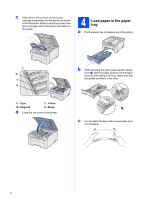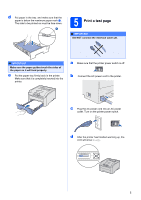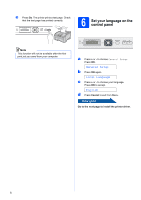Brother International HL-3075CW Quick Setup Guide - English - Page 9
Finish - driver download
 |
View all Brother International HL-3075CW manuals
Add to My Manuals
Save this manual to your list of manuals |
Page 9 highlights
Windows® Macintosh USB USB g When the License Agreement window appears, click Yes if you agree to the License Agreement. Windows® j When this screen appears, click Finish. Note • If you want to register your product on-line, check On-Line Registration. • If you do not want to set your printer as Default printer, uncheck Set as Default Printer. • If you want to disable the Status Monitor, uncheck Enable Status Monitor. h Remove the label covering the USB interface connector. i When this screen appears, turn on the printer's power switch. Connect the USB cable to the USB connector marked with the symbol, and then connect the cable to the computer. Click Next. Finish The installation is now complete. Note XML Paper Specification Printer Driver The XML Paper Specification Printer Driver is the most suitable driver for Windows Vista® and Windows® 7 when printing from the applications that use the XML Paper Specification documents. Please download the latest driver by accessing the Brother Solutions Center at http://solutions.brother.com/. IMPORTANT DO NOT try to cancel any of the screens during this installation. 9