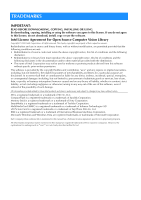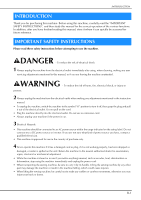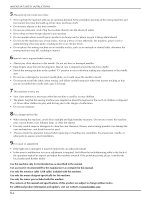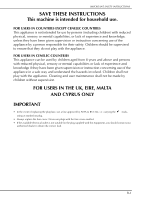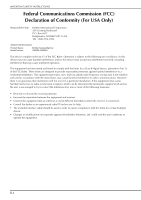Brother International Innov-is VQ3000 Operation Manual
Brother International Innov-is VQ3000 Manual
 |
View all Brother International Innov-is VQ3000 manuals
Add to My Manuals
Save this manual to your list of manuals |
Brother International Innov-is VQ3000 manual content summary:
- Brother International Innov-is VQ3000 | Operation Manual - Page 1
Operation Manual Sewing Machine Product Code: 882-D00 Be sure to read this document before using the machine. We recommend that you keep this document nearby for future reference. - Brother International Innov-is VQ3000 | Operation Manual - Page 2
damages (including, but not limited to, procurement of substitute goods or services; loss of use, data, or profits; or business interruption) however caused . Each company whose software title is mentioned in this manual has a Software License Agreement specific to its proprietary programs - Brother International Innov-is VQ3000 | Operation Manual - Page 3
Please read these safety instructions before attempting to use the machine. DANGER - To reduce the risk of electrical shock 1 Always unplug the machine from the electrical outlet immediately after using, when cleaning, making any user servicing adjustments mentioned in this manual, or if you are - Brother International Innov-is VQ3000 | Operation Manual - Page 4
when sewing, and follow careful instruction when free motion stitching so outdoors. 8 For a longer service life: • When storing troubleshooting table in the back of the operation manual to inspect and adjust the machine yourself. If the problem persists, please consult your local authorized Brother - Brother International Innov-is VQ3000 | Operation Manual - Page 5
above and persons with reduced physical, sensory or mental capabilities or lack of experience and knowledge if they have been given supervision or instruction concerning use of the appliance in a safe way and understand the hazards involved. Children shall not play with the appliance. Cleaning and - Brother International Innov-is VQ3000 | Operation Manual - Page 6
908) 704-1700 declares that the product Product Name: Model Number: Brother Sewing Machine VQ3000, BQ3050 This device complies with Part 15 of the FCC Rules. , if not installed and used in accordance with the instructions, may cause harmful interference to radio communications. However, there - Brother International Innov-is VQ3000 | Operation Manual - Page 7
INSTRUCTIONS Laser Notices (For U.S.A. only) Laser Safety This sewing machine is certified as a Class 1 laser product under the U.S. Department of Health and Human Services marketed in the United States. Brother Industries, Ltd. 15-1, Naeshiro- manual may result in hazardous radiation exposure. B-5 - Brother International Innov-is VQ3000 | Operation Manual - Page 8
IMPORTANT SAFETY INSTRUCTIONS Laser Notices (For countries except U.S.A.) IEC 60825-1 Specification This sewing machine is a Class 1 laser product • Use of controls, adjustments or the performance of procedures other than those specified in this manual may result in hazardous radiation exposure. B-6 - Brother International Innov-is VQ3000 | Operation Manual - Page 9
OUTSTANDING FEATURES OUTSTANDING FEATURES Setting Laser Guideline Marker as a Guide to Sew Expanding Your Creativity with Dual Feed Foot The guideline marker shows the sewing position. You can adjust the sewing position by moving the - Brother International Innov-is VQ3000 | Operation Manual - Page 10
important information for operating this machine. Chapter 1 How to Create Bobbin Work To learn how to create bobbin work Page A-2 Chapter 2 Maintenance and Troubleshooting Find troubleshooting tips and pointers as well as how to keep your machine in the best working condition. Page A-14 B-8 - Brother International Innov-is VQ3000 | Operation Manual - Page 11
CONTENTS CONTENTS TRADEMARKS INTRODUCTION 1 IMPORTANT SAFETY INSTRUCTIONS 1 OUTSTANDING FEATURES 7 WHAT YOU CAN DO 25 Using the Sewing Machine Help Key 30 Using the Operation Guide Function 31 Using the Sewing Guide Function 32 Using the Pattern Explanation Function 33 LOWER THREADING 34 - Brother International Innov-is VQ3000 | Operation Manual - Page 12
Message 17 ADJUSTING THE SCREEN 18 B-10 Adjusting the Brightness of the Screen Display 18 Touch Panel is Malfunctioning 18 TROUBLESHOOTING 19 Frequent troubleshooting topics 19 Upper thread tightened up 19 Tangled thread on wrong side of fabric 20 Incorrect thread tension 22 Fabric is - Brother International Innov-is VQ3000 | Operation Manual - Page 13
bobbin. b Pre-tension disk Pass the thread around the pre-tension disk when winding the bobbin thread. (page B-34) c Thread guide for bobbin winding Pass the thread through this thread guide when winding the bobbin thread. (page B-34) d Spool pin Place a spool of thread on the spool pin. (page B-42 - Brother International Innov-is VQ3000 | Operation Manual - Page 14
cover to clean the race. (page S-26) h Needle plate The needle plate is marked with guides to help sew straight seams. (page S-26) i Needle bar thread guide Pass the upper thread through the needle bar thread guide. (page B-42) j Needle clamp screw Use the needle clamp screw to hold the needle in - Brother International Innov-is VQ3000 | Operation Manual - Page 15
Operation Buttons NAMES OF MACHINE PARTS AND THEIR FUNCTIONS Using the Flat Bed Attachment Pull up on the lid of the flat bed attachment to open the front or back accessory compartments. a "Start/Stop" button Press this button and the machine will sew a few stitches at a slow speed and then begin - Brother International Innov-is VQ3000 | Operation Manual - Page 16
NAMES OF MACHINE PARTS AND THEIR FUNCTIONS Included Accessories 1 2 3 4 5 6 7 8 9 10 11 12 13 14 15 16 17 18 19 20 21 22 75/11 2 needles 90/14 2 needles 90/14 2 needles: Ball point needle (gold colored) 2.0/11 needle 23 24 25 26 27 28 29 30 31 32 33 34 35 36 37 - Brother International Innov-is VQ3000 | Operation Manual - Page 17
(EU area) XF3116-001 (other area) 45 Pen holder XF2973-001 46 Dust cover XF4569-001 47 Accessory bag XC4487-021 48 Operation manual This manual 49 Quick Reference Guide XF3634-001 No. Part Name 50 MY CUSTOM STITCH CD* Part Code Americas Others XE8901-001 *1 75/11 2 needles 90/14 - Brother International Innov-is VQ3000 | Operation Manual - Page 18
as optional accessories to be purchased separately from your authorized Brother dealer. 1 2 3 4 5 6 7 8 9 10 11 No. Part Name 1 Multi-function foot controller 2 10 spool stand 3 2 Spool stand 4 Seam guide 5 Walking foot 6 Side cutter foot 7 Free-motion quilting foot 8 Circular - Brother International Innov-is VQ3000 | Operation Manual - Page 19
Basic operations This section provides details on the initial setup procedures as well as descriptions of this machine's more useful functions. Page number starts with "B" in this section. Chapter1 Getting Ready B-18 Chapter2 Sensor Functions B-58 - Brother International Innov-is VQ3000 | Operation Manual - Page 20
the Machine Setting Mode Key 25 ■ Selecting the "Eco Mode" or "Shutoff Support Mode 28 ■ Changing the Pointer Shape When a USB Mouse Is Used ........ Sewing Machine Help Key 30 Using the Operation Guide Function 31 Using the Sewing Guide Function 32 Using the Pattern Explanation Function 33 - Brother International Innov-is VQ3000 | Operation Manual - Page 21
unattended, either the main switch of the machine should be turned to OFF or the plug must be removed from the socket-outlet. • When servicing the machine or when removing covers, the machine must be unplugged. • For U.S.A. only This appliance has a polarized plug (one blade wider than the other - Brother International Innov-is VQ3000 | Operation Manual - Page 22
TURNING THE MACHINE ON/OFF a Insert the power supply cord into the power cord receptacle, then insert the plug into a wall outlet. d Turn the main power off the machine. switch to "O" to turn Memo • If the machine is turned off in the middle of sewing in the "Sewing" function, the - Brother International Innov-is VQ3000 | Operation Manual - Page 23
d Press or to set time/date. a b c d a Press to display the time on the screen. b Set the year (YYYY), month (MM) and date (DD). c Select whether 24h or 12h setting to display. d Set the current time. e Press to start using your machine. The clock starts from 0 second of the time you set. - Brother International Innov-is VQ3000 | Operation Manual - Page 24
LCD SCREEN LCD SCREEN CAUTION • Only touch the screen with your finger or the included touch pen. Do not use a sharp pencil, screwdriver, or other hard or sharp object. It is not necessary to press hard on the screen. Pressing too hard or using a sharp object may damage the screen. ■ Utility - Brother International Innov-is VQ3000 | Operation Manual - Page 25
LCD SCREEN No. Display Key Name Explanation Page h Scroll key - Press or , to move one page at a time, or touch anywhere on the bar to jump ahead for additional pages of stitches. B 1 * All key functions of the LCD are explained in the following "Key Functions". ■ Key Functions a bc - Brother International Innov-is VQ3000 | Operation Manual - Page 26
LCD SCREEN No. Display Key Name Explanation Page k Presser foot/Needle Press this key before changing the needle, the presser foot, etc. This key locks B-49 to exchange key all key and button functions to prevent operation of the machine. B-51 l Sewing machine help Press this key to see - Brother International Innov-is VQ3000 | Operation Manual - Page 27
LCD SCREEN Using the Machine Setting Mode Key B Press to change the default machine settings (needle stop position, opening display, etc.). 1 Memo • Press or next to the page numbers, to display a different settings screen. Getting Ready a f i g j b k c l d h e m m m a Select - Brother International Innov-is VQ3000 | Operation Manual - Page 28
. Increase the number for louder volume, decrease for softer volume. f Select to save the machine power by setting the "Eco Mode" or the "Shutoff Support Mode" (see page B-28). g Select the initial screen that is displayed when the machine is turned on (see page B-28). h Change the display language - Brother International Innov-is VQ3000 | Operation Manual - Page 29
(see page B-62). d Display the service count which is a reminder to take your machine in for regular servicing. (Contact your authorized dealer for details.) . Check with your local authorized Brother dealer or at " support.brother.com " for available updates (see page A-32). Basic operations - Brother International Innov-is VQ3000 | Operation Manual - Page 30
in one of these modes. "Eco Mode"; Machine will enter a sleep mode. Touch the screen or press the "Start/Stop" button to continue sewing. "Shutoff Support Mode"; Machine will enter lower power modes after set period of time. Turn machine off and then back on to restart sewing. Condition Eco Mode - Brother International Innov-is VQ3000 | Operation Manual - Page 31
■ Choosing the Display Language a Press . The settings screen appears. b Display page 5 of the settings screen. c Use and language. to choose the display LCD SCREEN d Remove the USB reference, check media, and then the saved image for future using a computer. B The files for - Brother International Innov-is VQ3000 | Operation Manual - Page 32
LCD SCREEN Using the Sewing Machine Help Key Press to open the sewing machine help screen. Three functions are available from the screen shown below. a b c a Press this key to see explanation for upper threading, winding the bobbin, changing the presser foot, and how to use the machine (see - Brother International Innov-is VQ3000 | Operation Manual - Page 33
LCD SCREEN Using the Operation Guide Function B Press to open the screen shown below. Five categories are of the functions. Certain individual threading screens are animated. information. displays troubleshooting displays information about cleaning the machine, etc. Basic operations B-31 - Brother International Innov-is VQ3000 | Operation Manual - Page 34
will change. d Press (upper threading). Using the Sewing Guide Function The sewing guide function can be used to select patterns from the Utility screen shows instructions for threading the machine. e Read the instructions. * To view video, press of the displayed instructions. Press under - Brother International Innov-is VQ3000 | Operation Manual - Page 35
LCD SCREEN Using the Pattern Explanation c Press . Function B If you want to know more about the uses of a stitch 1 pattern, select the pattern and press and then to see an explanation of the stitch selection. Getting Ready Note • Descriptions are displayed for each pattern in the - Brother International Innov-is VQ3000 | Operation Manual - Page 36
LOWER THREADING LOWER THREADING Winding the Bobbin Press in this order to display a video example of bobbin winding on the LCD (see page B-31). Follow the steps explained below to complete the operation. ■ Using the Supplemental Spool Pin With this machine, you can wind the bobbin - Brother International Innov-is VQ3000 | Operation Manual - Page 37
near the thread spool. With your left hand, hold the end of the thread, and use both hands to pass the thread through the thread guide. a Thread guide Basic operations B-35 - Brother International Innov-is VQ3000 | Operation Manual - Page 38
the pre-tension disk. h Pass the end of the thread through the guide slit in the bobbin winder seat, and pull the thread to the right pre-tension disks. g Wind the thread clockwise bobbin 5-6 Times. around the a Guide slit (with built-in cutter) b Bobbin winder seat CAUTION • Be sure to - Brother International Innov-is VQ3000 | Operation Manual - Page 39
LOWER THREADING j Press . Bobbin winding starts automatically. The bobbin stops rotating when bobbin winding is completed. The bobbin winding switch will automatically return to its original position. k Cut the thread bobbin. with scissors and remove the B 1 Getting Ready Note • - Brother International Innov-is VQ3000 | Operation Manual - Page 40
and set the bobbin on the shaft. f Pass the thread through the thread guide. a Groove in the bobbin b Spring on the shaft c Pivot the spool pin so that the thread unwinds from the front of the spool. a Thread guide g Pass the thread around the pre-tension disk making sure that the thread is - Brother International Innov-is VQ3000 | Operation Manual - Page 41
a If the thread becomes tangled under the bobbin winder seat, press once to stop the bobbin winding. b Cut the thread with pre-tension disk. scissors near the LOWER THREADING Setting the Bobbin B Press 1 in this order to display a video example of the operation on the LCD ( - Brother International Innov-is VQ3000 | Operation Manual - Page 42
right. e While lightly holding down bobbin with your right hand as shown, guide the thread through the slit (a and b). * At this time, check firmly around the tab with your left hand as shown, lightly pull the thread to guide it through the slit. a Slit b Cutter (Cut the thread with the cutter - Brother International Innov-is VQ3000 | Operation Manual - Page 43
darts, or doing free motion quilting. Memo • You can pull up the bobbin thread after threading the upper thread ("UPPER THREADING" on page B-42). a Guide the bobbin groove, following thread through the the arrow in the illustration. * Do not cut the thread with the cutter. * Do not replace the - Brother International Innov-is VQ3000 | Operation Manual - Page 44
UPPER THREADING UPPER THREADING Upper Threading Press in this order to display a video example of the operation on the LCD (see page B-31). Follow the steps explained below to complete the operation. a Turn the main power to ON. b Press the "Presser Foot raise the presser foot. - Brother International Innov-is VQ3000 | Operation Manual - Page 45
break. a Spool cap (special) b 12 mm (1/2 inch) c 75 mm (3 inches) f While holding the pull the thread up thread with both hands, from under the thread guide plate. a Thread guide plate g While holding hand, pass the the thread in your right thread through the thread - Brother International Innov-is VQ3000 | Operation Manual - Page 46
in the upper groove area to check if the thread catches on the take-up lever visible inside the upper groove area. a Groove in thread guide l Pull the thread up through the to cut the thread, as shown in thread cutter the illustration. a Look in the upper groove area i Pass the - Brother International Innov-is VQ3000 | Operation Manual - Page 47
threaded with the needle threader. In this case, instead of B using the needle threader after passing the thread through the needle bar thread guide (marked "6"), manually pass the thread 1 through the eye of the needle from the front to the back. Getting Ready The thread passes through the - Brother International Innov-is VQ3000 | Operation Manual - Page 48
-tension disks. c Pass the thread through the needle bar thread guides on the needle bar, then thread the needle on the left side manually. a Needle bar thread guide Note • The "Automatic Threading" button cannot be used. Manually thread the twin needle from front to back. Using the "Automatic - Brother International Innov-is VQ3000 | Operation Manual - Page 49
. Thread the needle on the right side. B 1 Getting Ready a Needle bar thread guide i Press . j Select a stitch pattern. (Example: ) * Refer to the " the spool before using it. When using specialty threads, threading must be done manually. If the spool net is too long, fold it once to match it - Brother International Innov-is VQ3000 | Operation Manual - Page 50
UPPER THREADING ■ Using the Vertical Spool Pin Use the vertical spool pin when using an irregularly shaped thread spool, and when sewing with metallic thread. a Insert the vertical spool winder shaft. pin onto the bobbin a Bobbin winder shaft d b Vertical spool pin c c Spool felt d - Brother International Innov-is VQ3000 | Operation Manual - Page 51
CHANGING THE PRESSER FOOT CHANGING THE PRESSER FOOT B CAUTION 1 • Always press on the screen before changing the presser foot. If is not pressed and the "Start/Stop" button or another button is pressed, the machine will start and may cause injury. • Always use the correct presser foot for - Brother International Innov-is VQ3000 | Operation Manual - Page 52
CHANGING THE PRESSER FOOT ■ Attaching the Free Motion Echo Quilting Foot "E" a Follow the steps in "Removing Foot" in the previous page. the Presser b Loosen the screw of the presser foot to remove the presser foot holder. holder e Attach "E" on the the free motion echo quilting foot - Brother International Innov-is VQ3000 | Operation Manual - Page 53
CHANGING THE NEEDLE CHANGING THE NEEDLE CAUTION • Always press on the screen before changing the needle. If is not pressed and the Start/Stop button or another operation button is pressed accidentally, the machine will start and injury may result. • Use only sewing machine needles made for - Brother International Innov-is VQ3000 | Operation Manual - Page 54
is probably the most important part of the sewing machine. Choosing the proper needle for your sewing project will result in a beautiful finish and fewer problems. Below are some things to keep in mind about needles. • The smaller the needle number, the finer the needle. As the numbers increase, the - Brother International Innov-is VQ3000 | Operation Manual - Page 55
force. Check the orientation of the connector. • For details on the position of the USB port on the computer (or USB hub), refer to the instruction manual for the corresponding equipment. Basic operations B-53 - Brother International Innov-is VQ3000 | Operation Manual - Page 56
of operations in the screens. Note • If a mouse other than the optional USB mouse is used, it may not perform as described in this Operation Manual. ■ Changing Pages Rotate the mouse wheel to switch through the tabs of the pattern selection screens. Memo • If page numbers and a vertical scroll bar - Brother International Innov-is VQ3000 | Operation Manual - Page 57
USING FUNCTIONS BY CONNECTING THE ACCESSORY TO THE MACHINE ■ Attaching the Dual Feed Foot a Press the "Needle the needle. Position" button to raise e Use the included screwdriver to loosen screw of the presser foot holder, then the remove the presser foot holder. B 1 Getting Ready b - Brother International Innov-is VQ3000 | Operation Manual - Page 58
USING FUNCTIONS BY CONNECTING THE ACCESSORY TO THE MACHINE h Plug the connector of the dual feed foot into the jack on the back of your machine. ■ Using the Dual Feed Position Lever When the feed position lever is up, the black roller belt on the dual feed is not engaged. i Press buttons. to - Brother International Innov-is VQ3000 | Operation Manual - Page 59
USING FUNCTIONS BY CONNECTING THE ACCESSORY TO THE MACHINE c Use feeding or of the to increase top fabric. or decrease the * Select "00" for sewing in most cases. * If the feed amount for the top fabric is too little, causing the fabric to be longer than the bottom fabric, press to increase - Brother International Innov-is VQ3000 | Operation Manual - Page 60
BBasic operations 2 Chapter Sensor Functions CONVENIENT SEWING FEATURES BY USING THE SENSOR PEN 59 CONNECTING THE SENSOR PEN 59 Using the Sensor Pen Holder 60 USING THE SENSOR PEN 61 Using the Sensor Pen 61 Important Information about Sensor Pen 61 Calibrating the Sensor Pen 62 USING SENSOR - Brother International Innov-is VQ3000 | Operation Manual - Page 61
CONVENIENT SEWING FEATURES BY USING THE SENSOR PEN CONVENIENT SEWING FEATURES BY USING THE SENSOR PEN By using the sensor pen, you have the option of B 2 four separate functions Sensor Functions • Setting the guideline as a reference for your sewing position. • Set the needle position of - Brother International Innov-is VQ3000 | Operation Manual - Page 62
CONNECTING THE SENSOR PEN Using the Sensor Pen Holder When connecting the sensor pen to the machine, attach the sensor pen holder to keep the sensor pen with the machine. The right side of the holder can be used to hold the touch pen. c Set the sensor pen in the sensor pen holder with the pen tip - Brother International Innov-is VQ3000 | Operation Manual - Page 63
correctly read. • Do not drag the sensor pen tip on the machine, otherwise the sensor pen tip may be chipped off. • If there is any problem with the guideline marker, the sensor function may not operate correctly. Memo • The sensor pen can be used to touch on the screen as a touch - Brother International Innov-is VQ3000 | Operation Manual - Page 64
USING THE SENSOR PEN Calibrating the Sensor Pen Before using the sensor pen for the first time, be sure to personalize it using "Sensor Function Calibration" in the settings screen. Doing so allows the machine to learn the position in which you usually hold the pen. Hold the sensor pen at a - Brother International Innov-is VQ3000 | Operation Manual - Page 65
f Press repeat the to finish the calibration. To calibration touch the first point again using the sensor pen, and continue with step e. USING THE SENSOR PEN B 2 Sensor Functions * Press to return to the original screen without finishing the calibration. * Press to reset the calibration. - Brother International Innov-is VQ3000 | Operation Manual - Page 66
USING SENSOR FUNCTIONS WITH SEWING STITCH USING SENSOR FUNCTIONS WITH SEWING STITCH Before using the sensor functions, carefully read "Utility Stitches" chapter to familiarize yourself with the machine operations. The sensor functions are performed using the sensor pen. Sensor Function Area When - Brother International Innov-is VQ3000 | Operation Manual - Page 67
USING SENSOR FUNCTIONS WITH SEWING STITCH c Press . The guideline marker position setting screen appears and the guideline marker flashes. d With the sensor pen, touch the location be specified as the guideline marker to position. Memo • The position can be precisely adjusted by touching - Brother International Innov-is VQ3000 | Operation Manual - Page 68
USING SENSOR FUNCTIONS WITH SEWING STITCH Specifying the Needle Drop Position With the Sensor Pen a Turn on the machine. b Select a stitch pattern. e With the sensor pen, touch the location to be specified as the needle drop position. The guideline marker moves to the touched position and - Brother International Innov-is VQ3000 | Operation Manual - Page 69
USING SENSOR FUNCTIONS WITH SEWING STITCH f Press setting. to apply the reference position c Press . B 2 Sensor Functions * The setting can also be applied by long touching an adjustment area with the sensor pen. The needle moves to the specified position to start sewing. The guideline - Brother International Innov-is VQ3000 | Operation Manual - Page 70
USING SENSOR FUNCTIONS WITH SEWING STITCH Note • The following error message appears if the area outside of the sensor pen touch range is touched. Press , and then touch within the sensor pen touch range. h Press stitching to apply width. the second point of the * The setting can also - Brother International Innov-is VQ3000 | Operation Manual - Page 71
USING SENSOR FUNCTIONS WITH SEWING STITCH Using the Sensor Pen to Specify the Sewing End Point Before start sewing, test the pattern first from steps a to e to see if the stitch can be used with this function. a Turn on the machine. f With the sensor pen, touch the location be specified as the - Brother International Innov-is VQ3000 | Operation Manual - Page 72
USING SENSOR FUNCTIONS WITH SEWING STITCH Note • The displayed distance is not the length of a straight line connecting the current needle position and the location touched with the sensor pen. It is the length of a perpendicular intersection for the location touched with the sensor pen and the - Brother International Innov-is VQ3000 | Operation Manual - Page 73
Sewing This section describes procedures for using the various utility stitches as well as other functions. It provides details on basic sewing in addition to the more expressive features of the machine, from sewing tubular pieces and buttonholes to sewing the character and decorative stitch - Brother International Innov-is VQ3000 | Operation Manual - Page 74
S Sewing 1 Chapter Sewing Basics SEWING 3 Sewing a Stitch 3 ■ Using the Foot Controller 4 Sewing Reinforcement Stitches 5 Automatic Reinforcement Stitching 5 Sewing Curves 7 Changing Sewing Direction 7 ■ Sewing a Seam Allowance of 0.5 cm or Less 7 Sewing Heavyweight Fabrics 7 ■ If the - Brother International Innov-is VQ3000 | Operation Manual - Page 75
SEWING SEWING S CAUTION 1 • To avoid injury, pay special attention to the needle while the machine is in operation. Keep your hands away from moving parts while the machine is in operation. Sewing Basics • Do not stretch or pull the fabric during sewing. Doing so may lead to injury. • Do not - Brother International Innov-is VQ3000 | Operation Manual - Page 76
SEWING g Press the sewing. "Start/Stop" button to start * Guide the fabric lightly by hand. Note • When cutting thread thicker than #30, nylon monofilament thread, or other decorative threads, use the thread cutter on the - Brother International Innov-is VQ3000 | Operation Manual - Page 77
a Insert the foot controller on the machine. plug into its jack SEWING If the automatic reinforcement stitch is selected on the screen, reverse stitches (or reinforcement stitches) will be sewn automatically at the beginning of sewing when the "Start/Stop" button S is pressed. Press the " - Brother International Innov-is VQ3000 | Operation Manual - Page 78
SEWING b Press to set the automatic reinforcement stitching function. d Press the "Reverse Stitch" button "Reinforcement Stitch" button. or The key will display as . Memo • Some stitches, such as buttonholes and bar tacks, require reinforcement stitches at the beginning of sewing. If you - Brother International Innov-is VQ3000 | Operation Manual - Page 79
Sew slowly while keeping the seam parallel with the fabric edge as you guide the fabric around the curve. SEWING ■ Sewing a Seam Allowance of If the thickness of a seam causes sewing to occur at an angle, help guide the fabric by hand and sew on the downward slope. Changing Sewing Direction Stop - Brother International Innov-is VQ3000 | Operation Manual - Page 80
button to lower the presser foot. c Release the black button. The presser foot remains level, enabling the fabric to be fed. Memo • Once the trouble spot has been passed, the foot will return to its normal position. • When "Automatic Fabric Sensor System" (Automatic Presser Foot Pressure) in the - Brother International Innov-is VQ3000 | Operation Manual - Page 81
Sewing Lightweight Fabrics Place thin paper or tear away embroidery stabilizer under thin fabrics to make sewing easier. Gently tear off the paper or the stabilizer after sewing. a Thin paper Sewing Stretch Fabrics First, baste together the pieces of fabric, and then sew without stretching the - Brother International Innov-is VQ3000 | Operation Manual - Page 82
STITCH SETTINGS STITCH SETTINGS When you select a stitch, your machine automatically selects the appropriate stitch width, stitch length, "L/R SHIFT", and upper thread tension. However, if needed, you can change any of the individual settings. Note • Settings for some stitches cannot be changed ( - Brother International Innov-is VQ3000 | Operation Manual - Page 83
Example: Press to shorten the stitch length. The value in the display gets smaller. Press to lengthen the stitch length. STITCH SETTINGS Setting the "L/R SHIFT" S Follow the steps below when you want to change the placement of the zigzag stitch pattern by moving it left and right. 1 Sewing - Brother International Innov-is VQ3000 | Operation Manual - Page 84
STITCH SETTINGS Setting the Thread Tension You may need to change the thread tension, depending on the fabric and thread being used. Follow the steps below to make any necessary changes. ■ Proper Thread Tension The upper thread and the bobbin thread should cross near the center of the fabric. Only - Brother International Innov-is VQ3000 | Operation Manual - Page 85
USEFUL FUNCTIONS USEFUL FUNCTIONS Automatic Thread Cutting After selecting a stitch pattern, turn on the automatic thread cutting function before sewing, and the machine will automatically sew reinforcement stitches (or reverse stitches, depending on the stitch pattern) at the beginning and end of - Brother International Innov-is VQ3000 | Operation Manual - Page 86
USEFUL FUNCTIONS Adjusting the Needle Drop Position with the Guideline Marker (For models equipped with the guideline marker) The red guideline marker indicates the sewing position on the fabric. You can adjust the sewing position by moving the guideline marker while checking the guideline marker - Brother International Innov-is VQ3000 | Operation Manual - Page 87
USEFUL FUNCTIONS b Use or to adjust the brightness of the guideline marker. Set the brightness of the guideline marker from "1" for a dim marker, to "5" for the brightest marker, on the fabric. b Use your knee to move the knee lifter bar to the right in order to raise the presser foot. Release - Brother International Innov-is VQ3000 | Operation Manual - Page 88
USEFUL FUNCTIONS Memo • When the pivot setting is selected, the height of the presser foot when sewing is stopped can be changed according to the type of fabric being sewn. Press to display "Pivoting Height" in the settings screen. Press or to select one of the three heights (3.2 mm, 5.0 mm - Brother International Innov-is VQ3000 | Operation Manual - Page 89
USEFUL FUNCTIONS d Press the "Start/Stop" button to stop the machine at the point where the sewing Automatic Fabric Sensor System direction changes. (Automatic Presser Foot S Pressure) 1 The thickness of the fabric is automatically detected and the presser foot pressure is Sewing Basics - Brother International Innov-is VQ3000 | Operation Manual - Page 90
USEFUL FUNCTIONS Needle Position - Stitch Placement When the "Needle Position - Stitch Placement" is on, the needle will be partially lowered for precise stitch placement and then press the "Needle Position" button again to lower the needle completely. Each press of the "Needle Position" button - Brother International Innov-is VQ3000 | Operation Manual - Page 91
Sewing Basics USEFUL FUNCTIONS S 1 Sewing S-19 - Brother International Innov-is VQ3000 | Operation Manual - Page 92
33 ■ Overcasting Using Presser Foot "G 33 ■ Overcasting Using Presser Foot "J 34 Quilting 35 ■ Piecing 36 ■ Piecing Using the 1/4" Quilting Foot with Guide (optional with some models 37 ■ Appliqu 38 ■ Quilting with Satin Stitches 39 ■ Free Motion Quilting 40 ■ Echo Quilting Using the Free - Brother International Innov-is VQ3000 | Operation Manual - Page 93
SELECTING UTILITY STITCHES SELECTING UTILITY STITCHES S Selecting a Stitch ■ Using the Mirror Image Key Depending on the type of utility stitch you select, 2 you may be able to sew a horizontal mirror image of There are 5 categories of Utility Stitches. the stitch. Utility Stitches a Turn - Brother International Innov-is VQ3000 | Operation Manual - Page 94
SELECTING UTILITY STITCHES ■ Using the Image Key You can display an image of the selected stitch. You can check and change the colors of the image of the screen. a Press . An image of the selected stitch is displayed. b Press to change the thread color of the stitch on the screen. * Press - Brother International Innov-is VQ3000 | Operation Manual - Page 95
■ Retrieving Saved Settings a Select a stitch. Memo • When a stitch is selected, the last settings retrieved are displayed. The last settings retrieved are retained even if the machine was turned off or a different stitch was selected. b Press . The memory function screen appears. c Press . d - Brother International Innov-is VQ3000 | Operation Manual - Page 96
SEWING THE STITCHES SEWING THE STITCHES Straight Stitches See page S-67 for the detailed information of stitches. Stitch Stitch name Straight stitch (Left) Presser foot Straight stitch (Left) Straight stitch (Middle) Straight stitch (Middle) Triple stretch stitch Stem stitch Decorative - Brother International Innov-is VQ3000 | Operation Manual - Page 97
e Press the forward. "Start/Stop" button to sew a Reverse stitches The machine will begin sewing slowly. SEWING THE STITCHES ■ Changing the Needle Position (Left or Middle Needle Position Stitches Only) S When you select left or middle needle position stitches, you can use and in the - Brother International Innov-is VQ3000 | Operation Manual - Page 98
plate during sewing. The straight stitch foot is perfect to reduce puckering on lightweight fabrics. The small opening on the foot provides support for the fabric as the needle travels through the fabric. a Seam b Presser foot c Centimeters d Inches e Needle plate f 16 mm (5/8 inch) For stitches - Brother International Innov-is VQ3000 | Operation Manual - Page 99
SEWING THE STITCHES e Grasp the bobbin case, and then pull it out. h Insert the bobbin case in position, and then attach its original the needle plate cover. S i After reinstalling the needle plate select any of the straight stitches. cover, 2 Utility Stitches a Bobbin case f Use the - Brother International Innov-is VQ3000 | Operation Manual - Page 100
SEWING THE STITCHES ■ Basting a Select and attach presser foot "J". b Press the "Reverse Stitch" button to sew reinforcement stitches, then continue sewing. Dart Seam a Select and attach presser foot "J". b Sew dart a reverse stitch at the beginning of the and then sew from the wide end - Brother International Innov-is VQ3000 | Operation Manual - Page 101
e Iron the dart to one side so that it is flat. SEWING THE STITCHES d Sew two rows the seam line, of straight stitches parallel then trim excess thread to leaving 50 mm (approx. 2 inches). S 2 Utility Stitches Gathering Use on waists of skirts, sleeves of shirts, etc. a Select a - Brother International Innov-is VQ3000 | Operation Manual - Page 102
SEWING THE STITCHES reinforcement stitch and trim the thread automatically at the end of sewing. Finished flat fell seam a About 12 mm (approx. 1/2 inch) b Wrong side c Spread the fabric out along the finish line. a Surface Pintuck a Mark along the fabric. the folds on the wrong side of - Brother International Innov-is VQ3000 | Operation Manual - Page 103
d Sew a straight stitch along the fold. * When the automatic thread cutting and automatic reinforcement stitching are preset, reinforcement stitches will be sewn automatically at the beginning of sewing. Press the "Reverse Stitch" button to sew a reinforcement stitch and trim the thread - Brother International Innov-is VQ3000 | Operation Manual - Page 104
desired width of fabric and position it over the lower fabric, then sew so that the stitch bridges both pieces of fabric. c Snap the cord guide bobbin cover into place, making sure that the gimp thread can be fed freely. * Make sure there are no restrictions when feeding the thread. ■ Sewing - Brother International Innov-is VQ3000 | Operation Manual - Page 105
Elastic Zigzag Stitches Use elastic zigzag stitches for tape attaching, overcasting, darning, or a wide variety of other uses. See page S-67 for the detailed information of stitches. Stitch Stitch name 2 steps elastic zigzag Presser foot SEWING THE STITCHES ■ Overcasting Use this stitch to - Brother International Innov-is VQ3000 | Operation Manual - Page 106
Presser Foot "J" See page S-67 for the detailed information of stitches. Stitch Stitch name Overcasting stitch Presser foot b Lower the foot guide presser foot so that the presser is set flush against the edge of the fabric. Overcasting stitch Overcasting stitch Overcasting stitch Single - Brother International Innov-is VQ3000 | Operation Manual - Page 107
b Sew with the needle dropping the edge of the fabric. slightly off a Needle drop position Note • Use the "L/R SHIFT" setting for fine tuning the placement of the stitch. Be sure to sew trial stitches using the same conditions as the real sewing. Quilting You can make beautiful quilts quickly - Brother International Innov-is VQ3000 | Operation Manual - Page 108
SEWING THE STITCHES Stitch Stitch name Rick-rack stitch Decorative stitch Decorative stitch Hemstitching Hemstitching Single diamond overcast Overcasting stitch Piecing stitch (Right) Presser foot Note • The width range of stitch setting is only available in the Quilting stitch "Q" - Brother International Innov-is VQ3000 | Operation Manual - Page 109
seam allowance. It can be used for piecing together a quilt or for topstitching. a Press , and then attach the 1/4" quilting foot with guide. a a Guide b Use the guide and marks on the presser to sew accurate seam allowances. foot Piecing a 1/4 inch seam allowance Sew keeping the edge of the - Brother International Innov-is VQ3000 | Operation Manual - Page 110
SEWING THE STITCHES ■ Appliqué a Trace the pattern onto the appliqué fabric and then cut around it, leaving a 3 mm to 5 mm (approx. 1/8 inch to 3/16 inch) seam allowance. e Use the quilting appliqué stitch to attach the appliqué. Sew around the edge while dropping the needle as close to the - Brother International Innov-is VQ3000 | Operation Manual - Page 111
You can use the appliqué technique to attach appliqué designs like the three pictured below. SEWING THE STITCHES e Set the "Width Control" to "ON". S 2 Utility Stitches a Dresden plate b Stained glass c Sunbonnet sue ■ Quilting with Satin Stitches For better fabric control, use the foot - Brother International Innov-is VQ3000 | Operation Manual - Page 112
SEWING THE STITCHES ■ Free Motion Quilting With free motion quilting, the feed dogs can be lowered by pressing , so that the fabric can be moved freely in any direction. In this mode, the presser foot is raised to the necessary height for free motion sewing. We recommend attaching the foot - Brother International Innov-is VQ3000 | Operation Manual - Page 113
d Attach free motion "O" by positioning open toe quilting foot the pin of the quilting foot above the needle clamp screw and aligning the lower-left of the quilting foot and the presser bar. a pin b Needle clamp screw c Presser bar Note • Make sure that the quilting foot is not slanted. e - Brother International Innov-is VQ3000 | Operation Manual - Page 114
SEWING THE STITCHES a Attach the straight page S-26). stitch needle plate (see The key appears as , the quilting foot is raised to the necessary height, and then the feed dogs are lowered for free motion sewing. a a Round hole Memo • Notice this needle plate has a round hole for the needle - Brother International Innov-is VQ3000 | Operation Manual - Page 115
characteristic of this quilting style. Use the free motion echo quilting foot "E" for echo quilting. Using the measurement on the presser foot as a guide, sew around the motif at a fixed interval. We recommend attaching the foot controller and sewing at a consistent speed. Free motion echo quilting - Brother International Innov-is VQ3000 | Operation Manual - Page 116
SEWING THE STITCHES CAUTION • With free motion quilting, control the feeding speed of the fabric to match the sewing speed. If the fabric is moved faster than the sewing speed, the needle may break or other damage may result. Memo • When starting to sew, the internal sensor detects the thickness of - Brother International Innov-is VQ3000 | Operation Manual - Page 117
f Using the measurement on the quilting as a guide, sew around the motif. foot SEWING THE STITCHES Blind Hem Stitches S Secure the bottoms of skirts and pants with a blind hem. Two stitches are available - Brother International Innov-is VQ3000 | Operation Manual - Page 118
, make sure that the fabric feeds correctly, and then start sewing. a Free arm j Position the fabric with the edge of the folded hem against the guide of the presser foot, and then lower the presser foot lever. a Wrong side of fabric b Fold of hem - Brother International Innov-is VQ3000 | Operation Manual - Page 119
the right side of the fabric will be very large, leaving an unattractive finish. If you experience either of these cases, follow the instructions below to solve the problem. 1 2 a Wrong side of fabric b Right side of fabric ■ If the Needle does not Catch the Hem Fold The needle is too far to - Brother International Innov-is VQ3000 | Operation Manual - Page 120
then start sewing. a Wrong side of fabric b Right side of fabric l Sew with the fold of the hem against the presser foot guide. m Remove the the fabric. basting stitching and reverse a Appliqué material 1 2 a Wrong side of fabric b Right side of fabric Appliqué a Use a temporary spray - Brother International Innov-is VQ3000 | Operation Manual - Page 121
■ Appliqué Corners Stop the machine with the needle in the right position of the outside (or inside) corner of the appliqué. Raise the presser foot and pivot the fabric to align the fabric edge. Lower the presser foot and continue stitching. SEWING THE STITCHES c To make fabric in rows of shell - Brother International Innov-is VQ3000 | Operation Manual - Page 122
the seam, the stitches. making sure not to cut Memo • To make shell tucks at the edge of a collar or neckline, follow the pattern's instructions and then use this stitch to make a decorative finish on the collar or neckline. Scallop Stitches This wave-shaped satin stitch is called the scallop - Brother International Innov-is VQ3000 | Operation Manual - Page 123
c Select a stitch for top stitching. d Place the machine, fabric right side up in the and center the presser foot over the seam when sewing. SEWING THE STITCHES e Pull the bobbin threads to obtain the desired amount of gather, and then smooth the gathers by ironing them. S 2 Utility - Brother International Innov-is VQ3000 | Operation Manual - Page 124
SEWING THE STITCHES Fagoting Tape or Elastic Attaching When there is a space between two fabrics with thread sewn over the space to join the fabrics together, it is called fagoting. Use this stitch when sewing blouses or children's clothes. a Baste two pieces of fabric onto thin paper, leaving - Brother International Innov-is VQ3000 | Operation Manual - Page 125
can be obtained if you use a "130/705H Wing" needle when sewing these patterns. If using a wing needle and the stitch width has been set manually, check that the needle will not touch the presser foot by carefully rotating the handwheel toward you (counterclockwise) before starting to sew. b Select - Brother International Innov-is VQ3000 | Operation Manual - Page 126
SEWING THE STITCHES c Start sewing. Example: Illustration of finished product d Press stitch. to create a mirror image of the e Match beginning needle drop points on the opposite edge of the open area to keep the stitching symmetrical. ■ Hemstitching (2) (Drawn Work (1)) a Pull out several - Brother International Innov-is VQ3000 | Operation Manual - Page 127
c Sew the decorative stitch in the the five threads created above. center of SEWING THE STITCHES Stitch Stitch name Bound buttonhole Presser foot Keyhole buttonhole Tapered keyhole buttonhole S 2 Utility Stitches Keyhole buttonhole Memo • A wing needle can be used for Hemstitching (3). - Brother International Innov-is VQ3000 | Operation Manual - Page 128
SEWING THE STITCHES a Select a buttonhole stitch, buttonhole foot "A". and attach b Mark the position and length buttonhole on the fabric. of the 2 1 Note • Pass the thread underneath the presser foot. • Slide the outside frame of the buttonhole foot backward as far as possible as shown - Brother International Innov-is VQ3000 | Operation Manual - Page 129
Memo • If automatic thread cutting is turned on before you start sewing, both threads are automatically cut after the reinforcement stitches are sewn. If the fabric does not feed (for example, because it is too thick), increase the stitch length setting. g Insert a pin along the inside of one bar - Brother International Innov-is VQ3000 | Operation Manual - Page 130
SEWING THE STITCHES ■ Odd Shaped Buttons/Buttons that do Not Fit into the Button Holder Plate Use the markings on the presser foot scale to set the size of the buttonhole. One mark on the presser foot scale equals 5 mm (approx. 3/16 inch). Add the button diameter and thickness together, and then set - Brother International Innov-is VQ3000 | Operation Manual - Page 131
SEWING THE STITCHES c Check that the needle drops at the desired position and lower the presser foot, making e Gently hold the end of the upper thread, and then press the "Start/Stop" button to sure the upper thread passes underneath the buttonhole foot. start the machine. S 2 Utility - Brother International Innov-is VQ3000 | Operation Manual - Page 132
SEWING THE STITCHES Memo • Bar tacks can be between 5 mm (approx. 3/16 inch) and 28 mm (approx. 1-1/16 inches). Bar tacks are usually between 5 mm (approx. 3/16 inch) and 10 mm (approx. 3/8 inch). c Set the fabric so that the pocket toward you during sewing. moves e Lower the buttonhole lever - Brother International Innov-is VQ3000 | Operation Manual - Page 133
■ Bar Tacks on Thick Fabrics Place a piece of folded fabric or cardboard beside the fabric being sewn to level the buttonhole foot and allow for easier and even feeding. SEWING THE STITCHES c Attach button button sewing foot "M", slide the along the metal plate and into the presser foot, and - Brother International Innov-is VQ3000 | Operation Manual - Page 134
SEWING THE STITCHES ■ Attaching 4 Hole Buttons Sew the two holes closest to you. Then raise the presser foot and move the fabric so that the needle goes into the next two holes, and sew them in the same way. Eyelet Use this stitch for making belt holes and other similar applications. See page S-67 - Brother International Innov-is VQ3000 | Operation Manual - Page 135
sleeves, etc. a Remove the free-arm. flat bed attachment to use the a Start Point d Select and sew seam "2" as shown. * The fabric will move sideways, guide the fabric by hand to keep sewing straight. Memo • Insert the tubular piece of fabric onto the free-arm, and then sew in the order - Brother International Innov-is VQ3000 | Operation Manual - Page 136
SEWING THE STITCHES f Select and sew seam "4" as shown. c Press the seam allowance open and attach the zipper with a basting stitch in the middle of each side of the zipper tape. The seam will be connected to the starting point of seam 1. Zipper Insertion ■ Centered Zipper Use for bags and - Brother International Innov-is VQ3000 | Operation Manual - Page 137
SEWING THE STITCHES e Topstitch 7 mm to 10 to 3/8 inch) from the mm (approx. 1/4 inch seamed edge of the c Press the seam allowance open and align the folded hem along the teeth of the fabric, then remove the basting. zipper, while maintaining 3 mm (approx. 1/8 inch) of sewing space. S 2 - Brother International Innov-is VQ3000 | Operation Manual - Page 138
SEWING THE STITCHES g Starting from the end of sew to a point about 50 the zipper opening, mm (approx. 2 inches) from the edge of the fabric, then stop the machine. h Pull down the zipper slider, then sewing to the edge of the fabric. continue j Remove the presser foot, and reattach it so - Brother International Innov-is VQ3000 | Operation Manual - Page 139
3 steps elastic zigzag Overcasting stitch Presser foot Applications Stitch width [mm (inch)] Auto. Manual Stitch length [mm (inch)] Auto. Manual Twin needle General sewing, gather, pintuck, etc. 0.0 0.0 - 7.0 2.5 0.2 - 5.0 OK (0) (0 - 1/4) (3/32) (1/64 - 3/16) ( J ) General sewing - Brother International Innov-is VQ3000 | Operation Manual - Page 140
STITCH SETTING CHART Stitch Stitch name Presser foot Applications Stitch width [mm (inch)] Auto. Manual Stitch length [mm (inch)] Auto. Manual Twin needle Overcasting stitch Reinforcing of heavyweight fabric 5.0 (3/16) 2.5 - 5.0 (3/32 - 3/16) 2.5 (3/32) 0.4 - 5.0 (1/64 - 3/16) NO - Brother International Innov-is VQ3000 | Operation Manual - Page 141
for invisible appliqué or attaching binding Background quilting Hemming woven fabrics Stitch width [mm (inch)] Auto. Manual 1.5 (1/16) 0.0 - 7.0 (0 - 1/4) 7.0 (1/4) 0.0 - 7.0 (0 - 1/4) 00 3 - 3 Blind hem stitch stretch Hemming stretch fabric 00 3 - 3 Blanket stitch Shell tuck edge - Brother International Innov-is VQ3000 | Operation Manual - Page 142
Honeycomb stitch Honeycomb stitch Hemstitching Hemstitching Presser foot Applications Stitch width [mm (inch)] Auto. Manual Decorative stitching and attaching elastic 5.0 (3/16) 0.0 - 7.0 (0 - 1/4) Decorative stitching and appliqué 6.0 (15/64) 0.0 - 7.0 (0 - 1/4) Decorative stitching - Brother International Innov-is VQ3000 | Operation Manual - Page 143
SETTING CHART Stitch Stitch name Presser foot Applications Stitch width [mm (inch)] Auto. Manual Stitch length [mm (inch)] Auto. Manual Twin needle Hemstitching Heirloom, decorative hems 6.0 (15/64) 0.0 - 7.0 (0 - 1/4) 4.0 0.4 - 5.0 OK (3/16) (1/64 - 3/16) ( J ) Hemstitching - Brother International Innov-is VQ3000 | Operation Manual - Page 144
STITCH SETTING CHART Stitch Stitch name Presser foot Applications Stitch width [mm (inch)] Auto. Manual Stitch length [mm (inch)] Auto. Manual Twin needle Keyhole buttonhole Tapered keyhole buttonhole Keyhole buttonhole Darning Buttonholes in heavyweight or thick fabrics for larger flat - Brother International Innov-is VQ3000 | Operation Manual - Page 145
STITCH SETTING CHART Stitch Stitch name Presser foot Applications Stitch width [mm (inch)] Auto. Manual Stitch length [mm (inch)] Auto. Manual Twin needle Forward (Zigzag) Reverse (Zigzag) Piecing stitch (Middle) For attaching appliqué on tubular pieces of fabric and - mitering - Brother International Innov-is VQ3000 | Operation Manual - Page 146
Reinforcement of stretch fabric or decorative stitching 4.00 (3/16) 0.00 - 7.00 (0 - 1/4) Stitch length [mm (inch)] Auto. Manual Twin needle 1.4 (1/16) 0.2 - 5.0 (1/64 - 3/16) NO 2.0 (1/16) 0.2 - 5.0 (1/64 - 3/16) NO 2.5 (3/32) 0.4 - 5.0 (1/64 - 3/16) NO 2.5 (3/32) 0.4 - 5.0 (1/64 - Brother International Innov-is VQ3000 | Operation Manual - Page 147
Utility Stitches STITCH SETTING CHART S 2 Sewing S-75 - Brother International Innov-is VQ3000 | Operation Manual - Page 148
S Sewing 3 Chapter Character/Decorative Stitches SELECTING STITCH PATTERNS 77 Selecting Decorative Stitch Patterns/7mm Decorative Stitch Patterns/Satin Stitch Patterns/7mm Satin Stitch Patterns/Cross Stitch/Utility Decorative Stitch Patterns ...........78 Characters 78 ■ Deleting Characters 79 ■ - Brother International Innov-is VQ3000 | Operation Manual - Page 149
SELECTING STITCH PATTERNS SELECTING STITCH PATTERNS S Press to display the screen below. There are 7 categories of Character/Decorative stitch patterns. 3 a c b d e f g h i j k l Character/Decorative Stitches a Decorative stitch patterns b 7mm decorative stitch patterns. You can - Brother International Innov-is VQ3000 | Operation Manual - Page 150
. The selected pattern is displayed. Memo • There are four fonts for alphabet character stitching, and a font for Japanese character stitching. Refer to the Quick Reference Guide for the details about the different font selections available. c Press a tab to change the selection screens. S-78 - Brother International Innov-is VQ3000 | Operation Manual - Page 151
d Press and then enter "B". h Press SELECTING STITCH PATTERNS and then enter "ky". S 3 Character/Decorative Stitches e Press and then enter "lue". * If you want to continue entering characters in a different font, press , and then repeat from step b. ■ Deleting Characters a Press to - Brother International Innov-is VQ3000 | Operation Manual - Page 152
SELECTING STITCH PATTERNS ■ Adjusting the Character Spacing The space between the characters can be adjusted. b Press or to adjust character spacing. a Press * Press . to display on the screen. The character spacing window appears. * Press to increase the character spacing and press to - Brother International Innov-is VQ3000 | Operation Manual - Page 153
your project. • When sewing satin stitch patterns, there may be shrinking or bunching of stitches, so be sure to attach a stabilizer material. • Guide the fabric with your hand to keep the fabric feeding straight and even during sewing. Fabric When sewing on stretch fabrics, lightweight fabrics - Brother International Innov-is VQ3000 | Operation Manual - Page 154
may not turn out correctly. Also, depending on the pattern, there may be movement to the left and right as well as front and back. Guide the fabric with your hand to keep the fabric feeding straight and even during sewing. e Press the sewing. "Start/Stop" button to stop f Press the - Brother International Innov-is VQ3000 | Operation Manual - Page 155
b Attach monogramming the pattern. foot "N" and sew c Compare the finished pattern to the illustration of the correct pattern below. d Press , and then adjust the pattern with the "Fine Adjust Verti." or "Fine Adjust Horiz." displays. SEWING STITCH PATTERNS * If the pattern is bunched: - Brother International Innov-is VQ3000 | Operation Manual - Page 156
EDITING STITCH PATTERNS EDITING STITCH PATTERNS ■ Key Functions You can create just the finish you want using the editing functions. Make patterns larger or smaller, make mirror images, etc. Note • Some editing functions cannot be used with certain stitch patterns. Only the functions for the - Brother International Innov-is VQ3000 | Operation Manual - Page 157
EDITING STITCH PATTERNS No. Display Key Name b Pivot key Explanation Press this key to select the pivot setting. When the pivot setting is selected, stopping the machine lowers the needle and slightly raises the presser foot automatically. In addition, when sewing is restarted, the presser - Brother International Innov-is VQ3000 | Operation Manual - Page 158
EDITING STITCH PATTERNS Changing the Size Creating a Vertical Mirror Image Select a stitch pattern, then press to change the size of the stitch pattern. The stitch pattern will be sewn in the size highlighted on the key. To create a vertical mirror image, select a stitch pattern then press . - Brother International Innov-is VQ3000 | Operation Manual - Page 159
EDITING STITCH PATTERNS Memo • To finish a complete motif while sewing the pattern continuously, you can press the key while sewing. The machine will automatically stop when the motif is finished. Changing Thread Density (for Satin Stitch Patterns Only) Returning to the Beginning of the Pattern - Brother International Innov-is VQ3000 | Operation Manual - Page 160
EDITING STITCH PATTERNS Checking the Image You can display an approximate size image of the selected stitch pattern. You can also check and change the colors of the image on the screen. a Press . An image of the selected pattern is displayed. b Press to change the thread color in the image to - Brother International Innov-is VQ3000 | Operation Manual - Page 161
COMBINING STITCH PATTERNS COMBINING STITCH PATTERNS S You can combine many varieties of stitch patterns, such as character stitches, cross stitches, satin stitches, or stitches you design with "MY CUSTOM STITCH" function (see page S-102 for information about "MY CUSTOM STITCH"). You can also - Brother International Innov-is VQ3000 | Operation Manual - Page 162
COMBINING STITCH PATTERNS e Select . a Press . The large size stitch will be selected. b Press again, then press the small size. to select f Press g Press to sew the pattern continuously. . The pattern is displayed in a smaller size. c Press to sew continuously. Memo • Patterns are - Brother International Innov-is VQ3000 | Operation Manual - Page 163
Combining Horizontal Mirror Image Stitch Patterns Example: COMBINING STITCH PATTERNS Combining Stitch Patterns of Different Length S Example: 3 Character/Decorative Stitches a Press . b Press again, then press . a Press , then press once. The length of the image is set to . b - Brother International Innov-is VQ3000 | Operation Manual - Page 164
COMBINING STITCH PATTERNS c Press . Example: The entered pattern is repeated. Making Step Stitch Patterns (for 7mm Satin Stitch Patterns Only) a Press . b Press . You can use the keys with 7mm satin stitch patterns to create a step effect. Stitch patterns sewn so that they create a step - Brother International Innov-is VQ3000 | Operation Manual - Page 165
e Press . COMBINING STITCH PATTERNS Press . S 3 Character/Decorative Stitches The entered pattern is repeated. ■ More Examples Press . Press . Press . Sewing S-93 - Brother International Innov-is VQ3000 | Operation Manual - Page 166
USING THE MEMORY FUNCTION USING THE MEMORY FUNCTION Stitch Data Precautions Observe the following precautions when using stitch data other than that created and saved in this machine. ■ Types of Stitch Data that can be Used • In the Character/Decorative Stitch memory, ".pmv", ".pmx" and ".pmu" - Brother International Innov-is VQ3000 | Operation Manual - Page 167
Saving Stitch Patterns in the Machine's Memory You can save often used stitch patterns in the machine's memory. A total of about 511KB of stitch patterns can be saved in the machine's memory. Note • Do not turn the main power to OFF while the "Saving" screen is displayed. You will lose the stitch - Brother International Innov-is VQ3000 | Operation Manual - Page 168
USING THE MEMORY FUNCTION c Press . A confirmation message appears. d Press . * If you decide not to delete the stitch pattern, press . Saving Stitch Patterns to USB Media When sending stitch patterns from the machine to USB media, plug the USB media into the machine's top USB port. Memo • - Brother International Innov-is VQ3000 | Operation Manual - Page 169
USING THE MEMORY FUNCTION b Insert the USB the machine. media into the USB port on a USB port b USB media Note • The processing speed may vary by quantity of data. c Press * Press saving. . to return to the original screen without Character/Decorative Stitches Saving Stitch Patterns in - Brother International Innov-is VQ3000 | Operation Manual - Page 170
check the orientation of the connector. • For details on the position of the USB port on the computer (or USB hub), refer to the instruction manual for the corresponding equipment. e Select the stitch pattern's .pmv copy the file to the computer. file and c Press . Note • Do not turn off the - Brother International Innov-is VQ3000 | Operation Manual - Page 171
c Press * Press . to delete the stitch pattern. USING THE MEMORY FUNCTION c Press when there is a subfolder to sort two or more stitch patterns to USB media, the stitch pattern in the subfolder is displayed. S 3 * Press to return to the original screen without recalling. a Character/ - Brother International Innov-is VQ3000 | Operation Manual - Page 172
USING THE MEMORY FUNCTION e Press . * Press to delete the stitch pattern. The pattern will be deleted from the USB media. c Move/copy Disk". the pattern data to "Removable The selected stitch pattern is recalled and the sewing screen will be displayed. Recalling from the Computer For - Brother International Innov-is VQ3000 | Operation Manual - Page 173
f Press . * Press to delete the stitch pattern. The pattern will be deleted from the "Removable Disk" folder in your computer. USING THE MEMORY FUNCTION S 3 Character/Decorative Stitches The selected stitch pattern is recalled and the sewing screen will be displayed. Note • The pattern - Brother International Innov-is VQ3000 | Operation Manual - Page 174
S Sewing 4 Chapter MY CUSTOM STITCH DESIGNING A STITCH 103 ENTERING STITCH DATA 105 ■ Key Functions 105 ■ Moving a Point 107 ■ Moving Part or All of the Design 108 ■ Inserting New Points 109 USING STORED CUSTOM STITCHES 110 Storing Custom Stitches in Your List 110 ■ If the Memory is Full - Brother International Innov-is VQ3000 | Operation Manual - Page 175
DESIGNING A STITCH DESIGNING A STITCH S By using the "MY CUSTOM STITCH" function, you can register stitches you have created yourself. You can also sew designs combining "MY b Decide the spacing of the stitch. * By adjusting the spacing of a stitch, you can create 4 CUSTOM STITCH" creations - Brother International Innov-is VQ3000 | Operation Manual - Page 176
DESIGNING A STITCH Examples of Custom Stitches Stitch Stitch Stitch 1 2 3 4 5 6 7 8 9 10 11 12 13 14 15 0 12 18 22 23 21 17 14 12 9 6 3 1 3 6 0 0 3 6 10 13 14 13 11 13 14 13 10 6 3 16 17 18 19 20 21 22 23 24 25 26 27 28 29 30 12 41 43 40 41 38 35 32 30 32 35 41 45 47 44 0 0 4 7 11 13 14 13 10 6 3 0 - Brother International Innov-is VQ3000 | Operation Manual - Page 177
ENTERING STITCH DATA ENTERING STITCH DATA S ■ Key Functions 4 p a o n MY CUSTOM STITCH m b l c d k j e i f h g a This area displays the stitch being created. b Displays the number of the present set point over the total number of points in the stitch. c Displays the y- - Brother International Innov-is VQ3000 | Operation Manual - Page 178
ENTERING STITCH DATA a Press . b Press . * Press created. to enlarge the image of the stitch being a b c Use to move to the coordinates of the first point on the grid sheet. * Press sheet. to change the direction of the grid a Currently selected point/Total number of points b - Brother International Innov-is VQ3000 | Operation Manual - Page 179
f Use to move and press . to the second point ENTERING STITCH DATA Memo • If you have entered points that are too close together, the fabric may not feed properly. S Edit the stitch data to leave a larger space between points. 4 • If the stitch design is to be repeated and linked, make - Brother International Innov-is VQ3000 | Operation Manual - Page 180
ENTERING STITCH DATA b Use to move the point. b Press . * You can also move by using the touch pen. ■ Moving Part or All of the Design The selected point and all points that were entered after it are selected. c Press or to move the section. a Press or to move to the first point of - Brother International Innov-is VQ3000 | Operation Manual - Page 181
d Press . b Press . ENTERING STITCH DATA S 4 MY CUSTOM STITCH The section will be moved. ■ Inserting New Points a Press or to move to a place on the design where you want to add a new point. * To move to the first point, press . * To move to the last point, press . A new point is - Brother International Innov-is VQ3000 | Operation Manual - Page 182
USING STORED CUSTOM STITCHES USING STORED CUSTOM STITCHES Storing Custom Stitches in Your List Stitch patterns created using the "MY CUSTOM STITCH" function can be stored for later use. Once you finish entering the stitch data, press . The "Saving" message appears and the stitch will be stored - Brother International Innov-is VQ3000 | Operation Manual - Page 183
Retrieving Stored Stitches a Press . USING STORED CUSTOM STITCHES c Press . * To delete the stored stitch pattern, press . S * To edit the stored stitch pattern, press . 4 MY CUSTOM STITCH A list of stored stitch patterns is displayed. b Select the stitch pattern. * Press to return - Brother International Innov-is VQ3000 | Operation Manual - Page 184
USING STORED CUSTOM STITCHES S-112 - Brother International Innov-is VQ3000 | Operation Manual - Page 185
section provides important information for operating this machine. Please read this section to find troubleshooting tips and pointers as well as how to keep your machine in the best working countries or regions. Chapter1 How to Create Bobbin Work A-2 Chapter2 Maintenance and Troubleshooting A-14 - Brother International Innov-is VQ3000 | Operation Manual - Page 186
Motion Sewing 11 ADJUSTING THE THREAD TENSION 12 ■ Adjusting the upper thread tension 12 ■ Adjusting the tension of the bobbin thread 12 TROUBLESHOOTING 13 ■ The thread was accidentally cut automatically and the bobbin thread is caught inside the machine 13 ■ Correcting bobbin work tension 13 - Brother International Innov-is VQ3000 | Operation Manual - Page 187
ABOUT BOBBIN WORK ABOUT BOBBIN WORK A Beautiful embroidery work, with a three-dimensional appearance, can be created by winding the bobbin with medium to heavy weight thread or ribbon, which is too thick to be threaded through the machine's needle. The decorative thread or ribbon will stitch out - Brother International Innov-is VQ3000 | Operation Manual - Page 188
such as 3.5mm (approx. 1/8 inch) is to be used, we recommend that bobbin case tension not be applied. Refer to page A-7 for more detailed instructions. Note • Do not use thread heavier than No.5 hand embroidery thread. • Some threads may not be appropriate for bobbin work. Be sure to sew trial - Brother International Innov-is VQ3000 | Operation Manual - Page 189
PREPARING FOR BOBBIN WORK Preparing the Bobbin Thread In order to create bobbin work, the bobbin case must be replaced with the one for bobbin work. Before creating bobbin work, clean the bobbin case and the race. a Raise the needle and presser turn off the machine. foot, and then b Remove - Brother International Innov-is VQ3000 | Operation Manual - Page 190
the thread catching on the tension spring of the bobbin case, the thread completely becoming tangled or damage to the machine. • Do not guide the bobbin thread through the groove in the needle plate cover, otherwise the lower threading cannot be done correctly. a Beginning of wound thread CAUTION - Brother International Innov-is VQ3000 | Operation Manual - Page 191
PREPARING FOR BOBBIN WORK ■ When tension is not applied to the bobbin thread m Gently pull the upper thread to bring the bobbin thread up through the needle plate. If the bobbin thread in the trial stitching is too tight A and adjusting the bobbin case tension does not help, do not pass the - Brother International Innov-is VQ3000 | Operation Manual - Page 192
PREPARING FOR BOBBIN WORK p Install the needle cover with tabs. plate cover and bobbin For details on installing the needle plate cover, refer to "Cleaning the Race" on page A-15. a Bobbin cover b Bobbin cover with tabs CAUTION • When creating bobbin work, use the bobbin cover with tabs, - Brother International Innov-is VQ3000 | Operation Manual - Page 193
CREATING BOBBIN WORK CREATING BOBBIN WORK A Positioning the Fabric and Sewing c Increase the upper thread tension. Upper thread tension setting between 6 and 8 is recommended for bobbin work. 1 How to Create Bobbin Work Note • Recommended stitches for bobbin work are open "airy" type - Brother International Innov-is VQ3000 | Operation Manual - Page 194
CREATING BOBBIN WORK h Use the presser presser foot. foot lever to raise the i With the wrong side facing up, fabric under the presser foot. place the Note • If the bobbin thread does not come up, hold the upper thread as shown below to pull up the bobbin thread. a Wrong side of fabric - Brother International Innov-is VQ3000 | Operation Manual - Page 195
q When you have reached the end of stitching area, stop the machine. the Note • Do not sew reverse/reinforcement stitches at the end of the stitching, otherwise the threads may become tangled or the needle may break. In addition, it will be difficult to pull the bobbin thread up to the wrong side - Brother International Innov-is VQ3000 | Operation Manual - Page 196
ADJUSTING THE THREAD TENSION ADJUSTING THE THREAD TENSION After sewing trial stitches and checking the sewing results, adjust the thread tensions if necessary. After adjusting the tensions, be sure to sew trial stitches again in order to check the sewing results. ■ Adjusting the upper thread - Brother International Innov-is VQ3000 | Operation Manual - Page 197
TROUBLESHOOTING TROUBLESHOOTING A Several solutions for minor problems are described below. If the problem persists, contact your dealer or nearest authorized Brother dealer. ■ The thread was accidentally cut automatically and the bobbin thread d Apply slight tension on bobbin thread by - Brother International Innov-is VQ3000 | Operation Manual - Page 198
the Maintenance Message 17 ADJUSTING THE SCREEN 18 Adjusting the Brightness of the Screen Display 18 Touch Panel is Malfunctioning 18 TROUBLESHOOTING 19 Frequent troubleshooting topics 19 Upper thread tightened up 19 ■ Symptom 19 ■ Cause 19 ■ Remedy/check details 19 Tangled thread on wrong - Brother International Innov-is VQ3000 | Operation Manual - Page 199
shock or injury may result. Maintenance and Troubleshooting Restrictions on oiling In order to prevent damaging , making periodic oiling unnecessary. If problems occur, such as difficulty turning the your authorized dealer or the nearest authorized service center. Precautions on storing the machine - Brother International Innov-is VQ3000 | Operation Manual - Page 200
CARE AND MAINTENANCE g Use the cleaning brush to remove any lint and or a vacuum cleaner dust from the race and bobbin thread sensor and the surrounding area. a Cleaning brush b Race c Bobbin thread sensor Note • Do not apply oil to the bobbin case. • If lint or dust collects on the bobbin - Brother International Innov-is VQ3000 | Operation Manual - Page 201
CARE AND MAINTENANCE Maintenance and Troubleshooting Cleaning the Cutter in the Bobbin d Use the screwdriver , it is recommended to take your machine to an authorized dealer or nearest authorized service center for a regular maintenance check. Although this message will disappear and the machine - Brother International Innov-is VQ3000 | Operation Manual - Page 202
ADJUSTING THE SCREEN ADJUSTING THE SCREEN Adjusting the Brightness of the Screen Display If the screen does not look very clear under certain situation, you can adjust the brightness of the screen display. a Press . The settings screen appears. b Display page 6 of the settings screen. c - Brother International Innov-is VQ3000 | Operation Manual - Page 203
, check the following possible problems before requesting service. You can solve most problems by yourself. If you need additional help, the Brother Solutions Center offers the latest FAQs and troubleshooting tips. Visit us at " support.brother.com ". 2 If the problem persists, contact your dealer - Brother International Innov-is VQ3000 | Operation Manual - Page 204
TROUBLESHOOTING d While holding the bobbin in place with your finger, pass the thread through the slit in the needle plate. * Hold down the bobbin with your - Brother International Innov-is VQ3000 | Operation Manual - Page 205
Troubleshooting TROUBLESHOOTING d Raise the lever. presser foot using the presser foot g While holding hand, pass the the thread in your right thread through the thread guide Position" button once or twice to raise the needle. h Guide the thread down, up, then down through the groove, - Brother International Innov-is VQ3000 | Operation Manual - Page 206
TROUBLESHOOTING Incorrect thread tension ■ Symptoms • Symptom 1: The lower thread is visible from the upper side of the fabric. • Symptom 2: The upper thread appears as a straight line - Brother International Innov-is VQ3000 | Operation Manual - Page 207
to complete it forcefully, contact your dealer or nearest authorized service center. ■ Removing the fabric from the machine h Remove or loose threads from the race and its surrounding area. Maintenance and Troubleshooting a Immediately stop the sewing machine. b Turn off the sewing machine - Brother International Innov-is VQ3000 | Operation Manual - Page 208
TROUBLESHOOTING k Slightly tangled lift up the needle plate, cut any threads, a If the fabric cannot be removed, even after completing these steps, contact your dealer or nearest authorized service center. l Remove any threads the feed dogs. in the race and around m Turn the handwheel to - Brother International Innov-is VQ3000 | Operation Manual - Page 209
Removing the fabric from the machine" on page A-24. Maintenance and Troubleshooting Note • If the needle plate has been removed it is especially important may be malfunctioning; therefore, contact your dealer or nearest authorized service center. f Turn off the machine, and bobbin and presser - Brother International Innov-is VQ3000 | Operation Manual - Page 210
TROUBLESHOOTING List of Symptoms Problem Cause Solution The thread is tangled on the wrong bobbin not wind neatly on the winding thread guide correctly. bobbin. Bobbin spins slowly. Correctly pass the thread through the bobbin winding thread guide. Press [+] in the bobbin winding window to - Brother International Innov-is VQ3000 | Operation Manual - Page 211
TROUBLESHOOTING Problem Skipped stitches Needle breaks Fabric does not feed through the machine Fabric puckers Cause Solution Needle is turned, B-51 B-42 B-39 B-49 B-49 S-7 S-10 B-34 S-40 S-10 S-67 B-51 A-23 B-39, B-42 S-12 S-10 B-51 B-42 S-67 Maintenance and Troubleshooting A 2 Appendix A-27 - Brother International Innov-is VQ3000 | Operation Manual - Page 212
TROUBLESHOOTING Problem pulled, pushed or fed at an angle Sew while guiding the fabric with your hands while it was being sewn calibrated. Contact your dealer or the nearest authorized service center. After a while, the cloudiness will instructions for operating the machine correctly. A-28 - Brother International Innov-is VQ3000 | Operation Manual - Page 213
is displayed on the LCD. If an error message displays, follow the instructions in the message. 2 Below is an explanation of error messages. Refer or the needle may break and cause injury. Maintenance and Troubleshooting Marks Error Messages Cause/Solution A malfunction occurred.Turn the - Brother International Innov-is VQ3000 | Operation Manual - Page 214
. The upper thread may not be threaded correctly. Thread the upper thread from the beginning. This message appears when the machine is in the shutoff support mode. Turn off the machine once to start the machine again. (see page B-28) This message is displayed when the "Start/Stop" button is pushed - Brother International Innov-is VQ3000 | Operation Manual - Page 215
USB media. For a list of compatible USB media, visit " support.brother.com ". To thread the needle, please remove the fabric from under pushed. Use the foot controller to operate the machine. Maintenance and Troubleshooting A 2 SPECIFICATIONS Sewing Machine and Accessories (Box 1 of 2) - Brother International Innov-is VQ3000 | Operation Manual - Page 216
use USB media or a computer to upgrade software for your sewing machine. When an upgrade program is available on " support.brother.com ", please download the files following the instructions on the website and steps below. Note • When using USB media to upgrade the software, check that no data other - Brother International Innov-is VQ3000 | Operation Manual - Page 217
turn the main power to ON. The following screen will appear on the LCD. b Press . e When the message disappears, press . Maintenance and Troubleshooting c Plug the USB cable connector into the corresponding USB ports for the computer and for the machine. "Removable Disk" will appear in - Brother International Innov-is VQ3000 | Operation Manual - Page 218
S-99 S-97 selecting S-77 sewing S-81 Cleaning LCD screen A-15 machine casing A-15 race A-15 Combining Patterns character/decorative stitches S-89 Cord guide bobbin cover S-32 Crazy quilt S-32 D Darning S-58 Dart seam S-28 Dual feed foot B-54 E Eco mode B-28 Editing character - Brother International Innov-is VQ3000 | Operation Manual - Page 219
Overcasting BS--1311,, B-13 S-33 P Patchwork S-32 Piecing S-36 1/4" quilting foot with guide S-37 Pintuck S-30 Pivoting S-15 Point delete key S-107 Power cord B-20 Power selection key B-32 Shelltuck stitches S-49 Shutoff support mode B-28 Single/Repeat sewing key S-86 - Brother International Innov-is VQ3000 | Operation Manual - Page 220
.a.e.t.ey...B....-..1....1....,......BB..--..31..15..,,...BB..--..33..88..,,.. S-87 B-46 B-42 Top cover B-11 TTooupcshtitpcehning...S..-.1..0..6..,... S-50 A-18 Troubleshooting A-19 Twin needle B-45 U Upgrading A-32 Upper threading twin needle mode B-45 using the "Automatic Threading - Brother International Innov-is VQ3000 | Operation Manual - Page 221
- Brother International Innov-is VQ3000 | Operation Manual - Page 222
- Brother International Innov-is VQ3000 | Operation Manual - Page 223
- Brother International Innov-is VQ3000 | Operation Manual - Page 224
Please visit us at support.brother.com where you can get product support and answers to frequently asked questions (FAQs). English 882-D00 Printed in Taiwan XF3632-1011
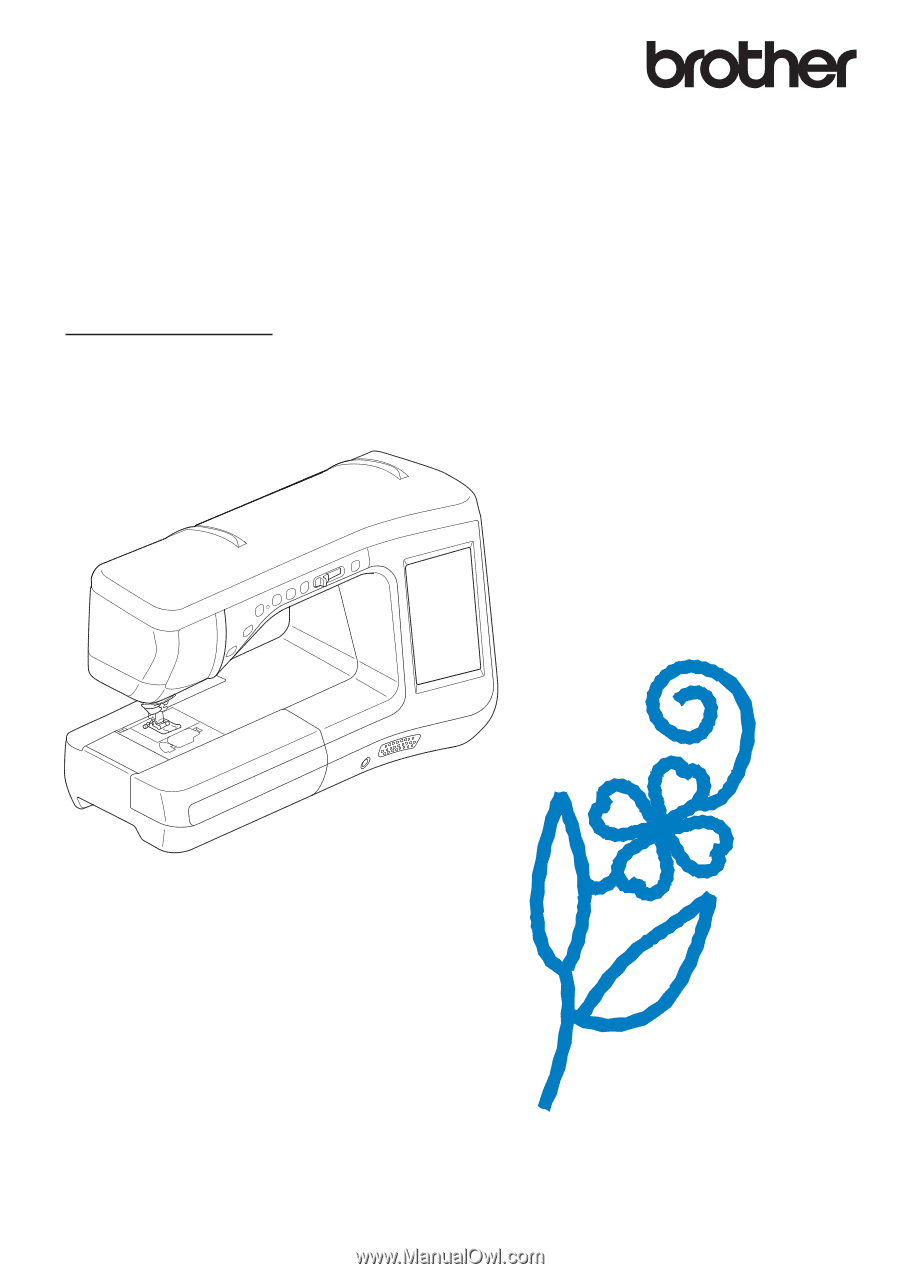
Operation Manual
Sewing Machine
Product Code: 882-D00
Be sure to read this document before using the machine.
We recommend that you keep this document nearby for future reference.