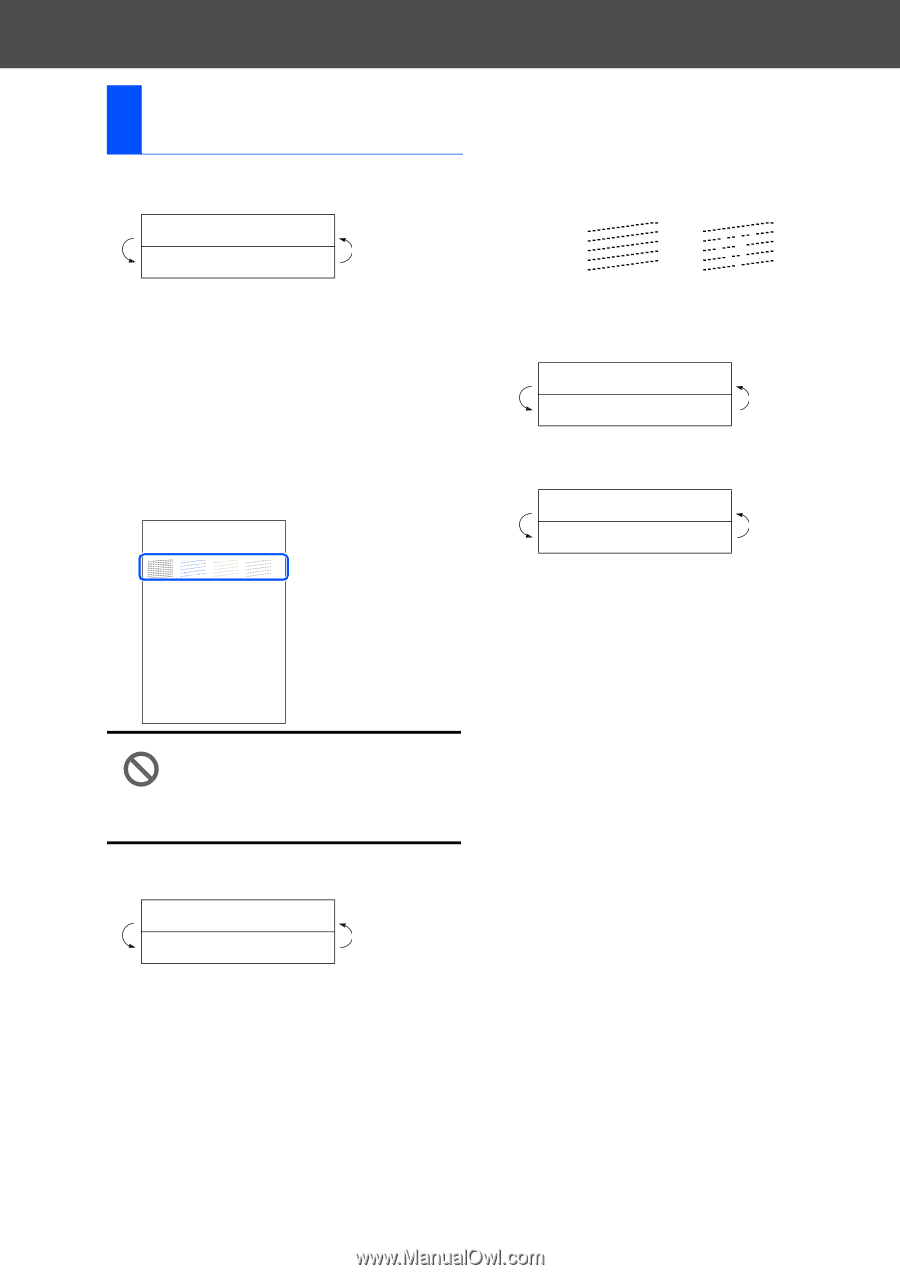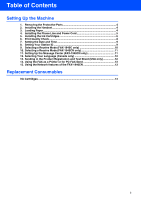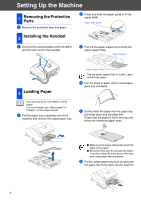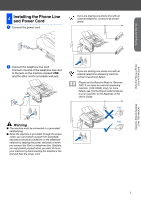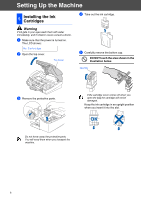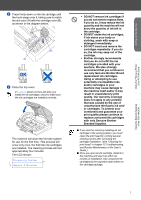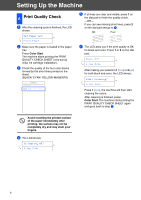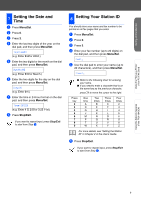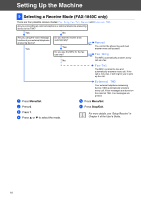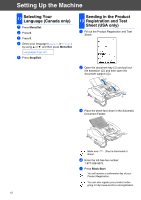Brother International IntelliFAX 1840c Quick Setup Guide - English - Page 10
Color Start, Avoid touching the printed surface, of the paper immediately after, printing,
 |
UPC - 012502610892
View all Brother International IntelliFAX 1840c manuals
Add to My Manuals
Save this manual to your list of manuals |
Page 10 highlights
Setting Up the Machine 6 Print Quality Check 1 After the cleaning cycle is finished, the LCD shows: Set Paper and Press Start 2 Make sure the paper is loaded in the paper tray. Press Color Start. The machine starts printing the PRINT QUALITY CHECK SHEET (only during initial ink cartridge installation). 3 Check the quality of the four color blocks formed by the short lines printed on the sheet. (BLACK/ CYAN/ YELLOW/ MAGENTA) Print Quality Check 1. Check the quality of the four-color blocks formed by the short lines. 2. If all the short lines are clear and visible, the quality is acceptable. the quality is acceptable. Select (Yes). If you can see missing short lines, select (No) to begin the color cleaning process and follow the prompts on the LCD. 5 If all lines are clear and visible, press 1 on the dial pad to finish the quality check. ---OR--If you can see missing short lines, press 2 on the dial pad and go to 6. OK Poor 6 The LCD asks you if the print quality is OK for black and color. Press 1 or 2 on the dial pad. Black OK? 1.Yes 2.No After making your selection 1 (Yes) or 2 (No) for both black and color, the LCD shows: Start Cleaning? 1.Yes 2.No Press 1 (Yes), the machine will then start cleaning the colors. After cleaning is finished, press Color Start. The machine starts printing the PRINT QUALITY CHECK SHEET again and goes back to step 3. Avoid touching the printed surface of the paper immediately after printing, the surface may not be completely dry and may stain your fingers. 4 The LCD shows: Is Quality OK? 1.Yes 2.No 8