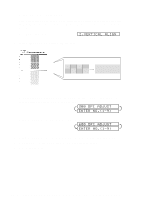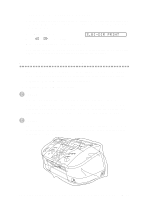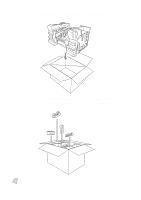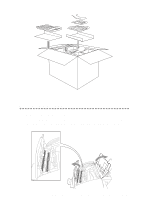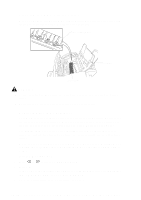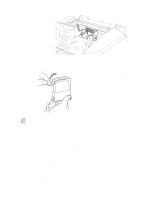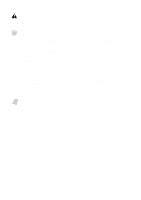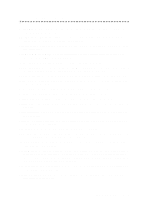Brother International MFC-7300C Users Manual - English - Page 232
Cleaning the MFC Printer Platen, Replacing the Ink Cartridges, INK EMPTY BLACK
 |
View all Brother International MFC-7300C manuals
Add to My Manuals
Save this manual to your list of manuals |
Page 232 highlights
Cleaning the MFC Printer Platen When you want to clean your MFC printer platen, wipe it with a lint free cloth that is dry or lightly moistened with isopropyl alcohol. Paper Feed Star Wheel Flat Cable Printer Platen WARNING s Be sure to unplug the MFC from the main power outlet before cleaning the printer platen. s Be careful not to touch the paper feed star wheels and flat cable. Replacing the Ink Cartridges Your MFC is equipped with an ink dot counter that automatically monitors the ink level in each color cartridge. When the counter detects an ink cartridge is running out of ink, the MFC will notify you with a message on the LCD. The display shows you which color cartridges are low or empty. Be sure to follow the display prompts so you replace the color cartridges in the appropriate order. When the ink cartridges are running low, you must use Ink Management to begin the cartridge replacement (Steps 1-3). If the ink is empty, skip to Step 4. 1 Press Ink Management. 2 Press or to choose 2. REPLACE INK. 3 Press Set. If one or more ink cartridges are empty, for example Black, the screen displays INK EMPTY BLACK and PLS OPEN COVER. 4 Open the control panel cover and lift the top cover. 24 - 13 T R O U B L E S H O O T I N G A N D R O U T I N E M A I N T E N A N C E