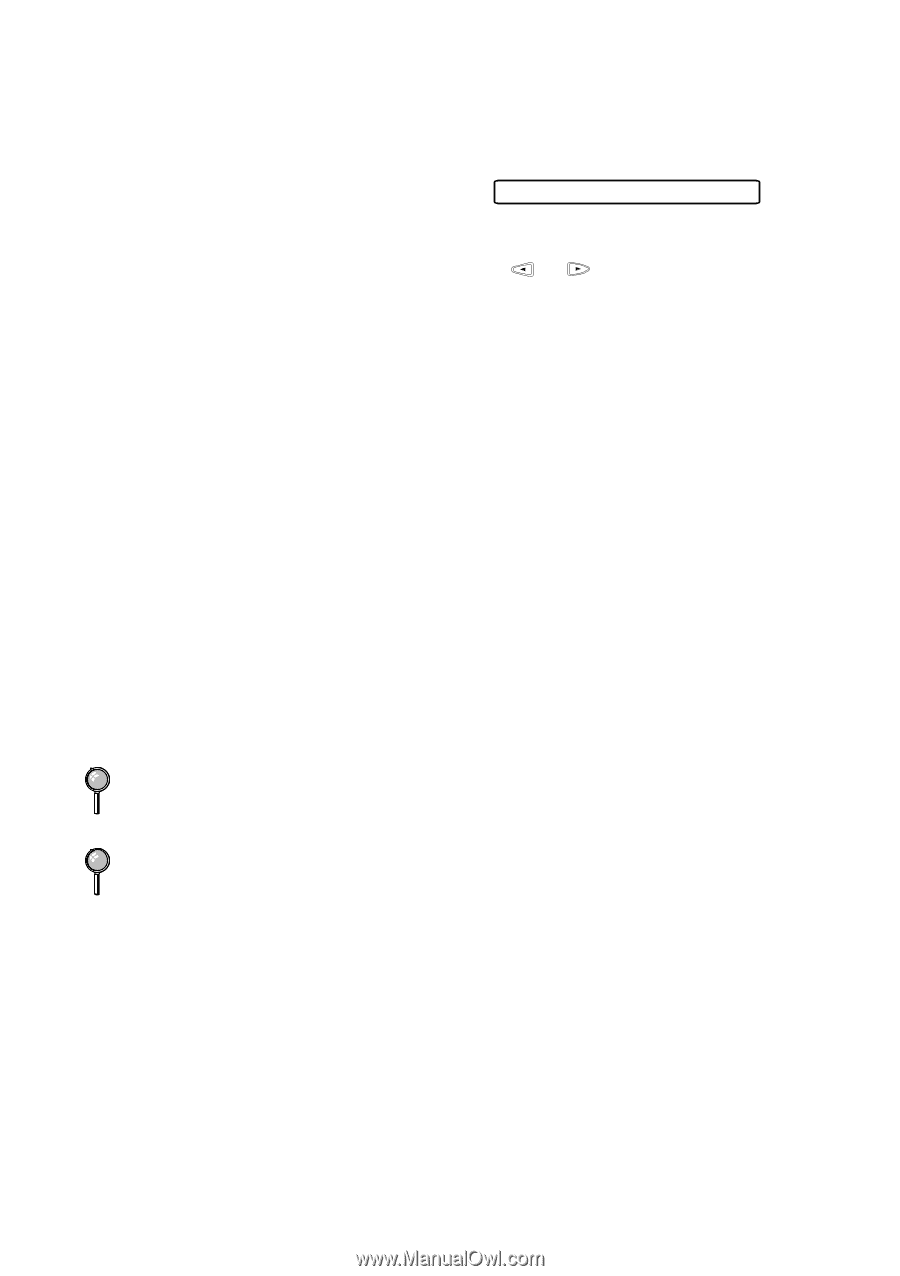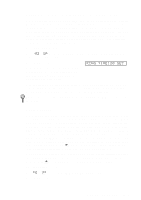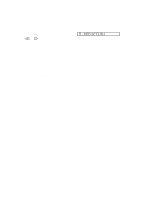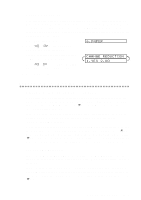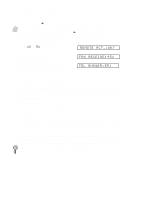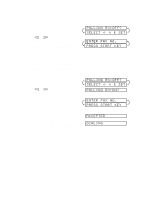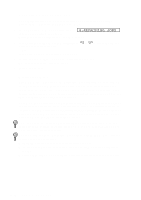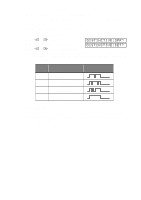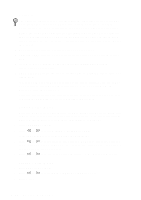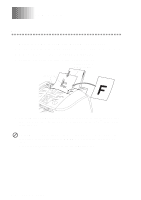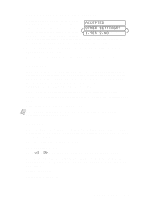Brother International MFC-7300C Users Manual - English - Page 64
Canceling a Scheduled Job, Distinctive Ring, REMAINING JOBS
 |
View all Brother International MFC-7300C manuals
Add to My Manuals
Save this manual to your list of manuals |
Page 64 highlights
Canceling a Scheduled Job You can cancel tasks you've scheduled, such as Delayed Fax or Polling Transmit. (See Checking Job Status, page 7-5.) 1 Press Function, 1, 4. Any waiting jobs appear on the display. If no job is 4.REMAINING JOBS waiting, the screen displays "NO JOB WAITING." 2 If you have more than two jobs waiting, press or want to cancel and press Set. -OR- If you have only one job waiting, go to step 3. to select the job you 3 Press 1 to cancel-OR-Press 2 to exit without canceling. To cancel another job, return to Step 2. 4 Press Stop to exit. Distinctive Ring This MFC feature lets you use the Distinctive Ring subscriber service offered by some telephone companies, which allows you to have several telephone numbers on one phone line. Each phone number has its own Distinctive Ring pattern, so you'll know which phone number is ringing. This is one way you can have a separate phone number for your MFC. Your MFC has a Distinctive Ring function, allowing you to dedicate one phone number just for receiving faxes. You'll need to follow the directions below to "register" the new Distinctive Ring pattern, that was assigned by the Telephone Company, so your MFC can recognize its incoming calls. (Call your Telephone Company if you don't know your ring pattern.) You can change or cancel the Distinctive Ring pattern at any time. You can switch it off temporarily, then turn it back on. When you get a new fax number, make sure you reset this function. You can register only one Distinctive Ring pattern with the MFC. Some ringing patterns cannot be registered. s The MFC will answer only calls to its registered number. s To have your TAD answer only the main number, the MFC must be in Manual Mode. s In FAX/TEL or FAX mode, the MFC will answer all numbers on the phone line. 6-8 SETUP RECEIVE