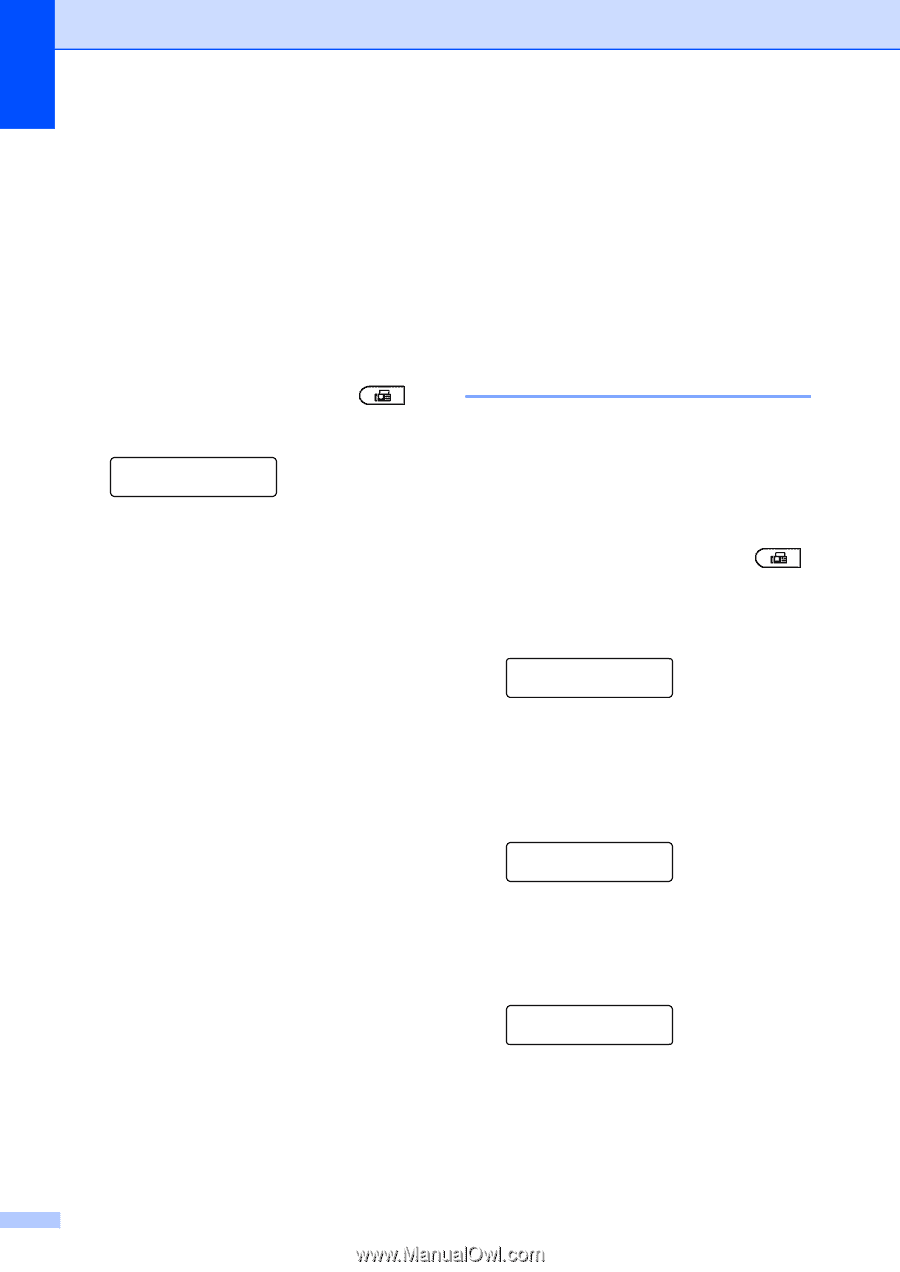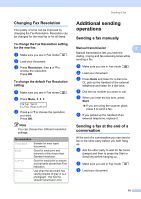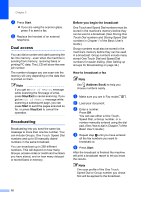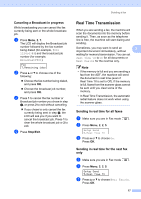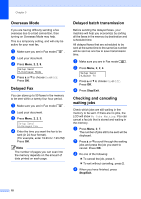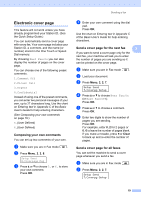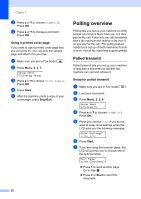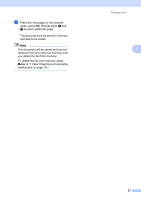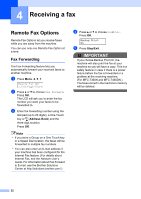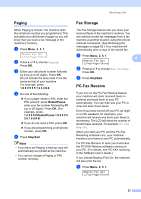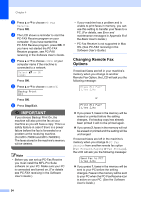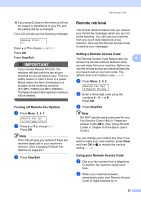Brother International MFC-7460DN Advanced Users Manual - English - Page 26
Using a printed cover Polling overview, Polled transmit, Setup for polled transmit
 |
UPC - 012502627012
View all Brother International MFC-7460DN manuals
Add to My Manuals
Save this manual to your list of manuals |
Page 26 highlights
Chapter 3 c Press a or b to choose On (or Off). Press OK. d Press a or b to choose a comment. Press OK. Using a printed cover page 3 If you want to use a printed cover page that you can write on, you can print the sample page and attach it to your fax. a Make sure you are in Fax mode . b Press Menu, 2, 2, 7. Setup Send 7.Coverpg Setup c Press a or b to choose Print Sample. Press OK. d Press Start. e After the machine prints a copy of your cover page, press Stop/Exit. Polling overview 3 Polling lets you set up your machine so other people can receive faxes from you, but they pay for the call. It also lets you call somebody else's fax machine and receive a fax from it, so you pay for the call. The polling feature needs to be set up on both machines for this to work. Not all fax machines support polling. Polled transmit 3 Polled transmit lets you set up your machine to wait with a document so another fax machine can call and retrieve it. Setup for polled transmit 3 a Make sure you are in Fax mode . b Load your document. c Press Menu, 2, 2, 6. Setup Send 6.Polled TX d Press a or b to choose On (or Off). Press OK. e Press 2 to choose 2.No if you do not want to enter more settings when the LCD asks you the following message: Other Settings? 1.Yes 2.No f Press Start. g If you are using the scanner glass, the LCD will prompt you to choose one of the options below: Next Page? 1.Yes 2.No(Send) Press 1 to send another page. Go to step h. Press 2 or Start to send the document. 20