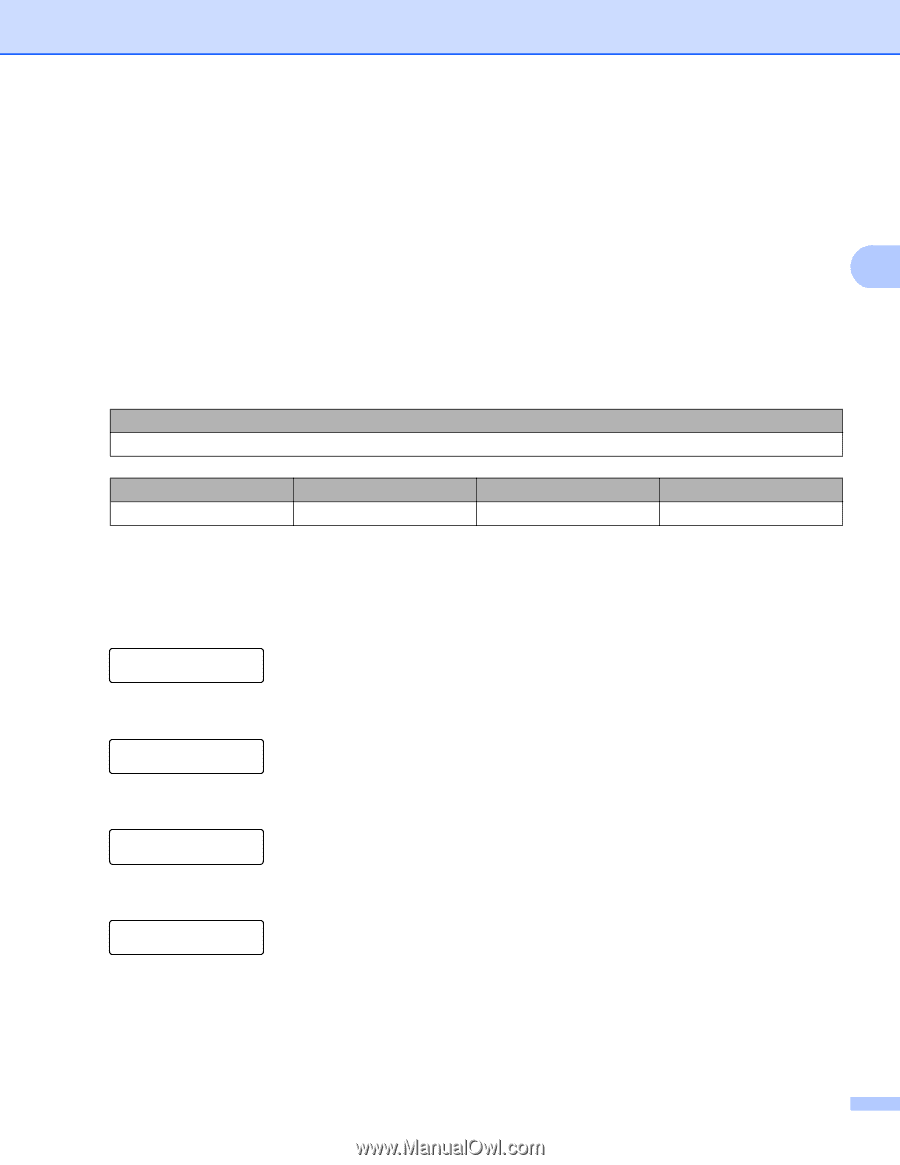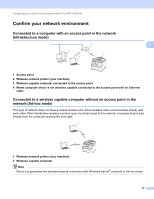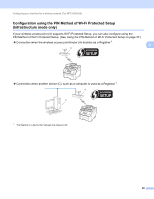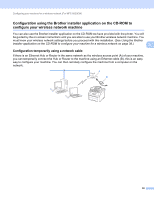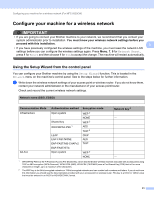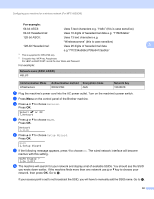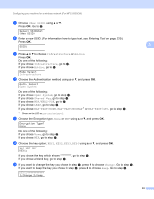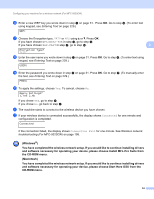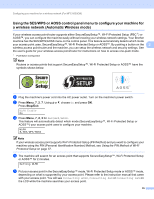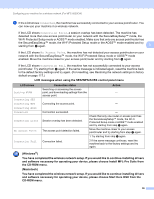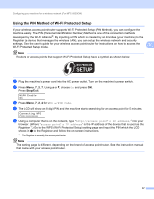Brother International MFC-9010CN Network Users Manual - English - Page 43
For example, Network name:SSID, ESSID, Communication Mode, Authentication method, Encryption mode - mfc user manual
 |
UPC - 012502622383
View all Brother International MFC-9010CN manuals
Add to My Manuals
Save this manual to your list of manuals |
Page 43 highlights
Configuring your machine for a wireless network (For MFC-9320CW) For example: 64-bit ASCII: Uses 5 text characters e.g. "Hello" (this is case sensitive) 64-bit Hexadecimal: Uses 10 digits of hexadecimal data e.g. "71f2234aba" 128-bit ASCII: Uses 13 text characters e.g. "Wirelesscomms" (this is case sensitive) 128-bit Hexadecimal: Uses 26 digits of hexadecimal data 3 e.g."71f2234ab56cd709e5412aa3ba" 3 This is supported for WPA-PSK only 4 Encryption key, WEP key, Passphrase. For LEAP and EAP-FAST, record the User Name and Password For example: Network name:(SSID, ESSID) HELLO Communication Mode Infrastructure Authentication method Encryption mode WPA2-PSK AES Network key 12345678 b Plug the machine's power cord into the AC power outlet. Turn on the machine's power switch. c Press Menu on the control panel of the Brother machine. d Press a or b to choose Network. Press OK. Select ab or OK 7.Network e Press a or b to choose WLAN. Press OK. Network 2.WLAN f Press a or b to choose Setup Wizard. Press OK. WLAN 2.Setup Wizard g If the following message appears, press 1 to choose On. The wired network interface will become inactive with this setting. WLAN Enable ? 1.On 2.Off h The machine will search for your network and display a list of available SSIDs. You should see the SSID you wrote down earlier. If the machine finds more than one network use a or b key to choose your network, then press OK. Go to l. If your access point is set to not broadcast the SSID, you will have to manually add the SSID name. Go to i. 32