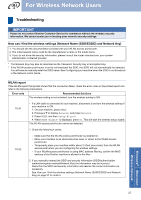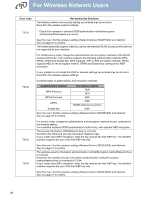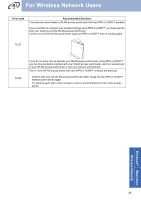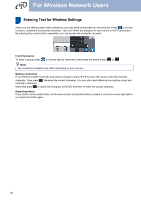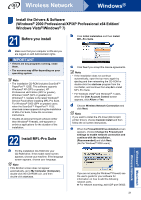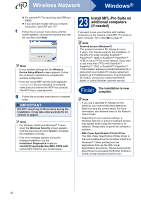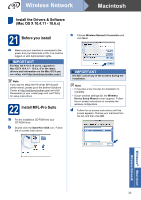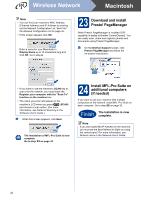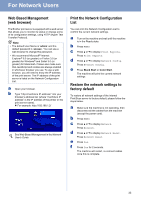Brother International MFC-9970CDW Quick Setup Guide - English - Page 30
Entering Text for Wireless Settings
 |
UPC - 012502625131
View all Brother International MFC-9970CDW manuals
Add to My Manuals
Save this manual to your list of manuals |
Page 30 highlights
For Wireless Network Users Entering Text for Wireless Settings When you are setting certain menu selections, you may need to enter text into the machine. Press to choose numbers, characters and special characters. Up to six letters are assigned to each button on the Touchscreen. By pressing the correct button repeatedly, you can access the character you want. Inserting spaces To enter a space, press to choose special characters, then press the space button or . Note The characters available may differ depending on your country. Making corrections If you entered a letter incorrectly and want to change it, press d or c to move the cursor under the incorrect character. Then press . Re-enter the correct character. You can also insert letters by moving the cursor and entering a character. Otherwise press to delete the character to the left, and then re-enter the correct character. Repeating letters If you need to enter a letter that is on the same button as the letter before, press c to move the cursor right before you press the button again. 30