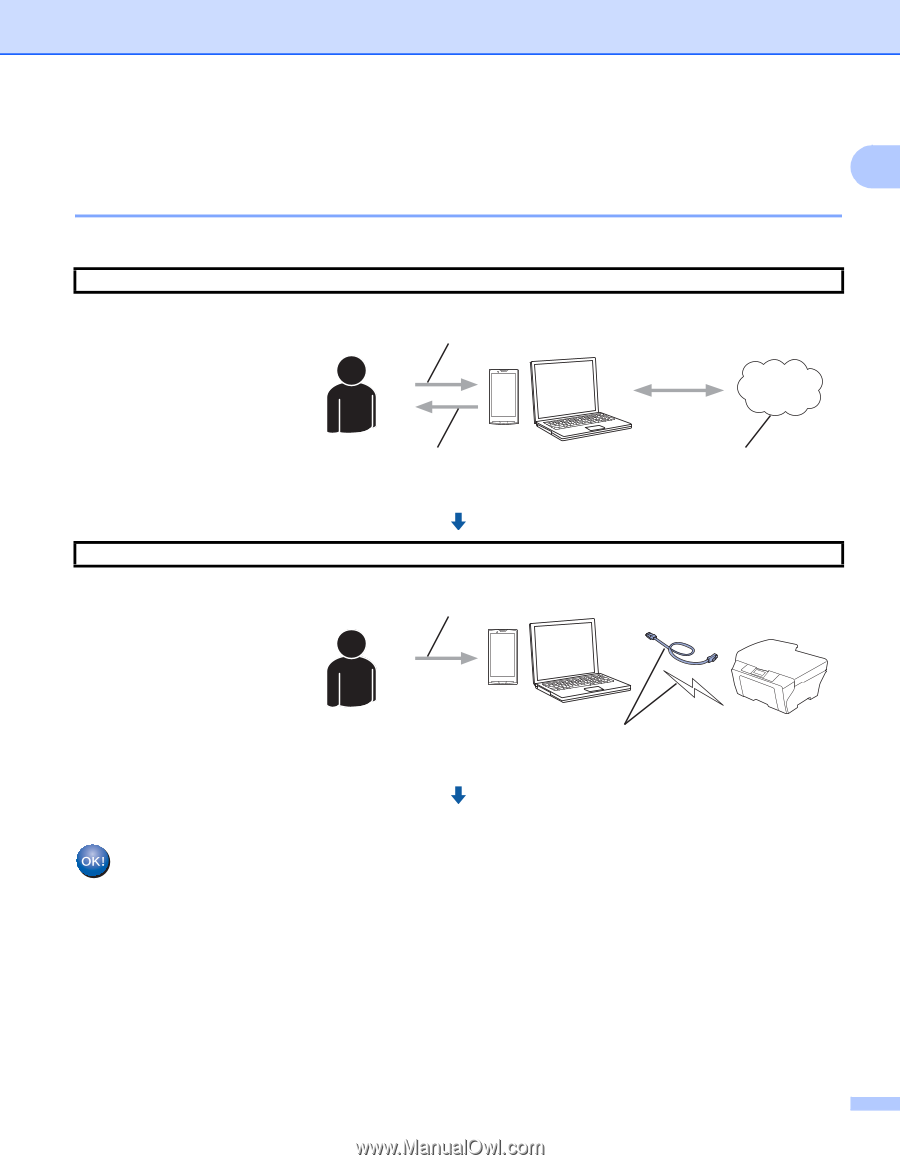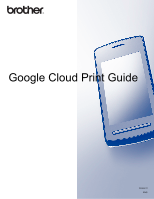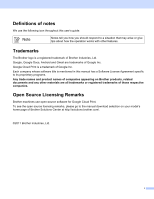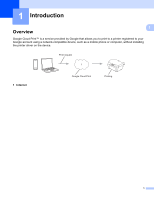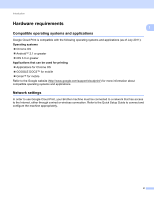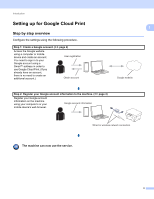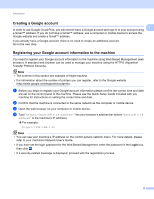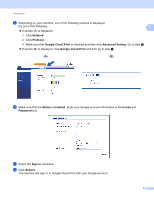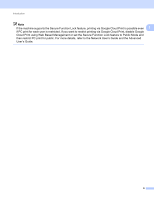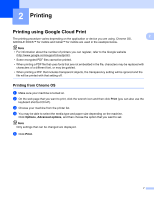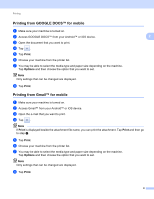Brother International MFC-J425W Google Cloud Print Guide - English - Page 6
Setting up for Google Cloud Print, Step by step overview
 |
View all Brother International MFC-J425W manuals
Add to My Manuals
Save this manual to your list of manuals |
Page 6 highlights
Introduction Setting up for Google Cloud Print Step by step overview Configure the settings using the following procedure. Step 1: Create a Google account. (uu page 4) Access the Google website using a computer or mobile device and create an account. You need to sign in to your Google account using a Gmail™ address in order to use Google Cloud Print. (If you already have an account, there is no need to create an additional account.) User registration Obtain account 1 1 1 Google website Step 2: Register your Google account information to the machine. (uu page 4) Register your Google account information on the machine using your computer's or your mobile device's web browser. Google account information Wired or wireless network connection The machine can now use the service. 3