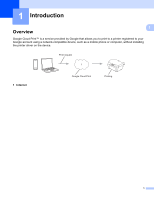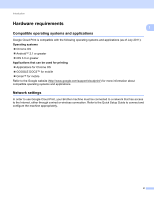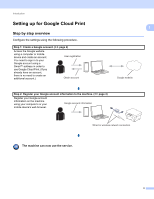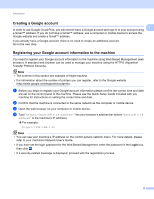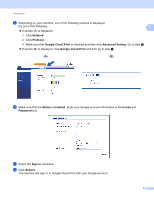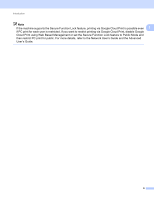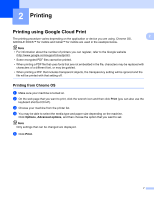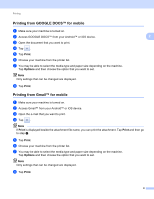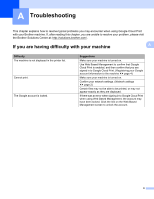Brother International MFC-J425W Google Cloud Print Guide - English - Page 8
Network, Protocol, Google Cloud Print, Advanced Setting, Status, Enabled, E-mail, Password, Sign
 |
View all Brother International MFC-J425W manuals
Add to My Manuals
Save this manual to your list of manuals |
Page 8 highlights
Introduction e Depending on your machine, one of the following screens is displayed. Do one of the following: 1 If screen (A) is displayed 1 Click Network. 2 Click Protocol. 3 Make sure that Google Cloud Print is checked and then click Advanced Setting. Go to step f. If screen (B) is displayed, click Google Cloud Print and then go to step f. (A) 1 (B) 1 f Make sure that the Status is Enabled. Enter your Google account information in the E-mail and Password box. g Select the Sign in checkbox. h Click Submit. The machine will sign in to Google Cloud Print with your Google account. 5
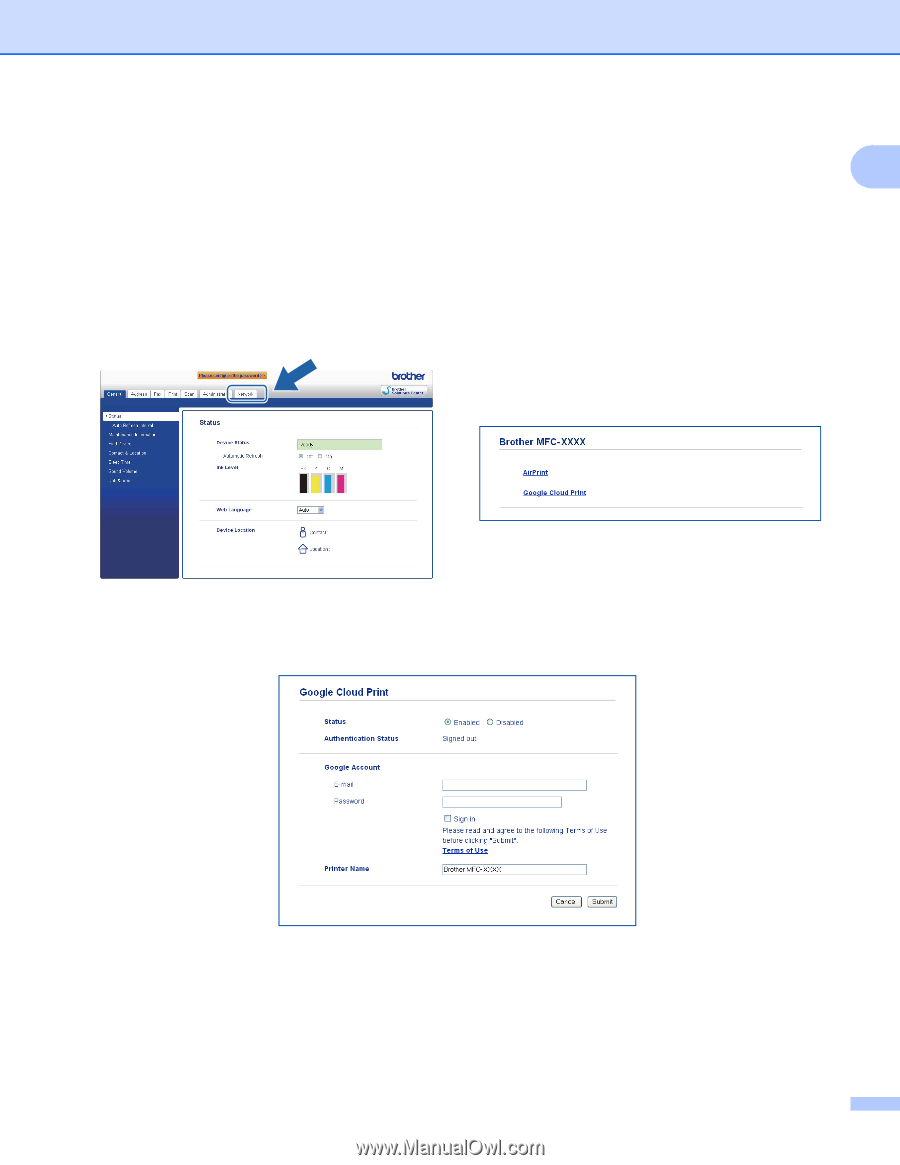
Introduction
5
1
e
Depending on your machine, one of the following screens is displayed.
Do one of the following:
If screen (A) is displayed
1
Click
Network
.
2
Click
Protocol
.
3
Make sure that
Google Cloud Print
is checked and then click
Advanced Setting
. Go to step
f
.
If screen (B) is displayed, click
Google Cloud Print
and then go to step
f
.
f
Make sure that the
Status
is
Enabled
. Enter your Google account information in the
E-mail
and
Password
box.
g
Select the
Sign in
checkbox.
h
Click
Submit
.
The machine will sign in to Google Cloud Print with your Google account.
(A)
1
(B)
1