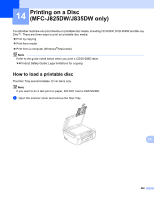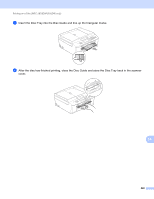Brother International MFC-J5910DW Software Users Manual - English - Page 232
Brother International MFC-J5910DW Manual
 |
View all Brother International MFC-J5910DW manuals
Add to My Manuals
Save this manual to your list of manuals |
Page 232 highlights
Network Scanning g Click Scan on the Scan dialog box. The machine starts scanning the document. Note If the LCD shows Out of Memory, decrease the Paper size setting or the Resolution setting. Using Web Services for scanning on your network from the Brother machine (Windows Vista® SP2 or later and Windows® 7) 13 The menu that allows you to use Web Services for scanning is displayed on your Brother machine's LCD if you have installed the driver for scanning via Web Services. uuNetwork Glossary: Installing drivers used for printing and scanning via Web Services (Windows Vista® and Windows® 7) Note • Certain characters in the messages displayed on the LCD may be replaced with spaces when the language settings of your OS and your Brother machine are different. • If the LCD shows Out of Memory, decrease the Paper size setting or the Resolution setting. For details, see Configuring settings for scanning uu page 224. • You can scan multiple documents from the ADF (automatic document feeder). For MFC-J825DW/J835DW a Load your document. b Press (SCAN). c Press d or c to display Web Service. Press Web Service. d Press a or b to display the type of scan you want to do. Press the type of scan. e Press a or b to display the destination computer you want to send to. Press the destination computer. f Press Black Start or Color Start. The machine starts scanning process. For MFC-J280W/J625DW/J5910DW a Load your document. b Press (SCAN). c Press a or b to display Web Service. Press Web Service. d Press a or b to display the type of scan you want to do. Press the type of scan. 13 13 13 223