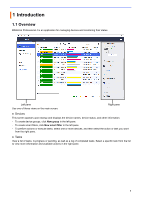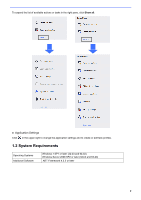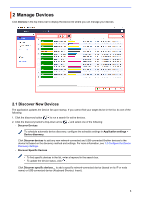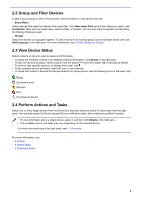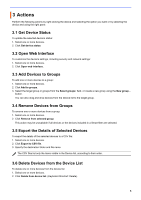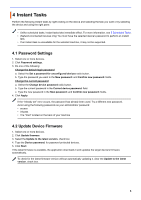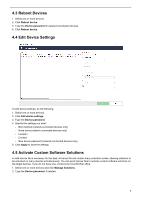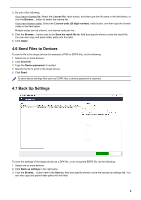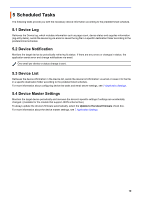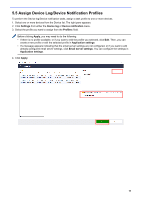Brother International MFC-J815DW XL BRAdmin Professional 4 Users Guide - Page 10
Instant Tasks
 |
View all Brother International MFC-J815DW XL manuals
Add to My Manuals
Save this manual to your list of manuals |
Page 10 highlights
4 Instant Tasks Perform the following Instant tasks by right-clicking on the device and selecting the task you want or by selecting the device and using the right pane: • Unlike scheduled tasks, Instant tasks take immediate effect. For more information, see 5 Scheduled Tasks. • (Network-Connected Devices only) You must have the selected device's password to perform an instant task. • If an instant task is unavailable for the selected machine, it may not be supported. 4.1 Password Settings 1. Select one or more devices. 2. Click Password settings. 3. Do one of the following: Change the default login password a. Select the Set a password for unconfigured devices radio button. b. Type the password you want in the New password: and Confirm new password: fields. Change the current password a. Select the Change device password radio button. b. Type the current password in the Current device password: field. c. Type the new password in the New password: and Confirm new password: fields. 4. Click Apply. If the "Already set" error occurs, the password has already been used. Try a different new password. Avoid using the following passwords as your administrator password: • access • initpass • The "Pwd" located on the back of your machine 4.2 Update Device Firmware 1. Select one or more devices. 2. Click Update firmware. 3. Select the Update to the latest version. check box. 4. Type the Device password: for password-protected devices. 5. Click Start. If the latest firmware is available, the application downloads it and updates the target device's firmware automatically. To check for the latest firmware version without automatically updating it, clear the Update to the latest version. check box. 6