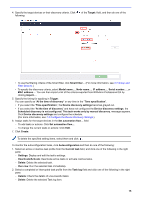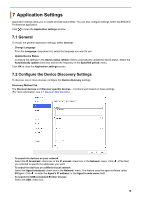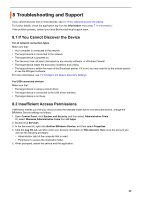Brother International MFC-J815DW XL BRAdmin Professional 4 Users Guide - Page 24
Create a Device Notification Profile
 |
View all Brother International MFC-J815DW XL manuals
Add to My Manuals
Save this manual to your list of manuals |
Page 24 highlights
6. Click the Log file tab. • Type the log file name in the Log file name: field if you want to change the default log file name. • Select log entry items you need from the Information contained in the log file: options. • Select the file format from the File format: drop-down list and type the data format in the Date format: field. 7. Click OK to close the Profile settings screen. • To include the computer's name in the log file name, include the "%PCNAME%" string in the Log file name: field. • To include the date in the "yyyy-MM-dd_HHmm" format in the log file name, include the "%DATE%" string in the Log file name: field. • A log file name can contain both the computer name and the date. Example: If your computer's name is "AAA", the "machinelog_%PCNAME%_%DATE%" string produces the "machinelog_AAA_2019-0821_1113" file name. • The available log entry items may vary depending on your target devices. 8. Click OK to close the Application settings screen. 7.8 Create a Device Notification Profile 1. Click of the Profiles: field to open the Profile settings screen. • To edit the settings of an existing profile, select the profile from the Profiles: field, click , and then change the setting items you want. • To delete an existing profile, select the profile from the Profiles: field and click . 2. Type the profile name in the Profile name: field if you want to change the default profile name. 3. Click of the Destination address (To): field to type the email address to which the notification is sent. 4. Type the sender address in the Sender address (From): field. 5. Select the language from the Language: drop-down list 6. Select the errors you want to be notified of. 7. (Optional) Select the Send an e-mail when the problem is resolved check box at the bottom of the list. 8. Click OK to close the Profile settings screen. 9. Specify the notification frequency in the Specified period: field. 10. Click OK to close the Application settings screen. 20