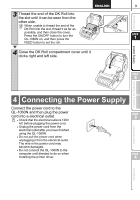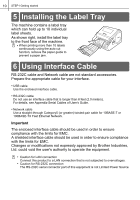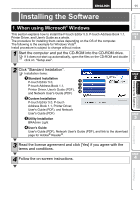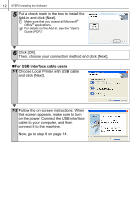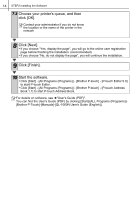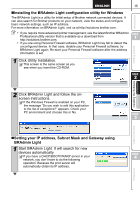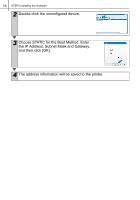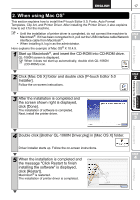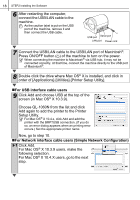Brother International QL-1060N Quick Setup Guide - English and Spanish - Page 20
Choose your printer's queue, and then, click [OK]., Click [Next]., Click [Finish]. - p touch
 |
UPC - 012502618812
View all Brother International QL-1060N manuals
Add to My Manuals
Save this manual to your list of manuals |
Page 20 highlights
14 STEP2 Installing the Software 7-2 Choose your printer's queue, and then click [OK]. Contact your administrator if you do not know the location or the name of the printer in the network 8 Click [Next]. • If you choose "Yes, display the page", you will go to the online user registration page before finishing the installation. (recommended) • If you choose "No, do not display the page", you will continue the installation. 9 Click [Finish]. 10 Start the software. • Click [Start] - [All Programs (Programs)] - [Brother P-touch] - [P-touch Editor 5.0] to start P-touch Editor. • Click [Start] - [All Programs (Programs)] - [Brother P-touch] - [P-touch Address Book 1.1] to start P-touch Address Book. For details on software, see Î"User's Guide (PDF)". You can find the User's Guide (PDF) by clicking [Start]-[ALL Programs (Programs)][Brother P-Touch]-[Manuals]-[QL-1060N User's Guide (English)].