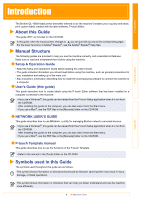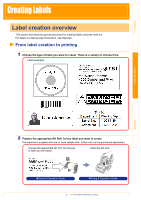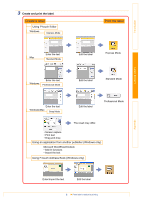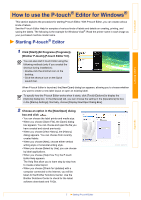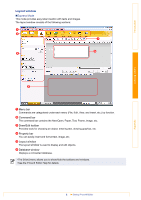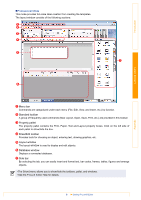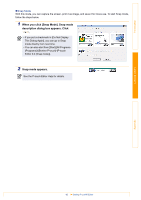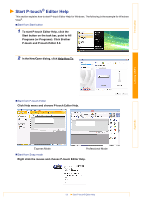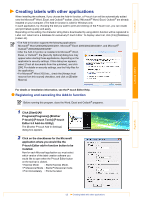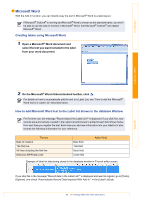Brother International QL-1060N Users Manual - English - Page 9
Professional Mode, Menu bar, Standard toolbar, Property pallet, Draw/Edit toolbar, Layout window
 |
UPC - 012502618812
View all Brother International QL-1060N manuals
Add to My Manuals
Save this manual to your list of manuals |
Page 9 highlights
Introduction „Professional Mode This mode provides full-scale label creation from creating the templates. The layout window consists of the following sections: 1 2 3 4 5 7 Creating Labels Appendix 6 1 Menu bar Commands are categorized under each menu (File, Edit, View, and Insert, etc.) by function. 2 Standard toolbar A group of frequently used commands (New Layout, Open, Save, Print, etc.) are provided in this toolbar. 3 Property pallet The property pallet contains the Print, Paper, Text and Layout property boxes. Click on the left side of each pallet to show/hide the box. 4 Draw/Edit toolbar Provides tools for choosing an object, entering text, drawing graphics, etc. 5 Layout window The layout window is used to display and edit objects. 6 Database window Displays a connected database. 7 Side bar By selecting the tab, you can easily insert and format text, bar codes, frames, tables, figures and arrange objects. • The [View] menu allows you to show/hide the toolbars, pallet, and windows. • See the P-touch Editor Help for details. 9 Starting P-touch® Editor