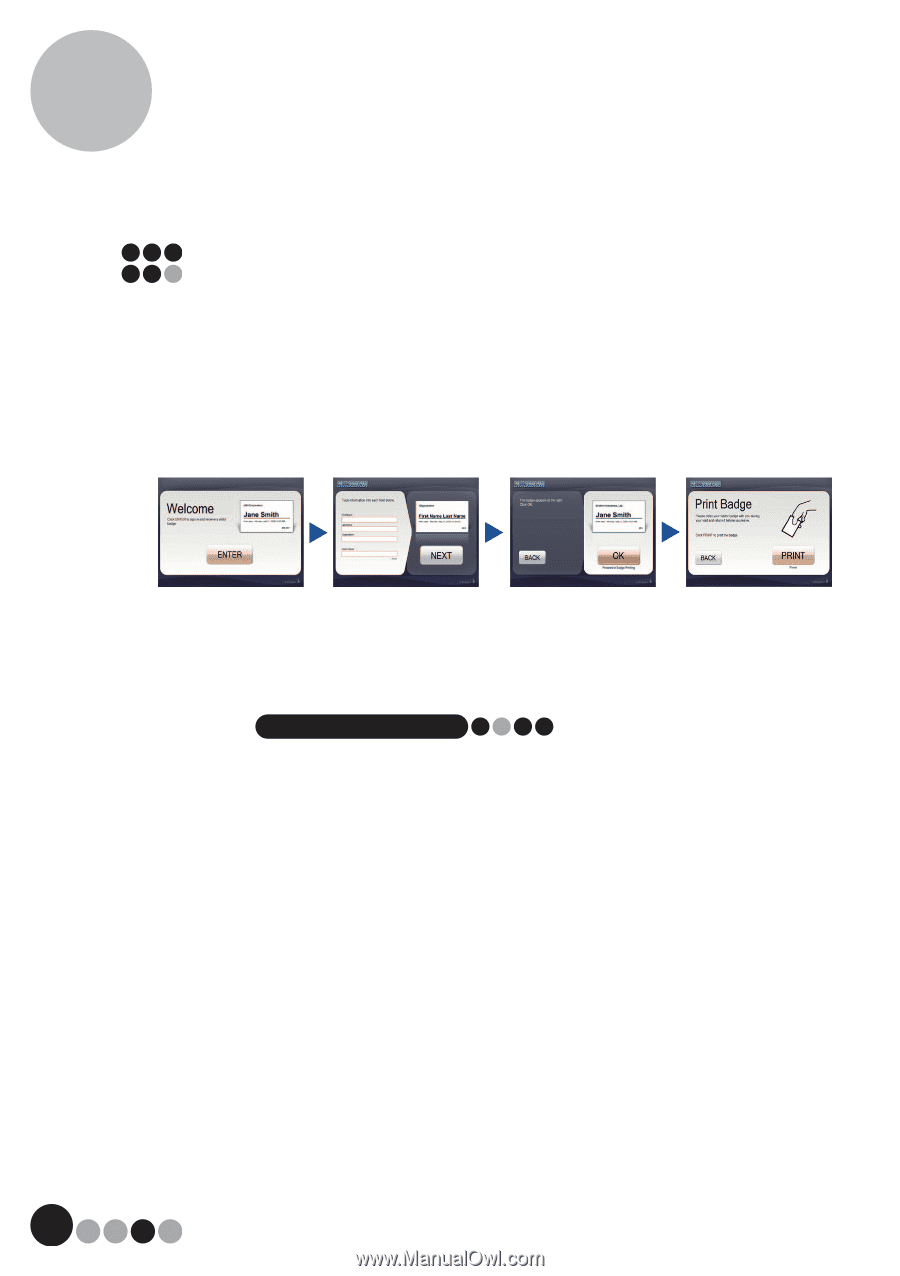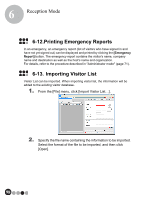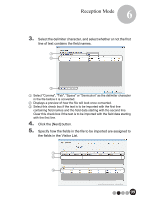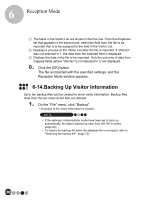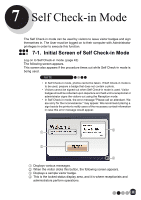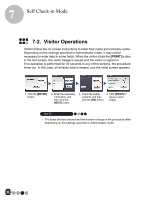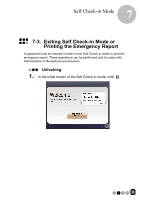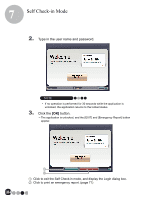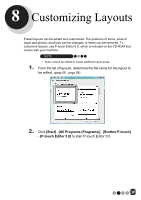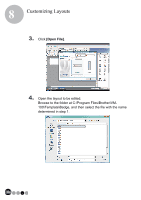Brother International andtrade; QL-570VM Users Manual - English - Page 102
Visitor Operations
 |
View all Brother International andtrade; QL-570VM manuals
Add to My Manuals
Save this manual to your list of manuals |
Page 102 highlights
7 Self Check-in Mode 7-2. Visitor Operations Visitors follow the on-screen instructions to enter their name and company name. Depending on the settings specified in Administrator mode, it may not be necessary to enter data in some fields. When the visitor clicks the [PRINT] button in the last screen, the visitor badge is issued and the visitor is signed in. If no operation is performed for 30 seconds in any of the screens, the procedure times out. In this case, all entered data is erased, and the initial screen appears. 1. Click the [ENTER] button. 2. Enter the necessary information, and then click the [NEXT] button. 3. Check the badge 4. Click [PRINT] to contents, and then issue a visitor click the [OK] button. badge. NOTE • The items that are entered and the number of steps in the procedure differ depending on the settings specified in Administrator mode. 102