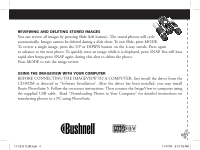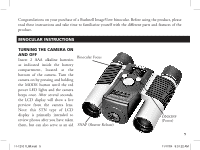Bushnell 111210 Instruction Manual - Page 9
Resolution, Quality, Max. Photos
 |
View all Bushnell 111210 manuals
Add to My Manuals
Save this manual to your list of manuals |
Page 9 highlights
photo storage capacity remaining. Setting the resolution to High will produce better quality photos, setting the resolution to Low will allow you to store more photos (of lower quality) in the memory before you stop to download. • High/Low Quality ( LQ ) : This also affects the amount of space each photo takes up in the memory by changing the degree of file compression that is used. The default is high quality, pressing SNAP when the high quality icon (six dots stacked) is displayed will change the setting to low quality (sixteen dots stacked). Repeat the procedure to return to high quality again. As with resolution above, the counter will reflect the increased or decreased photo storage remaining. Refer to the table below to see how the resolution and quality settings affect the maximum photo capacity. Note: The actual number of photos the memory will hold may vary slightly, based on subject detail, lighting, etc. RESOLUTION High (640x480) High (640x480) Low (320x240) Low (320x240) QUALITY High Low High Low MAX. PHOTOS 48 98 186 374 • Power Frequency Setting: (60/50 Hz): This sets the correct electrical frequency to avoid any "flickering" in the camera's output. The normal default is 60 Hz (cycles), as used in the United States. If you are using the camera in a country with 50 Hz power frequency, press SNAP when "60" is displayed to change it to "50". 5 11-1210 1LIM.indd 9 11/17/04 9:31:24 AM