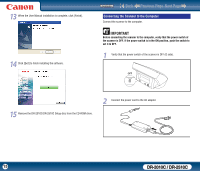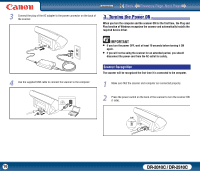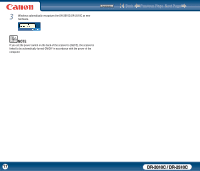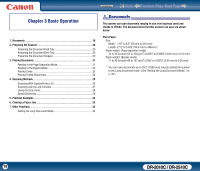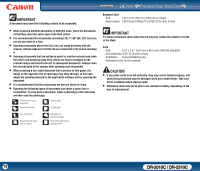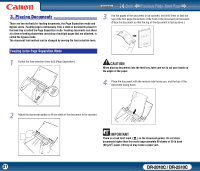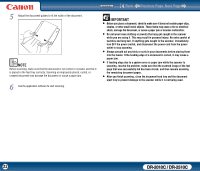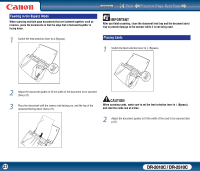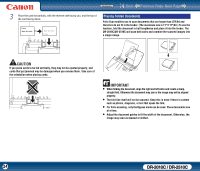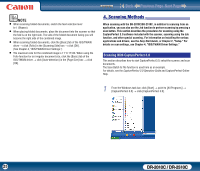Canon 2455B002 User Manual - Page 20
Preparing the Scanner, Preparing the Document Feed Tray
 |
View all Canon 2455B002 manuals
Add to My Manuals
Save this manual to your list of manuals |
Page 20 highlights
22..PPrerpeaprainrgintghethSecaSncnearnner Prepare the document feed tray according to the paper size and type. Preparing the Document Feed Tray Open the document feed tray. Contents Back Previous Page Next Page NOTE • Documents can be scanned with the document eject tray closed. • Open the document eject tray when you want to stack output documents. • Use the extension tray when the document hangs over the edge of the main tray. Preparing the Document Stopper Use the document stopper that corresponds with the length of the document you want to scan. Preparing the Document Eject Tray Open the document eject tray. 20 DR-2010C / DR-2510C

Back
Previous Page
Next Page
Contents
DR-2010C / DR-2510C
DR-2010C / DR-2510C
20
Prepare the document feed tray according to the paper size and type.
Open the document feed tray.
Open the document eject tray.
NOTE
•
Documents can be scanned with the document eject tray closed.
•
Open the document eject tray when you want to stack output documents.
•
Use the extension tray when the document hangs over the edge of the main
tray.
Use the document stopper that corresponds with the length of the document you
want to scan.
Preparing the Document Feed Tray
Preparing the Document Eject Tray
2. Preparing the Scanner
2 Preparing the Scanner
2. Preparing the Scanner
Preparing the Document Stopper