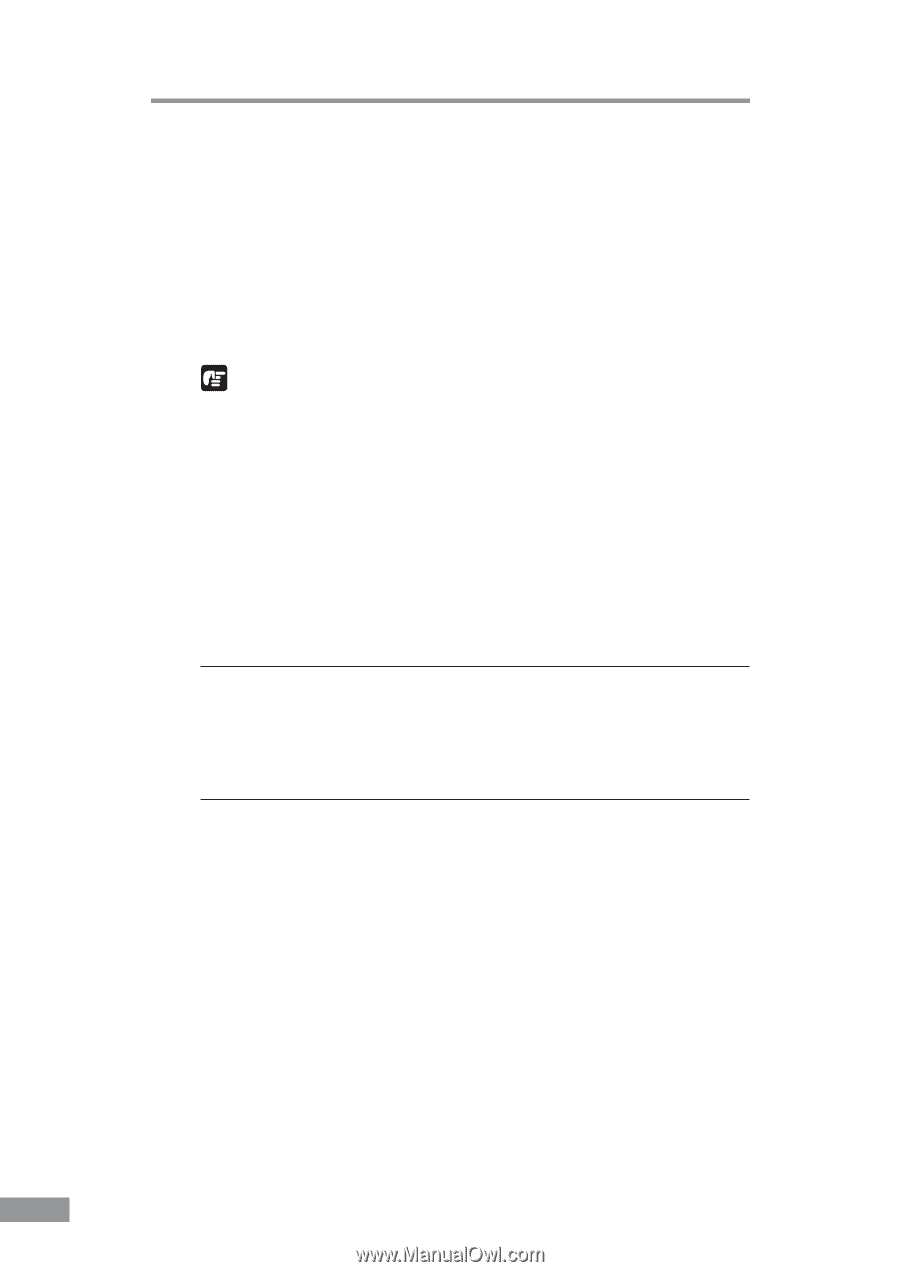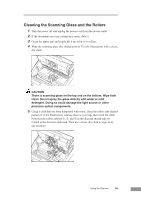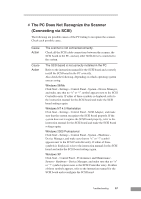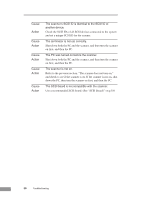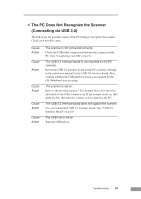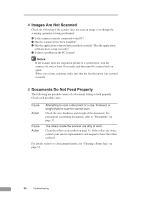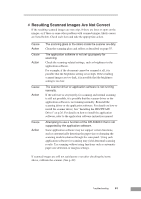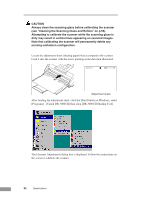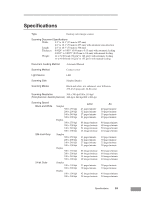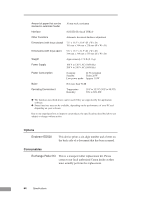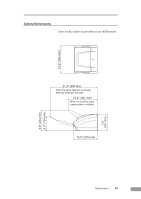Canon 3080CII User Manual - Page 62
Images Are Not Scanned, Documents Do Not Feed Properly - driver software
 |
UPC - 013803058178
View all Canon 3080CII manuals
Add to My Manuals
Save this manual to your list of manuals |
Page 62 highlights
✘ Images Are Not Scanned Check the following if the scanner does not scan an image even though the scanning operation is being performed: ● Is the scanner correctly connected to the PC? ● Has the scanner driver been installed? ● Has the application software been installed correctly? Has the application software been set up correctly? ● Is there a problem in the PC system? Notice If the scanner does not respond at all due to a system error, turn the scanner off, wait at least 10 seconds, and then turn the scanner back on again. When you resume scanning, make sure that the last document was scanned correctly. ✘ Documents Do Not Feed Properly The following are possible causes of a document failing to feed properly. Check each possible cause. Cause Action Attempting to scan a document of a size, thickness or weight that the scanner cannot scan. Check the size, thickness and weight of the document. For precautions concerning documents, refer to "Documents" on page 37. Cause Action The rollers inside the scanner are dirty or worn. Clean the rollers as described on page 55. If the rollers are worn, contact your service representative and request to have the rollers replaced. For details on how to clear jammed paper, see "Clearing a Paper Jam" on page 51. 60 Troubleshooting