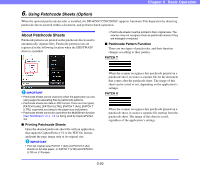Canon 3622B002 User Manual - Page 55
When the Rapid Recovery System is Disabled, IGNORE], RETRY]
 |
View all Canon 3622B002 manuals
Add to My Manuals
Save this manual to your list of manuals |
Page 55 highlights
IMPORTANT When a double feed is detected, the following process occurs, and messages appear according to the Rapid Recovery System setting in the ISIS/TWAIN driver. (See "[Rapid Recovery System] Check Box" on p. 8-18.) • When the Rapid Recovery System is disabled, images scanned before the double feed are saved as files, scanning finishes, and the following error message is displayed. When detecting double feeds by document length When detecting double feeds ultrasonically Chapter 3 Basic Operation ■ When the Rapid Recovery System is Enabled 1. Check the double-fed document page(s). Hint • If attached paper, such as a label on the document page, appears to be the cause of the double-feed detection, ignore the detection. • If two document pages were fed together, rescan the doublefed pages. 2. Press [ ] or [ ] to select [IGNORE] or [RETRY] and press the [Enter] key. [IGNORE]: Saves the image of the page that was detected as a double feed, and resumes scanning. [RETRY]: The display panel appears as below. Return the double-fed document pages to the tray and press the Start key. • When the Rapid Recovery System is enabled, scanning pauses when a double feed is detected, and the following error message is displayed. ■ When the Rapid Recovery System is Disabled Return the double-fed document pages to the top of the document stack yet to be scanned, and resume scanning. IMPORTANT • Press the Start key the erase the image that was being scanned when double feeding was detected, and resume scanning. • If you press the Stop key, the images of pages prior to the double feed being detected are saved and the scan ends. In this case, restart scanning from the document page where the double feed is detected, or from the beginning. 3-25