Canon BJC-2000 Series Service Manual
Canon BJC-2000 Series Manual
 |
View all Canon BJC-2000 Series manuals
Add to My Manuals
Save this manual to your list of manuals |
Canon BJC-2000 Series manual content summary:
- Canon BJC-2000 Series | Service Manual - Page 1
REVISION 0 OCT. 1998 QY8-1362-000 COPYRIGHT © 1998 CANON INC. CANON BJC-2000 1098 SC 0.40-0 PRINTED IN JAPAN (IMPRIME AU JAPON) - Canon BJC-2000 Series | Service Manual - Page 2
1098 SC 0.40-0 - Canon BJC-2000 Series | Service Manual - Page 3
- Canon BJC-2000 Series | Service Manual - Page 4
© 1998 by Canon Inc. CANON INC. BJ Products Technical Support Dept 16-1, Shimonoge 3-chome, Takatsu-ku, Kawasaki-shi, Kanagawa 213, Japan This manual was produced on an Apple Macintosh™ Power Mac 8500/180 personal computer and Apple LaserWriter™ 16/600PS-J laser beam printer; final pages were - Canon BJC-2000 Series | Service Manual - Page 5
Part 3: Operating Instructions This section explains how to operate the unit properly. Information required about installation and service made. Part 4: , troubleshooting procedures, and wiring/circuit diagrams are given. REF. Procedures for assembly/disassembly are not given in this manual. See - Canon BJC-2000 Series | Service Manual - Page 6
2.2 Printer Precautions 2.2.1 Spur deformation prevention 2.2.2 Static electricity damage prevention 3. PRECAUTIONS FOR SERVICE 3.1 Printable area 2.4 Interface Specifications Part 3: Operating Instructions 1. PRINTER SETUP 1.1 Equipment Check 1.2 Printer Dimensions 1.3 Setup Procedure II - Canon BJC-2000 Series | Service Manual - Page 7
2. PRINTER SERVICING FUNCTIONS 2.1 Error Indications 2.2 Cleaning the BJ Cartridge 2.3 Self-Test Printout 2.3.1 Nozzle check pattern 2.3.2 Service test 1.1 Printer Diagram 1.2 Print Signal Flow 1.3 Print Drive 1.3.1 Printing drive control 2. FIRMWARE 2.1 720 dpi Printing Feature 2.1.1 Canon extended - Canon BJC-2000 Series | Service Manual - Page 8
3.5.1 Outline of the paper feed 3.5.2 Structure of the sheet feeder 4. PRINTER ELECTRICAL SYSTEM 4.1 Overview 4.2 Logic Section 4.2.1 Logic section block diagram 4.2.2 1.3 Periodic Maintenance 2. SERVICING TOOLS 2.1 List of TROUBLESHOOTING 5.1 Troubleshooting 5.1.1 Overview 5.1.2 Troubleshooting - Canon BJC-2000 Series | Service Manual - Page 9
10 Figure 4- 11 Moving Parts of the Printer Ink Path Ink Path of the BJ Cartridge Ink Mist BJ Cartridge Aluminum Plate Spurs and Spur Cleaners Carriage Ribbon Cable Functions Paper Thickness Lever Nozzle Check Pattern Service Test Print Printer Diagram Printing Signal Flow Printing Sequence (Black - Canon BJC-2000 Series | Service Manual - Page 10
Carriage Paper Thickness Adjustment Paper Feed Motor Drive Transmission Paper Feed Mechanism Paper Pick-Up Mechanism Printer Electrical System Logic Board Block Diagram Printer Block Diagram Sensors Scanner Cartridge Block Diagram Scanner Cartridge Grease Application Points Bottom Cover Logic Board - Canon BJC-2000 Series | Service Manual - Page 11
IV. TABLE INDEX Page 3 -11 3 -15 3 -19 4- 7 4 -16 4 -17 4 -29 4 -33 TABLE 3- 1 TABLE 3- 2 TABLE 3- 3 TABLE 4- 1 TABLE 4- 2 TABLE 4- 3 TABLE 4- 4 TABLE 4- 5 QUICK REFERENCE FOR SETTING ERROR INDICATIONS DEFAULT SETTING WHEN RESETTING THE EEPROM PRINTING MODES AND HEATING METHODS HEAD INSTALLATION - Canon BJC-2000 Series | Service Manual - Page 12
This page intentionally left blank VIII - Canon BJC-2000 Series | Service Manual - Page 13
1.1 Moving Parts 1.2 Ink Stains 1.3 BJ Cartridge Heat-Up 2. MACHINE PRECAUTIONS 2.1 Precautions for Handling BJ Cartridges 2.2 Printer Precautions 3. PRECAUTIONS FOR SERVICE 3.1 EEPROM Data Precautions 3.2 Static Electricity Precautions 3.3 Disassembly and Reassembly Precautions 3.4 Self-Diagnosis - Canon BJC-2000 Series | Service Manual - Page 14
- Canon BJC-2000 Series | Service Manual - Page 15
BJC-2000 Part 1: Safety and Precautions 1. SAFETY PRECAUTIONS 1.1 Moving Parts The moving parts of the printer are shown below. They include the carriage belt, idler roller, carriage, slow down gear, paper Belt Carriage Motor Paper Feed Roller Spurs Figure 1-1 Moving Parts of the Printer 1-1 - Canon BJC-2000 Series | Service Manual - Page 16
Part 1: Safety and Precautions BJC-2000 1.2 Ink Stains 1.2.1 Ink path Do not touch the ink path while servicing as the ink can stain hands, work table, clothing, etc. The ink path consists of the BJ cartridge nozzles, head cap, head wiper, maintenance jet - Canon BJC-2000 Series | Service Manual - Page 17
BJC-2000 Black BJ Cartridge Part cartridge ejects ink onto the paper. During prolonged or heavy-duty use of the printer, small amounts of ink mist which splatter off paper during printing can contaminate the inside hands and clothing while servicing. Platen Front Cover Figure 1-4 Ink Mist 1-3 - Canon BJC-2000 Series | Service Manual - Page 18
BJC-2000 1.3 BJ Cartridge Heat-Up Do not touch the BJ cartridge's aluminum plate. The aluminum of ink. Aluminum Plate Caution! High Temperature! Figure 1-5 BJ Cartridge Aluminum Plate NOTE The printer has a protective troubleshooting procedures in Part 5: 5.TROUBLESHOOTING (page 5-6). 1-4 - Canon BJC-2000 Series | Service Manual - Page 19
BJC-2000 Part 1: Safety and Precautions 2. MACHINE PRECAUTIONS 2.1 Precautions for Handling BJ Cartridges 2.1.1 Turning the printer ON/OFF The printer will automatically cap the cartridge heads one minute after printing operations are completed, to prevent the ink from leaking and drying out. - Canon BJC-2000 Series | Service Manual - Page 20
Part 1: Safety and Precautions BJC-2000 2.2 Printer Precautions 2.2.1 Spur deformation prevention Do not deform the tips of the spurs. The spurs come into contact with the paper after printing. As the actual - Canon BJC-2000 Series | Service Manual - Page 21
BJC-2000 Part 1: Safety and Precautions 3. PRECAUTIONS FOR SERVICE 3.1 EEPROM Data Precautions The printer keeps track of Reset (page 3-19). If the printer stops operating in the case of a waste ink full error, follow the countermeasures described in Part 5: 5.1 Troubleshooting (page 5-6). 1-7 - Canon BJC-2000 Series | Service Manual - Page 22
and Precautions BJC-2000 3.2 Static Electricity Precautions The static charge accumulated from clothing, etc., can damage electrical components. To discharge any built-up static electricity, touch a metallic object that is grounded. Be sure to do this before disassembling the printer for servicing - Canon BJC-2000 Series | Service Manual - Page 23
2- 5 2- 6 2- 6 2- 9 2 -10 2 -12 1. PRODUCT OUTLINE 1.1 Product Outline 1.2 Features 1.3 BJ Cartridge 1.4 BJ Cartridge Container 1.5 Consumables 1.6 Option 2. SPECIFICATIONS 2.1 Printer Specifications 2.2 Scanner Cartridge Specifications (Option) 2.3 Paper Specifications 2.4 Interface Specifications - Canon BJC-2000 Series | Service Manual - Page 24
- Canon BJC-2000 Series | Service Manual - Page 25
BJC-2000 Part 2: Product Specifications 1. PRODUCT OUTLINE 1.1 Product Outline This printer is a value-added, Windows-based, full-color bubble jet desktop printer that has realized high-quality image printing through the implementation of the PhotoRealism concept. The printer has achieved high- - Canon BJC-2000 Series | Service Manual - Page 26
2: Product Specifications BJC-2000 1.2 Features 1. Windows exclusive printer (used with the Canon original printer driver) 6. Drop modulation technology adopted Color & Photo BJ cartridges 7. Banner printing capability 8. New image processing technology "Image Optimizer" supported by the driver - Canon BJC-2000 Series | Service Manual - Page 27
BJC-2000 Part 2: Product Specifications 1.3 BJ Cartridge 1.3.1 Color BJ cartridge (Multi-Drop) graininess and large dots are used for high density areas. Using this technology allows the printer to retain its printing speed and achieve high quality printing. On plain paper and transparencies, - Canon BJC-2000 Series | Service Manual - Page 28
Part 2: Product Specifications BJC-2000 1.4 BJ Cartridge Container The cartridge container is for storing unused Color, Black, Photo) Replacement BJ cartridges are identical to those included with the printer. Only the packaging is different. 1.5.2 Ink cartridge (Color BJ cartridge) Replacement ink - Canon BJC-2000 Series | Service Manual - Page 29
BJC-2000 Part 2: Product Specifications 1.6 Option 1.6.1 Color image scanner cartridge This printer can be used as a color scanner sheet is set on the printer similar to the scanning holder. White calibration is performed in the initial setting of the printer driver. As the white calibration sheet - Canon BJC-2000 Series | Service Manual - Page 30
Specifications BJC-2000 2. SPECIFICATIONS 2.1 Printer Specifications 1. Type Desktop serial color bubble jet printer Canon Transparencies CF-102) BPF (Canon Back Print Film BF-102) Glossy paper (Canon Glossy Photo Paper GP-201) Glossy film (Canon High Glossy Film HG-101) Color Plain Paper (Canon - Canon BJC-2000 Series | Service Manual - Page 31
BJC-2000 Part 2: Product Specifications 8. Printing speed (Throughput) Color printing (BC-21e) HQ (128/360" line feed) 12. Built in print control mode Canon extended mode is supported when using the Canon original driver. 13. Receive buffer 31 KBytes 14. Interface IEEE1284 compatible 8-bit - Canon BJC-2000 Series | Service Manual - Page 32
Part 2: Product Specifications BJC-2000 16. Detection functions Paper out Presence of BJ cartridge Waste ink amount Paper width Distinction of cartridge Ink out Distinction of scanner BJ cartridge or - Canon BJC-2000 Series | Service Manual - Page 33
BJC-2000 Part 2: Product Specifications 2.2 Scanner Cartridge Specifications (Option) 1.Type Cartridge replacement type color scanner 2. Image sensor 128 pixels in one line of CCD 3. Light source LED ( - Canon BJC-2000 Series | Service Manual - Page 34
Specifications BJC-2000 2.3 Paper Specifications 2.3.1 Paper size Letter (8.5" ! 11") Legal (8.5" ! 14") A5 (148 mm ! 210 mm) A4 (210 mm ! 297 mm) Commercial number 10 envelope (9.5" ! 4.1") European DL-size (220 mm ! 110 mm) 2.3.2 Paper type (Recommended) Plain paper Bubble jet paper (Canon LC - Canon BJC-2000 Series | Service Manual - Page 35
BJC-2000 Part 2: Product Specifications 2.3.4 Printable area 1) Plain paper and special media The shaded portion in the diagram below shows the printable area and recommended printing area - Canon BJC-2000 Series | Service Manual - Page 36
Part 2: Product Specifications BJC-2000 2.4 Interface Specifications The printer's interface is designed to support compatible, nibble, and ECP mode, which conform to the bi-directional centronics interface standards (IEEE P1284). Compatible mode uses the same protocols as those protocols - Canon BJC-2000 Series | Service Manual - Page 37
BJC-2000 Part 2: Product Specifications 7) Input/ output signals and pin layout Compatible mode No. Signal I/O No. Signal 1 STROBE 2 DATA1 3 DATA2 4 DATA3 5 DATA4 6 DATA5 7 DATA6 8 DATA7 9 DATA8 10 - Canon BJC-2000 Series | Service Manual - Page 38
+5.0V*3 ... 36 1284Active *1. N.C. [Non Connection] *2. The level is pulled up with +5.0V through 3.3k Ω resistor. *3. The level is pulled up with +5.0V through 390 Ω resistor. BJC-2000 I/O IN OUT IN 2-14 - Canon BJC-2000 Series | Service Manual - Page 39
BJC-2000 Part 2: Product Specifications 8) Input/ output signals: Compatible Mode STROBE [Input] This signal is used to read DATA1 to DATA8. The signal becomes valid after BUSY signal goes Low and the printer outputs an ACKNLG signal. The host computer does not send the next signal until it - Canon BJC-2000 Series | Service Manual - Page 40
BJC-2000 Nibble Mode Host Clk [Input] STROBE signal to read DATA 1 to DATA 8. Negotiation phase: Trigger signal to send the protocol confirmation to the printer. DATA 1-8 [Input] The printer to inform the host computer of the printer's condition [whether it supports nibble mode or not, whether there - Canon BJC-2000 Series | Service Manual - Page 41
BJC-2000 Part 2: Product Specifications 1284 Active [Input] This signal confirms that the printer is a 1284 compatible device when from the host computer. Periph Ack [Output] Periph Ack signal goes Low when the printer is ready to receive data from the host computer. Once the data is received the - Canon BJC-2000 Series | Service Manual - Page 42
Part 2: Product Specifications BJC-2000 Reverse Req [Input] This signal goes Low when the recovery process (data re-transmission) is taking place during data transmission from the host computer to the printer. In response to a Low Ack Reverse signal, Reverse Req signal goes High. When switching - Canon BJC-2000 Series | Service Manual - Page 43
BJC-2000 Part 2: Product Specifications Nibble mode In nibble mode, the printer transfers data twice to the host computer in 4-bit units. The data is transferred with the PtrClk signal and HostBusy signal handshakes. After the printer Printer Busy Status Ptr → Host With data Nibble mode Support - Canon BJC-2000 Series | Service Manual - Page 44
Part 2: Product Specifications BJC-2000 ECP mode In ECP mode, the printer transfers data at once in 8-bit units allowing faster data Clk Periph Ack Periph Req Xflag 0001 0000 Byte0 nCmd Byte1 nCmd ECP mode Support TP TP TP Figure 2-12 Timing Chart (ECP Mode) TP TP: minimum set up 2-20 - Canon BJC-2000 Series | Service Manual - Page 45
Part 3 OPERATING INSTRUCTIONS Page 3- 1 3- 1 3- 2 3- 3 3 -10 3 -11 3 -11 3 -12 3 -13 3 -15 3 -15 3 -17 3 -17 3 -19 1. PRINTER SETUP 1.1 Equipment Check 1.2 Printer Dimensions 1.3 Setup Procedure 1.4 Turning the Printer On/Off 1.5 Paper Settings 1.6 Banner Printing 1.7 Scanning Precautions 1.8 Name - Canon BJC-2000 Series | Service Manual - Page 46
- Canon BJC-2000 Series | Service Manual - Page 47
BJC-2000 Part 3: Operating Instructions 1. PRINTER SETUP 1.1 Equipment Check After unpacking the printer, make sure the items below are included: BJ Cartridge Container Packing Tape Read This First Paper Support Documentation Power Cord Paper Output Tray Packing BJ Cartridge Packing Box - Canon BJC-2000 Series | Service Manual - Page 48
Instructions BJC-2000 1.2 Printer Dimensions The printer's dimensions are shown below. Allow enough space for the printer to be used with ease. For banner printing leave a space about the size of two A4-size papers in front of the printer. Also allow enough space at the back of the printer - Canon BJC-2000 Series | Service Manual - Page 49
BJC-2000 Part 3: Operating Instructions 1.3 Setup Procedure Set up the printer as follows. 1.3.1 Connecting the interface cable 1) Make sure that the printer's power cord is disconnected and the computer's power is turned off. 2) Connect one end of the parallel interface cable to the parallel - Canon BJC-2000 Series | Service Manual - Page 50
Part 3: Operating Instructions BJC-2000 1.3.3 Installing the cartridge Two types of cartridges can be installed in the printer: a color cause white streaks across printed area. If this problem persists even after the ink cartridge is cleaned by the printer, replace the BJ cartridge. Do not shake - Canon BJC-2000 Series | Service Manual - Page 51
BJC-2000 Part 3: Operating Instructions 2) Installing the cartridge Open the printer's front cover and flip up the cartridge lock lever. Insert the cartridge into the carriage and push down the cartridge lock lever to lock the - Canon BJC-2000 Series | Service Manual - Page 52
Part 3: Operating Instructions BJC-2000 3) Replacing the cartridge Open the printer's front cover and the carriage cartridge container. CAUTION If the printer has been operating for a prolonged period, the BJ cartridge's aluminum plate will get hot. When the aluminum plate becomes too hot, the - Canon BJC-2000 Series | Service Manual - Page 53
BJC-2000 Part 3: Operating Instructions 1.3.5 Replacing the ink cartridge When the color BJ cartridge is used, the ink cartridges can be replaced as follows: 1) When to replace the ink cartridge - Canon BJC-2000 Series | Service Manual - Page 54
Part 3: Operating Instructions BJC-2000 3) Installing an ink cartridge Take out the new ink cartridge from its package and remove the cap covering the ink outlets as shown in the - Canon BJC-2000 Series | Service Manual - Page 55
BJC-2000 Part 3: Operating Instructions 1.3.6 BJ cartridge container A BJ cartridge container for storing the BJ cartridge is packed with the printer. Always store an unused BJ cartridge in the BJ cartridge container. The box can store one BJ cartridge only, but several containers can be joined - Canon BJC-2000 Series | Service Manual - Page 56
Part 3: Operating Instructions BJC-2000 1.4 Turning the Printer On/Off 1.4.1 Turning the printer on Connect the power cord to a power source to turn on the printer, and initializing operations are executed. If a cartridge has not been installed, the carriage will move to the cartridge replacement - Canon BJC-2000 Series | Service Manual - Page 57
BJC-2000 Part 3: Operating Instructions 1.5 Paper Settings For optimum printing, the printer has various paper settings to suit Upright Upright 1.6 Banner Printing When printing on banner paper, remove the paper support and set the paper delivery flap to the upright position. To avoid misfeeding, - Canon BJC-2000 Series | Service Manual - Page 58
Part 3: Operating Instructions BJC-2000 1.7 Scanning Precautions The scanning document should be placed in the scanning holder to prevent staining or scratching. Do not feed thick or bent paper. Also - Canon BJC-2000 Series | Service Manual - Page 59
BJC-2000 Part 3: Operating Instructions 1.8 Name of the Parts and Their Functions The different parts of the printer and their functions are shown below. Paper Support Supports the stack of paper loaded in the cut sheet feeder. Cut Sheet Feeder Holds a stack of approximately 50 cut sheets (64g/cm2 - Canon BJC-2000 Series | Service Manual - Page 60
Part 3: Operating Instructions RESET button This key has the following functions: -To recover an and the paper. Set this lever according to the type of print media that you are using. BJC-2000 Figure 3-16 Name of the Parts and Their Functions Paper thickness lever Adjusts the gap between the print - Canon BJC-2000 Series | Service Manual - Page 61
BJC-2000 Part 3: Operating Instructions 2. PRINTER SERVICING FUNCTIONS 2.1 Error Indications Errors will be displayed on the host computer monitor. (The host computer should be set to ECP or Nibble mode and use - Canon BJC-2000 Series | Service Manual - Page 62
Part 3: Operating Instructions BJC-2000 The errors listed in Table 3-2 are described below. · Recoverable TH1) reading on the control board is irregular. 10) No cartridge error Occurs when the printer does not detect the cartridge other than during cartridge replacement. 11) Waste ink full error - Canon BJC-2000 Series | Service Manual - Page 63
BJC-2000 Part 3: Operating Instructions is replaced. 3)After an ink cartridge is replaced. 4)After the printer has been on for 72 hours following the last cartridge cleaning with available in self-test prints: the nozzle check pattern and service test print. All self-test prints require Letter or A4 - Canon BJC-2000 Series | Service Manual - Page 64
Part 3: Operating Instructions BJC-2000 2.3.2 Service test print On the service test print, the control ROM version, and EEPROM (IC1) data are printed, as shown the black BJ cartridge. 4. Press the RESET button twice and close the front cover. The printer starts the service test printing. 3-18 - Canon BJC-2000 Series | Service Manual - Page 65
BJC-2000 Part 3: Operating Instructions 2.4 EEPROM Reset The EEPROM records various settings, EEPROM) 5. To check this procedure, power off the printer first, then, after turning the printer on again, make a service test print. See 2.3.2 Service test print (page 3-18). Be careful when performing - Canon BJC-2000 Series | Service Manual - Page 66
Part 3: Operating Instructions BJC-2000 This page intentionally left blank 3-20 - Canon BJC-2000 Series | Service Manual - Page 67
-19 4 -22 4 -24 4 -24 4 -25 4 -28 4 -28 4 -28 4 -28 4 -28 4 -29 4 -29 4 -30 4 -30 4 -31 4 -33 4 -33 4 -33 1. OVERVIEW 1.1 Printer Diagram 1.2 Print Signal Flow 1.3 Print Drive 2. FIRMWARE 2.1 720 dpi Printing/Smoothing Feature 2.2 Printing Modes 2.3 Optimum Printing Direction Control 2.4 Ink Smear - Canon BJC-2000 Series | Service Manual - Page 68
- Canon BJC-2000 Series | Service Manual - Page 69
BJC-2000 1. OVERVIEW 1.1 Printer Diagram Part 4: Technical Reference Paper Feed Motor Cartridge · BJ Cartridge/Scanner Cartridge · Home position sensor Carriage Motor Logic Board J4 Paper Feed Motor Driver J5 J3 Carriage Motor Driver J1 J2 VH (+24.0VDC) Vcc (+5VDC) MPU & Printer - Canon BJC-2000 Series | Service Manual - Page 70
BJC-2000 1.2 Print Signal Flow The print signal flow from when the printer printer and uses the control ROM and motor drivers to manage all printing driver controls. Host a Computer DRAM a b Print Buffer BJ Head b MPU & Printer Controller a c c Logic Board Control ROM Motor Drivers - Canon BJC-2000 Series | Service Manual - Page 71
BJC-2000 Part 4: Technical Reference 1.3 Print Drive To eject ink from the head for printing, the printer outputs control signals from the printer controller to the BJ head. The control signals consist of the drive control signal for ejecting ink from the head's nozzles and the temperature control - Canon BJC-2000 Series | Service Manual - Page 72
Part 4: Technical Reference BJC-2000 b) Color BJ Cartridge (Multi-Drop) Drive Control made up of the prepulse and the main pulse. To optimize ink ejection, the head rank, printer's inner temperature, and head temperature are constantly monitored. The ink is ejected by varying the HEAT ENABLE - Canon BJC-2000 Series | Service Manual - Page 73
BJC-2000 Part 4: Technical Reference 2. FIRMWARE 2.1 720 dpi Printing Feature 2.1.1 Canon extended mode In Canon extended mode, the printer driver creates 720 dpi data for the horizontal direction and sends it to the printer, allowing the printer to achieve high-quality printing. With a black BJ - Canon BJC-2000 Series | Service Manual - Page 74
BJC-2000 2.2 Printing Modes 2.2.1 Printing mode Depending on the cartridge installed, the media, the printing mode, the resolution, the print data, etc., the printer color cartridge using drop modulation technology is installed, the Canon original driver must be used. By selecting a drop modulation - Canon BJC-2000 Series | Service Manual - Page 75
BJC-2000 Part 4: Technical Reference TABLE 4-1 PRINTING MODES AND HEATING METHODS With a Black BJ Cartridge Printing Mode Carriage Movement Bk-HQ Bk-Fine1 Bk-Fine2 Bk-Fine- - Canon BJC-2000 Series | Service Manual - Page 76
Reference BJC-2000 2.3 printing speed is faster), and high duty printing is completed, the printer automatically detects the high duty printing position and the time elapsed from prevents the user from touching the bubble jet head's hot aluminum plate when the bubble jet head is replaced. For this - Canon BJC-2000 Series | Service Manual - Page 77
BJC-2000 Part 4: Technical Reference 3. PRINTER MECHANICAL SYSTEM 3.1 Overview BJ Cartridge Carriage Sheet Feeder Paper Feed Section Purge Unit Figure 4-6 Printer's Mechanical Configuration This section explains the printer's mechanical components. 3.1.1 Mechanical components 1) BJ cartridge - Canon BJC-2000 Series | Service Manual - Page 78
Technical Reference BJC-2000 4) Paper time for the ink to dry. The paper ejection operation of this printer is performed using the RESET button. 3.2 BJ Cartridge 3.2.1 Black BJ Ink Filter Label Cartridge Body Pressure Adjusting Hole Aluminum Plate Joint Pipe 128 Bubble Jet Nozzles Faceplate - Canon BJC-2000 Series | Service Manual - Page 79
BJC-2000 Part 4: Technical Reference 3.2.2 Color BJ cartridge structure The color BJ cartridge has Ink Suppliers Label Cartridge Cover Ink Passage Section 136 Bubble Jet Nozzles Faceplate Holder Aluminum Plate Signal Contact Bubble Jet Head Unit Ink Sponge Ink Supplier Label Ink Cartridge - Canon BJC-2000 Series | Service Manual - Page 80
Part 4: Technical Reference BJC-2000 3.2.3 Photo BJ cartridge structure The photo BJ cartridge has a print head equipped Ink Filter Ink Sponge Ink Passage Section 136 Bubble Jet Nozzles Faceplate Aluminum Plate Signal Contact Bubble Jet Head Unit Figure 4-9 Photo BJ Cartridge Structure 4-12 - Canon BJC-2000 Series | Service Manual - Page 81
BJC-2000 Part 4: Technical Reference 3.2.4 Bubble head unit structure 1) Bubble Signal Circuit Print Board Extra Fine Wire Connecting Section Protection Bond of Wire Connecting Section Silicon Plate Aluminum Plate Heater Plate Bubble Jet Nozzle 1 Start of heater power Ink Path from Ink Sponge - Canon BJC-2000 Series | Service Manual - Page 82
Part 4: Technical Reference BJC-2000 2) Nozzle arrangement The bubble jet nozzles are arranged 1/360 inch apart in a vertical array. The black BJ cartridge has 128 nozzles. On the color BJ - Canon BJC-2000 Series | Service Manual - Page 83
BJC-2000 Part 4: Technical Reference HT0 HVH HT1 INKS2 HENB HENB HENB HENB Odd ENB Even ENB BENB3 BENB1 BENB2 Temperature Control Heater x 2 HTA HTB HTC HTD - Canon BJC-2000 Series | Service Manual - Page 84
Part 4: Technical Reference BJC-2000 · Rank resistor To execute optimum heat control of each BJ cartridge, production-related deviation in heater characteristics is classified into 13 types which are identified by changing the rank resistance. From the MPU & Printer Controller's analog port, the - Canon BJC-2000 Series | Service Manual - Page 85
BJC-2000 Part 4: Technical Reference 3.3 Purge Unit 3.3.1 Purge unit functions 1) Capping function The purge unit's cap is pressed against the face of the print head to prevent - Canon BJC-2000 Series | Service Manual - Page 86
Part 4: Technical Reference BJC-2000 3.3.2 Purge unit structure 1) Purge drive gear Through a transmission gear, the purge drive gear is driven by the feed roller which is driven by the paper - Canon BJC-2000 Series | Service Manual - Page 87
BJC-2000 Part 4: Technical Reference 3.4 , adjusts the gap between the paper and print head. 4) Paper feed motor driver When the carriage moves to the cleaning position at the right end of the Point Locking Lever Paper-Thickness Section Carriage Guide Frame Adjustment Lever Thickness Cam Carriage - Canon BJC-2000 Series | Service Manual - Page 88
Technical Reference BJC-2000 3.4.2 Carriage be transmitted from the logic board. 2) Carriage driver The stepping-type carriage motor drives the carriage horizontally This gap is adjusted by changing the angle of the carriage guide frame and the carriage attachment angle. The gap between the platen - Canon BJC-2000 Series | Service Manual - Page 89
BJC-2000 Part 4: Technical Reference 4) Switching the paper feed motor drive transmission The paper feed motor drives either the paper feed, purge unit, or cut sheet feeder - Canon BJC-2000 Series | Service Manual - Page 90
Technical Reference 3.5 Paper Feed 3.5.1 Outline of the paper feed BJC-2000 BJ Cartridge Paper End Sensor Pick-Up Roller Sensor Flag Pick It is not possible to perform paper feed operations with the printer, however, paper ejection can be performed with the RESET button, when delivered out. 4-22 - Canon BJC-2000 Series | Service Manual - Page 91
BJC-2000 Part 4: Technical Reference 3.5.2 Structure of the sheet feeder This printer has no paper selection lever on the cut sheet feeder. If the paper meets specifications, it can be fed without selecting the paper type. The - Canon BJC-2000 Series | Service Manual - Page 92
BJC-2000 4. PRINTER ELECTRICAL SYSTEM 4.1 Overview The electrical system functions are handled by the logic section or power supply. The logic section converts the data from the interface into print signals or printer MPU & Printer Controller Control ROM J4 J5 J3 Carriage Motor Drive DRAM - Canon BJC-2000 Series | Service Manual - Page 93
BJC-2000 Part 4: Technical Reference Control ROM D0-15 A0-18 4.2 Logic Section 4.2.1 Logic section block diagram Reset IC 22.11MHz Address Bus A1 to A21 Data Bus AD0 to AD15 RES X0 X1 AD0-15 A1-21 MPU & Printer Controller Reset Switch Door Switch Printer Driver IC PM Carriage Motor Driver - Canon BJC-2000 Series | Service Manual - Page 94
Part 4: Technical Reference BJC-2000 4.2.2 Logic section components 1) MPU & Printer controller (IC3) The MPU & Printer controller contains a 16-bit CPU, motor driver. A-D converter The following analog signals are detected after they pass through the built-in A-D converter: AN0: The printer's - Canon BJC-2000 Series | Service Manual - Page 95
BJC-2000 Part 4: Technical Reference Buffer controller The buffer controller automatically sheets and the total waste ink amount. 6) Paper feed motor driver (IC7) Controlled by the MPU & Printer controller, the paper feed motor driver drives the paper feed motor (controlled by the two-phase exciter - Canon BJC-2000 Series | Service Manual - Page 96
Part 4: Technical Reference BJC-2000 5. SENSOR FUNCTIONS The printer has a pick-up roller sensor, paper end sensor, home position sensor (purge sensor), printer temperature sensor, and head temperature sensor. Furthermore, the EEPROM counts and records the waste ink absorption amount. When the - Canon BJC-2000 Series | Service Manual - Page 97
BJC-2000 Part 4: Technical Reference 5.5 Head Temperature Sensor The head temperature sensor ink discharged exceeds the absorption capacity of the waste ink absorber, ink might leak from the printer. To prevent ink from leaking, the waste ink absorber capacity is estimated and detected when full - Canon BJC-2000 Series | Service Manual - Page 98
Part 4: Technical Reference BJC-2000 6. SCANNER CARTRIDGE 6.1 Scanner Cartridge Overview The scanner cartridge is a is processed, and the image data is sent to the computer via the printer's bi-directional Centronics interface. Scanner Cartridge Light Emitting Section Light Receving Section - Canon BJC-2000 Series | Service Manual - Page 99
BJC-2000 Part 4: Technical Reference 6.1.1 Block Diagram6.2 Scanner Cartridge Structure Slit CCD Mirror Field Lens PCB Imaging Lens Diffusion Board Illumination Lens LEDs 26 Imaging Lens CCD - Canon BJC-2000 Series | Service Manual - Page 100
Part 4: Technical Reference BJC-2000 8) Scanner controller The scanner controller is an IC that controls the CCD and processes the analog signal output from the CCD CCD, it is moved from its fixed position to adjust the optical path for focusing. Focusing cannot be conducted during servicing. 4-32 - Canon BJC-2000 Series | Service Manual - Page 101
BJC-2000 Part 4: Technical Reference 6.3 Signal Contacts The scanner cartridge is recognized by TOP.S, DIAS, and CCHK signals. The scanned image output to the printer data that is within ±5°C of the printer's internal temperature at the time is downloaded to the scanner controller. The scanner - Canon BJC-2000 Series | Service Manual - Page 102
Part 4: Technical Reference BJC-2000 This page intentionally left blank 4-34 - Canon BJC-2000 Series | Service Manual - Page 103
1.3 Periodic Maintenance 2. SERVICING TOOLS 2.1 List of Tools 3. GREASE APPLICATION 4. DISASSEMBLY AND REASSEMBLY 4.1 Disassembly and Reassembly 4.2 Disassembly and Reassembly Cautions 4.3 Logic Board and Bottom Cover Replacement Cautions 5. TROUBLESHOOTING 5.1 Troubleshooting 5.2 Error Condition - Canon BJC-2000 Series | Service Manual - Page 104
- Canon BJC-2000 Series | Service Manual - Page 105
BJC-2000 1. MAINTENANCE 1.1 Parts for Regular Replacement Level User Service personnel Part None None 1.2 Consumables Level User Service personnel Consumable Black BJ cartridge Color BJ cartridge Color ink cartridge/ Black ink cartridge Photo BJ cartridge None 1.3 Periodic Maintenance Level - Canon BJC-2000 Series | Service Manual - Page 106
Part 5: Maintenance 2. SERVICING TOOLS 2.1 List of Tools Ordinary Tool Phillips screwdriver Blade screwdriver Tweezers Multi-meter Use For removing screws For removing plastic parts For installing and removing coil springs For troubleshooting BJC-2000 Special Tool (Parts Number) Grease MOLYKOTE - Canon BJC-2000 Series | Service Manual - Page 107
BJC-2000 Part 5: Maintenance 3. GREASE APPLICATION Use the special tool to apply -641) Rubbing Section of Carriage and Carriage Shaft: About 100 mg (MOLYKOTE PG-641) Rear Sides of Carriage Guide Frame: About 35 to 65 mg (MOLYKOTE PG-641) Rubbing Section of Carriage Hook and Carriage: About 9 to - Canon BJC-2000 Series | Service Manual - Page 108
Part 5: Maintenance BJC-2000 4. DISASSEMBLY AND REASSEMBLY 4.1 Disassembly and Reassembly When disassembling or reassembling the printer, refer to the parts catalog. In the parts catalog, figure numbers are in the order of disassembly. Close-up diagrams are also provided for additional - Canon BJC-2000 Series | Service Manual - Page 109
BJC-2000 Part 5: Maintenance 4.3 Logic Board and Bottom Cover Replacement Cautions 4.3.1 EEPROM. NOTE When a waste ink-full error occurs, it can be assumed that the printer has printed more sheets than its service life called for. However, this depends on how many times the cartridge has been - Canon BJC-2000 Series | Service Manual - Page 110
Part 5: Maintenance BJC-2000 5. TROUBLESHOOTING 5.1 Troubleshooting 5.1.1 Overview This chapter consists of the following two sections on subsequent pages: "Error condition diagnosis" for diagnosing the problem when the cause is unknown and "Symptoms" for resolving problems whose cause is known. - Canon BJC-2000 Series | Service Manual - Page 111
BJC-2000 Part 5: Maintenance 6. Some troubleshooting procedures include successive countermeasures. These are steps which must be followed to resolve the problem. After each countermeasure step, make a test print to confirm whether the problem has been corrected. If the problem persists, execute - Canon BJC-2000 Series | Service Manual - Page 112
Yes Printing position correction operation Home position error Correct ? Yes Next Page No Carriage control error Error code : 5B00 Error code : 5000 Error code : 5100 BJC-2000 5-8 - Canon BJC-2000 Series | Service Manual - Page 113
BJC-2000 Part 5: Maintenance Previous Page Paper feed motor initialization Pick-up roller initialization Paper check Paper present ? No Yes Paper eject operation Auto cleaning Cleaning check - Canon BJC-2000 Series | Service Manual - Page 114
Part 5: Maintenance BJC-2000 5.2.2 Error recovery a) Error display 1.No Cartridge Error The cartridge is not installed correctly in the cartridge replacement position. Cartridge, logic board, carriage - Canon BJC-2000 Series | Service Manual - Page 115
BJC-2000 Part 5: Maintenance 2.Home Position Error The home position cannot be detected. Check for any paper jams, carriage belt wear/deterioration/dislocation, deformation of the carriage or carriage guide, scratching or bending in the carriage shaft, etc. · Move the carriage by hand and - Canon BJC-2000 Series | Service Manual - Page 116
Part 5: Maintenance BJC-2000 3.Paper Feed Error/Paper Jam •The paper feed operation is executed but the paper is not fed. •The paper eject operation is executed - Canon BJC-2000 Series | Service Manual - Page 117
BJC-2000 Previous Page Part 5: Maintenance Paper Sensor Pick-Up Roller Sensor Pick-Up Roller Sensor Flag Paper Pick-up roller sensor flag check Pick-Up Roller - Canon BJC-2000 Series | Service Manual - Page 118
Part 5: Maintenance BJC-2000 4.Waste Ink Full Error The waste ink absorbers' estimated waste ink amount has reached 100%. Waste ink absorbers, logic board 1.Reset - Canon BJC-2000 Series | Service Manual - Page 119
BJC-2000 Part 5: Maintenance The head temperature is abnormally high. 7. Head Temperature BJ cartridge, logic board Error/Head Temperature Sensor Error Turn off - Canon BJC-2000 Series | Service Manual - Page 120
Part 5: Maintenance BJC-2000 8.Cleaning Error Cleaning is not executed properly or not being detected. Home position sensor, sensor arm, purge unit, carriage ribbon cable, - Canon BJC-2000 Series | Service Manual - Page 121
BJC-2000 Part 5: Maintenance 9. Scanner Cartridge Error Incorrect Scanner ID in spite of . Replace scanner cartridge. b) Symptoms 1. The Power Does Not Turn On The printer does not perform initializing even when the AC plug is connected. The AC adapter and/or - Canon BJC-2000 Series | Service Manual - Page 122
Part 5: Maintenance BJC-2000 2. The Printer Does Not Recognize The Cartridge •The cable is faulty. •The logic board is faulty. Remove and reinstall the cartridge Does the printer recognize the cartridge ? Yes END No 1. Replace the cartridge · Cartridge is faulty. · - Canon BJC-2000 Series | Service Manual - Page 123
BJC-2000 Part 5: Maintenance 3.Faulty Printing •The printer does not print at all. •Printing stops mid-way is faulty. Remove and reinstall the BJ cartridge Execute a test print While the printer is on, double-click the RESET button. A nozzle check pattern will be printed out - Canon BJC-2000 Series | Service Manual - Page 124
Part 5: Maintenance BJC-2000 4 Faulty Printing : White Stripes Appear •There tooth) is faulty. White Line Sample Printer environment and paper specifications check Required No specifications met ? Yes Troubleshooting consists of error condition diagnosis, which is - Canon BJC-2000 Series | Service Manual - Page 125
BJC-2000 Part 5: Maintenance 5 Faulty Printing : Other Print Problems Symptom Paper problem occurs when the user's BJ cartridge (causing the problem) is installed in a normally-operating printer. Replace the BJ cartridge. The carriage guide frame is deformed. Replace the printer - Canon BJC-2000 Series | Service Manual - Page 126
5: Maintenance BJC-2000 6.Faulty Interface •Nothing is printed. •An unspecified font is printed. •An unspecified color is printed. •The printer driver setting is faulty. •The interface cable is faulty. •The printer's logic board is faulty. Set the printer offline and - Canon BJC-2000 Series | Service Manual - Page 127
BJC-2000 6. LOCATION & SIGNAL ASSIGNMENT 6.1 Logic Board 31 4 J3 32 1 J5 12 4 J1 1 1 1 19 J4 GND for head drive voltage VH Driver signal for temperature control heater Driver signal for temperature control heater Head driver voltage Head driver voltage Drive signal for temperature control - Canon BJC-2000 Series | Service Manual - Page 128
IN/OUT OUT OUT ... OUT OUT Description Paper feed motor phase B Paper feed motor phase A Common Paper feed motor phase A Paper feed motor phase B 5-24 BJC-2000 - Canon BJC-2000 Series | Service Manual - Page 129
BJC-2000 Part 5: Maintenance 6.2 Carriage Ribbon Cable 32 31 32 30 1 29 25 24 16 head drive voltage VH Driver signal for temperature control heater Driver signal for temperature control heater Head driver voltage Head driver voltage Drive signal for Low: No signal detection (by printer) 5-25 - Canon BJC-2000 Series | Service Manual - Page 130
22 23 27 19 18 17 16 15 3 11 12 13 14 10 9 8 7 465 21 BJC-2000 Scanner Cartridge Figure 5-5 Contact Pad BJ cartridge Pin No. 1, 2 3 4 5, 6 Signal name IN IN IN IN OUT Description GND for head driver voltage VH Temperature control heater drive signal Temperature control heater drive signal - Canon BJC-2000 Series | Service Manual - Page 131
BJC-2000 Part 5: Maintenance Scanner cartridge No. Signal Type 1, 2 LAMP G ... 5, 6 V LAMP ... 9 TOP. S Not used GND Register enable Register write clock signal Register data signal Not used IC driver voltage (+5 Vdc) Scan data transfer signal Line start signal System reset signal Scan - Canon BJC-2000 Series | Service Manual - Page 132
Part 5: Maintenance 7. CIRCUIT DIAGRAMS 7.1 Parts Layout 7.1.1 Logic board BJC-2000 Figure 5-6 Logic Board (Top View) 5-28 - Canon BJC-2000 Series | Service Manual - Page 133
BJC-2000 Part 5: Maintenance 7.2 Circuit Diagrams 8 7 6 5 4 3 2 1 +5V RES Oscillator LOGIC BOARD 01 M62781GP MA3 MA4 MA5 MA6 MA7 MA8 MA9 VDD6 X1 X2 VSS7 VDD7 P70 P90 P91 P92 P93 P94 P95 MPU & Printer Controller IC3 FB1 10 MA[9....0] 16 MD[15....0] RAS CAS - Canon BJC-2000 Series | Service Manual - Page 134
BJC-2000 Part 5: Maintenance 8 7 6 5 4 3 2 1 +5V LOGIC BOARD 02 IFC IFD[7....0] 2 CRB 3 PWMA PWMB CHSMI CRB 4 CRSTBY Carriage Motor Driver Carriage Motor Approx.8.9W/ phase IC6 +5V VM MTD2002F +5V + C201 1 2 3 4 5 Vss OUT1 NC P.sA - Canon BJC-2000 Series | Service Manual - Page 135
- Canon BJC-2000 Series | Service Manual - Page 136
The printing paper contains 70% waste paper. PRINTED IN JAPAN (IMPRIME AU JAPON) CANON INC.

REVISION 0
QY8-1362-000
OCT. 1998
COPYRIGHT
1998 CANON INC.
CANON BJC-2000 1098 SC 0.40-0 PRINTED IN JAPAN (IMPRIME AU JAPON)









