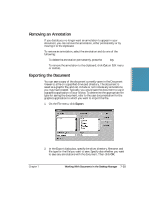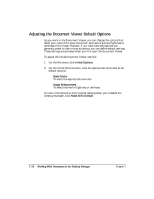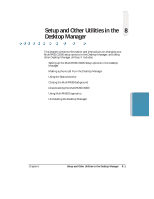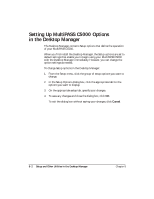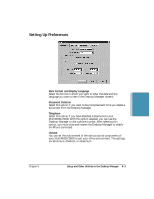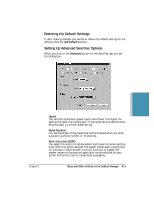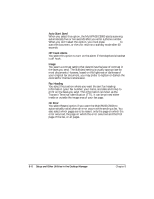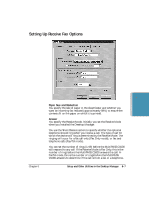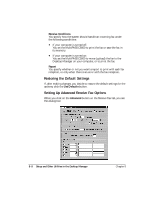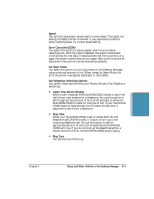Canon C5000 User Manual - Page 173
Setting Up Send Fax Options, Fax Information, Phone Line, Automatic Retries
 |
View all Canon C5000 manuals
Add to My Manuals
Save this manual to your list of manuals |
Page 173 highlights
Setting Up Send Fax Options r Fax Information You specify the information that displays as the header for a PC fax: your name, company name, and your fax number. Initially, this information was set up when you installed the Desktop Manager. r Phone Line You specify the dialing method the MultiPASS C5000 will use: touchtone or rotary pulse. You also specify any prefix used to access an outside phone line. Initially, this information was set up when you installed the Desktop Manager. r Automatic Retries You specify the number of retries (1-10) the system should attempt when sending a fax transmission, and the length of time between each retry (2-99 minutes). r Automatic Report You specify whether or not you want a report to print with each fax transmission, or only when there is an error with the transmission. You can also specify if you want an image of the first page of the fax included in the report. 8-4 Setup and Other Utilities in the Desktop Manager Chapter 8