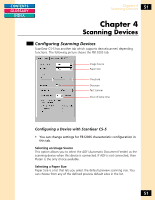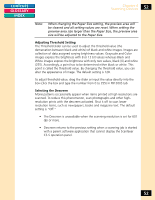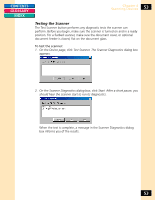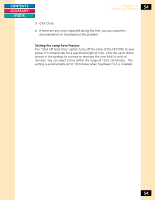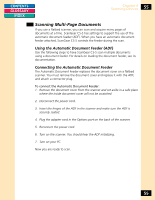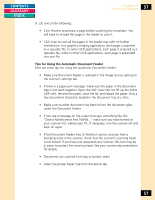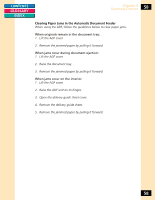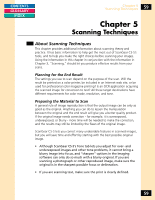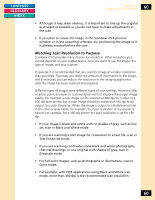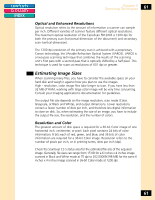Canon CanoScan FB 1200S Printing Guide - Page 56
Scanning with the Automatic Document Feeder
 |
View all Canon CanoScan FB 1200S manuals
Add to My Manuals
Save this manual to your list of manuals |
Page 56 highlights
CONTENTS GLOSSARY INDEX Chapter 4 Scanning Devices 56 Scanning with the Automatic Document Feeder To scan using the Automatic Document Feeder: 1. Make sure the automatic document feeder is set up. Use the previous procedure to ensure that the ADF is installed correctly. 2. Insert the paper to be scanned in the document tray, printed side up, and upper edge first. Align the paper according to the paper alignment marks on the document tray. 3. Start the application from which you want to scan. 4. Select the source device. 5. Select the Acquire command in the acquiring application. 6. If the ScanGear CS-S window opens, click the device tab for the scanner you are using. 7. On the Image Source list, select Document Feeder. 8. Change any other settings on the ScanGear CS-S window. For example, if the acquiring application is an OCR application, make sure the OCR 300 dpi setting has been selected as the Scan Resolution on the Main tab. 56