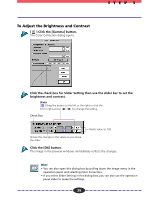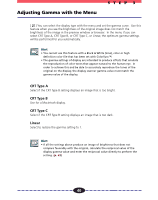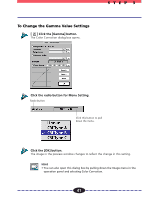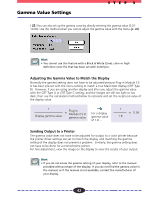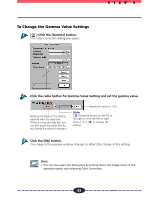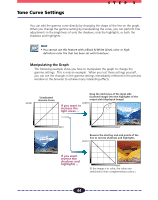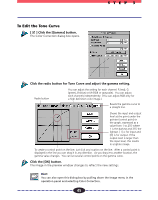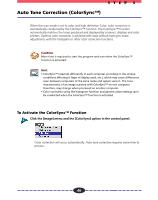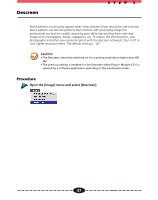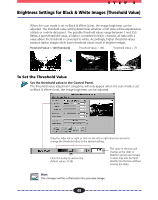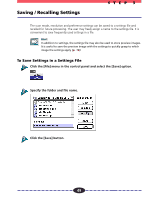Canon CanoScan FB 630U User Guide - Page 44
Tone Curve Settings, Manipulating the Graph
 |
View all Canon CanoScan FB 630U manuals
Add to My Manuals
Save this manual to your list of manuals |
Page 44 highlights
Tone Curve Settings STEP 3 You can edit the gamma curve directly by changing the shape of the line on the graph. When you change the gamma setting by manipulating the curve, you can perform fine adjustments in the brightness of only the shadows, only the highlights, or both the shadows and highlights. Hint • You cannot use this feature with a Black & White (Line), color or high definition color file that has been set with ColorSync. Manipulating the Graph The following example show you how to manipulate the graph to change the gamma settings. This is only an example. When you test these settings yourself, you can see the changes in the gamma settings immediately reflected in the preview window or the browser to achieve many interesting effects. Unadjusted Gamma Curve If you want to increase the light areas ... Drag the mid-tones of the input side (scanned image) into the highlights of the output side (displayed image) Reverse the starting and end points of the line to reverse shadows and highlights. If you want reverse the shadows and highlights ... (If the image is in color, the colors are switched to their complementary colors.) 44