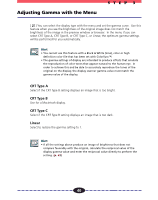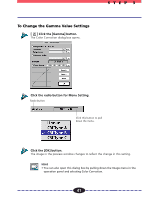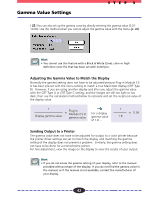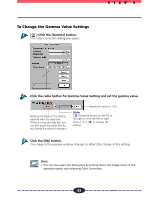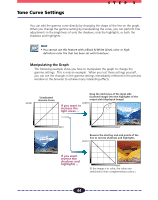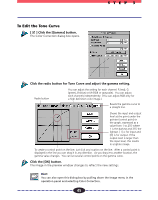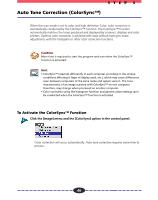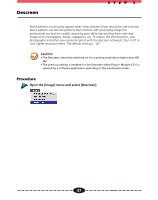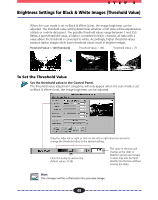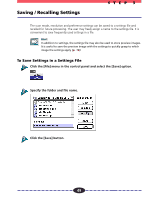Canon CanoScan FB 630U User Guide - Page 45
To Edit the Tone Curve, Click the [Gamma] button.
 |
View all Canon CanoScan FB 630U manuals
Add to My Manuals
Save this manual to your list of manuals |
Page 45 highlights
To Edit the Tone Curve [ ] Click the [Gamma] button. The Color Correction dialog box opens. STEP 3 Click the radio button for Tone Curve and adjust the gamma setting. Radio button You can adjust the setting for each channel: R (red), G (green), B (blue) or M (RGB or grayscale). You can adjust each channels independently. (You can adjust RGB only for a high definition color image.) Resets the gamma curve to a straight line. Shows the input and output level at the point under the pointer (control point) in the graph, expressed as a value from 1 to 255 where 1 is the darkest and 255 the lightest. [ I ] is for input and [O] is for output. If the output level is larger than the input level, this results in a lighter image. To create a control point on the line, just click any location on the line. After a control point is displayed in the line you can drag it in any direction. As you drag it to another location, the gamma value changes. You can set several control points on the gamma curve. Click the [OK] button. The image in the preview window changes to reflect the new settings. Hint You can also open this dialog box by pulling down the Image menu in the operation panel and selecting Color Correction. 45