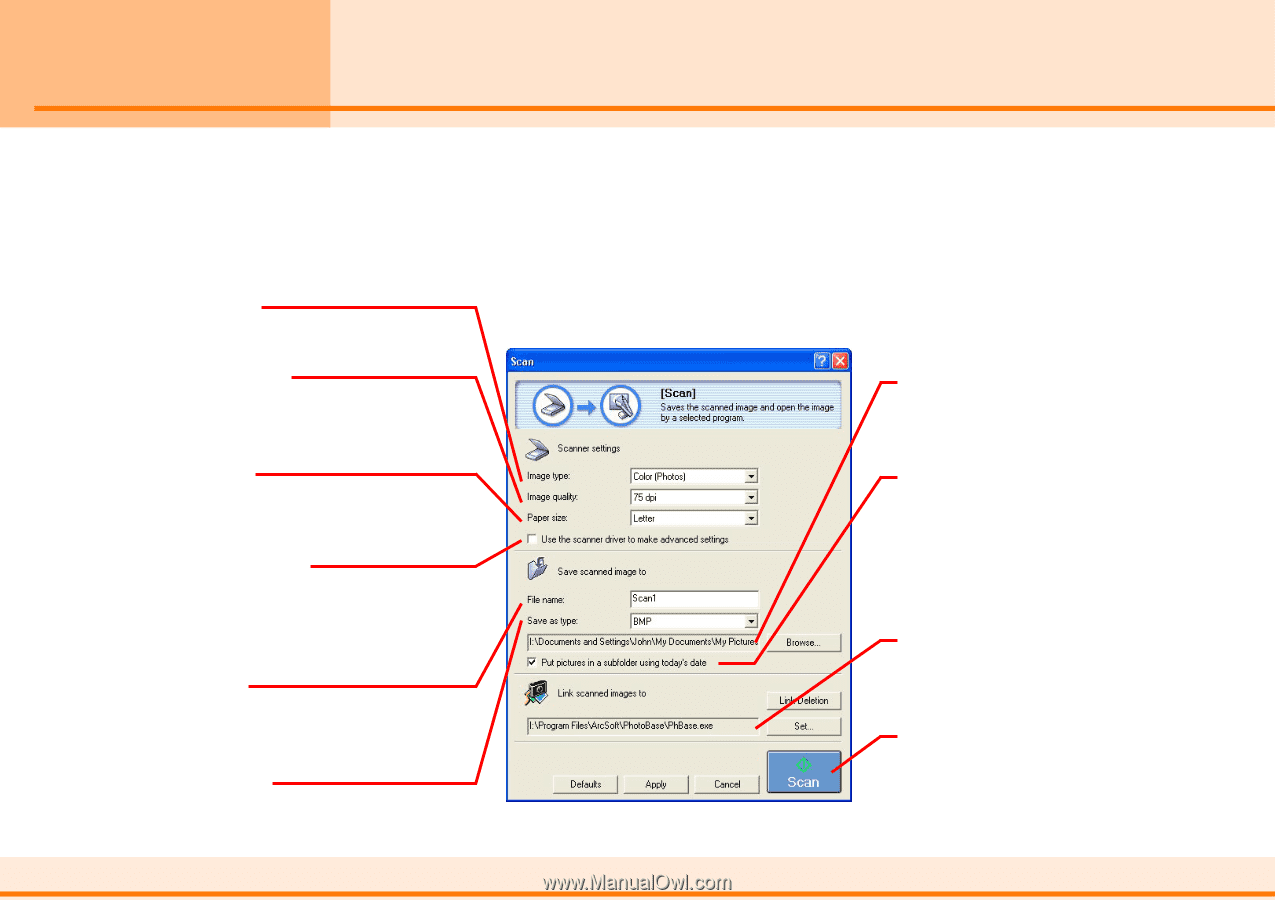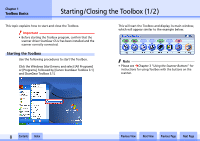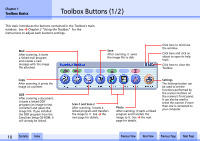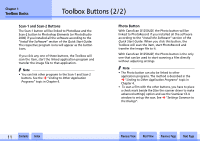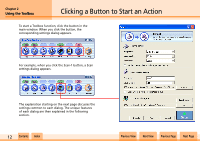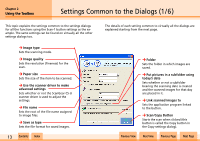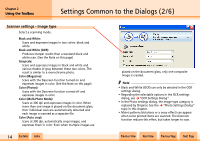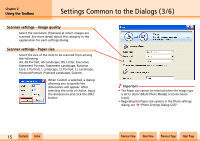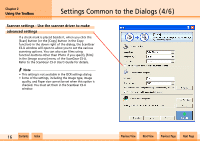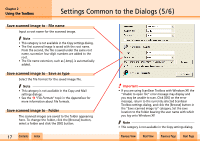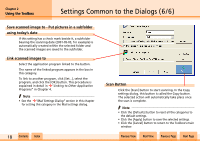Canon D1250U2F CanoScan N670U/N676U/N1240U Toolbox3.1 for Win Guide - Page 13
Settings Common to the Dialogs 1/6 - driver com
 |
UPC - 013803010756
View all Canon D1250U2F manuals
Add to My Manuals
Save this manual to your list of manuals |
Page 13 highlights
Chapter 2 Using the Toolbox Settings Common to the Dialogs (1/6) This topic explains the settings common to the settings dialogs for all the functions using the Scan-1 button settings as the example. The same settings can be found on virtually all the other settings dialogs too. j Image type Sets the scanning mode. j Image quality Sets the resolution (fineness) for the scan. j Paper size Sets the size of the item to be scanned. j Use the scanner driver to make advanced settings Sets whether or not the ScanGear CS-U scanner driver is used to adjust the settings. j File name Sets the root of the file name assigned to image files. j Save as type Sets the file format for saved images. w w 13 Contents Index The details of each setting common to virtually all the dialogs are explained starting from the next page. j Folder Sets the folder in which images are saved. j Put pictures in a subfolder using today's date Sets whether or not a subfolder bearing the scanning date is created and the scanned images for that day are placed in it. j Link scanned images to Sets the application program linked to the button. j Scan/Copy Button Starts the scan when clicked (this button is called the Copy button in the Copy settings dialog). Previous View Next View Previous Page Next Page