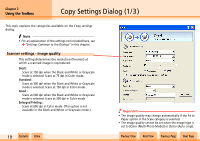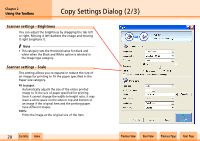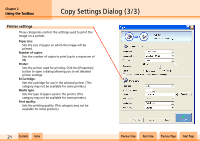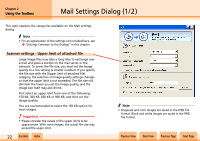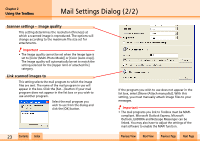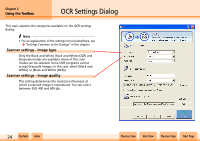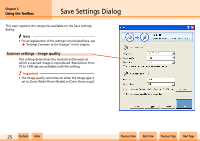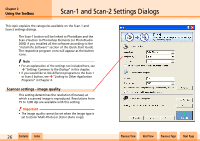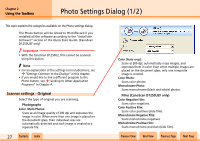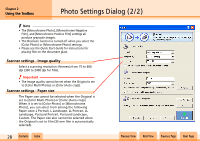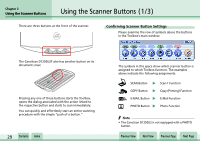Canon D1250U2F CanoScan N670U/N676U/N1240U Toolbox3.1 for Win Guide - Page 24
OCR Settings Dialog
 |
UPC - 013803010756
View all Canon D1250U2F manuals
Add to My Manuals
Save this manual to your list of manuals |
Page 24 highlights
Chapter 2 Using the Toolbox OCR Settings Dialog This topic explains the categories available on the OCR settings dialog. f Note • For an explanation of the settings not included here, see j "Settings Common to the Dialogs" in this chapter. Scanner settings - Image type Only the Black and White, Black and White (OCR) and Grayscale modes are available. None of the color modes can be selected. Some OCR programs cannot accept Grayscale images. In this case, select [Black and White] or [Black and White (OCR)]. Scanner settings - Image quality This setting determines the resolution (fineness) at which a scanned image is reproduced. You can select between 300, 400 and 600 dpi. w w 24 Contents Index Previous View Next View Previous Page Next Page
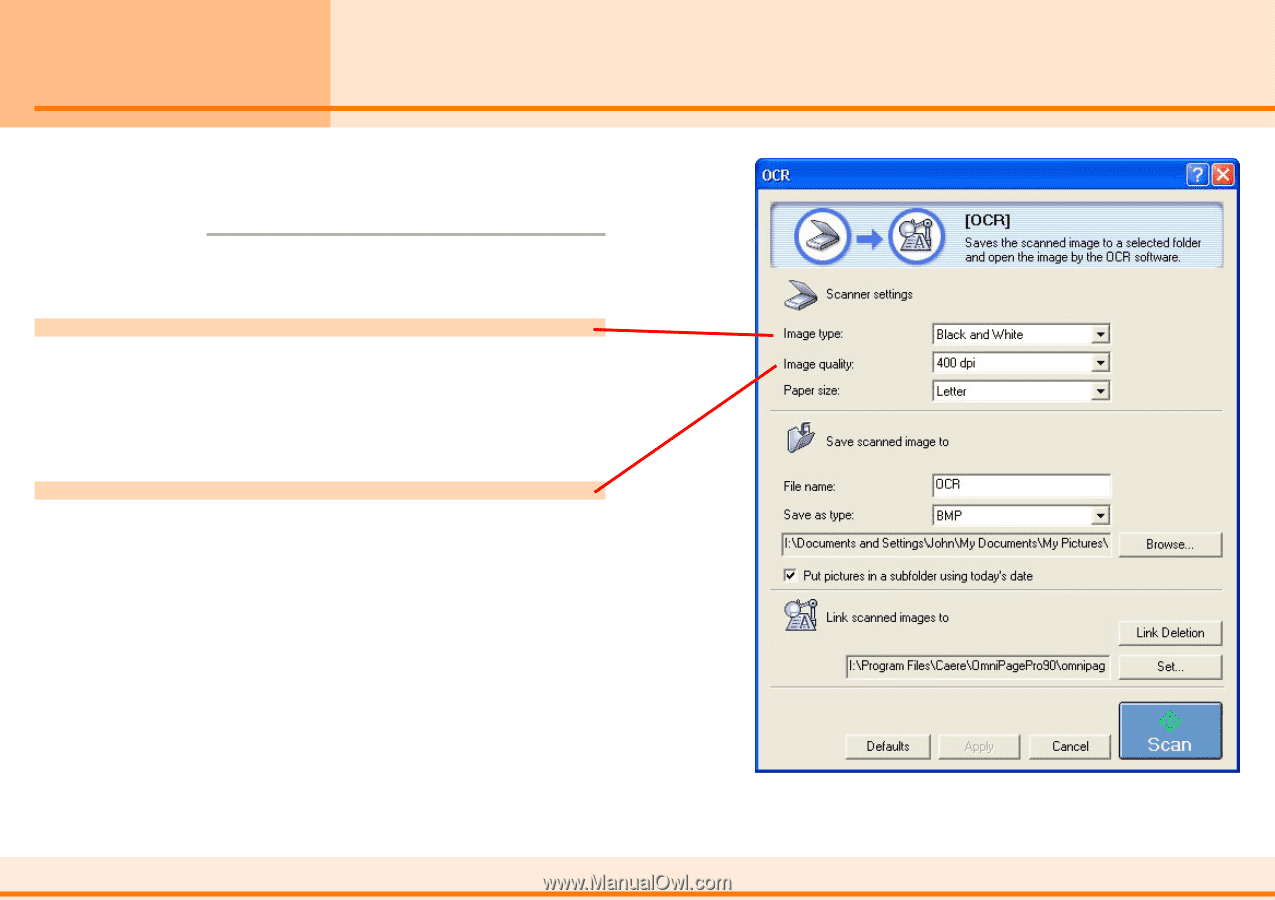
wwww
ww
Contents
Index
Previous View
Next View
Previous Page
Next Page
24
Chapter 2
Using the Toolbox
This topic explains the categories available on the OCR settings
dialog.
f
Note
•
For an explanation of the settings not included here, see
j
”Settings Common to the Dialogs”
in this chapter.
Scanner settings - Image type
Only the Black and White, Black and White (OCR) and
Grayscale modes are available. None of the color
modes can be selected. Some OCR programs cannot
accept Grayscale images. In this case, select [Black and
White] or [Black and White (OCR)].
Scanner settings - Image quality
This setting determines the resolution (fineness) at
which a scanned image is reproduced. You can select
between 300, 400 and 600 dpi.
OCR Settings Dialog