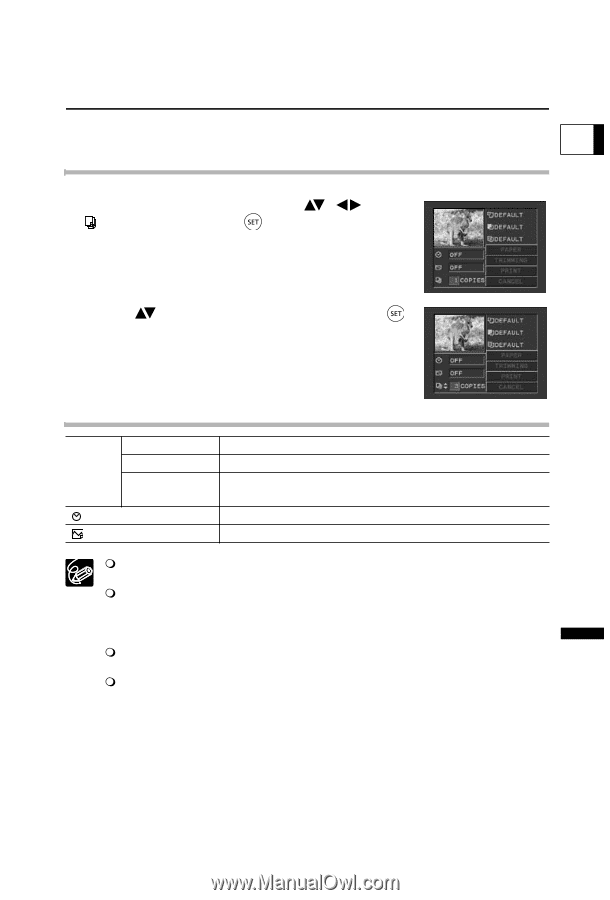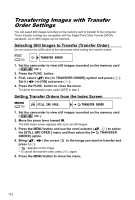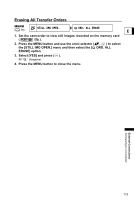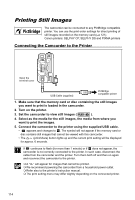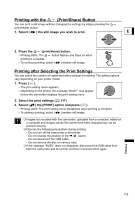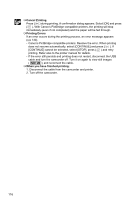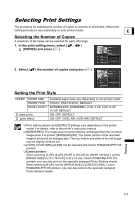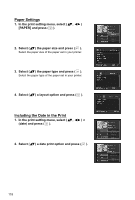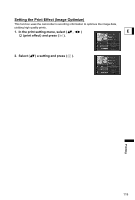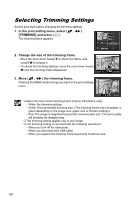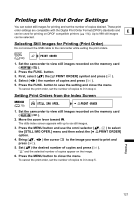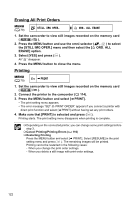Canon DC20 DC20/DC10 Instruction Manual - Page 117
Selecting Print Settings
 |
UPC - 013803058673
View all Canon DC20 manuals
Add to My Manuals
Save this manual to your list of manuals |
Page 117 highlights
Selecting Print Settings The procedure for selecting the number of copies is common to all printers. Other print setting procedures vary depending on your printer model. E Selecting the Number of Copies A maximum of 99 copies can be selected for each still image. 1. In the print setting menu, select ( , ) (COPIES) and press ( ). 2. Select ( ) the number of copies and press ( ). Setting the Print Style PAPER PAPER SIZE PAPER TYPE PAGE LAYOUT (date print) (print effect) Available paper sizes vary depending on the printer model. PHOTO, FAST PHOTO, DEFAULT BORDERLESS, BORDERED, 2-UP, 4-UP, 8-UP, 9-UP, 16-UP, DEFAULT ON, OFF, DEFAULT ON, OFF, VIVID, NR, VIVID+NR, DEFAULT Print setting options and [DEFAULT] settings vary depending on the printer model. For details, refer to the printer's instruction manual. [BORDERED]: The image area remains relatively unchanged from the recorded image when it is printed. [BORDERLESS]: The center portion of the recorded image is printed at an enlarged size. The top, bottom and sides of the still image may be slightly trimmed out. [VIVID], [VIVID+NR] and [NR] can be selected with Canon PIXMA/SELPHY DS printers. Canon printers: When selecting [2-UP], [4-UP], [9-UP] or [16-UP] for [PAGE LAYOUT], set the [PAPER SIZE] to [10 x 14.8 cm] or [9 x 13 cm]. Canon PIXMA/SELPHY DS printers: you can also print on the specially designed Photo Stickers sheets. When selecting [8-UP], set the [PAPER SIZE] to [CREDITCARD]. Canon PIXMA/SELPHY DS printers: you can also print on the specially designed Photo Stickers sheets. Printing 117