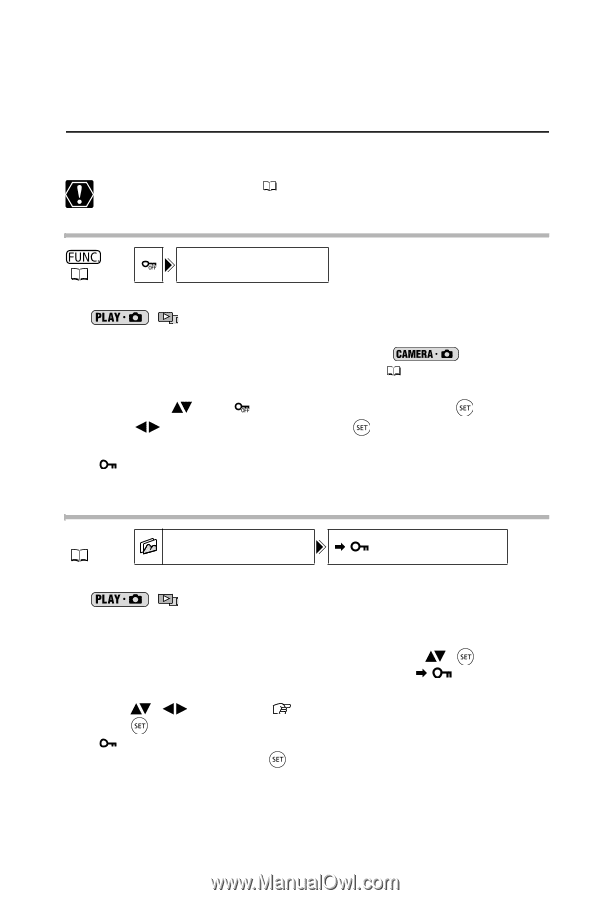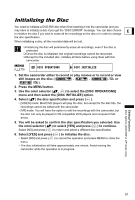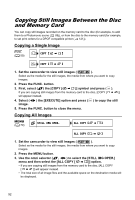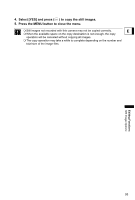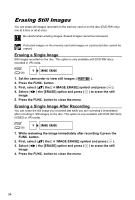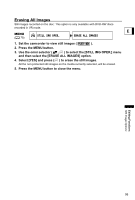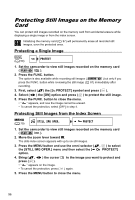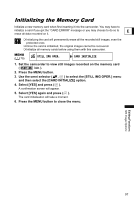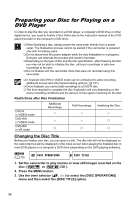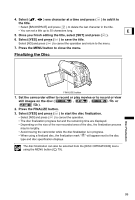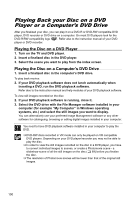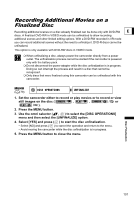Canon DC20 DC20/DC10 Instruction Manual - Page 96
Protecting Still Images on the Memory
 |
UPC - 013803058673
View all Canon DC20 manuals
Add to My Manuals
Save this manual to your list of manuals |
Page 96 highlights
Protecting Still Images on the Memory Card You can protect still images recorded on the memory card from accidental erasure while displaying a single image or from the index screen. Initializing the memory card ( 97) will permanently erase all recorded still images, even the protected ones. Protecting a Single Image ( 59) PROTECT 1. Set the camcorder to view still images recorded on the memory card ( / ). 2. Press the FUNC. button. The option is also available while recording still images ( press the FUNC. button while reviewing the still image ( recording. ) but only if you 81) immediately after 3. First, select ( ) the [ PROTECT] symbol and press ( ). 4. Select ( ) the [ON] option and press ( ) to protect the still image. 5. Press the FUNC. button to close the menu. • " " appears, and now the image cannot be erased. • To cancel the protection, select [OFF] in step 4. Protecting Still Images from the Index Screen MENU ( 79) STILL IMG OPER. PROTECT 1. Set the camcorder to view still images recorded on the memory card ( / ). 2. Move the zoom lever toward W. The stills index screen appears with up to six still images. 3. Press the MENU button and use the omni selector ( the [STILL IMG OPER.] menu and then select the [ option. , ) to select PROTECT] 4. Bring ( , ) the cursor press appears on the image. • To cancel the protection, press ( to the image you want to protect and ) again. 5. Press the MENU button to close the menu. 96