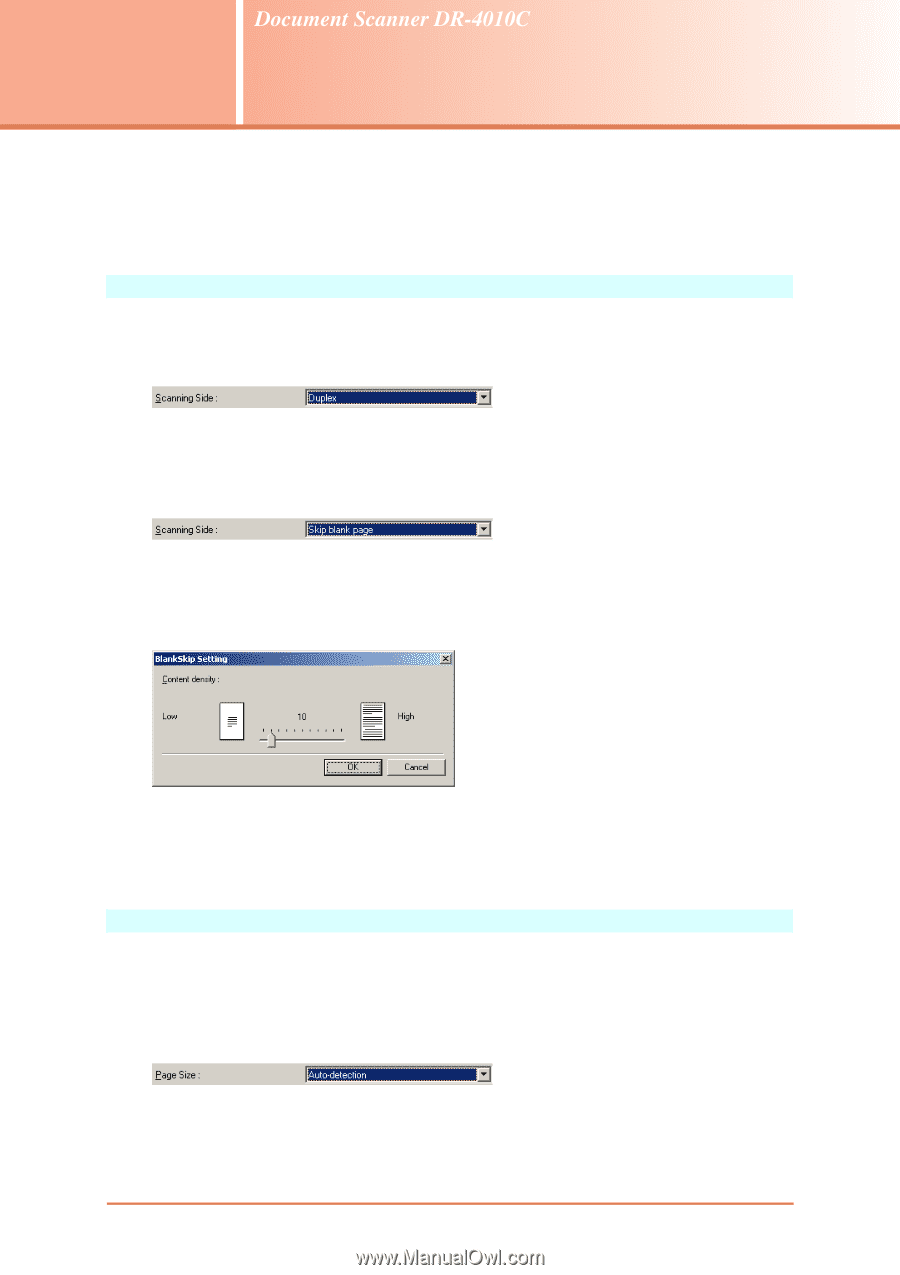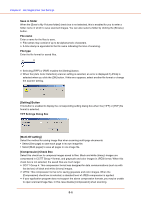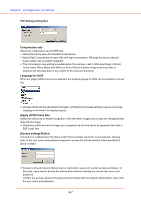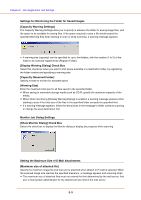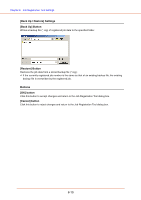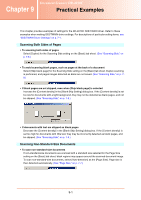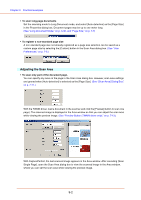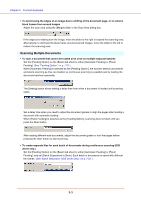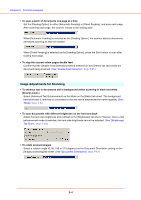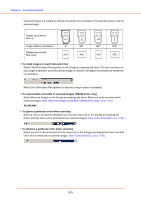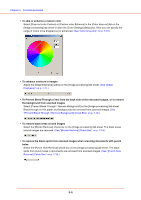Canon DR-4010C User Manual - Page 135
Practical Examples, Scanning Both Sides of s, Scanning Non-Standard-Size Documents
 |
UPC - 013803065664
View all Canon DR-4010C manuals
Add to My Manuals
Save this manual to your list of manuals |
Page 135 highlights
Chapter 9 Practical Examples This chapter provides examples of settings for the DR-4010C ISIS/TWAIN driver. Refer to these examples when making ISIS/TWAIN driver settings. For descriptions of particular setting items, see "ISIS/TWAIN Driver Settings," on p. 7-1. Scanning Both Sides of Pages • To scanning both sides of pages Select [Duplex] for the Scanning Side setting on the [Basic] tab sheet. (See "Scanning Side," on p. 7-8.) • To avoid scanning blank pages, such as pages at the back of a document Select [Skip blank page] for the Scanning Side setting on the [Basic] tab sheet. Duplex scanning is performed, and pages images detected as blank are not saved. (See "Scanning Side," on p. 78.) • If blank pages are not skipped, even when [Skip blank page] is selected Increase the [Content density] in the [Blank Skip Setting] dialog box. If the [Content density] is set too low for documents with a light background, they may not be detected as blank pages, and not be skipped. (See "Scanning Side," on p. 7-8.) • If documents with text are skipped as blank pages Decrease the [Content density] in the [Blank Skip Setting] dialog box. If the [Content density] is set too high for documents with little text, they may be incorrectly detected as blank pages, and be skipped. (See "Scanning Side," on p. 7-8.) Scanning Non-Standard-Size Documents • To scan non-standard-size documents If non-standard-size documents are scanned with a standard size selected for the Page Size setting on the [Basic] tab sheet, black regions may appear around the scanned document image. To scan non-standard-size documents, select [Auto-detection] as the [Page Size]. Page size is then detected automatically. (See "Page Size," on p. 7-7.) 9-1